Introduction
If you’ve ever tried to use Samsung screen mirroring Remove Banner from Samsung TV only to be greeted by a black screen, it can be frustrating. The issue may seem simple, but there are often a few possible causes you need to check. Whether it’s a glitch in the settings or a connectivity problem, understanding the root cause is essential. One of the most common issues is that the TV isn’t set to the correct input, or perhaps there’s an interruption with the network connection. I’ve personally experienced this, and a quick fix that worked for me was resetting the Samsung TV and checking my Wi-Fi settings to ensure everything was in sync.
How to Stop Banner Ads from Appearing on Your Screen
If you’ve been watching your favorite show and suddenly, a banner pops up, interrupting your viewing experience, you’re not alone. This common issue can be annoying and distract you from fully enjoying your movies, series, or whatever you’re watching on your Samsung TV. Thankfully, you don’t need to tolerate these distractions anymore. In this guide, we’ll show you how to quickly fix this problem and get back to an immersive experience without any interruptions.
The first step is to determine the cause of the banner’s appearance. It often happens due to new firmware updates, subscription reminders, or promotional messages from apps and services. These notifications are useful, but they can be disruptive. If you’re tired of seeing them, there are simple steps you can take. For example, you might need to adjust settings within the Samsung TV apps or turn off automatic updates that cause the banner to pop up. By disabling certain features, you can keep your screen clean and free of these pop-ups.
Identifying and Removing the Banner
The first step to eliminating this banner is identifying the mode your TV is in. If you’re seeing this type of pop-up function on your screen, it’s likely that your TV is still set to the Demonstration Mode. This mode is activated by default, meaning it’s on until you choose to deactivate it. To stop it from appearing, you need to navigate through the TV’s settings and turn off the Retail Demo feature. This will ensure your TV is ready for home use without constant reminders on the screen.
Restarting Your Samsung TV
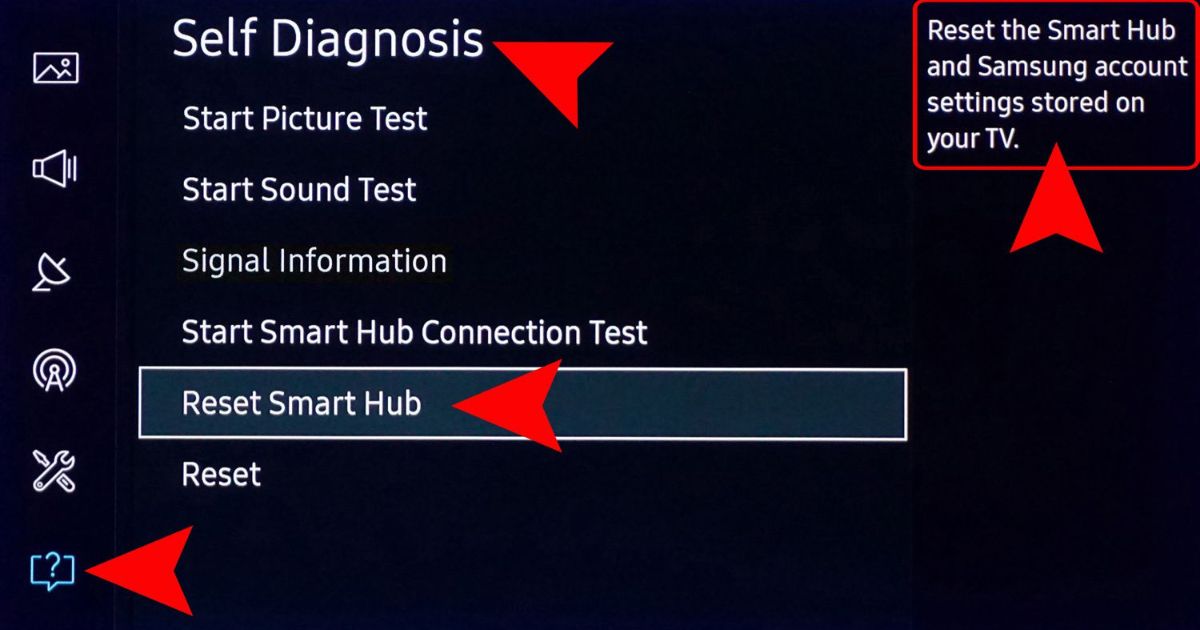 If turning off the Demonstration Mode doesn’t seem to fix the problem, it’s time to try a simple restart. Restarting your Samsung TV can often fix minor issues like lagging or pop-up banners. First, unplug the TV from the wall outlet and wait for at least a minute. This will help reset the system and clear any lingering glitches. After waiting, plug the TV back in and power it on. Sometimes this simple action is all it takes to solve the problem.
If turning off the Demonstration Mode doesn’t seem to fix the problem, it’s time to try a simple restart. Restarting your Samsung TV can often fix minor issues like lagging or pop-up banners. First, unplug the TV from the wall outlet and wait for at least a minute. This will help reset the system and clear any lingering glitches. After waiting, plug the TV back in and power it on. Sometimes this simple action is all it takes to solve the problem.
Check Your Cables and Connections
A common reason for issues, including unexpected banners, can be related to faulty connections. Check your HDMI and power cables to ensure that everything is securely connected. If you’re using an external device like a cable or satellite box, make sure that the box is powered on and that the HDMI cable is firmly connected to both the box and the TV. A loose connection could prevent your TV from displaying a proper picture or cause unnecessary notifications to pop up.
Advanced Fix: Using the Power Button
If the banner persists after restarting and checking cables, there’s another method you can try. Unplug the TV from the wall outlet again. This time, press and hold the power button on the TV itself. Keep holding the button for at least a minute. Once you’ve done this, plug the TV back in and power it on. This advanced reset can often help remove stubborn banners that don’t respond to other fixes.
Accessing the TV’s Settings Menu
To begin solving the issue, grab your remote control and press the Home button. This simple action opens up the Settings menu, which acts as the control center of your TV. You’ll see the familiar gear icon on the screen, signaling that you’re in the right place. Now, scroll down and navigate through the options until you land on the General settings. From here, you can start adjusting the settings that impact how your TV behaves.
Navigating to the General Settings
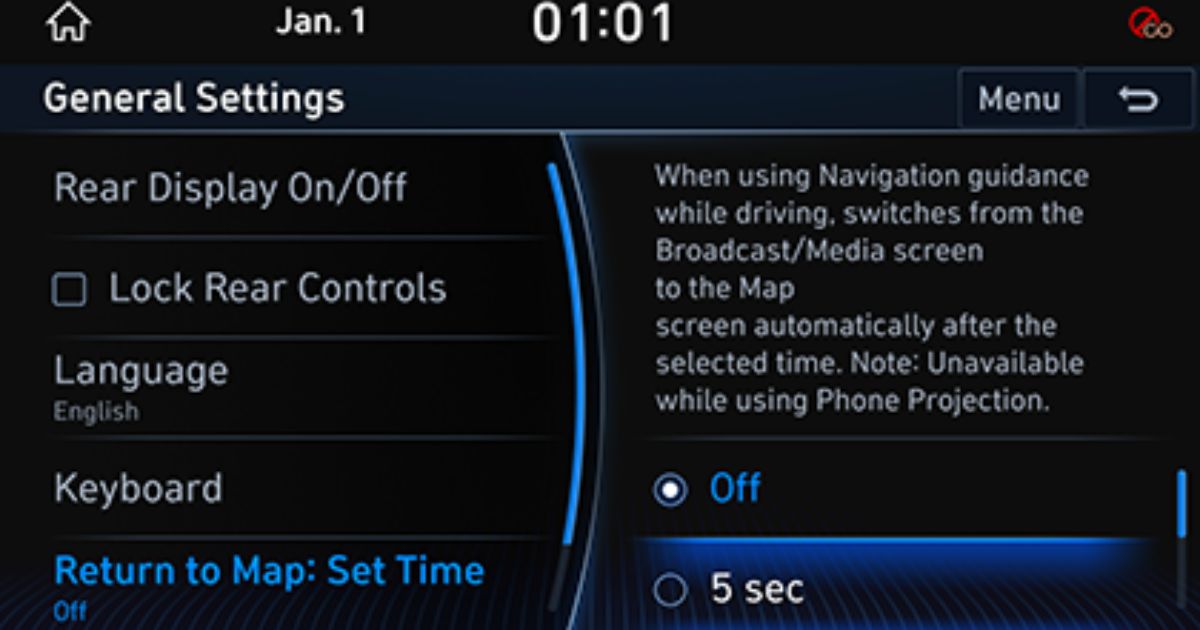 Once you’re in the Settings menu, it’s time to dig deeper. Scroll through the options, looking for the General section. This is where you’ll find a wide variety of features that help fine-tune your TV, making it more enjoyable to use. One important setting to look out for is Accessibility or Device Care. These areas often hold the hidden gems that allow you to control things like banner customization, helping to remove any distractions that may have been bothering you.
Once you’re in the Settings menu, it’s time to dig deeper. Scroll through the options, looking for the General section. This is where you’ll find a wide variety of features that help fine-tune your TV, making it more enjoyable to use. One important setting to look out for is Accessibility or Device Care. These areas often hold the hidden gems that allow you to control things like banner customization, helping to remove any distractions that may have been bothering you.
Dealing with a banner on your Samsung TV can be frustrating, but luckily, there are a few simple ways to get rid of it. Sometimes, these notifications or display messages can interrupt your viewing experience, but with the right adjustments, you can easily fix it.
Find and Turn Off Banner-Related Features
The first thing you can do is head into your TV’s settings and find the options related to banners or notifications. Once you’re in the settings menu, make sure to toggle off any features related to display messages or suggestions that might be causing those interruptions. After making these changes, remember to save your settings. It’s a simple step, but it’s crucial. Don’t forget to press back or select exit to ensure all your preferences are updated correctly. If you’ve done this right, the annoying banner should be gone, making your experience much more enjoyable.
Alternative Fix: Using the Service Menu
If turning off the settings doesn’t work, don’t worry. You can try accessing the Samsung TV’s Service Menu. This is a more advanced way to fix the banner issue. To get there, you’ll need to input a specific combination of remote buttons, which can vary depending on the TV model. Once you’re in the service menu, be careful while navigating—it’s easy to accidentally change something else. Look for options related to display settings or firmware and make adjustments to remove the banner. This method allows you to resolve the issue without affecting the overall viewing experience.
Checking Inputs and HDMI Cables
Another quick fix is ensuring your TV input is set correctly. If you’re still seeing a black screen or banner, check that the input source matches the device you’re trying to display. You can press the “Source” button on the TV remote to change this. If the input is correct but you’re still getting issues, try switching the HDMI cable to another socket on your TV. It’s a simple solution, but it can often solve the problem.
Switching to Home Use Mode
If none of the previous solutions work, you might need to switch your TV to Home Use Mode. This is particularly helpful if your TV is still in Store Mode. To switch, press the down arrow on your remote to access the Setup menu. Once there, select Location and change it from Store Mode to Home Use Mode. Be sure to save all your settings after this. Once done, you should notice that the banner no longer appears on your screen.
The Quick Fix: Restart and Check Again
Sometimes the easiest solution is simply restarting your TV after making all the changes. If you’ve turned off notifications and saved the settings but the ads or banner are still there, try turning the TV off and back on. This simple reboot can often fix any lingering issues and ensure the banner disappears for good.
If you’ve ever experienced a banner taking up your screen on your Samsung TV, you’re not alone. It can be frustrating, especially when you’re trying to watch your favorite show or play a game. The good news is that removing these pesky banners is not as hard as it seems, and you can easily fix the problem with a few simple steps.
Try Updating Your Samsung TV
First things first, update your TV’s firmware if the banner is still on your screen after restarting the TV. Firmware updates often fix bugs, and sometimes, these updates help remove stubborn banners or ads. Begin by checking if there’s a firmware update available for your Samsung TV.
To do this, go to the Settings menu on your TV. Select Support, then click on Software Update. If there’s an available update, let the TV download and install it. This could solve your problem quickly and get rid of the banner once and for all.
Use the Built-In Button
In some cases, you may not have the remote control handy to make changes. Don’t worry—you can still manage to fix this without it. Most Samsung Smart TVs come with a built-in control button, usually located on the side panel or at the front of the TV. You can use this button to stop the banner without needing to find your remote.
Here’s how to do it: Press the Volume button and the built-in control button at the same time. This will bring up a volume bar on your screen. Then, locate and press the Menu button. You should see the Dynamic Mode option appear on your TV screen. If it doesn’t show up after a few seconds, keep pressing the Menu button until it appears. If this doesn’t work, don’t worry—there’s another solution you can try!
Consider Resetting the TV
If nothing seems to work, you might want to reset your Samsung TV to its factory settings. This will remove all the settings and preferences you’ve customized, but it can also get rid of unwanted banners or other glitches. Before you reset, be sure to backup any important data or settings.
A reset works like an electronic spring cleaning. It can refresh your TV and clear out all the problems, including those annoying banners that refuse to go away. You may be surprised at how much smoother your TV performs after this.
Set Up Auto Updates for Convenience
To avoid future issues with banners and updates, it’s a good idea to set up auto updates for your Samsung Smart TV. This way, your TV will automatically stay up to date without you having to manually check for updates each time.
Setting up auto updates can be done in the Settings menu, under Support, and selecting Auto Update. This ensures your TV stays updated and keeps working as it should, without having to worry about annoying pop-ups or banners.
Don’t Have a Remote? Try Using Your Phone
If your remote is lost or broken, you can still control your Samsung TV with your iPhone or iPad using the ControlMeister app. This free app turns your phone into a Samsung TV remote. You can use it to control the TV and even update its settings, including checking for updates or disabling any banners.
If you don’t want to use an app, you can always get a new physical remote online. Websites like Amazon have a range of replacement remotes for Samsung TVs. It’s a great option if you prefer using the physical remote for easier control.
6 | Reset Satellite Box
If you’re having trouble with the TV showing a black screen even though the menu is still visible, it could be an issue with your satellite box or cable connection. Sometimes, a simple reset of the satellite box can fix the problem. If that doesn’t help, contacting your service provider is your next step. They can guide you through further troubleshooting or provide assistance to resolve the issue.
7 | Power Supply Troubles
Another common issue is a black screen despite trying all other methods. If the problem persists, the issue could be related to the power supply. Unplug your TV from the wall outlet and check the power cord for any visible damage. If the cord looks damaged, it’s best to replace it. A simple fix like this can save you from needing a new TV or calling a repair technician.
Quick Fix for the Banner
Sometimes, the banner that appears on your Samsung TV is caused by issues like software glitches or outdated firmware. To fix this, ensure your Samsung TV’s firmware is up to date. You can easily check this in the Settings menu under Support. Updating the software not only removes annoying banners but also improves performance and adds new features. It’s an essential step, especially if you’ve been dealing with persistent overlays or bug fixes.
Resetting the TV to Factory Settings
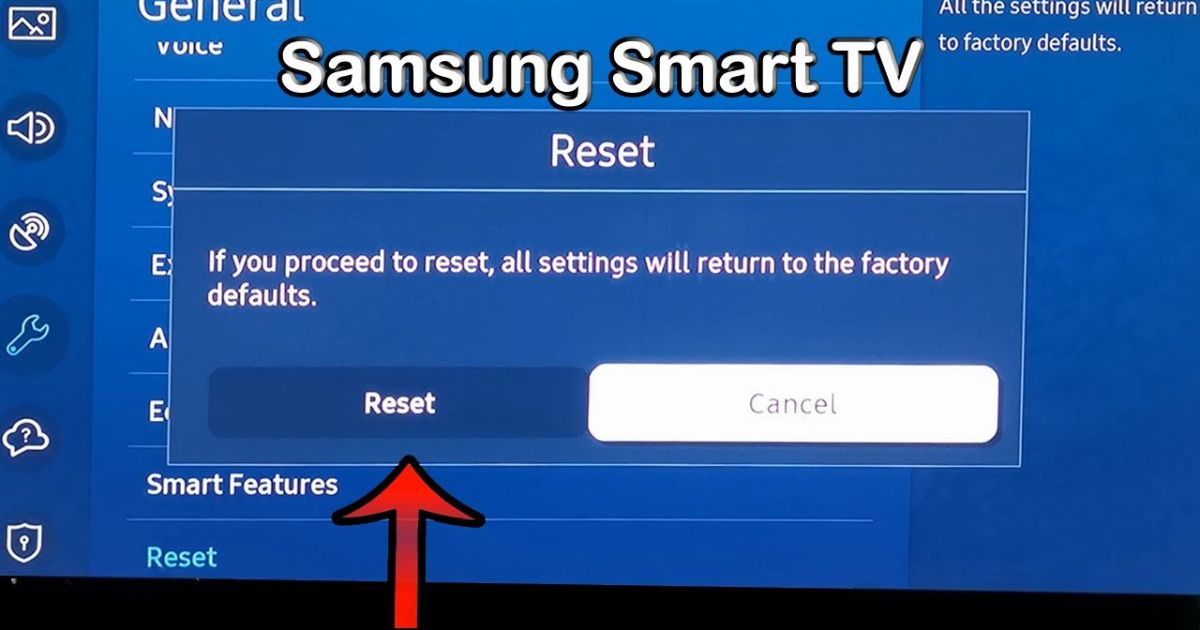 If the banner issue continues even after updating your firmware, you might need to reset your Samsung TV. Go to the Settings menu and select System, then choose Reset. This will restore your TV to its original state, wiping out all the personal settings you’ve made over time. However, be sure to back up important information or preferences before you proceed. Think of this as an electronic “spring cleaning” for your TV—clearing up any glitches causing the persistent banners.
If the banner issue continues even after updating your firmware, you might need to reset your Samsung TV. Go to the Settings menu and select System, then choose Reset. This will restore your TV to its original state, wiping out all the personal settings you’ve made over time. However, be sure to back up important information or preferences before you proceed. Think of this as an electronic “spring cleaning” for your TV—clearing up any glitches causing the persistent banners.
Overcoming DRM Restrictions
Sometimes, the problem could also be related to Digital Rights Management (DRM). This system prevents unauthorized copying of content and can interfere with functions like screen mirroring. If you’re using screen mirroring to display content from your smartphone, tablet, or MacBook to your Samsung TV, DRM might cause issues. In some cases, it treats the mirroring as copying, even though you’re just casting content to your own TV. The good news is, there are ways around these restrictions—watch the video below for tips on how to bypass DRM.
The Final Resort: Returning Your TV
If all the methods above fail, and your Samsung TV still won’t cooperate, it might be time to return it to the dealer where you purchased it. If your device is still under warranty, they will likely offer assistance. Their technicians can help remove the ads banner and solve other issues free of charge. It’s always worth checking with them if you’re still within the warranty period.
Banner Reappearing issue
A persistent banner on your Samsung TV can be really frustrating, especially when it resurfaces despite your best efforts to remove it. This can often happen because of minor software glitches or certain features being enabled, like the Info settings. If you find the banner keeps showing up, try unplugging the TV for a few minutes. A cold restart helps clear out any temporary data and refresh the TV’s memory. If that doesn’t do the trick, check if there are any software updates available, as keeping your TV up-to-date can help resolve issues like this.
Unable to Access Settings Menu
Sometimes, the banner issue might be tied to something bigger. If you’re locked out of your settings menu, this might indicate a deeper systemic issue. Start with basic troubleshooting, such as power cycling your TV. Remove any external devices temporarily, which often helps reset the TV’s responsiveness. If that doesn’t work, you can use the SmartThings app on your mobile device. This app allows you to make adjustments and access your TV’s settings, even if the regular remote isn’t cooperating.
Internet Connection Issues
In some cases, the banner could be related to connectivity problems, especially if you’re streaming or using smart features on your TV. A poor WiFi signal or internet connection problems can trigger unnecessary notifications on the screen. To solve this, make sure your network is stable. A quick fix is to reboot your router and connect your Samsung TV directly to the internet using Ethernet. This can provide more stable performance, especially when you’re streaming content or using apps that require a reliable connection. Don’t forget to check for firmware updates across all connected devices, as outdated software can disrupt connectivity.
Change Batteries in Your Remote
Sometimes, a black screen issue could be caused by something as simple as a malfunctioning TV remote. If the batteries in your remote are low or have run dry, you might find that it causes delays or no response when you try to control the TV. Changing the batteries in your Samsung TV remote can sometimes fix these problems. We’ve tested this before, and reliable batteries that last a long time make all the difference. However, one downside is that once the batteries are depleted, there’s no easy way to recycle them, which could lead to more pollution if not disposed of properly.
Casting iPhone Content to Samsung TV
After fixing any display issues like the black screen, you might want to try casting content from your iPhone to your Samsung TV. This is an easy way to enjoy your favorite apps and media on a bigger screen. It’s not just a fun way to watch videos but also showcases the full versatility of your Samsung TV. You can find a detailed guide on how to cast from your iPhone to your Samsung TV, ensuring a smooth connection every time.
Keeping Your TV’s Firmware Up to Date
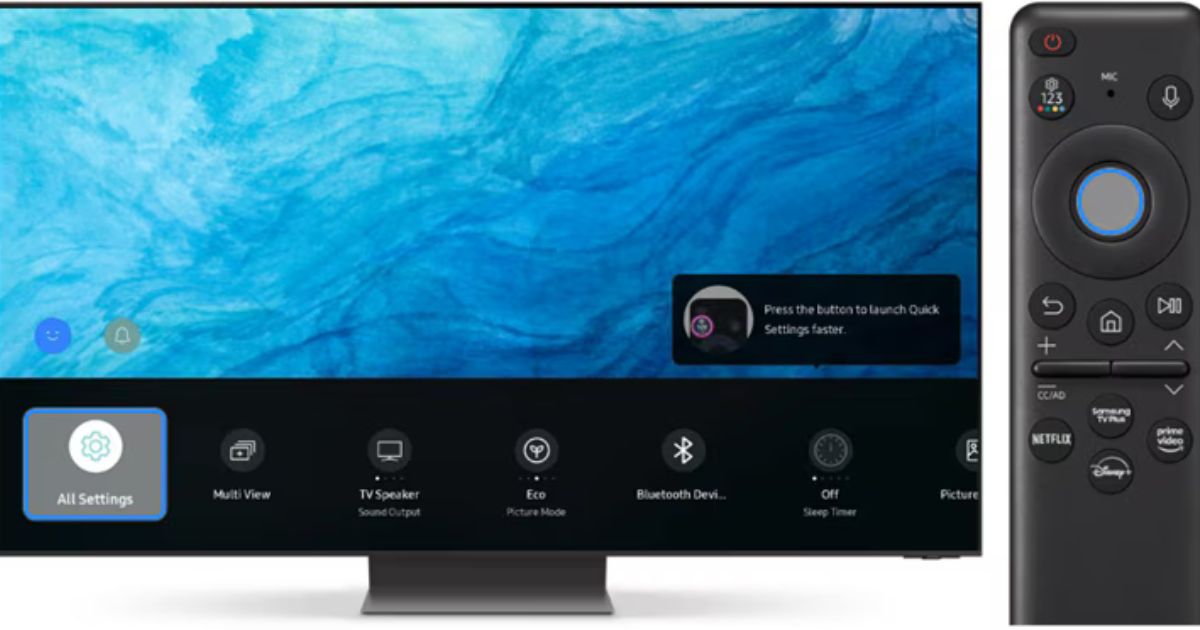 If you’re struggling with persistent banners that pop up on your Samsung TV, the first step to fixing the issue could be ensuring that your firmware is always up to date. Manufacturers often release updates to fix bugs, and one of those updates might just be the solution to your annoying banner interruptions. By keeping your TV’s software current, you’ll not only reduce these interruptions but also improve the overall performance of your TV. Make sure you regularly check for updates, as this simple action could keep the banners at bay and ensure smoother viewing without those distracting notifications.
If you’re struggling with persistent banners that pop up on your Samsung TV, the first step to fixing the issue could be ensuring that your firmware is always up to date. Manufacturers often release updates to fix bugs, and one of those updates might just be the solution to your annoying banner interruptions. By keeping your TV’s software current, you’ll not only reduce these interruptions but also improve the overall performance of your TV. Make sure you regularly check for updates, as this simple action could keep the banners at bay and ensure smoother viewing without those distracting notifications.
Thoroughly Checking Banner Settings
If the issue persists even after updating the firmware, it’s time to explore your TV’s settings. Diving into your Samsung TV’s settings menu can be a game-changer. Sometimes, there are customizable toggles that let you control banner notifications, allowing you to choose when (or if) they should appear. Taking a little time to explore these options could drastically improve your experience. It’s not just about removing the banner, it’s about adjusting settings to your specific preferences and ensuring that the viewing experience remains seamless.
Using a Universal Remote with Customizable Settings
Sometimes, using a universal remote might be the easiest fix to gain more control over your TV’s functionality. A universal remote with customizable settings allows you to set up shortcuts, making it much easier to manage notifications and access your TV’s settings without getting lost in the menus. This added convenience makes for a much user-friendly experience, especially when dealing with intrusive banners. Rather than fumbling through buttons, you can quickly manage everything with a device that suits your needs, turning your viewing into a more immersive and enjoyable activity without those annoying interruptions.
Why is Your Samsung TV Screen Half Black?
Have you ever noticed a half-black screen on your Samsung TV? This can happen for several reasons, and it’s not always a simple fix. Sometimes, it’s as easy as restarting your TV, but other times, the issue goes deeper. If you’re faced with a black screen, the chances are that the problem is related to more than just a reset.
First, try the basics: unplugging your TV from the power source and waiting for about a minute before plugging it back in. This will often solve simple sound issues. But if the problem persists, it could mean that the backlights responsible for illuminating your Samsung TV screen are no longer functioning. This is where things can get expensive—either fixing the backlight or purchasing a new TV could cost you quite a bit.
A Quick and Easy Fix for Banner Removal
Removing those annoying banners from your Samsung TV is a real game-changer. When you’re watching a movie or your favorite show, those pop-up notifications can really take you out of the experience. Luckily, there’s a simple fix you can try without diving deep into technical troubleshooting.
One option is to unplug your Samsung TV for a few minutes to reset the settings. Doing this can remove any active notifications or banners that are blocking your view. If that doesn’t work, you can adjust the settings directly on your TV to prevent these interruptions from appearing in the future. Most modern Samsung TVs come with easy-to-use menus where you can disable ads or adjust the banner settings.
Is DIY the Best Option?
If you enjoy DIY fixes, there’s a solution that might help remove the banner issue and improve your overall viewing experience. You can replace the LED strips inside your Samsung TV. It’s a bit more involved but can be done with the right tools and a bit of patience.
Before diving into this fix, make sure you are familiar with the specific method for your Samsung TV model. Always read through the documentation and understand the risks. Keep in mind, performing any hardware fixes like this could nullify your warranty, so weigh your options carefully before proceeding. I’ve done a similar fix before, and while it was satisfying to see the results, it’s not for everyone.
When You Might Need to Buy a New TV
If all else fails and your Samsung TV continues to have issues like a persistent half-black screen or constant pop-up banners, you might need to consider purchasing a new model. In my experience, sometimes the cost of fixing the TV is just too high compared to buying a new one. Fortunately, there are great options, like the Samsung QLED 4K model, which offers excellent quality and affordability.
While this is a more drastic step, it can be the best choice if your TV has become more trouble than it’s worth. I’ve had to make the choice to upgrade before, and with the latest tech available, it’s often an investment that’s worth making. If you choose to go this route, look for features like high quality display, sleek design, and tech that will enhance your viewing experience.
Conclusion
When dealing with a Samsung TV and the banner issue, it’s essential to first try simple solutions like restarting or unplugging the TV. If the problem persists, troubleshooting options such as adjusting settings or replacing LED strips can help resolve the issue. For more significant problems, you might need to contact customer service or even consider purchasing a new TV. Whether you choose a DIY fix or rely on expert assistance, addressing these issues can greatly improve your viewing experience and reduce interruptions.
FAQs
Q1. Why is my Samsung TV screen half black?
A half-black screen on your Samsung TV can happen due to several issues. Often, it’s due to a software glitch or malfunctioning backlights. A quick reset by unplugging your TV for a minute can sometimes fix the issue. However, if that doesn’t work, the backlights may need repairing, or the TV might need replacing.
Q2. How do I remove banners from my Samsung TV?
To remove banners from your Samsung TV, you can try restarting your TV by unplugging it for a minute. This often resets any pop-up notifications or banner ads. If that doesn’t solve the problem, navigate through your TV’s settings to disable ads or adjust banner settings.
Q3. Can I fix my Samsung TV myself if the backlight is broken?
Yes, if you’re into DIY, you can replace the LED strips inside your Samsung TV. However, it’s crucial to be familiar with your TV model and follow the appropriate documentation to avoid further damage. Keep in mind, doing so might nullify your warranty, so proceed with caution.
Q4. What should I do if my Samsung TV is still not working?
If basic troubleshooting doesn’t work and you’re facing persistent issues like a half-black screen or continual banners, you may need to contact customer service for further assistance. If the issue is hardware-related, you may have to consider repairing the TV or purchasing a new model, like the Samsung QLED 4K.
Q5. How do I prevent future banner issues on my Samsung TV?
To avoid future banner interruptions, check your Samsung TV’s settings for options that can disable or limit pop-up notifications and ads. This can help ensure a more uninterrupted viewing experience.
