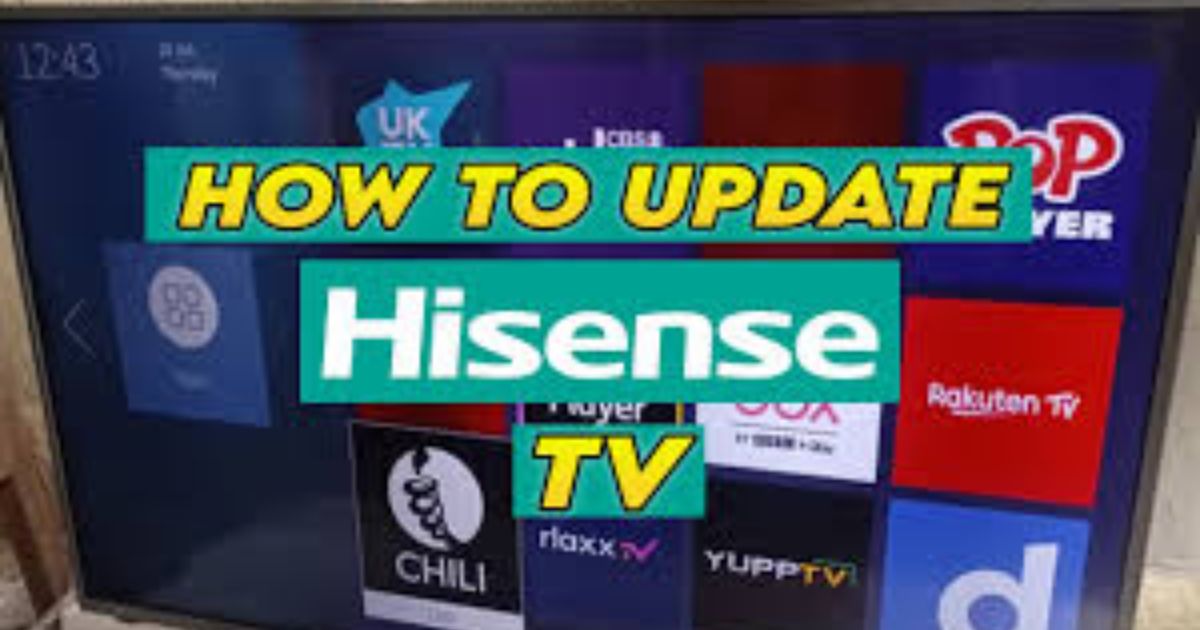Table of Contents
ToggleIntroduction
If you’ve ever dealt with the blue tint on your Hisense TV, you know how annoying it can be. This common issue often shows up as a hue that covers the screen, making it hard to enjoy your favorite shows or movies. As a tech specialist with over 10 years of experience, I’ve helped many customers fix this frustrating problem. Thankfully, the good news is that it’s usually easy to resolve with a few simple troubleshooting steps. This guide will help you identify the causes and provide solutions that even a beginner can easily implement, so you can restore your Hisense TV to its best quality quickly. If you’ve been wondering about this, don’t worry, you’re not alone—many people encounter this problem, but it’s far from being a permanent setback.
Understanding the Causes of the Blue Tint
If your Hisense TV has a blue tint on the screen, it could be due to a few main reasons. Often, this problem happens because of a software glitch or outdated firmware. Your Hisense TV might also experience issues due to a damaged HDMI input or cable, or even a backlight LED failure. As a tech expert with years of experience, I’ve come across these problems many times and found easy solutions for all of them. Each issue can lead to the blue tint you see, but the good news is that most of these issues are easy to fix.
Software Issues and Blue Tint
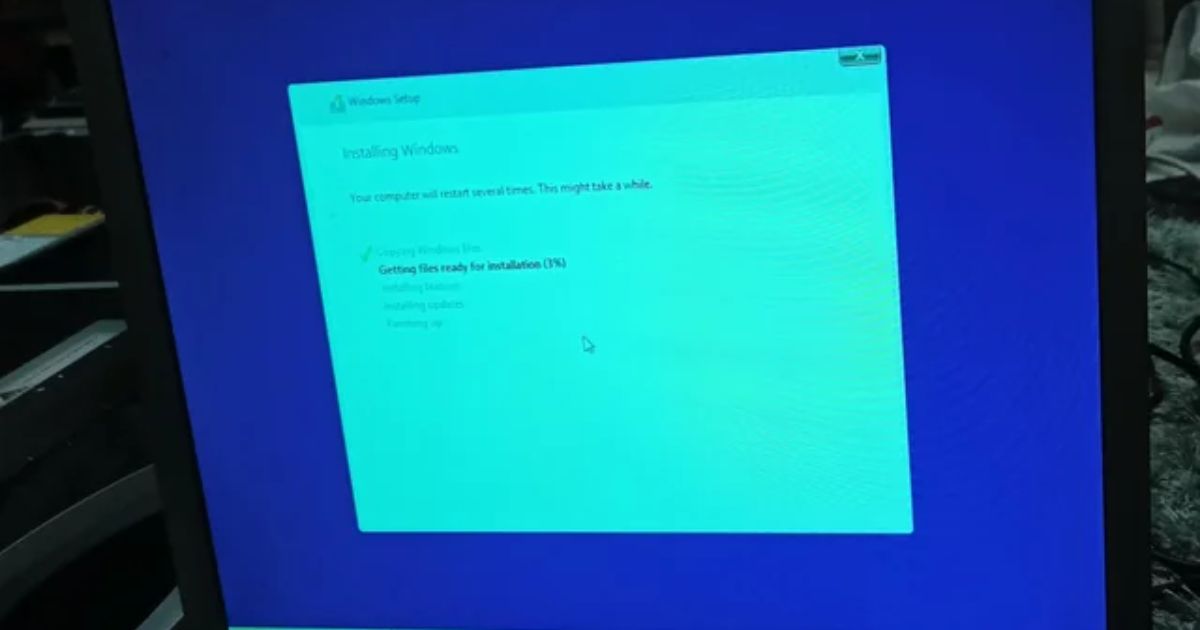
Sometimes, your Hisense TV might show a blue tint due to a software glitch. Like all smart devices, your TV relies on its software to display the correct image. A small error can cause display abnormalities, including the blue hue. If this happens, you can often solve it by restarting or resetting your TV, which refreshes the software and clears out any bugs. Additionally, an outdated firmware version could also be causing the issue, and updating it can revamp your TV’s performance and fix the blue tint.
Input and Cable Issues
Another common cause of the blue tint is an issue with the HDMI cable or port. If your HDMI cable is faulty, it might not transfer the signal correctly, causing a blue hue to appear. The same goes for a damaged HDMI port on your TV. To solve this, try reseating the cables and check if the issue goes away. If it doesn’t, you may need to replace the cable or check for any damage to the HDMI port. Sometimes, switching to a different HDMI port can also help resolve the issue.
Backlight LED Issues

The final reason for the blue tint could be a problem with the backlight LED. Over time, the yellow coating on the LED strips can wear off, allowing more blue light to pass through, which causes the blueish image on your screen. This is a common issue with modern LCD displays that use LED backlighting. If this is the case, replacing the damaged LED strips should clear up the issue and restore your screen’s natural color.
Inspect the Picture Settings for the Blue Tint
If your Hisense TV screen appears blue, the issue might lie in the picture settings. Sometimes, a simple adjustment can fix the problem. Start by using your remote to access the TV settings menu. From there, go to Picture Settings and change the Picture Mode to something like Cinematic or Movie. This can help reduce the blue tint.
Next, look at the Color Temperature settings. You might see options like Warm or Cool, or even settings based on degrees Kelvin (e.g., 6500K or 5700K). Changing it to Warm or adjusting it below 5000K can help correct the blue appearance. If this doesn’t work, it’s time to try another method.
Update Your Hisense TV Firmware
Another possible cause of the blue tint could be outdated firmware. Outdated firmware can lead to all sorts of software bugs, including color distortion on your screen. To fix this, go to the settings menu, select Support, and then check for a System Update. If an update is available, install it to keep your Hisense TV running smoothly and free from errors.
Factory Reset Your Hisense TV
If the above steps didn’t work, you might need to try a factory reset. A factory reset will return the TV to its original settings, eliminating any misconfigurations that may be causing the blue tint. But keep in mind, this will erase any personalized settings you’ve made, so be prepared to reconfigure your preferences after the reset.
Check the LED Backlighting
If your TV still shows a blue tint after resetting the firmware, the issue might lie with the backlight. Many modern TVs, including Hisense TVs, use LED backlighting to display bright, clear images. However, the LED backlight might be failing, which can result in a persistent blue hue. To check, look at how evenly the light is spread across the screen. If the backlight isn’t functioning properly, it may need to be repaired or replaced.
Test External Devices and Cables

The problem might also be related to the cables or external devices connected to your Hisense TV. Faulty cables or connections can interfere with the signal and cause color distortion. Start by inspecting all the cables, especially the HDMI cables. Ensure they are securely plugged in and that there are no visible signs of damage, such as cracks or bent pins. If the cables look fine, test them with a different device or port.
Adjust the Blue Channel Settings
If the blue tint persists, you can try adjusting the blue channel settings. Go to the color management menu on your TV. Under Expert Settings, you’ll find the Color Tuner option. Use the RGB slider to adjust the blue channel. Move it to the left (toward the minus sign) to reduce the blue intensity. This can help minimize the blue tint without needing to make any hardware repairs.
Try a Different Device or Port
If all else fails, the issue might be with the external device you’re using, like a Blu-ray player or game console. Try connecting a different device or using a different HDMI port to see if the problem persists. This can help you identify if the blue tint is caused by the device itself or the TV’s internal settings.
Conclusion
If your Hisense TV is showing a blue tint, the issue could be related to a variety of factors, from simple settings adjustments to more complex hardware issues. Start by checking the picture settings and updating your TV’s firmware. If the problem persists, try performing a factory reset or inspecting the LED backlighting. It’s also important to check your external devices and cables for any faults. With these steps, you should be able to eliminate the blue tint and restore your TV’s display quality. However, if none of these solutions work, it might be time to contact Hisense support or a professional technician.
FAQs
1. How do I fix the blue tint on my Hisense TV?
To fix the blue tint, start by adjusting the picture settings and color temperature. If that doesn’t work, try updating the firmware, performing a factory reset, or inspecting the LED backlighting for any issues.
2. Why does my Hisense TV look blue?
A blue tint could be caused by incorrect picture settings, outdated firmware, or issues with the LED backlight. It may also result from problems with external devices or HDMI cables.
3. Can a defective backlight cause a blue tint on my Hisense TV?
Yes, a defective LED backlight can cause a blue tint, especially if it affects all the colors on the screen, including darker areas like black or gray. In such cases, you may need to replace the backlight.
4. How can I tell if the blue tint is caused by a cable or device?
Disconnect external devices and reconnect them one by one, checking if the blue tint disappears after removing a specific device. This can help determine if the issue is with a faulty cable or the device itself.
5. Is there a way to reduce the blue tint without resetting my TV?
Yes, you can adjust the blue channel settings in the color tuner to reduce the intensity of the blue hue, without needing to reset the TV or make hardware repairs.