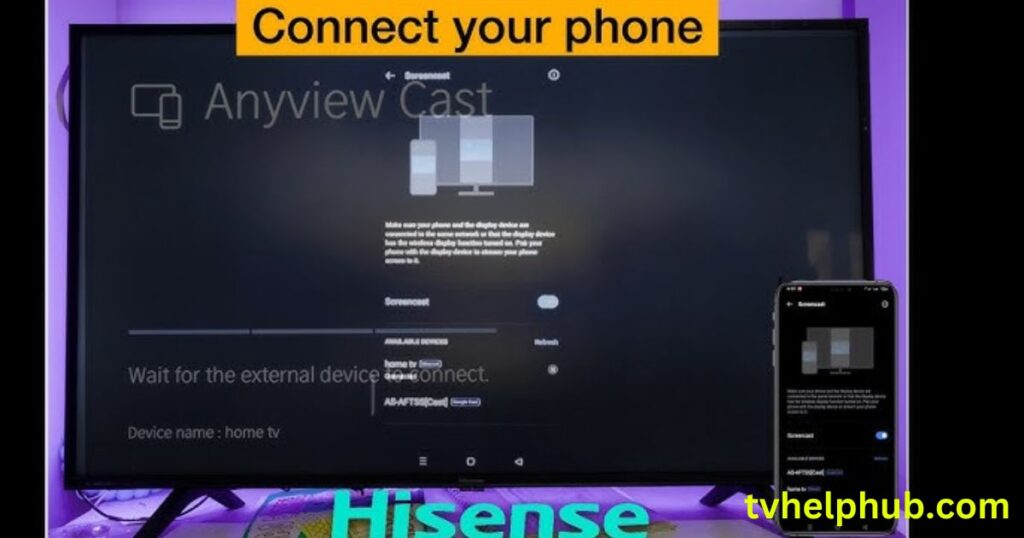Introduction
In today’s world, smartphones are more than just communication devices—they’re entertainment hubs. But what if you want to enjoy your phone’s content on a bigger screen like your Hisense TV without relying on WiFi? Whether you’ve lost your remote or simply prefer a wired connection, there are several ways to connect phone to hisense tv without wifi. Let’s dive into the details.
connect phone to hisense tv without wifi
Connecting your phone to a Hisense TV without WiFi is simple and versatile. Use an HDMI cable for a lag-free connection, or a USB cable for quick file sharing. For wireless options, Bluetooth allows audio streaming, while Chromecast with a personal hotspot enables screen mirroring. Apps like RemoteNOW can also control your TV without a remote. These methods work seamlessly, whether you’re streaming videos, sharing photos, or navigating menus. With no need for WiFi, you can enjoy your phone’s content on a bigger screen effortlessly, enhancing your viewing experience with ease.
Why Connect Your Phone to Hisense TV Without WiFi?
Before we get into the methods, let’s talk about why you might want to connect your phone to your Hisense TV without WiFi. Maybe your internet is down, or you’re in a place with no WiFi access. Perhaps you want a more stable connection for streaming or gaming. Whatever the reason, the good news is that you don’t need WiFi to make this happen.
Using HDMI Cables for a Seamless Connection
One of the most reliable ways to connect your phone to your Hisense TV without WiFi is by using an HDMI cable. This method is straightforward and works well for both iOS and Android devices.
What You’ll Need:
- An HDMI cable
- An adapter (if needed): MHL for Android or Lightning to HDMI for iPhones
Steps to Connect:
- Gather Your Tools: Make sure you have the right HDMI cable and adapter for your phone.
- Connect the Cable: Plug one end of the HDMI cable into your Hisense TV’s HDMI port and the other end into your phone using the adapter.
- Switch Inputs: Turn on your TV and select the HDMI input that matches the port you used.
- Enjoy the View: Your phone’s screen should now be mirrored on your Hisense TV, allowing you to stream videos, play games, or browse photos effortlessly.
This method is perfect for those who want a lag-free experience without worrying about WiFi connectivity.
USB Cables: A Simple Wired Solution
If you don’t have an HDMI cable, a USB cable can also do the trick. Most modern Hisense TVs come with at least one USB port, making this method accessible to everyone.
What You’ll Need:
- A USB cable compatible with your phone
Steps to Connect:
- Locate the USB Port: Find the USB port on your Hisense TV. It’s usually on the back or side.
- Connect Your Phone: Use a USB cable to connect your phone to the TV.
- Select the Input: Change the TV’s input source to USB.
- Access Your Files: Your TV should detect your phone, allowing you to view photos, videos, or even use your phone as a remote control.
This method is ideal for quickly sharing media without the need for WiFi or additional apps.
Chromecast: Wireless Without WiFi
While Chromecast typically requires WiFi, there’s a workaround to use it without an internet connection.
What You’ll Need:
- A Chromecast device
- A personal hotspot on your phone
Steps to Connect:
- Set Up Chromecast: Plug the Chromecast device into your Hisense TV’s HDMI port.
- Enable Hotspot: Turn on the personal hotspot on your phone and connect the Chromecast to it.
- Use the Google Home App: Open the Google Home app on your phone, select your Chromecast, and start casting your screen.
This method is great for those who want a wireless experience without relying on a WiFi network.
Bluetooth: A Wireless Alternative
If your Hisense TV supports Bluetooth, you can easily connect your phone for audio streaming or even screen mirroring.
What You’ll Need:
- A Bluetooth-enabled phone and Hisense TV
Steps to Connect:
- Enable Bluetooth: Turn on Bluetooth on both your phone and Hisense TV.
- Pair the Devices: Go to the Bluetooth settings on your TV, search for your phone, and pair them.
- Stream Content: Once connected, you can stream music, videos, or even use your phone as a remote control.
This method is perfect for those who want a wireless connection without the hassle of cables.
Using Third-Party Apps Without WiFi
Some apps, like RemoteNOW, allow you to control your Hisense TV without a remote or WiFi.
What You’ll Need:
- The RemoteNOW app
- A USB cable or HDMI adapter
Steps to Connect:
- Download the App: Install the RemoteNOW app from the App Store or Play Store.
- Connect via USB or HDMI: Use a USB cable or HDMI adapter to connect your phone to the TV.
- Control Your TV: The app will let you navigate menus, change channels, and adjust settings directly from your phone.
This method is ideal for those who’ve lost their remote and need a quick solution.
Troubleshooting Common Issues
Sometimes, connecting your phone to your Hisense TV without WiFi can be tricky. Here are some tips:
Check Cables
Ensure your HDMI or USB cables are properly connected and not damaged.
Update Firmware
Make sure your Hisense TV and phone are running the latest software.
Restart Devices
A simple restart can often resolve connectivity issues.
By following these steps, you can enjoy a seamless connection between your phone and Hisense TV without relying on WiFi.
Personal Experience and Tips
From my experience, using an HDMI cable is the most reliable method for a lag-free connection. However, if you prefer a wireless option, Bluetooth works well for audio streaming. For those who want to avoid cables altogether, Chromecast with a personal hotspot is a great alternative.
Remember, the key is to choose the method that best suits your needs and the devices you have on hand. Whether it’s HDMI, USB, Bluetooth, or Chromecast, you can easily connect your phone to your Hisense TV without WiFi and enjoy your favorite content on the big screen.
Conclusion
Connecting your phone to a Hisense TV without WiFi is easier than you might think, with options like HDMI cables, USB connections, Bluetooth, and Chromecast offering reliable solutions for every need. Whether you’re streaming videos, sharing photos, or controlling your TV without a remote, these methods provide flexibility and convenience without relying on an internet connection. From my experience, HDMI is perfect for a lag-free experience, while Bluetooth and Chromecast are great for wireless setups. No matter your situation, these techniques ensure you can enjoy your phone’s content on the big screen effortlessly, making your entertainment experience smoother and more enjoyable.
FAQs
1. Can I connect my phone to a Hisense TV without WiFi?
Yes, you can use methods like HDMI cables, USB connections, Bluetooth, or Chromecast with a personal hotspot to connect your phone to a Hisense TV without WiFi.
2. What do I need to connect my phone to a Hisense TV using HDMI?
You’ll need an HDMI cable and, depending on your phone, an adapter like MHL for Android or Lightning to HDMI for iPhones.
3. How do I use Bluetooth to connect my phone to a Hisense TV?
Enable Bluetooth on both devices, pair them through the TV’s settings, and stream audio or use your phone as a remote.
4. Can I use Chromecast without WiFi to connect my phone to a Hisense TV?
Yes, by enabling a personal hotspot on your phone and connecting the Chromecast to it, you can cast your screen without WiFi.
5. What should I do if my phone won’t connect to my Hisense TV?
Check your cables for damage, ensure both devices are updated, and restart them. For wireless methods, make sure they’re within range and properly paired.