Introduction
Samsung TVs are packed with features, but running too many apps at once can slow them down. If you’ve ever felt your TV lagging or freezing, it’s likely because of multiple apps running in the background. Don’t worry—closing apps on your Samsung TV is easier than you think. Whether you’re a casual viewer or a tech enthusiast, this guide will help you close apps like a pro and keep your TV running smoothly.
Effortlessly Close Apps on Samsung TV Like a Pro
Closing apps on your Samsung TV is essential for maintaining optimal performance, saving power, and freeing up storage space. Use the Home button and Options button on your remote to identify and close running apps, or utilize the Recent Apps button for quicker access. For stubborn apps, force close them or restart your TV. Alternatively, the ControlMeister app lets you manage apps from your smartphone. Regularly closing background apps ensures a smoother, faster viewing experience, though keep frequently used apps open to avoid slower launch times. Mastering these steps keeps your Samsung TV running efficiently and extends its lifespan.
Why Closing Apps on Samsung TV Matters
Have you noticed your Samsung TV acting sluggish or taking forever to load? This happens because background apps consume your TV’s resources, like memory and processing power. Just like your smartphone, your TV needs a little maintenance to perform at its best.
Closing apps not only improves performance but also saves power and extends your TV’s lifespan. Imagine watching your favorite show without annoying lags—it’s possible! By closing unnecessary apps, you free up resources and ensure a faster, smoother experience.
How to Identify Running Apps
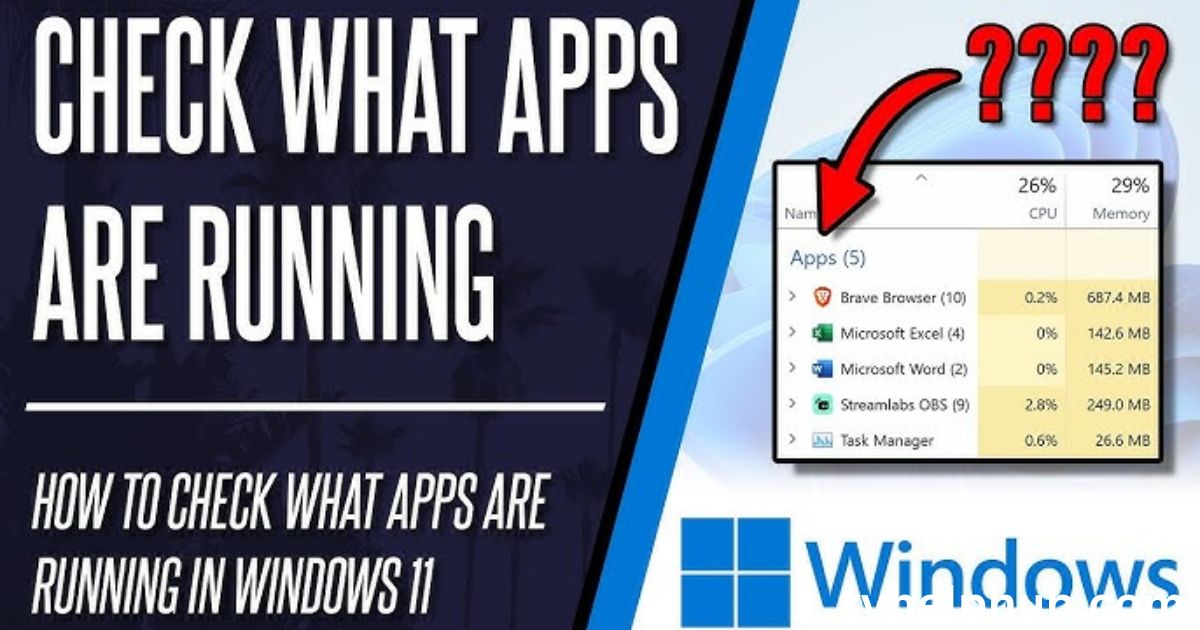
Before you start closing apps, you need to know which ones are running. Samsung TVs have a simple way to check this.
- Press the Home button on your remote. This takes you to the main menu.
- Navigate to the Apps tab using the directional buttons.
- Here, you’ll see a list of running apps.
You might be surprised by how many apps are open! Identifying them is the first step to decluttering your TV’s background.
Step-by-Step Guide to Close Apps
Now that you’ve identified the running apps, it’s time to close them. Here’s how:
- Highlight the app you want to close using your remote.
- Press the Options button (it looks like three dots or lines).
- Select Close from the menu.
If you want to close multiple apps, repeat these steps for each one. For a quicker solution, some Samsung TVs offer a Close All option. This shuts down all background apps at once, saving you time and effort.
Using the Recent Apps Button
Some Samsung remotes come with a Recent Apps button (it looks like two overlapping squares). This is a shortcut to view and close running apps.
- Press the Recent Apps button.
- Navigate to the app you want to close.
- Press the OK button to bring up the options menu.
- Select Close.
This method is faster and perfect for those who frequently switch between apps.
Force Closing Apps

Sometimes, an app might freeze or stop responding. In such cases, you’ll need to force close it.
- Go to the Home screen and select the problematic app.
- Press the Options button and choose Close.
- If the app still doesn’t close, try restarting your TV.
Force closing is a handy trick for dealing with stubborn apps that refuse to shut down.
Using the ControlMeister App
If you prefer using your smartphone, the ControlMeister app is a great alternative.
- Download the app from the Apple App Store.
- Connect your phone and TV to the same Wi-Fi network.
- Open the app and select Apps to see a list of running apps.
- Tap Close to shut down any app.
This app is especially useful if you’ve misplaced your remote or want more control over your TV.
Benefits of Closing Apps
Closing apps has several advantages:
- Improved Performance: Your TV runs faster and smoother.
- Power Saving: Reduces energy consumption and lowers your electricity bill.
- More Storage Space: Frees up space for new apps and updates.
By regularly closing apps, you ensure your TV stays in top shape.
When to Keep Apps Open
While closing apps is beneficial, there are times when you should keep them open.
- Frequently Used Apps: Closing them can slow down their launch time.
- Apps with Notifications: Messaging or social media apps need to stay open to receive updates.
Finding the right balance is key to optimizing your TV’s performance.
Personal Tips for Managing Apps
From my experience, I’ve found that closing apps after every use keeps my Samsung TV running like new. I also use the Recent Apps button to quickly check which apps are running. If you’re someone who loves multitasking, try keeping only essential apps open and close the rest.
Remember, a little effort goes a long way in maintaining your TV’s performance and longevity.
Conclusion
Mastering the art of closing apps on your Samsung TV is a small but powerful way to enhance your viewing experience. By following the steps outlined above, you can effortlessly free up resources, improve performance, and save power. Whether you use the standard remote, the Recent Apps button, or the ControlMeister app, the process is simple and quick.
Remember, keeping your TV running smoothly doesn’t require technical expertise—just a little attention to the apps running in the background. So, the next time your TV feels sluggish, take a moment to close those unnecessary apps. Your Samsung TV will thank you with faster speeds, better performance, and a longer lifespan. Happy viewing!
FAQs
Q1: Why should I close apps on my Samsung TV?
Closing apps helps free up memory and processing power, improving your TV’s performance and preventing lag. It also saves power and extends the life of your TV.
Q2: Can I close all apps at once on my Samsung TV?
Yes, some Samsung TVs offer a Close All option in the Apps menu. If your model doesn’t have this feature, you can manually close apps one by one.
Q3: Will closing apps delete my data or progress?
Most apps save your progress automatically, but it’s a good idea to double-check before closing. For example, games or streaming apps may require you to save manually.
Q4: What should I do if an app won’t close?
If an app freezes or won’t close, try force closing it using the Options button. If that doesn’t work, restart your TV by unplugging it or using the System Reset option.
Q5: Can I control and close apps using my smartphone?
Yes, you can use the ControlMeister app to view and close running apps on your Samsung TV. Just ensure your phone and TV are connected to the same Wi-Fi network.
