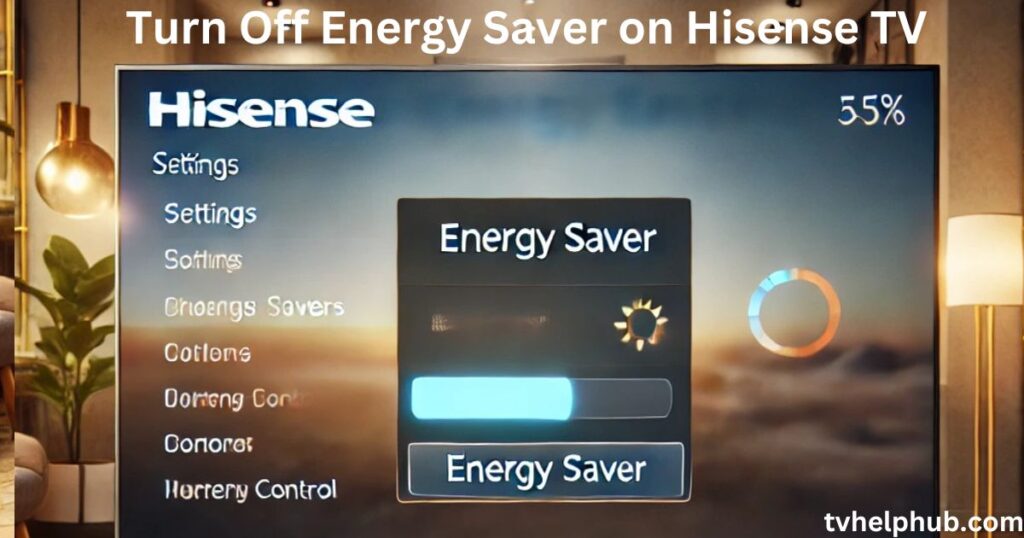Introduction
Turn Off Energy Saver on Hisense TV. where big brands like LG and Samsung dominate with flashy marketing and high-profile Super Bowl partnerships, Hisense TV remains an underrated choice. Unlike TCL, which boasts major sponsorships, Hisense focuses on delivering exceptional value for money. Many people overlook it simply because it doesn’t make as much noise in advertising. But those who have used it know that these TVs offer impressive resolutions, functionalities, and innovative novelties at a fraction of the price.
Improve Your Hisense TV’s Speed and Performance
 A sluggish TV can be frustrating, especially when you’re trying to stream your favorite movies and shows without interruptions. Many Hisense users complain about lag, buffering, and slow performance, but the good news is that these problems are usually easy to fix. One of the main culprits is the energy-saving mode, which automatically reduces the brightness level to minimize electricity consumption. While this setting helps cut down on power usage, it often results in a dim screen and decreased responsiveness.
A sluggish TV can be frustrating, especially when you’re trying to stream your favorite movies and shows without interruptions. Many Hisense users complain about lag, buffering, and slow performance, but the good news is that these problems are usually easy to fix. One of the main culprits is the energy-saving mode, which automatically reduces the brightness level to minimize electricity consumption. While this setting helps cut down on power usage, it often results in a dim screen and decreased responsiveness.
To improve your TV’s performance, start by troubleshooting key factors. Check your Wi-Fi connection, ensure your software is updating properly, and close resource-heavy apps running in the background. If issues persist, a quick factory reset might be necessary—something we’ve covered extensively in our Hisense TV factory reset instructions guide. With over 25 years reviewing consumer electronics, I’ve found that small tweaks like these can make a huge difference. Follow these insider tips and experience a faster, more responsive Hisense TV that performs exactly as expected.
Hisense TV Reviews and Recommendations
When it comes to Hisense televisions, many people love their affordability, quality, and smart features that make the viewing experience better. As a Chinese multinational electronics manufacturer, Hisense produces some of the best consumer televisions on the market. The company ensures that its TVs are made in several countries, including China, South Africa, Egypt, and Poland. This allows them to stay competitive in different markets by keeping prices low while maintaining great performance.
Is Hisense a Good TV?
Many people wonder if Hisense TVs are a good choice. The answer is generally positive. Whether you’re watching a football match or a movie, Hisense TVs offer great picture quality and Smart TV capabilities. If you are budget-conscious, this solid option provides a good set of features without breaking the bank. However, some users have reported occasional issues with software updates and customer support, which can sometimes be frustrating.
Which Hisense TV to Buy for $450?
If you’re looking for an affordable yet high-performance Hisense TV, the H5510G might be a great option. This 55-inch Full HD Android TV is priced around $450, making it a good value choice. It features Full HD resolution, a built-in operating system, and easy access to streaming apps. With its large display, you can enjoy movies, shows, and games in stunning clarity.
Common Reasons Why Hisense TVs Lag
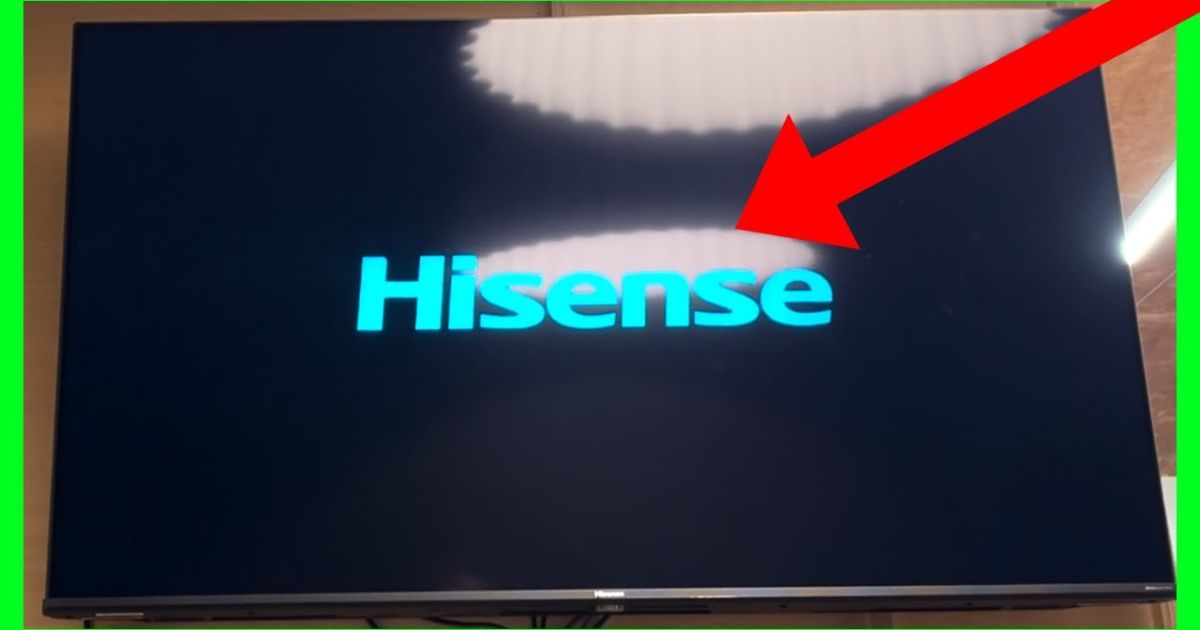 A laggy Hisense television can be frustrating, and there are a few common culprits behind this issue. A Poor internet connection can cause buffering, especially if speeds are below 15-25 Mbps. Outdated firmware may also slow down the TV, so installing updates can optimize performance and fix bugs. Too many apps running in the background can consume RAM and processing power. A crowded Wi-Fi network with too many devices connected can slow down streaming. Also, motion processing modes and power saving settings can impact performance. Even remote batteries running low can result in a laggy response. Lastly, excessive cache and cookies may need to be cleared, and proper ventilation is required to prevent overheating.
A laggy Hisense television can be frustrating, and there are a few common culprits behind this issue. A Poor internet connection can cause buffering, especially if speeds are below 15-25 Mbps. Outdated firmware may also slow down the TV, so installing updates can optimize performance and fix bugs. Too many apps running in the background can consume RAM and processing power. A crowded Wi-Fi network with too many devices connected can slow down streaming. Also, motion processing modes and power saving settings can impact performance. Even remote batteries running low can result in a laggy response. Lastly, excessive cache and cookies may need to be cleared, and proper ventilation is required to prevent overheating.
Fixing Internet Connection Issues on Hisense TV
One of the biggest issues causing lagging on a Hisense TV is an insufficient internet connection from your modem. If your internet speed is below 15-25 Mbps down, streaming quality will suffer. Run a speed test to check the connection, and if it’s too slow, contact your service provider to improve bandwidth. Try rebooting your modem/router by leaving it unplugged for a minute. For the fastest speeds, connect via an Ethernet cable directly to the wall instead of relying on Wi-Fi. Keep in mind that Streaming 4K video requires 3-7+ GB per hour, and multiple Hisense TVs streaming HD content can quickly exceed home data caps.
Wi-Fi Signal Strength and Overcrowded Networks
A Hisense Smart TV depends on a home Wi-Fi network to connect to streaming apps and other services. If the signal strength drops below 50%, expect buffering, lagging, and connection errors. A quick fix is to switch from the 2.4GHz band to the 5GHz band in your router settings for faster throughput. If the signal is still weak, try to relocate your router closer to the Hisense TV, ideally within 25 feet without obstructions. To improve connectivity, disconnect unused devices to reduce bandwidth contention and crosstalk interference. You may also need to add mesh networking Wi-Fi extenders to boost the coverage area for seamless streaming.
Hisense Regularly Updates Software for Better Performance
Keeping your Hisense TV running smoothly means staying on top of software updates. These updates help fix bugs, enhance performance, and even block ads that slow down your experience. Hisense regularly pushes updates, ensuring that your TV remains in top shape.
To check for updates, go to Settings (look for the gear icon) and navigate to Support > System Update > Check Firmware Upgrade. If you want hassle-free updates, enable Auto Update: On and set the update mode to Update Overnight. This way, your TV will install updates while you sleep. If you prefer to handle things manually, simply select Check Now and install any available updates. Just remember: never disconnect power or turn off your Hisense TV during a major firmware installing process. Doing so might brick the motherboard, leaving your TV unusable.
Too Many Apps Can Slow Your TV
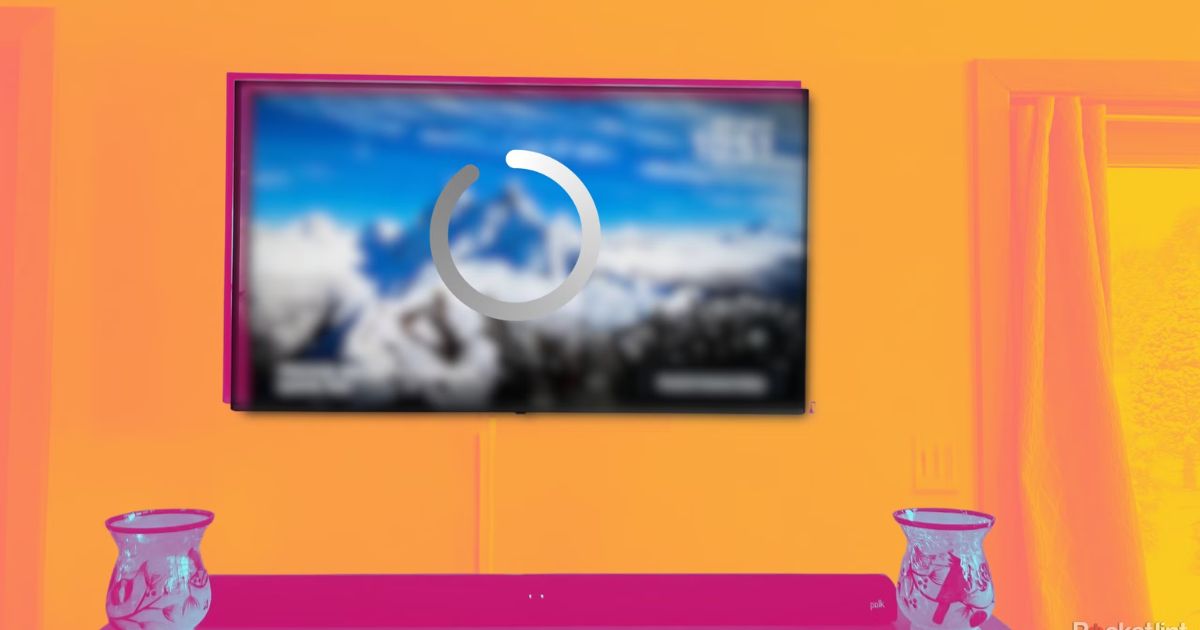 Your smart TV has limited RAM and storage, so running too many apps in the background can make it sluggish. A quick way to free up resources is by pressing the Home Button, selecting the Settings Icon, and going to Apps > See All Apps.
Your smart TV has limited RAM and storage, so running too many apps in the background can make it sluggish. A quick way to free up resources is by pressing the Home Button, selecting the Settings Icon, and going to Apps > See All Apps.
Find apps you don’t use, select them, and hit Force Stop using the Options menu. Also, visit Device Storage & Reset, where you can Clear Cache and Manage Apps. Sort by size and start deleting any old or unused apps. This will help free up space and improve your TV’s speed.
Motion Processing Can Cause Lag
Many Hisense TV models come with video enhancement features like MEMC (Motion Estimation Motion Compensation) and MotionFlow. While these settings aim to make movements look smoother, they demand heavy CPU usage and can actually slow down your TV.
To reduce lag, go to the Picture settings menu and turn off Motion Smoothing / Auto Motion Plus, MEMC, and Noise Reduction Features. If you own a Hisense TV Ultra Smooth Motion model, disabling these options can make a noticeable difference. Lower lag time is especially important for gaming, as it ensures a smoother and more responsive experience.
Power Saving Features Can Reduce Performance
Long periods of inactivity can trigger power-saving features that dim the screen or throttle hardware as part of a battery preservation tactic. While this is great for energy efficiency, it can negatively impact your viewing experience.
To disable these settings, go to Settings (gear icon), select Device Preferences, and then navigate to Power. Turn off the following features: Auto Power Off, Screen Saver, Sleep Timer, and Eco Mode. If you want a faster startup and smoother performance, enable Quick Start Mode to keep apps/processes running in the background instead of fully closing.
A Laggy Remote Can Affect Navigation
 If your Hisense remote is laggy or unresponsive, it could be due to weak AAA batteries. Try replacing them with fresh new ones. If that doesn’t fix the issue, go to the TV settings menu and attempt re-pairing the remote.
If your Hisense remote is laggy or unresponsive, it could be due to weak AAA batteries. Try replacing them with fresh new ones. If that doesn’t fix the issue, go to the TV settings menu and attempt re-pairing the remote.
Check for stuck buttons or any damage that might prevent the IR signal from being received properly. A fully functioning remote makes navigation smoother and ensures that you can tweak your TV’s settings without frustration.
Full Cache and Clearing Temporary Data
If your Hisense TV is running slow, a full cache could be the reason. When too much temporary data builds up, it can bog down the operating system, making everything feel sluggish. To fix this, you need to clear out unnecessary files.
Start by going to Settings > Apps > See All Apps. From there, select the desired app, then choose Storage. You’ll find the Clear Cache and Clear Data buttons—tap them to remove the old files. If multiple apps are causing problems, repeat this process for each one. If you’re using an Android TV, you might also need to wipe the entire partition, but be aware that you’ll have to login again to your apps afterward.
Close Background Apps
Sometimes, having too many background apps open can slow down your Hisense TV. If your operating system feels slow in general, it’s time to close out unused apps running quietly in the background.
Grab your Hisense remote and hit the Home Button. Now, scroll left or right to highlight any active apps. Once you find one, press down to bring up the Options menu. Select Close App for any apps not being used. Doing this forces them to shutdown, which frees up RAM and CPU usage for a smoother experience.
Check for Overheating Issues
Overheating can also cause Hisense TV components to struggle. Like all electronics, excessive high temperatures make the processors throttle performance as a safety precaution. If your TV is overheating, you may notice lag or sudden shutdowns.
Make sure your television has enough clearance—at least 3-4 inches on all sides—especially if it’s enclosed in a cabinet. You can also install a cooling fan to circulate airflow and dissipate heat effectively. If you suspect your TV is running hot, use a phone thermometer or a cooking thermometer to scan the back of the unit, near the vent. If it constantly reads 110°F or higher, that could be the issue. In this case, shut down the TV for a couple of hours and check if direct sunlight or heating equipment is shining on it.
Factory Reset Hisense TV
 If none of the above solutions work, a factory reset might be the only way to restore performance. If you’ve already tried less invasive fixes, this step can resolve software-related lagging issues.
If none of the above solutions work, a factory reset might be the only way to restore performance. If you’ve already tried less invasive fixes, this step can resolve software-related lagging issues.
Go to Settings, then Select System, and navigate to Advanced System > Reset. Now, choose Factory Data Reset—but be warned, this will erase all accounts and settings on your Hisense TV. Follow the prompts to confirm the reset. Once the process begins, be patient as the TV restarts from scratch. This should help clear out any deep-rooted software issues and get your TV running like new again.
Improve Software for Better Speed
Keeping your Hisense TV up to date is key to ensuring smooth performance. Over time, firmware updates help to patch bugs, boost efficiency, and improve features that may be affecting speed. To check for updates, navigate to Settings > System > Advanced, then go to About and select System Update. Turning on Auto Update with an Overnight Schedule ensures that your TV stays optimized without manual effort. However, if a recent update slows things down, you can try downgrading through the System Update menu. This simple adjustment can make a noticeable difference in how fast your TV responds.
Connect to Faster Wi-Fi
Using a 5GHz Wi-Fi Band instead of the standard 2.4GHz networks can dramatically reduce lag. Many modern dual routers allow you to connect your Hisense TV to the 5GHz network through the router admin settings. This option ensures lag-free streaming by offering faster speeds. Keep in mind, though, that 5GHz has less range and weaker wall penetration than 2.4GHz, so ensure your TV is within a good signal zone. If your internet speed is inconsistent, this simple change can provide a much smoother experience.
Use Ethernet for More Stable Performance
If Wi-Fi issues persist, consider using an Ethernet cable for a more reliable connection. Wi-Fi connectivity problems can cause buffering, lag, or even sudden disconnections. To fix this, connect a Cat 5e or Cat6 cable from your router/modem LAN port to the RJ45 input on the back of your Hisense Smart TV. Using a shielded cable minimizes interference, reducing latency for the lowest ping and maximum throughput. While this setup isn’t as convenient as wireless, especially if your TV is mounted, it completely eliminates Wi-Fi inconsistencies, ensuring uninterrupted performance.
Try an External Streaming Device
 If you want an even smoother experience, consider using a streaming device like Roku, Fire TV, Apple TV, or Chromecast. These devices connect via HDMI and are designed for optimal media playback. Unlike the built-in SmartCast platform, external devices have better processors, memory, and storage dedicated solely to streaming. To maximize speed, turn off SmartCast Wi-Fi/Ethernet connectivity and disable onboard apps when using an external streaming device. This way, your TV focuses on display functions while the external device handles all the processing.
If you want an even smoother experience, consider using a streaming device like Roku, Fire TV, Apple TV, or Chromecast. These devices connect via HDMI and are designed for optimal media playback. Unlike the built-in SmartCast platform, external devices have better processors, memory, and storage dedicated solely to streaming. To maximize speed, turn off SmartCast Wi-Fi/Ethernet connectivity and disable onboard apps when using an external streaming device. This way, your TV focuses on display functions while the external device handles all the processing.
Seek Professional Support
If you’ve tried everything and your Hisense TV is still lagging, it may be time to reach out to customer support. Many issues can be resolved through troubleshooting, but in cases of defective hardware, like a faulty motherboard or HDMI input, you might need a repair. In the USA, you can call (888) 935-8880 or use the chat & repair services on the official Hisense website. Their specialists can diagnose problems over the phone or send a technician if your TV is still under warranty. This step ensures that any deep-rooted technical problems are properly addressed.
Conclusion
Hisense TVs offer excellent value, combining affordability with strong performance and smart features. However, like any smart device, they can experience lag and slowdowns over time. By making small adjustments such as improving your internet connection, updating firmware, clearing cache, closing background apps, and disabling unnecessary motion processing or power-saving features you can significantly enhance your TV’s speed and responsiveness. If all else fails, a factory reset can restore your TV to peak performance. With these simple fixes, you can enjoy a smooth and frustration-free viewing experience on your Hisense TV.
FAQs
Q1. How do I turn off the Energy Saver mode on my Hisense TV?
To disable Energy Saver, go to Settings > Picture and look for Power Saving or Energy Efficiency settings. Select Off to improve brightness and performance.
Q2. Will turning off Energy Saver improve my TV’s performance?
Yes, disabling Energy Saver prevents automatic dimming and allows your TV to use full processing power, leading to a smoother and more responsive experience.
Q3. How do I update the firmware on my Hisense Smart TV?
Navigate to Settings > System > Advanced and select System Update. You can choose Auto Update or manually check by selecting Check Now.
Q4. Can using a 5GHz Wi-Fi Band help with streaming issues?
Yes, a 5GHz network provides faster speeds and lag-free streaming compared to 2.4GHz networks, though it has a shorter range. Ensure your TV is close enough to the router for the best connection.
Q5. What should I do if my Wi-Fi connectivity is inconsistent?
Try switching to a wired connection by using a Cat 5e or Cat6 Ethernet cable. This reduces interference and ensures a stable connection with the lowest ping and maximum throughput.