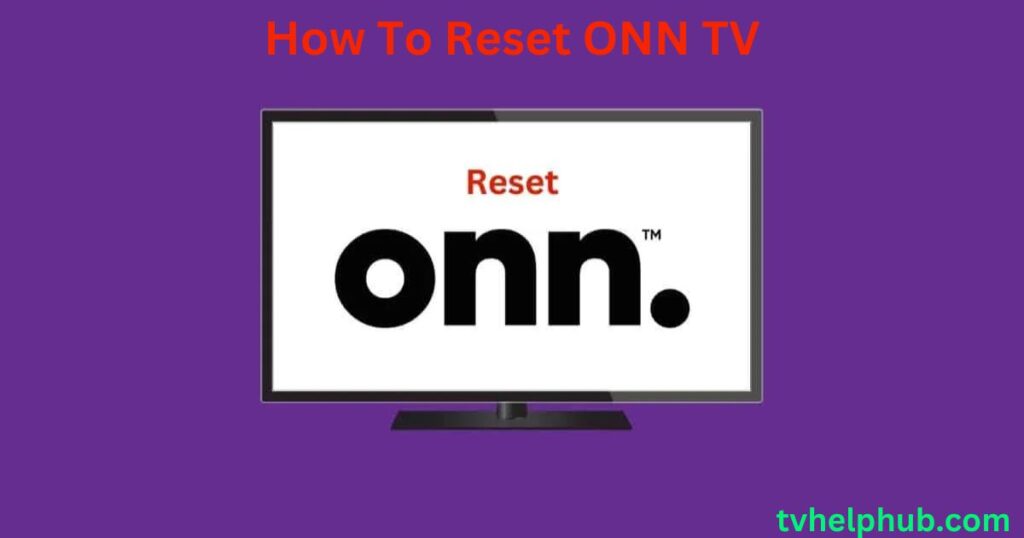Table of Contents
ToggleGetting Started with Resetting Your ONN TV
Finding the reset button on your ONN TV can be tricky since it’s often located internally. Unlike external inputs, this button might need a paperclip or similar tool to press. Before diving in, ensure you’re looking carefully and understand where it’s located. For old models, a remote may work to perform the factory reset, saving time and hassle. If your ONN TV doesn’t have this feature, explore alternatives like a power cycle, which often resolves issues.
Common ONN TV Errors and Their Fixes
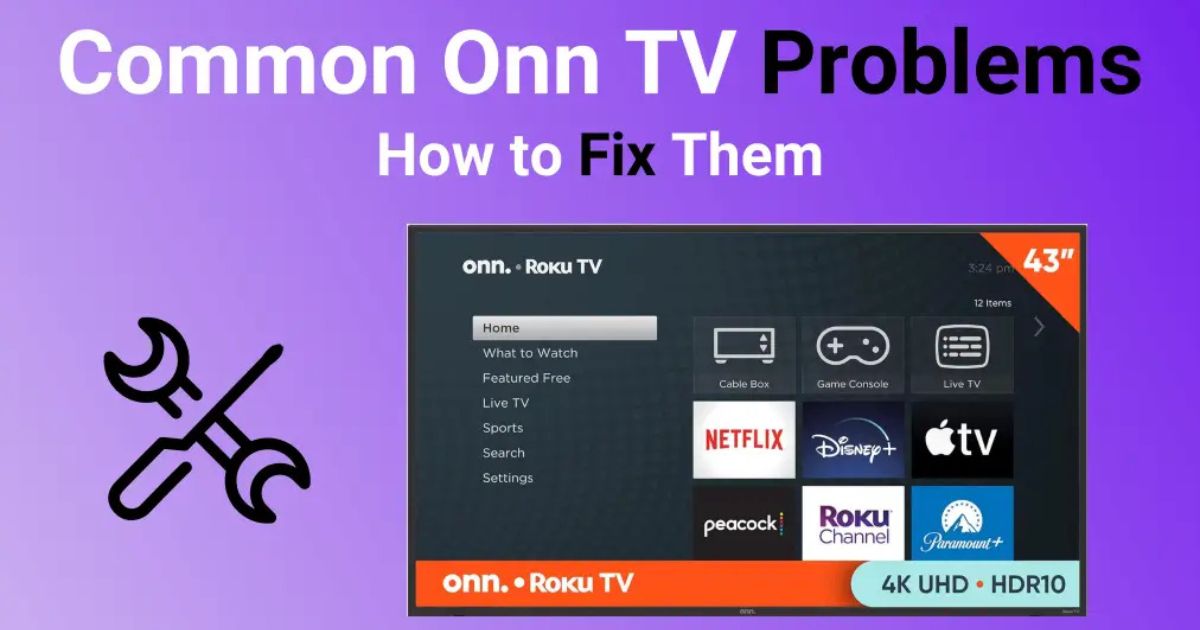
If you encounter any ONN TV error codes, such as 014 error code or 009 error code, these typically indicate issues with the Wi-Fi signal or internet connection. A quick check of your network settings or a simple reboot of your router can often solve these issues. For weak Wi-Fi signals, ensure that your Wi-Fi password is correct and that no network restrictions are causing the problem. If all else fails, resetting the ONN TV to factory settings could fix persistent connection issues.
Troubleshooting No Signal Issues on ONN TV
When you’re dealing with a no signal issue on your ONN TV, the first thing to do is check the input source to make sure you’re on the right one. Loose cables can also cause this problem, so make sure all cables are securely connected to both the TV and the connected device. If your connected device is working fine, but the screen remains blank, try restarting the TV and the device to clear any temporary connection problems.
Resetting Your ONN TV Remote
If your ONN TV remote is not responding, it might be time for a reset. Start by removing the batteries and checking the remote sensor for any obstructions. You can also try re-pairing the remote by pressing the pairing button on the back of the remote. If this doesn’t work, a manual reset using the reset button on the TV might help. After resetting, ensure that there are no interferences between the remote and the TV to ensure smooth operation.
Fixing ONN TV Picture Glitches
If your ONN TV screen is glitching or showing distorted images, try checking your input source to make sure it’s set correctly. You should also inspect your cables, particularly HDMI cables, to ensure they are not damaged or loose. Additionally, if you’re using an external device, it might help to reset the device or reconnect it. Sometimes, the problem lies not with the TV itself but with the device that’s sending the signal.
How to Reset Your ONN Roku TV
For a straightforward factory reset on your ONN Roku TV, press the Home button, then go to Settings and select System. From there, navigate to Advanced System Settings and choose Factory Reset Everything. After entering the security code, your Roku TV will return to its factory settings, and you’ll be able to set it up again as if it were brand new.
Resolving Wi-Fi Connection Problems on Your ONN TV
If you’re facing Wi-Fi connection issues with your ONN TV, start by checking the Wi-Fi signal strength. Weak or fluctuating Wi-Fi can disrupt streaming or app usage. Make sure your router is close to the TV and that no network restrictions are in place. Sometimes, simply restarting the router and reconnecting your TV can clear up minor connection glitches. If the problem persists, check if there are any updates available for your ONN TV software.
Fixing ONN TV Software Update Issues
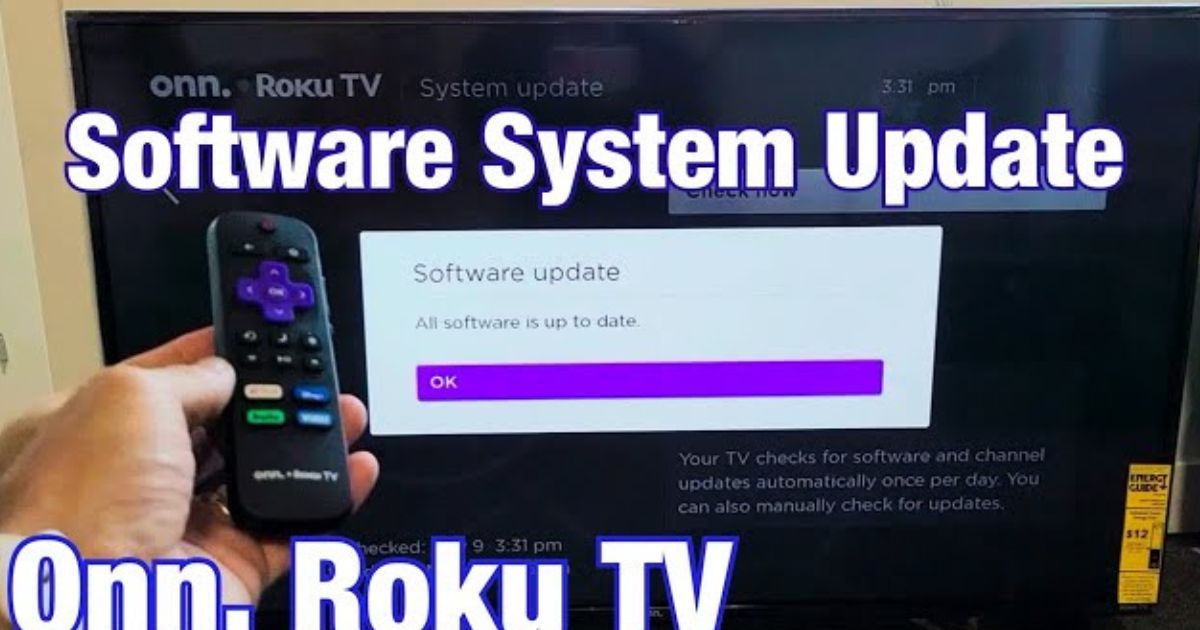
If you encounter a software update error like the 003 or 008 error codes, this could indicate a problem with the update process. First, ensure that your Wi-Fi connection is stable. Sometimes, the update might fail if the internet connection is weak. If that’s the case, restart your router, or try using a wired connection if possible. After the update has successfully downloaded, reboot your TV to install it properly.
Troublesh ooting ONN TV Sound Issues
When you experience sound problems on your ONN TV, start by confirming that the TV isn’t muted. Next, go to the audio settings and ensure that the correct audio output is selected, especially if you are using an external sound system. If the issue persists, disconnect any external devices to check if they are causing interference with the sound. In some cases, a simple restart of the TV can resolve sound-related issues.
Quick Fixes for ONN TV Remote Pairing
If your ONN TV remote isn’t pairing correctly, there might be a simple solution. First, ensure the batteries are properly inserted and that they’re not drained. Next, check for any obstructions between the remote sensor on the TV and the remote. If the issue persists, try re-pairing the remote by pressing the pairing button on the remote and following the on-screen instructions. Alternatively, using a paperclip to press the reset button on the TV might also help re-establish the connection.
Dealing with ONN TV Black Screen Issues
A black screen on your ONN TV can often be caused by a loose cable connection or an issue with the input source. Check that the HDMI cables are properly connected and not damaged. If everything looks fine, try performing a power cycle: unplug the TV, wait for about two minutes, then plug it back in. If the issue persists, try resetting the TV using the reset button or follow the on-screen prompts for troubleshooting.
Fixing Error Codes on ONN TV
Error codes like 014 and 009 are often caused by issues with the Wi-Fi connection or network settings. If you see these error codes, check that your Wi-Fi password is entered correctly and that your router is functioning properly. Restarting your router and checking your network’s connection values might solve the issue. If the problem continues, try resetting your ONN TV to factory settings, which can resolve most persistent error codes.
Resolving Input Source Problems on ONN TV
When your ONN TV is showing the wrong picture or input, it’s essential to confirm that the correct input source is selected. Press the Input button on your remote to cycle through available sources until you find the right one. Sometimes, the TV might automatically switch to the wrong source after a restart or update. Always ensure that your connected device is powered on and functioning correctly, as a malfunctioning device might be the source of the problem.
Wi-Fi Connection Issues and Solutions
When dealing with Wi-Fi connection problems on your ONN TV, the issue may stem from your Wi-Fi router, network settings, or outdated software. Sometimes the simplest solution is the most effective, so power cycling your router is a great place to start. Unplugging the router for about 30 seconds can clear up any temporary glitches. After that, plug it back in and check if the issue is resolved.
After resetting the router, make sure the TV is connected to the correct network and that the Wi-Fi password is entered correctly. You can do this by going to the network settings and checking the connection. If problems persist, try forgetting the current network and reconnecting with the right password. Checking network strength, including signal strength and download speeds, is another step you can take.
If the issue continues, eliminate wireless interference by reducing the usage of other devices connected to the network. Sometimes relocating the router or using an Ethernet cable instead of Wi-Fi can solve the problem. If all else fails, a firmware update might help. Go to Settings > System > Update to check if there’s a new version available.
Remote Control Issues and Fixes

If your ONN TV remote is not responding properly, the issue might be related to low batteries, an obstruction, or a pairing issue. To troubleshoot, start by verifying the batteries and making sure they are inserted correctly. If they seem old or drained, consider replacing them with fresh ones.
Next, check the remote sensor. Use a smartphone camera to see if the infrared sensor is functioning. If the remote still doesn’t respond, the issue could be physical. Obstructions between the remote and the TV may block the signal. Ensure there are no physical barriers or other devices interfering with the signal.
If there’s still no improvement, re-pair the remote. You can unpair it and then reconnect it by following the instructions. Hold the Back and Home buttons for about 20 seconds. Alternatively, you can remove the batteries, unplug the TV, wait for a minute, and then restart everything.
If these steps fail, try using a virtual remote via the Roku TV remote app on your smartphone. Make sure both the TV and the phone are connected to the same Wi-Fi network.
App Issues on Your ONN TV
Sometimes, apps on your ONN TV may stop working properly. If that’s the case, there are several things you can do to fix the issue. First, try restarting the app by simply closing it and reopening it. If that doesn’t help, make sure the app is up to date. Check the app store for any available updates.
Another helpful solution is to clear the cache and data of the app. Excessive cache buildup can slow down the app or cause it to freeze. You can usually clear the cache and data from the app settings or the system settings of the TV. The TV offers a shortcut for this process. Press Home five times, Up once, Rewind twice, and Fast Forward twice.
If clearing the cache doesn’t resolve the problem, the next step is to reinstall the app. Go to the app settings, delete the app, and then reinstall it from the app store. This will ensure you have the latest version of the app, which may fix the issue.
General Troubleshooting for ONN TV

For general issues, such as freezing, lag, or audio/video problems, a few simple steps can help. Restarting the TV can often clear out temporary glitches. Turn off the TV, unplug it, and wait for a few minutes before plugging it back in. This helps refresh the system and may fix many common issues.
If the problem continues, check for any error messages that might appear on the screen. Error codes can give you clues about what’s going wrong. For example, codes like 001, 003, or 009 indicate specific issues, such as a no signal or network problem.
Additionally, make sure your TV’s software is updated. Go to Settings > System > Update to check for new updates. Regular updates help fix bugs and improve the performance of your ONN TV.
Conclusion
Resetting your ONN TV can resolve a variety of issues, from connectivity problems to remote control glitches. Whether you’re troubleshooting Wi-Fi problems, fixing error codes, or addressing picture and sound issues, knowing how to reset your TV and follow simple troubleshooting steps can restore your TV’s functionality. Always ensure that your software is up to date and check for any obstructions or interference that might affect performance. With these tips, you’ll be able to maintain a smooth and enjoyable viewing experience.
FAQs
Q1: How do I reset my ONN TV?
To reset your ONN TV, you can either use the reset button located on the TV, or for some models, a remote control can perform the factory reset. For models without this feature, you can try a power cycle by turning off the TV, unplugging it for a few minutes, and plugging it back in.
Q2: What should I do if I see error codes like 014 or 009?
Error codes like 014 and 009 are typically related to Wi-Fi or internet connection problems. Start by checking your network settings and restarting the router. If the issue persists, reset the TV to factory settings to resolve more persistent errors.
Q3: My ONN TV is showing a “No Signal” message. What should I do?
Check the input source on your TV and make sure the HDMI cables are securely connected. Loose cables or wrong input can cause the no signal issue. If necessary, restart the TV and connected devices to clear any temporary connection problems.
Q4: Why isn’t my ONN TV remote working?
If the remote is unresponsive, first check the batteries and ensure they are correctly inserted. Then, check for any obstructions between the remote and the TV. If needed, re-pair the remote by following the instructions in your TV’s settings.
Q5: How can I fix picture glitches on my ONN TV?
Picture glitches can happen if there’s an issue with the input source or if your HDMI cables are damaged. Inspect the cables and reset the device that is sending the signal to your TV. Reinstalling or updating the software may also help resolve these issues.
Q6: How do I reset my ONN Roku TV to factory settings?
To reset your ONN Roku TV, press the Home button, go to Settings, then select System, followed by Advanced System Settings and choose Factory Reset Everything. After entering the security code, your Roku TV will reset to its factory settings.