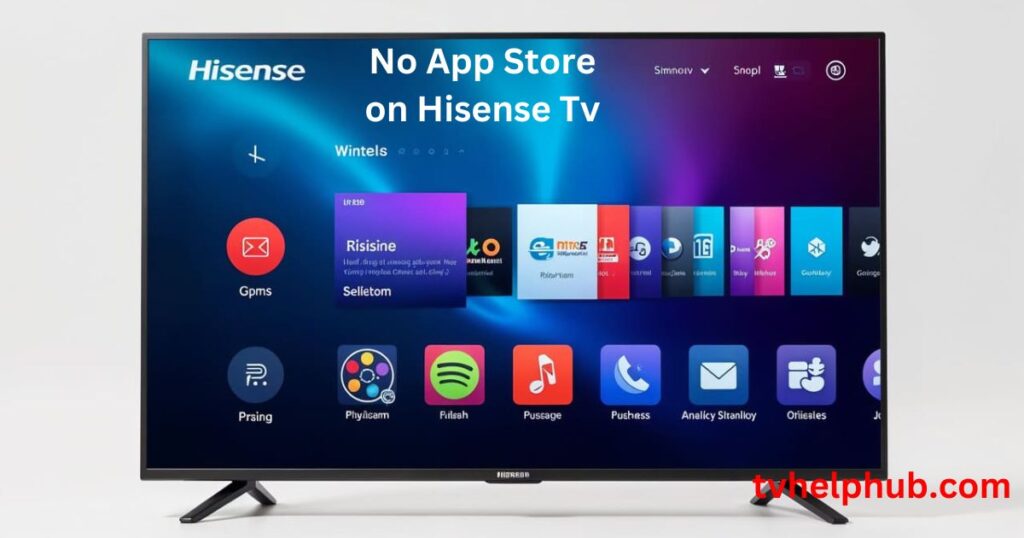Introduction
Having a Hisense Smart TV is a fantastic way to enjoy your favorite shows, movies, and apps. But what happens when you can’t access the App Store? It can be incredibly frustrating, especially when you’re ready to stream or download something new. Don’t worry—I’ve been there, and I’m here to help you fix this issue quickly and easily. Let’s dive into the solutions!
Fix No App Store on Hisense Smart TV
If your Hisense Smart TV’s App Store isn’t working, start by checking your internet connection and restarting your router. Ensure your TV’s software is up to date by navigating to Settings > Support > System Update. Clear the App Store cache under Storage and Reset to resolve performance issues. Verify if the problem is due to server-side issues by checking online or contacting support. Adjust date and time settings if incorrect. As a last resort, perform a factory reset. Regularly update software, clear cache, and avoid unverified apps to prevent future issues.
Why Your Hisense TV App Store Might Not Be Working
The App Store on your Hisense Smart TV might not load for several reasons. Sometimes, it’s as simple as a slow internet connection, while other times, it could be due to outdated software or cache issues. Let’s break it down:
- Internet Connection Problems: A weak or unstable Wi-Fi signal can prevent the App Store from loading.
- Outdated Software: If your TV’s software isn’t up to date, it might not support the latest version of the App Store.
- Cache Issues: Over time, the cache can get clogged, causing the App Store to malfunction.
- Server-Side Issues: Sometimes, the problem isn’t on your end—it’s with the App Store provider’s servers.
Understanding these common causes is the first step to fixing the issue. Now, let’s move on to the solutions.
Step-by-Step Solutions to Fix the App Store Issue
1. Check Your Internet Connection
A stable internet connection is crucial for the App Store to work properly. Here’s what you can do:
- Test Your Wi-Fi: Use another device, like your phone or laptop, to check if your Wi-Fi is working.
- Restart Your Router: Unplug your router, wait 30 seconds, and plug it back in. This often resolves temporary network glitches.
- Switch to Wired Connection: If possible, connect your TV directly to the router using an Ethernet cable. This can provide a more stable connection.
I’ve found that a simple router restart often does the trick. If your internet is fine but the App Store still isn’t loading, move on to the next step.
2. Update Your Hisense TV Software
Outdated software can cause compatibility issues with the App Store. Updating your TV’s software is easy:
- Go to the Settings menu on your TV.
- Navigate to Support > System Update.
- If an update is available, download and install it.
I remember once my Hisense TV was acting up, and a simple software update fixed everything. It’s always a good idea to keep your TV’s software up to date to avoid such issues.
3. Clear the App Store Cache
Over time, the cache can accumulate and cause problems. Clearing it can help:
- Press the Menu button on your remote.
- Go to Settings > System > Storage and Reset.
- Select Clear Cache and confirm.
This process is quick and doesn’t require any technical expertise. I’ve done this multiple times, and it’s like giving your TV a fresh start.
4. Check for Server-Side Issues
Sometimes, the problem isn’t with your TV but with the App Store provider’s servers. Here’s how to check:
- Search Online: Look for reports of App Store outages on social media or forums.
- Contact Support: Reach out to the App Store provider’s customer support for updates.
I’ve had moments where I spent hours troubleshooting, only to find out the issue was on the provider’s end. A quick online search can save you a lot of time.
5. Adjust Date and Time Settings
Incorrect date and time settings can interfere with the App Store. To fix this:
- Go to Settings > System > Date & Time.
- Ensure the settings are accurate and set to automatic.
This might seem like a small thing, but it can make a big difference. I once fixed a similar issue on a friend’s TV just by adjusting the date and time.
6. Perform a Factory Reset (Last Resort)
If none of the above solutions work, a factory reset might be necessary. This will restore your TV to its original settings:
- Go to Settings > System > Factory Reset.
- Confirm the action and wait for the process to complete.
Note: A factory reset will erase all your settings and apps, so use this as a last resort. I’ve only had to do this once, and it solved a persistent issue that nothing else could fix.
Preventative Measures to Avoid Future Issues
To keep your Hisense Smart TV running smoothly, follow these tips:
- Regular Updates: Always keep your TV’s software up to date.
- Clear Cache Regularly: Make it a habit to clear the cache every few months.
- Secure Network: Use a strong Wi-Fi password and avoid public networks.
- Avoid Unverified Apps: Stick to the official App Store to prevent compatibility issues.
By following these steps, you can ensure that your Hisense Smart TV stays in top shape and the App Store works without a hitch.
Personal Experience and Final Thoughts
I’ve owned a Hisense Smart TV for years, and while it’s been a great experience overall, I’ve faced my share of App Store issues. The key is to stay calm and methodically troubleshoot the problem. Most of the time, it’s something simple like a slow internet connection or outdated software.
If you’re still having trouble, don’t hesitate to reach out to Hisense customer support. They’re usually very helpful and can guide you through more advanced solutions.
Conclusion
Fixing the No App Store issue on your Hisense Smart TV doesn’t have to be overwhelming. By following the steps outlined—checking your internet connection, updating software, clearing the cache, and adjusting settings—you can resolve most problems quickly. If all else fails, a factory reset can restore functionality, though it should be used as a last resort. Regular maintenance, like keeping your TV’s software updated and clearing the cache, can prevent future issues. With these solutions, you’ll be back to enjoying your favorite apps and streaming content in no time. Remember, if you’re stuck, Hisense customer support is always there to help!
FAQs
Q1: Why is the App Store not loading on my Hisense Smart TV?
The App Store may not load due to a slow internet connection, outdated software, cache issues, or server-side problems. Checking these factors can help identify the root cause.
Q2: How do I update the software on my Hisense TV?
Go to Settings > Support > System Update. If an update is available, download and install it to ensure compatibility with the App Store.
Q3: How can I clear the App Store cache on my Hisense TV?
Navigate to Settings > System > Storage and Reset, then select Clear Cache. This can resolve performance issues and free up storage.
Q4: What should I do if the App Store issue is due to server-side problems?
Check online for reports of App Store outages or contact the provider’s customer support. Server-side issues typically require waiting for the provider to resolve them.
Q5: Is a factory reset necessary to fix the App Store issue?
A factory reset is a last resort. It restores your TV to its original settings but erases all data. Use this option only if other solutions fail.