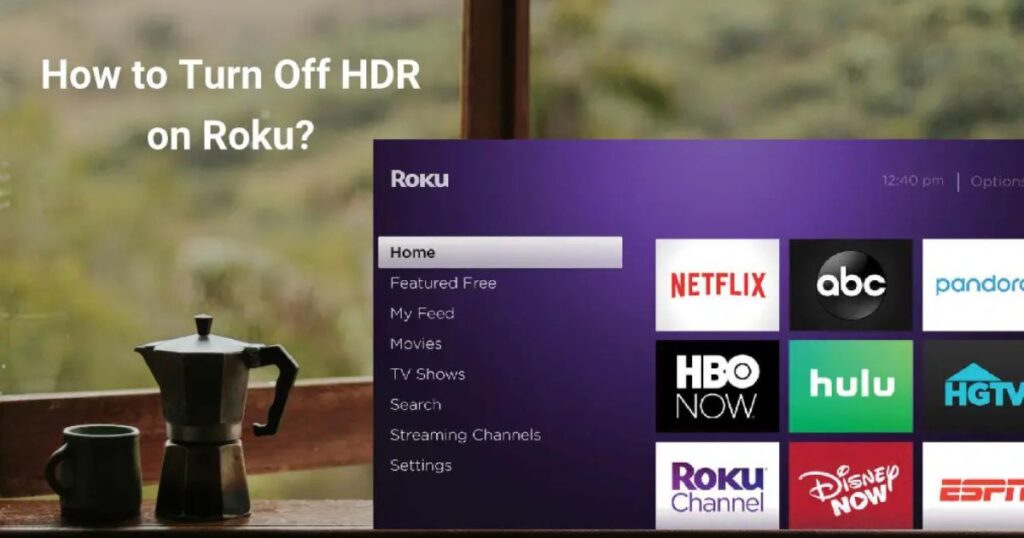Table of Contents
ToggleIntroduction
When watching your Roku TV, you might notice that the colors don’t look quite right, especially if there’s too much natural light in the room. In such cases, switching off HDR can make a big difference, helping to reduce glare and improve your viewing experience. However, keep in mind that these steps are specifically for Roku streaming devices and do not apply to other devices like the Roku Stick. To get started, navigate through your Roku settings and follow the correct sequence to disable HDR. This quick guide ensures you can easily turn off HDR on your Roku players, making adjustments to suit your preferences.
Reasons to Disable HDR on Roku
Sometimes, while watching video content, you may notice washed-out colors or an inadequate contrast that makes the picture look off. This happens when the content is not optimized specifically for HDR, causing performance issues such as system lags on your Roku. In some cases, you might have a personal preference for SDR (Standard Dynamic Range) instead of HDR, as it delivers a more balanced viewing experience. If the picture seems too bright or unnatural, adjusting the settings and switching to SDR can enhance the overall quality.
HDR Compatibility and Performance Concerns
Although HDR (High Dynamic Range) improves brightness levels, colors, and contrast, it’s not always perfect. Older TVs or certain content may have compatibility issues, leading to visual artifacts or a poor display. Additionally, enabling HDR on a streaming device or TV can result in performance reduction, especially on an older model. In some instances, HDR content might even appear darker than SDR content, making it difficult to see details clearly. If you find the picture too dim, disabling HDR on your TV could make a significant difference in your viewing experience.
Why You May Want to Disable HDR
HDR (High Dynamic Range) enhances contrast, picture quality, and brightness, but sometimes, you may want to turn it off. If your TV has too much glare from sunlight, or the content appears too dark, switching to SDR (Standard Dynamic Range) might be a better option. Some video content is not optimized specifically for HDR, which can cause washed-out colors or inadequate contrast. In such cases, adjusting the settings on your Roku can help.
Navigating the Settings Menu
To begin, turn on your Roku device and go to the home page. Use the down navigational button on the D-pad to find the Settings menu. Once selected, click the OK button on your remote to launch it. This will allow you to access display settings and make changes to your HDR mode.
Adjusting the Display Type
Once inside the Settings page, locate and press the Display Type option. Scroll down using your remote and highlight this setting. Then, press the OK key to proceed. Changing this option will allow you to adjust how your Roku handles HDR and display resolution.
Switching to 1080p Mode
If you want to turn off HDR, select the 1080p TV option. After you hit this setting, your screen may go black for a moment before switching to the chosen quality. This adjustment ensures that your Roku no longer prioritizes HDR when displaying content.
Confirming the Changes
Once the Roku applies the new settings, it will show an image to confirm your selection. If the picture looks right, tap the Yes, looks good option. This final step ensures that your Roku has successfully disabled HDR and adjusted the settings based on your preference.
Using the Secret Menu for Advanced Settings
For some Roku TVs, you may need to access the secret menu to fully disable HDR. To do this, press the Home button on your remote five times, then press Rewind, Down, Fast Forward, Down, and Rewind in order. This will open a hidden menu where you can choose the Disable HDR option. If your television doesn’t support HDR adjustments, especially older TCL models, you may not be able to change these settings. However, most Roku streaming devices allow you to modify HDR preferences by going to Settings > Display type and selecting an option other than 4K HDR TV or Auto-detect.
Using Roku Streaming Players and Devices
Roku streaming players like Roku Express and Roku Stick are tiny, portable devices that connect to TVs from different brands using an HDMI port. These devices are a great travel companion, but the routine for disabling HDR differs from Roku TV. To turn off HDR, go to Settings, select Display type, and pick a resolution without HDR. Unlike Roku TVs, where you can access a secret menu, streaming devices require manual changes through settings.
How to Turn Off HDR on Roku Without a Remote?
If you don’t have a remote, you can still switch off HDR on your TV or streaming player using a smartphone. Many software developers, like BoostVision, have created apps that let users control their Roku Stick or replacement remotes through Android and iOS devices. These multifunctional apps help users communicate with their Roku, just like they do with friends and families. To turn off HDR, install the app, connect it to your Roku, and navigate to the display settings.
No Disable HDR Option in TCL Roku TV
Some TCL users reported that they cannot disable HDR on their Roku TVs using the secret menu. On models like TCL 6 series R625, the option is no longer available, as discussed in the community and on Reddit. While older TCL 4 and 5 series TVs had this feature, it has become unavailable or unreliable on newer models. The removal could be due to agreements with content providers to encourage HDR use on compatible TVs. If the option is missing, contacting TCL might be the only solution.
Conclusion
Turning off HDR on your Roku can improve your viewing experience, especially if the colors look unnatural or the screen appears too bright or dim. Whether you’re adjusting settings on a Roku TV or a Roku streaming player, following the correct steps ensures a balanced picture. While some models allow easy access to HDR settings, others, like newer TCL Roku TVs, may not have the option available. In such cases, checking the secret menu or using third-party apps for remote access can help.
FAQs
1. Why should I disable HDR on my Roku?
You may want to disable HDR if the colors appear washed out, the brightness is too high or too low, or the content isn’t optimized for High Dynamic Range. Some users also prefer Standard Dynamic Range (SDR) for a more natural display.
2. Can I turn off HDR on my Roku Stick?
No, Roku Stick does not offer an option to disable HDR. Only Roku streaming players and Roku TVs allow adjustments through the settings menu.
3. How can I turn off HDR on Roku without a remote?
You can use third-party apps like BoostVision on Android or iOS to control your Roku device and disable HDR through the display settings. Ensure your smartphone and Roku are connected to the same Wi-Fi network.
4. Why is there no option to disable HDR on my TCL Roku TV?
Some TCL Roku TV models, especially TCL 6 series R625, no longer include the Disable HDR option in the secret menu. The feature might have been removed due to agreements with content providers or compatibility reasons.
5. Will turning off HDR affect picture quality?
Yes, turning off HDR may reduce brightness and contrast, but it can also provide a more balanced picture, especially if HDR content is not properly optimized for your TV.