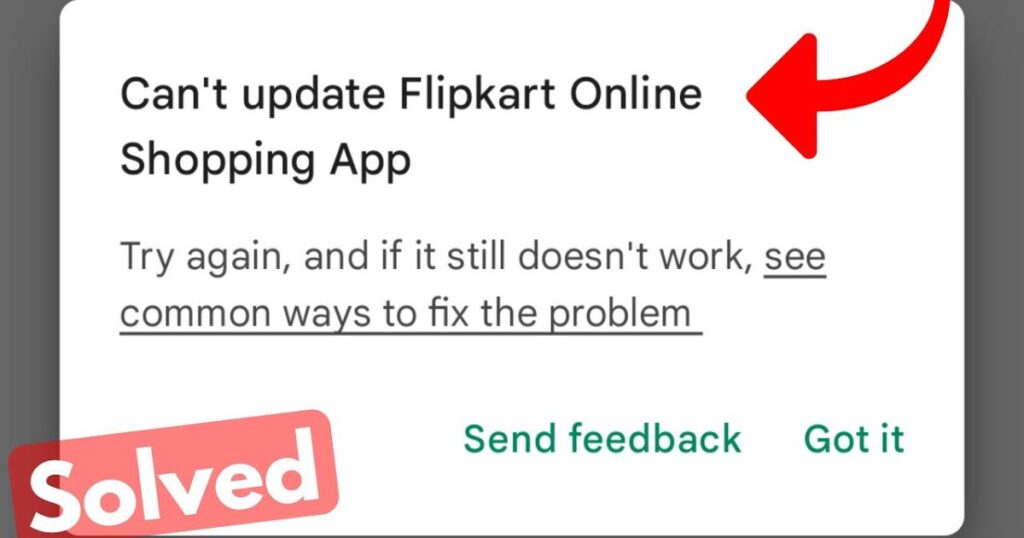Introduction
Is your Google Play Store Not Updating? You’re not alone. In fact, a significant number of Android users run into this issue every year, especially after system updates or installing new apps. Whether you’re trying to get the latest version of your favorite game or download a productivity tool for work, running into a frozen or unresponsive Play Store can be beyond frustrating.
But here’s the good news: this power-packed guide is exactly what you need. With easy-to-follow instructions, proven fixes, and expert advice, you’ll get your Google Play Store up and running smoothly in no time. Let’s dive into what causes this problem and how to fix it—fast.
Google Play Store Not Updating
If your Google Play Store isn’t updating, you’re not alone—common causes include corrupted cache, outdated Play Services, poor internet, or insufficient storage. This 2024 guide provides step-by-step solutions such as clearing cache/data, updating services, checking account sync, and even manual APK installation. Bonus tips include using a VPN, adjusting DNS, and resetting app preferences. For persistent issues, a factory reset may help. Prevent future problems by keeping your device updated, enabling automatic updates, and managing permissions. With these powerful fixes, you can restore your Play Store’s performance quickly and efficiently.
Common Reasons Why Google Play Store Won’t Update
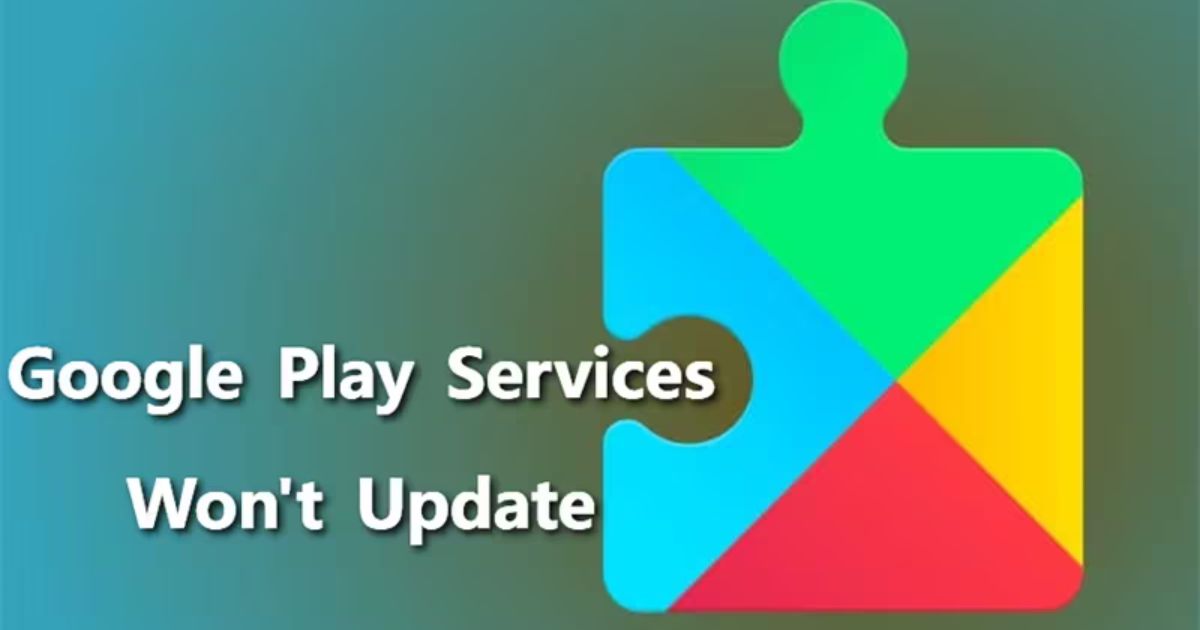
Before diving into solutions, it’s important to understand what could be causing the problem. Here are some of the most common culprits:
- Corrupted Cache or Data: Over time, the cache and stored data can become outdated or corrupted, causing the app to misbehave.
- Outdated Google Play Services: If your Play Services are out of sync, the Play Store won’t function properly.
- Insufficient Storage: If your phone doesn’t have enough free space, the Play Store might fail to update or install apps.
- Poor Internet Connection: Weak or unstable internet connections can prevent apps from updating properly.
- System Conflicts: New software updates can sometimes interfere with the Play Store’s normal functioning.
- Disabled Background Data: If background data is restricted, updates may not be able to proceed.
Quick Pre-Checks Before You Dive Into Fixes
Before applying deeper fixes, go through these basic steps that often resolve the issue without further troubleshooting:
- Check Internet Connection: Try switching between Wi-Fi and mobile data.
- Ensure Sufficient Storage: Go to Settings > Storage and free up space if necessary.
- Restart Your Phone: Sometimes, a simple restart can resolve minor glitches.
- Check Date & Time Settings: Make sure your device is set to automatically detect date and time.
- Google Account Sync: Ensure your Google account is synced and active.
Top 10 Proven Fixes to Solve the Problem
1. Clear Play Store Cache and Data
- Go to Settings > Apps > Google Play Store.
- Tap on “Storage” and then tap “Clear Cache.”
- If the issue persists, also tap “Clear Data.”
2. Uninstall Play Store Updates
- In the same app settings, tap on the three dots in the top right corner.
- Choose “Uninstall updates.”
- Restart your phone and reopen the Play Store.
3. Force Stop and Restart Play Store
- Settings > Apps > Google Play Store > Force Stop.
- Reopen the Play Store to see if the issue is resolved.
4. Update Google Play Services Manually
- Open a browser and visit the Google Play Services page.
- If there’s an update button, tap it.
5. Enable Background Data Usage
- Settings > Apps > Google Play Store > Mobile Data & Wi-Fi.
- Ensure “Background data” is enabled.
6. Sign Out and Sign Back In
- Settings > Accounts > Google > Remove Account.
- Reboot your device and re-add your Google account.
7. Remove and Re-Add Google Account
- Remove your current Google account.
- Restart your phone.
- Re-add your account and open Play Store again.
8. Reset App Preferences
- Settings > Apps > Tap the three-dot menu.
- Select “Reset app preferences.”
- This won’t delete data but will reset permissions and restrictions.
9. Use APK Mirror to Install Play Store Manually
- Visit APKMirror.com.
- Search for the latest Google Play Store APK.
- Download and install it.
- Ensure “Install from unknown sources” is enabled in your security settings.
10. Factory Reset (Last Resort)
- Backup your data first!
- Settings > System > Reset Options > Erase all data (factory reset).
- Use this only if all other methods fail.
Bonus Fixes for Persistent or Rare Issues
Use a VPN
- If regional settings or restrictions are affecting the Play Store, try using a VPN app to access it from a different region.
Reinstall Google Services Framework
- If missing or corrupted, download the Google Services Framework APK.
- Install it and restart your phone.
Check Parental Control and Restricted Profiles
- Open the Play Store > Settings > Parental Controls.
- Turn them off or adjust restrictions.
Disable Battery/Data Saver Modes
- Settings > Battery > Battery Saver > Turn off.
- Also check Data Saver settings under Network & Internet.
Switch to Different DNS
- Settings > Network & Internet > Wi-Fi > Tap your connection > Modify.
- Change DNS to 8.8.8.8 (Google) or 1.1.1.1 (Cloudflare).
How to Prevent Future Play Store Update Errors
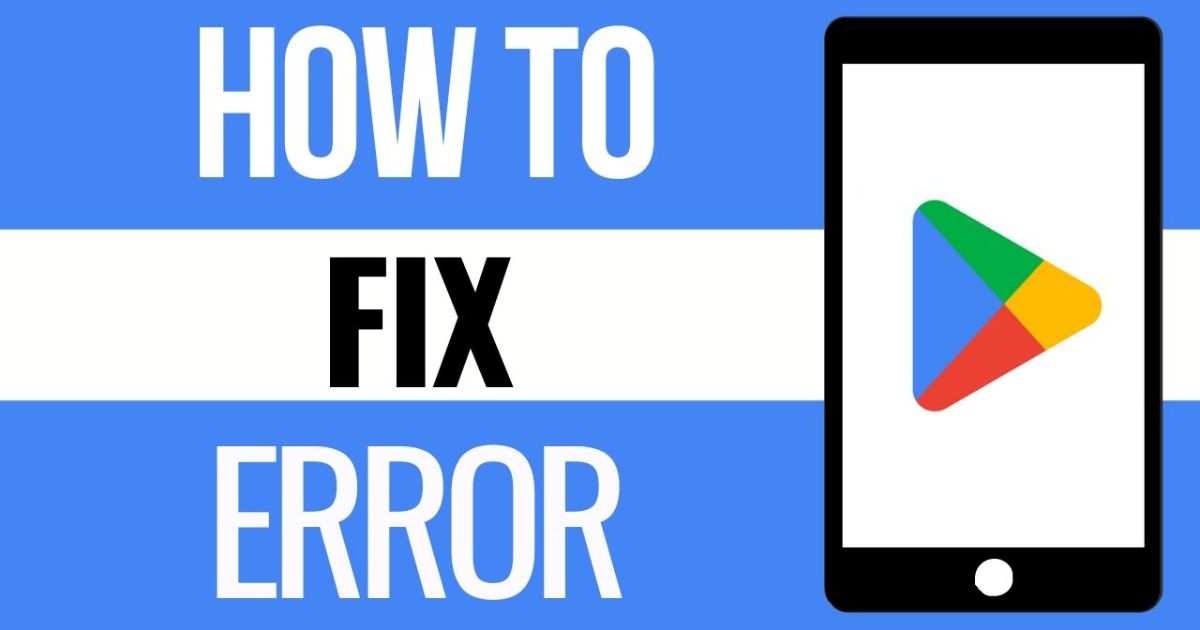
- Clear Cache Regularly: Periodically clear the cache of Play Store and Play Services.
- Avoid Suspicious Apps: Some apps interfere with Google functions. Stick to trusted developers.
- Keep OS and Apps Updated: Set automatic updates for system and core apps.
- Enable Automatic Updates: Play Store > Settings > Network preferences > Auto-update apps.
- Review Permissions: Ensure Play Store and related apps have the necessary permissions.
Conclusion
The Google Play Store not updating can throw a wrench into your day—but now you’re armed with all the powerful fixes you need. From clearing the cache to tweaking network settings, this guide walks you through every major solution.
Still stuck? Don’t worry. Try alternative approaches like using APK Mirror or resetting your device as a last resort. Remember, tech troubles are frustrating, but with the right steps, they’re fixable.
FAQs
1. Why is my Google Play Store not updating apps?
Your Play Store may not update due to issues like corrupted cache, outdated Play Services, poor internet connection, insufficient storage, or restricted background data.
2. How do I fix a stuck Google Play Store update?
You can fix it by clearing the Play Store cache and data, updating Google Play Services, checking your internet connection, or uninstalling recent updates to the Play Store.
3. Can I manually update the Google Play Store?
Yes, you can manually download and install the latest Google Play Store APK from a trusted site like APKMirror if automatic updates fail.
4. Will clearing Play Store data delete my apps?
No, clearing cache and data from the Play Store won’t delete your installed apps or personal data—it just resets the app’s internal settings.
5. What should I do if none of the fixes work?
If all else fails, try removing and re-adding your Google account, resetting app preferences, or performing a factory reset after backing up your data.