Introduction
Do you often find yourself waking up in the middle of the night to the glow of your Hisense TV screen? You’re certainly not alone in this modern-day dilemma. Studies show that nearly 60% of TV viewers admit to regularly falling asleep with their television on, leading to disrupted sleep patterns and unnecessary energy consumption. The good news? Most Hisense smart TVs come equipped with a built-in sleep timer – an incredibly useful feature that automatically powers down your television after a predetermined period, solving this common problem.But here’s the catch: finding this feature isn’t always straightforward. Many Hisense TV owners report struggling to locate the sleep timer in their TV’s settings menu. This comprehensive guide will not only walk you through step-by-step instructions to Where is the sleep timer on Hisense TV models but will also provide troubleshooting solutions for when things don’t work as expected, alternative methods to achieve the same result, and answers to frequently asked questions.
Understanding the Sleep Timer Feature
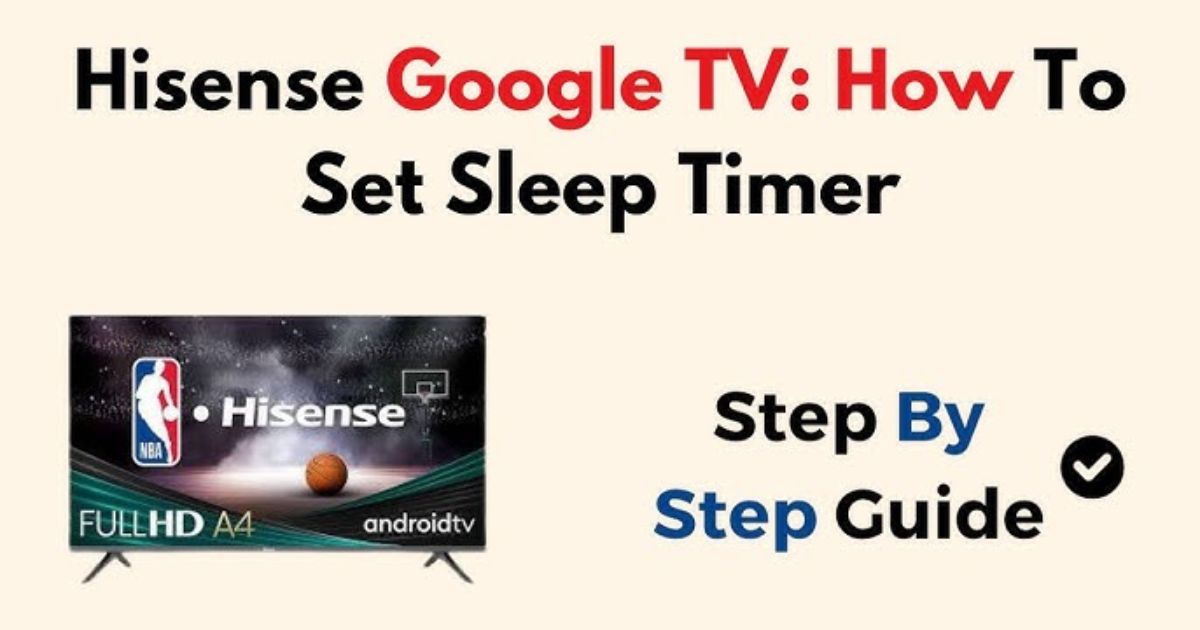
Before we dive into the how-to, let’s better understand what the sleep timer actually does. The sleep timer is essentially a countdown clock for your television. Once activated, it will automatically turn off your TV after the specified duration, whether you’re awake to witness it or not. This feature is particularly useful for:
-
Preventing energy waste
-
Reducing electricity bills
-
Protecting your TV from unnecessary wear
-
Creating a better sleep environment
-
Avoiding disturbance to others in your household
Most modern Hisense TVs offer sleep timer intervals ranging from 15 minutes up to 2 hours, giving you flexibility depending on your needs. Some premium models even allow for more customized timing options.
How to Find and Set the Sleep Timer on Different Hisense TV Models
The exact location of the sleep timer setting varies slightly depending on your Hisense TV’s operating system. Below are detailed instructions for each major type:
Android/Google TV Models:
-
Press the “Home” button on your remote
-
Navigate to the top-right corner and select the “Settings” gear icon
-
Scroll down to “Device Preferences”
-
Select “Power”
-
Choose “Sleep Timer”
-
Select your desired duration (15, 30, 60, 90, or 120 minutes)
Roku TV Models:
-
Press the “Home” button on your Roku remote
-
Scroll and select “Settings”
-
Choose “System”
-
Select “Power”
-
Click on “Sleep Timer”
-
Pick your preferred shutdown time
Basic Smart TV Models:
-
Press the “Menu” or “Settings” button on your remote
-
Go to “System Settings”
-
Select “Power Settings”
-
Choose “Sleep Timer”
-
Set your desired duration
Pro Tips for Easier Access:
-
Bookmark the sleep timer in your quick settings if your model allows
-
Use voice commands if your TV supports them (“Hey Google, set sleep timer for 30 minutes”)
-
Create a routine if you use the same timer duration regularly
Troubleshooting: When the Sleep Timer Is Missing or Not Working
It can be frustrating when you can’t find the sleep timer option or it doesn’t function properly. Here are some common issues and their solutions:
1. The Option Is Completely Missing
Possible reasons:
-
Your specific model might not support the feature (common in very old or budget models)
-
The setting might be hidden in a different menu
-
Your TV’s software might need updating
Solutions:
-
Check your TV’s manual or specifications online
-
Look for alternative labels like “Auto Shutoff” or “Power Saving Timer”
-
Update your TV’s firmware to the latest version
2. The Timer Doesn’t Actually Turn Off the TV
Possible causes:
-
Another setting is overriding the sleep timer
-
There might be a background process preventing shutdown
-
The TV could be in a special mode (like hotel mode)
Solutions:
-
Disable “Fast Startup” in power settings
-
Try a full power cycle (unplug for 60 seconds)
-
Perform a factory reset as a last resort
3. The Timer Resets Itself Randomly
This is often caused by:
-
Software glitches
-
Conflicting settings
-
Power fluctuations
Try these fixes:
-
Update your TV’s software
-
Disable any energy-saving modes that might interfere
-
Check your power supply for consistency
Alternative Solutions When the Sleep Timer Doesn’t Work
If you can’t get the built-in sleep timer to work, don’t worry – there are several effective alternatives:
1. Smart Plug Solution
This is one of the most reliable workarounds:
-
Purchase a Wi-Fi enabled smart plug (like TP-Link Kasa or Wemo)
-
Plug your TV into the smart plug
-
Set up an automatic schedule in the plug’s app
-
Bonus: Many smart plugs work with Alexa or Google Assistant for voice control
2. HDMI-CEC Method
If you use external devices:
-
Enable HDMI-CEC in your TV’s settings
-
Set the sleep timer on your connected device (like a cable box or game console)
-
When that device turns off, your TV should follow suit
3. Third-Party Apps
For Android/Google TV models:
-
Search the Play Store for “TV sleep timer” apps
-
Look for apps with good ratings and recent updates
-
Some streaming apps (like Netflix) have built-in sleep timers
Advanced Tips and Tricks
For those who want to get the most out of their TV’s sleep features:
1. Combining Multiple Methods
Use both the built-in timer and a smart plug for redundancy. Set the smart plug to turn off 10 minutes after the TV’s sleep timer should activate as a backup.
2. Creating Routines
If you have a smart home system:
-
Create a “Bedtime” routine that turns off the TV at a set time
-
Combine it with other actions like dimming lights
-
Set it to activate with a voice command or at a specific time
3. Using Your Phone
Some TV brands offer mobile apps that can:
-
Remotely control your TV
-
Set automatic turn-off schedules
-
Monitor usage patterns
Energy-Saving Benefits
Using the sleep timer isn’t just about convenience – it has real environmental and financial benefits:
-
A typical 55″ LED TV uses about 60 watts when on
-
Leaving it on all night could cost you $30+ annually
-
Consistently using the sleep timer can extend your TV’s lifespan
-
Reduces your carbon footprint
Conclusion
Mastering your Hisense TV’s sleep timer feature can significantly improve your viewing experience while saving energy and money. Whether you’re using the built-in function, troubleshooting issues, or implementing alternative solutions, you now have all the tools needed to ensure your TV doesn’t stay on all night.Remember that technology is always evolving, so it’s worth checking for software updates periodically as Hisense may add new features or improve existing ones. If you’re still having trouble after trying all these solutions, don’t hesitate to contact Hisense’s customer support for model-specific assistance.
Frequently Asked Questions (Expanded)
Q1: Why doesn’t my Hisense TV have a sleep timer option?
A: Some budget or older models (pre-2015) may not include this feature. Check your model’s specifications or consider using alternative methods like smart plugs.
Q2: Can I set a custom duration not listed in the options?
A: Most Hisense TVs only offer preset intervals, but some newer models allow custom times through voice commands or advanced settings.
Q3: Will the sleep timer work with connected devices?
A: Yes, but only for the TV itself. External devices like game consoles or streaming sticks may need their own sleep settings.
Q4: Does the sleep timer affect scheduled recordings?
A: Yes – if your TV is set to record a program when the sleep timer activates, the recording will be interrupted. Plan accordingly.
Q5: Can I use the sleep timer with the TV’s built-in apps?
A: Absolutely. The sleep timer works regardless of whether you’re watching live TV, streaming content, or using other apps.
Q6: Is there a way to get a warning before shutdown?
A: Some models display a countdown notification, while others don’t. Check your specific model’s features in the manual.
