Introduction: Why Is My Insignia TV Remote Not Working?
Ever hit a button on your Insignia TV remote, only to find nothing happens? It’s frustrating—and you’re not alone. Remote control power issues are one of the most common tech complaints among TV owners. The good news? In most cases, the fix is as simple as a battery replacement.
Whether you have a standard Insignia remote or an Insignia Fire TV remote, understanding how to replace the batteries can save you both time and money. In this guide, we’ll walk you through identifying your remote model, selecting the right battery, and troubleshooting common issues. We’ll also provide tips to extend battery life and suggest alternatives to manual remote usage.
1. Identify Your Insignia Remote Model
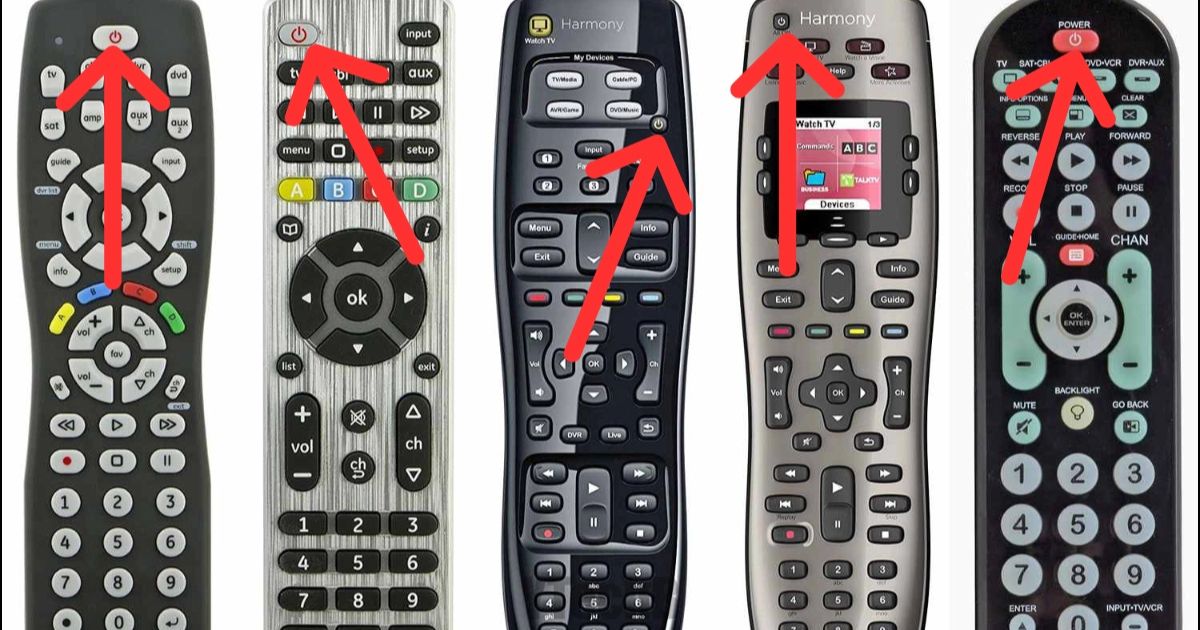
Before replacing batteries, it’s crucial to identify what type of Insignia remote you have. This helps determine which battery size to use and how to open the battery compartment safely.
Common Insignia Remote Types:
-
Standard Infrared Remotes (Model: NS-RCXX)
-
Smart TV Remotes
-
Insignia Fire TV Edition Remotes
-
Universal Insignia Remotes
To identify your model:
-
Look at the model number on the back or inside the battery cover.
-
Visit Insignia’s support website or refer to your TV’s user manual.
2. What Battery Does Your Insignia Remote Use?
Depending on your remote type, the batteries required may vary. Using the wrong battery for an Insignia remote can result in poor performance—or worse, damage to your device.
Most Common Battery Types:
-
AAA batteries (used in most standard and smart remotes)
-
AA batteries (used in larger universal remotes)
-
CR2032 or CR2025 coin cell batteries (in slim or compact remotes)
Recommended Battery Brands:
-
Energizer
-
Duracell
-
Amazon Basics
-
Panasonic (especially for CR2032 battery for remote use)
Avoid cheap remote batteries from unknown brands as they often leak or drain battery life quickly.
3. How to Replace Batteries in an Insignia TV Remote
Step-by-Step Guide:

-
Turn off the TV and remove the remote.
-
Slide open the battery compartment on the back of the remote.
-
If it’s stuck, gently pry it open using a small flat-head screwdriver.
-
-
Remove the old batteries.
-
Check for battery corrosion or rust on the terminals.
-
-
Insert new batteries in the correct battery orientation (positive and negative poles).
-
Look for the +/- symbols inside the compartment.
-
-
Close the battery cover until it clicks.
-
Point the remote at the TV and press any button to test.
⚠️ If your remote buttons not working after battery replacement, see our troubleshooting section below.
4. Troubleshooting Remote Not Working After Battery Change
You’ve replaced the batteries, but the Insignia remote still doesn’t work? Don’t worry—this is more common than you’d think. Here are a few things to check:
1. Check for Corrosion or Dirt
-
Remote control battery corrosion can block contact.
-
Use a cotton swab and isopropyl alcohol to clean the contacts.
2. Ensure Proper Battery Placement
-
Double-check the battery orientation—placing them backward will stop the remote from working.
3. Reset the Remote
-
Remove the batteries and press every button once. Then reinsert the batteries and test again.
4. Pair the Remote Again
-
For Smart or Fire TV models, re-pair your remote:
-
Hold down the Home button for 10 seconds.
-
Your Insignia Fire TV remote help section on-screen should guide the pairing.
-
5. Still Doesn’t Work?
-
The remote may be faulty. Skip to the section on replacement options.
5. Extend Battery Life in Your Remote
If your remote battery dies fast, use these tips to make it last longer:
Battery Life Saving Tips:
-
Remove batteries when not using the TV for long periods.
-
Avoid pressing buttons too hard or repeatedly.
-
Keep the remote away from moisture and heat.
-
Use long-lasting TV remote batteries (like lithium or high-performance alkaline).
You can also check your remote battery level on some smart models through the TV settings menu.
6. Where to Buy Insignia Remote Batteries and Replacements
Running low on batteries? Or maybe your remote won’t turn on no matter what you try?
Best Places to Buy:
-
Amazon – Reliable and fast shipping
-
Best Buy – Official Insignia brand batteries and remotes
-
Walmart – Affordable bundles for AA, AAA, and coin cell batteries
-
Target, eBay, and Battery Junction
Make sure to avoid counterfeit products. Stick to official retailers for authenticity.
🔍 Looking for a TV remote replacement guide? Check the Insignia website for compatible models or browse universal remote options.
7. Alternatives to Manual Battery Replacement
Hate replacing batteries? You’re not alone. Here are a few alternatives that might make your life easier:
A. Use a Mobile App as Remote
-
Insignia Smart TV App (available on iOS and Android)
-
Amazon Fire TV App – Fully controls Fire TV remotes
-
These work over Wi-Fi and don’t need batteries!
B. Buy a Rechargeable Remote
-
Some newer smart remote battery models are USB rechargeable.
-
Brands like SofaBaton and Inteset offer rechargeable universal remotes.
C. Voice-Enabled Smart Speakers
-
Connect your TV to Alexa or Google Assistant.
-
Use voice commands instead of pressing buttons.
8. When to Replace the Entire Remote
If your remote won’t respond to the TV, even after new batteries, cleaning, and resetting—it’s likely time for a replacement.
Signs You Need a New Remote:
-
Remote red light blinking but no action
-
Buttons completely unresponsive
-
Damage from water or drops
-
Battery leakage has destroyed terminals
9. How to Maintain Your Insignia Remote
Regular maintenance can prevent issues like sticky buttons, remote not syncing with TV, and more.
Maintenance Tips:
-
Clean the buttons and exterior weekly.
-
Store in a dry, cool place.
-
Don’t drop or toss the remote.
-
Replace old batteries before they leak.
TL;DR Summary
Step |
What to Do |
|---|---|
| 1 | Check if batteries are really dead (slow/delayed/blackout) |
| 2 | Buy good-quality AAA alkaline or NiMH |
| 3 | Slide open battery cover (careful!) |
| 4 | Remove old batteries—look for corrosion |
| 5 | Insert new ones, matching +/– |
| 6 | Snap cover back, test remote |
| 7 | If still wonky, do reset & pairing steps |
| 8 | Keep batteries fresh: cool storage, take them out if unused |
| 9 | Consider mobile apps or new remote if issues persist |
Conclusion: Take Control of Your Insignia TV Remote Today
Replacing your Insignia TV remote battery is a quick fix that can solve most unresponsive remote issues. Whether you use a standard or Fire TV remote, following the correct battery replacement guide, choosing the right battery type, and maintaining your remote can save you time and frustration.
Remember to:
-
Identify your remote model
-
Use high-quality batteries
-
Follow proper replacement steps
-
Troubleshoot using our tips if needed
-
Upgrade to smart or app-based remotes if desired
7. FAQs
Q: Can I use rechargeable AAAs?
Absolutely! Just make sure they’re charged and the voltage matches (NiMH = 1.2V). Watch for slightly shorter runtime.
Q: How often should I swap batteries?
Typically, every 6–12 months. Flags: slow response, range issues.
Q: Any harm in leaving batteries inside unused remote?
Yes—risks leakage. If unused for 3+ months, remove batteries.
Q: Remote not pairing after battery install?
Try reset + re-pair steps in “Troubleshooting.” A fresh or universal remote app might help too.
Q: Why does TV say “low battery” even after replacement?
Sometimes it needs a power refresh: unplug the TV for a minute, then power back on
