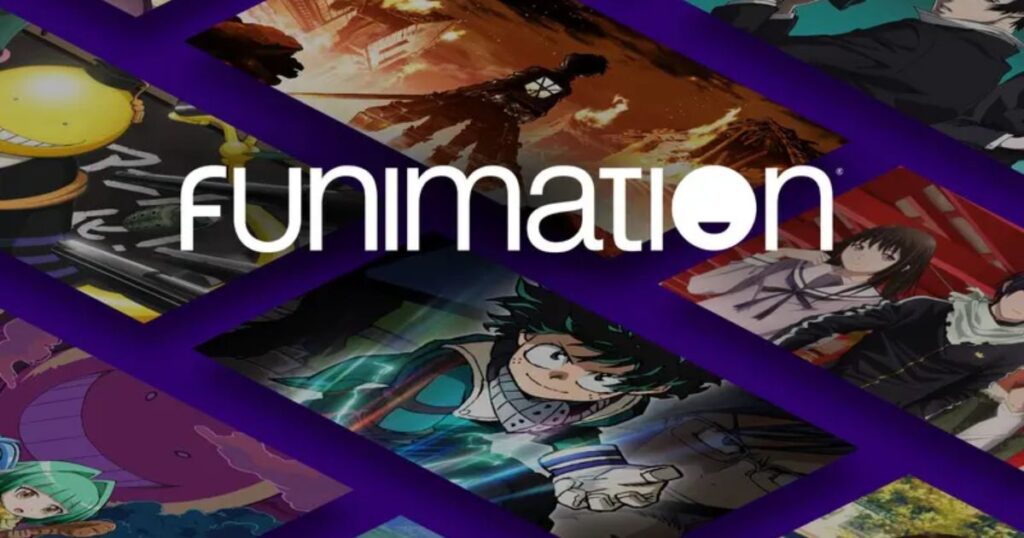Introduction
As anime continues to grow in popularity around the world, fans are turning to streaming platforms to enjoy their favorite shows in high definition on bigger screens. One name that stands out in the anime streaming world is Funimation. If you’re an anime lover with a Samsung Smart TV, you might be wondering: Can I watch Funimation on my Samsung Smart TV?
What Is Funimation and Why Is It So Popular?
Funimation is a leading streaming service specializing in Japanese anime, both dubbed and subbed. It offers thousands of episodes from classic titles to new releases. Funimation is especially popular in North America, the UK, and Australia for its wide range of English-dubbed content. With iconic titles like Dragon Ball Z, Attack on Titan, One Piece, and My Hero Academia, it has become the go-to platform for anime fans.
What makes Funimation stand out:
-
Simulcasts of the latest episodes
-
High-definition streaming
-
Offline downloads
-
Subbed and dubbed options
-
Affordable premium plans
The Rising Demand for Anime Streaming on Smart TVs

Gone are the days of watching anime on small laptop screens. As living rooms get smarter and entertainment goes wireless, people want to watch anime on their Smart TVs. Smart TVs like Samsung’s provide a cinematic experience with large displays, immersive sound, and smooth streaming. Naturally, anime fans want to watch Funimation on the big screen without needing to switch devices or use cables.
Samsung Smart TVs are among the most popular in the world, making the question of Funimation compatibility a common one.
Understanding Funimation’s Device Compatibility
Funimation supports many platforms, including:
-
Android and iOS mobile devices
-
Roku devices
-
Apple TV
-
Amazon Fire TV
-
PlayStation and Xbox consoles
-
Web browsers on desktops and laptops
Unfortunately, Samsung Smart TVs, especially those running the Tizen OS, are not officially supported yet.
Understanding Samsung Smart TVs and App Limitations
Samsung Smart TVs use an operating system called Tizen, which powers the Smart Hub. While Tizen supports many apps like Netflix, Hulu, Disney+, and YouTube, it doesn’t allow for third-party app installation like Android TVs do. That means if an app isn’t in the official Samsung App Store, there’s no way to install it directly unless Samsung officially supports it.
Method 1: Use the Built-in Web Browser
Most Samsung Smart TVs come with a built-in internet browser. You can use this browser to visit the Funimation website and log in.
Steps:
Open the Smart Hub on your Samsung TV.
Navigate to the internet browser.
Visit www.funimation.com.
Log in with your account.
Choose a show and start streaming.
Limitations:
Not all videos may play smoothly.
The interface is not optimized for TV browsing.
Full-screen controls can be clunky.
Method 2: Cast Funimation from a Mobile Device
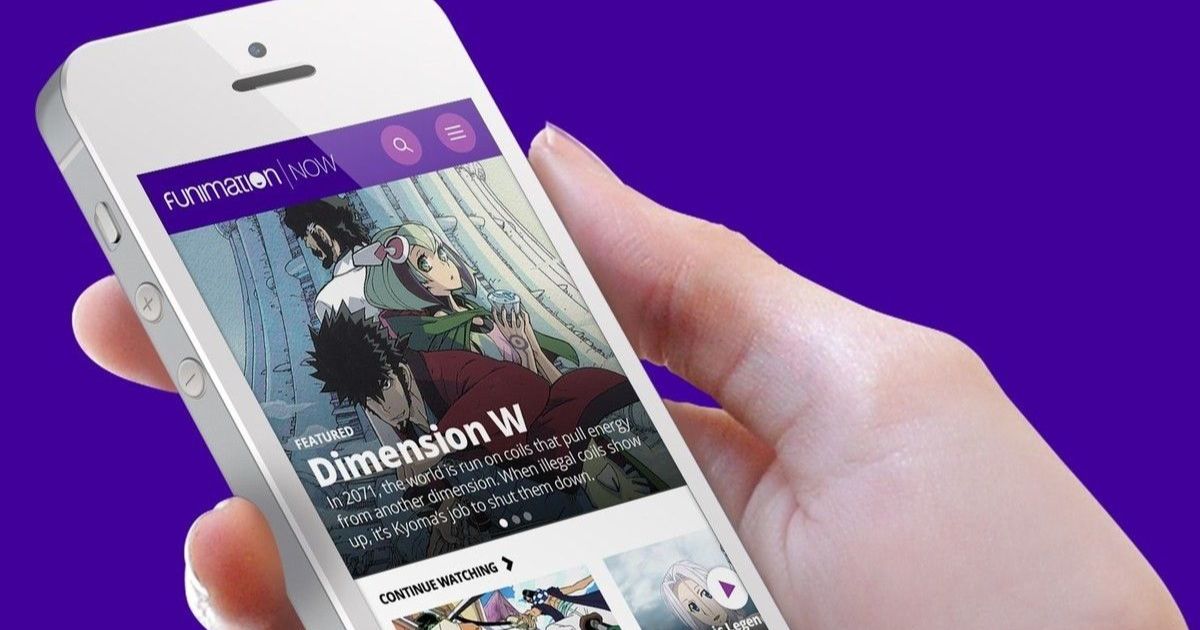
If you have an Android phone or tablet, you can cast Funimation to your Samsung Smart TV using screen mirroring or Smart View.
Steps:
- Open Funimation on your mobile device.
- Pull down the quick settings menu and tap “Smart View” or “Cast.”
- Select your Samsung TV.
Play a show and it should appear on your TV.
Note:
-
This may not provide the best video resolution.
-
Some devices don’t support casting DRM-protected content.
Method 3: Use AirPlay with Apple Devices
Samsung TVs made after 2018 often support AirPlay 2. If you have an iPhone, iPad, or Mac, you can easily mirror your screen to your Samsung TV.
Steps:
-
Connect your Apple device and TV to the same Wi-Fi.
-
Swipe down from the top-right corner of your iPhone/iPad to open Control Center.
-
Tap on “Screen Mirroring.”
-
Choose your Samsung TV.
-
Open the Funimation app and play your favorite anime.
Method 4: Connect via HDMI from Laptop
The simplest and most reliable method is using an HDMI cable from your laptop or desktop computer.
Steps:
-
Plug one end of the HDMI cable into your laptop.
-
Connect the other end to your TV.
-
Set your TV to the correct HDMI source.
-
Open Funimation on your browser and stream normally.
Pros:
-
Full HD or 4K streaming
-
Stable and smooth playback
-
Easy navigation with mouse/keyboard
Method 5: Use a Streaming Stick or External Device
If you want a smoother and more native experience, use a streaming device that supports Funimation:
Best Options:
-
Amazon Fire Stick – Funimation app available on Amazon App Store.
-
Roku Stick – Download Funimation directly from the Roku Channel Store.
-
Apple TV – Available in the App Store.
-
Google Chromecast with Google TV – Supports Funimation with Google Play.
Setup Instructions:
-
Plug the streaming device into your Samsung TV.
-
Connect to Wi-Fi.
-
Go to the device’s app store and search for Funimation.
-
Download, log in, and start watching.
Setting Up Your Funimation Account
If you’re new to Funimation:
-
Visit funimation.com and create an account.
-
Choose between free (with ads) or premium (ad-free with added perks).
-
Log in from any supported device.
Premium subscriptions also allow you to download episodes for offline viewing.
Performance Tips for Smooth Viewing
To get the best anime experience on your Samsung TV:
-
Use a stable internet connection (minimum 5 Mbps for HD).
-
Restart your router regularly for better speed.
-
Avoid screen mirroring during peak hours to prevent lag.
-
Use an Ethernet cable for a more stable connection.
Funimation vs. Crunchyroll on Samsung Smart TV
Both platforms are giants in the anime world, but which one is better for Samsung Smart TV?
| Feature | Funimation | Crunchyroll |
|---|---|---|
| Samsung TV Native App | ❌ | ❌ |
| Casting Support | ✅ | ✅ |
| Content Type | Dubbed + Subbed | Mainly Subbed |
| Popular Titles | Yes | Yes |
| Merger Status | In process of merging with Crunchyroll | Parent company of Funimation |
If you prefer dubbed anime, Funimation is a better choice. If you like subbed-only content, Crunchyroll offers more selection.
Common Issues and How to Fix Them
Funimation Not Working on Browser
-
Clear cache and cookies
-
Restart your TV
-
Try a different browser on your laptop
No Audio or Subtitles
-
Check audio settings
-
Enable subtitles in the video player
Laggy Playback
-
Lower video quality
-
Check internet connection
Alternatives If Funimation Isn’t Available
If you’re struggling to get Funimation to work on your TV, consider these alternatives:
-
Crunchyroll
-
Netflix (anime category)
-
HIDIVE
-
YouTube (official anime channels)
You can also buy a low-cost streaming stick for under $30 to make things easier.
Is a Native Funimation App Coming to Samsung TVs?
As of 2025, there is no official news from Funimation or Samsung about a native app. However, given the increasing popularity of anime, there’s a strong chance we may see one in the future—especially as Crunchyroll and Funimation continue to merge.
Conclusion
So, can you watch Funimation on a Samsung Smart Tv.Yes—but not directly. While the app isn’t available in the Samsung App Store, you can still enjoy all your favorite anime shows using workarounds like browser access, screen casting, or using external streaming devices like Roku, Fire Stick, or Apple TV.
Until a native app is launched, these solutions are your best bet. Choose the one that fits your setup and start streaming today!
FAQs
Q1: Is there a Funimation app for Samsung Smart TVs?
No, there is currently no native app available in the Samsung Smart Hub.
Q2: Can I use a Fire Stick to watch Funimation?
Yes, Fire Stick fully supports Funimation through its app store.
Q3: Does Funimation support 4K streaming?
Some content supports 1080p, but 4K is not widely available yet.
Q4: Is screen casting safe and legal?
Yes, casting is safe and legal as long as you use your own account.
Q5: Can I watch Funimation for free?
Yes, Funimation offers a free plan with ads.