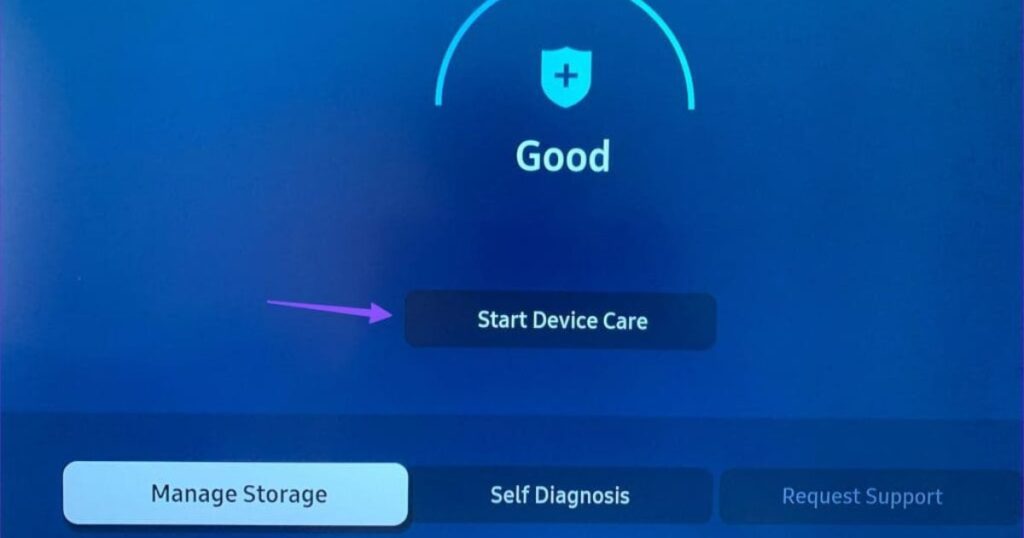Introduction
You’ve just plopped down on your couch, remote in hand, ready to catch up on your favorite series. But instead of the familiar loading screen, your Samsung TV throws a tantrum — the Spectrum app refuses to cooperate. Either it won’t open, crashes after a few seconds, or just freezes with that annoying spinning wheel. Sound familiar?
If so, you’re not alone. This problem affects thousands of Samsung Smart TV owners, and it can drive you up the wall. Luckily, you don’t need to panic or throw your remote across the room. There’s a solution for every problem and we’ve broken down each one step by step.
Common Problems Users Face with the Spectrum App on Samsung TV
Before diving into solutions, let’s identify the typical issues users experience with the Spectrum close-apps-on-samsung app:
-
The app won’t launch at all, despite clicking on it multiple times.
-
It opens, but freezes or buffers constantly, ruining your binge session.
-
You get a black screen or a screen with no sound.
-
The app crashes after a few seconds, sending you back to the home screen.
-
You can’t log in, even with correct credentials.
Knowing exactly what’s going wrong helps narrow down the cause — and ultimately, the fix.
Check for Service Outages
The issue may not be your TV or app at all — Spectrum’s services could be down in your area.
Here’s how to check:
-
Visit the Spectrum Outage Map and enter your ZIP code to see if there are active outages.
-
Use third-party tools like DownDetector to see if others in your area are reporting problems.
-
Reach out to neighbors or friends who use Spectrum and check if they’re having the same issue.
If there’s a widespread outage, there’s not much you can do but wait it out. Try again in a few hours.
Check Your Internet Connection
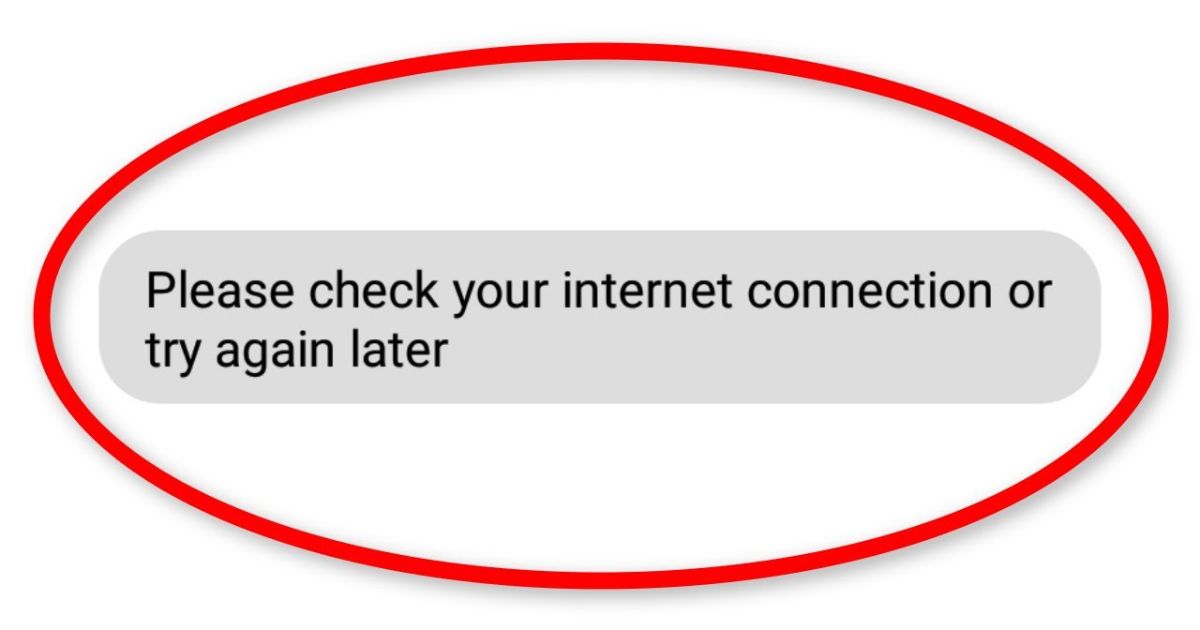
Streaming apps like Spectrum rely heavily on your internet. Even if other devices seem to work fine, your TV might be struggling to maintain a stable connection.
Here’s what to do:
-
Run a speed test using your phone or the TV browser. For smooth HD streaming, you should have at least 25 Mbps.
-
Restart your modem and router. Unplug both devices, wait for 60 seconds, and plug them back in.
-
Move your router closer to the TV or eliminate barriers between them. Walls, microwaves, and Bluetooth devices can interfere with signal.
-
If possible, use an Ethernet cable for a direct, stable connection.
-
Avoid streaming on multiple devices simultaneously during peak hours.
Poor internet is one of the most common — and overlooked — culprits behind app issues.
Power Cycle Your Samsung TV
When in doubt, reboot!
A simple power cycle can fix a ton of hidden glitches in your Samsung TV.
How to do it:
-
Turn off your TV using the remote.
-
Unplug it from the power outlet.
-
Wait for 60 full seconds.
-
Plug it back in and power it on.
This clears temporary data, resets internal memory, and refreshes the app environment.
Update the Spectrum App
Outdated apps can stop functioning correctly, especially if Spectrum has made changes on their end.
Steps to Update:
-
Press the Home button on your Samsung remote.
-
Navigate to Apps > Spectrum TV App.
-
Highlight the app and press the Options button on your remote.
-
If an update is available, choose Update.
Let the update install completely before reopening the app.
Clear Cache on the Spectrum App
Your TV stores cached data to speed up app performance, but over time, this can cause bugs and slowdowns.
To clear the cache:
-
Press Home on your remote.
-
Navigate to Settings > Support > Device Care.
-
Choose Manage Storage.
-
Find the Spectrum TV App, then select Clear Cache.
This removes temporary files without deleting your preferences.
Reinstall the Spectrum App
Sometimes, a clean reinstall is the best way to fix a glitchy app.
Uninstalling the App:
-
Press Home, go to Apps.
-
Find the Spectrum app, highlight it, press Down, then select Delete.
Reinstalling:
-
Go back to Apps and hit the Search icon.
-
Type Spectrum TV, select the app, and press Install.
After installing, log back in and test the app.
Check for Samsung TV Firmware Updates
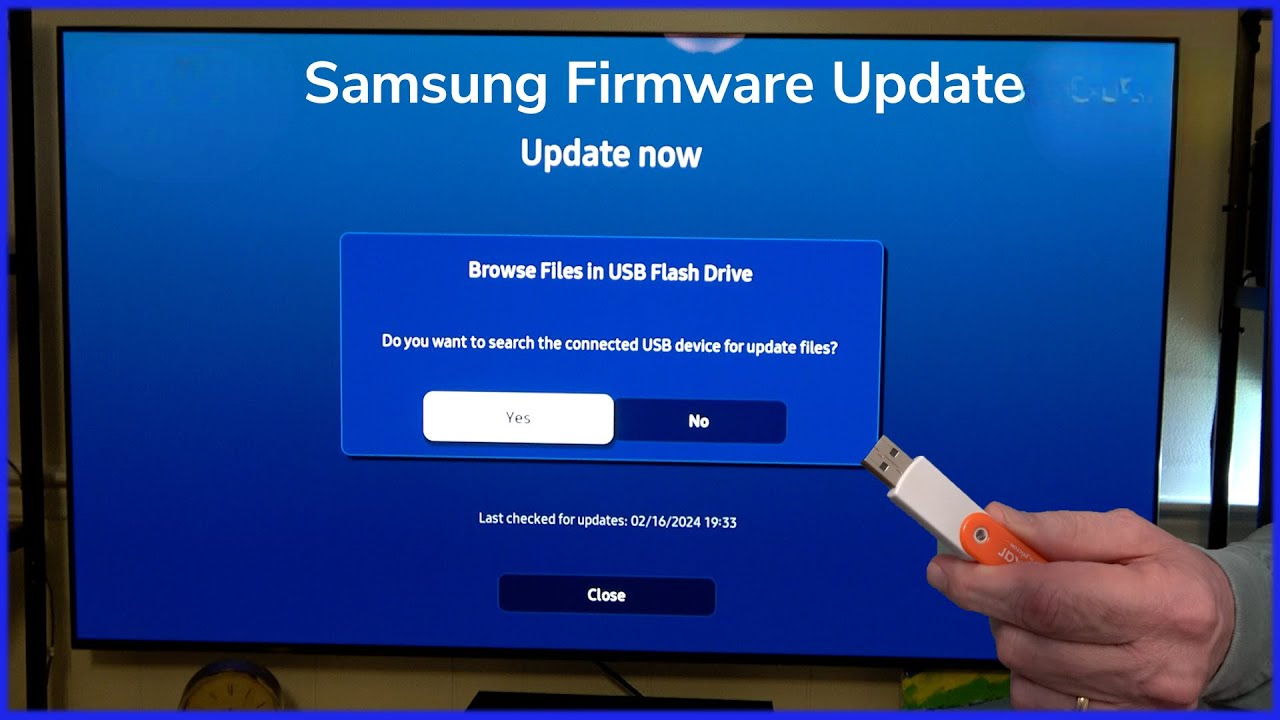
Your TV’s firmware is its operating system. If it’s outdated, it may not be compatible with the latest version of the Spectrum app.
To Update Firmware:
-
Go to Settings > Support > Software Update.
-
Select Update Now.
-
Wait for the update to complete and restart the TV.
You can also enable Auto Update to avoid future issues.
Reset Samsung Smart Hub
Resetting the Smart Hub can fix multiple app-related issues, including failed launches and missing features.
How to Reset:
-
Press Home, go to Settings.
-
Navigate to Support > Self Diagnosis > Reset Smart Hub.
-
Enter your PIN (default is 0000).
Note: You’ll need to re-enter your login credentials for all apps afterward.
Verify Spectrum Account and Subscription
Believe it or not, account issues can cause the app to misbehave.
Check the following:
-
Login at Spectrum.net to verify your account is active.
-
Confirm your package includes TV streaming.
-
Ensure your bill is paid and there are no restrictions.
An inactive or restricted account may appear like a technical glitch.
Disable VPN or Proxy Settings
The Spectrum app is picky. If you’re using a VPN or proxy, it might block your connection.
To fix this:
-
Disable any VPN apps running on your TV or home network.
-
Access your router settings and disable any VPN tunneling options.
-
Restart both your router and TV.
Spectrum is region-locked, so using a VPN can trigger install-and-stream errors or block access altogether.
Try a Different Streaming Device
This helps determine if the problem is with your TV or the app.
You can try Spectrum on:
-
Roku
-
Amazon Fire Stick
-
Apple TV
-
Google Chromecast
If it works on these devices but not on your Samsung TV, it confirms the issue is TV-specific.
Contact Spectrum Support
If you’ve tried everything and nothing works, it’s time to get help.
Best Ways to Contact Spectrum:
-
Live Chat: Available on the Spectrum website.
-
Phone Support: Call 1-833-267-6094 (24/7).
-
Social Media: DM @Ask_Spectrum on X (formerly Twitter).
Before calling, have your account info, app version, and error message ready.
Conclusion
We’ve all been there ready to stream our favorite show only to be greeted with a frozen screen or a spinning wheel of doom. But now, you’re armed with every trick in the book to fix the Spectrum appon your Samsung TV.
Whether it’s a simple reboot, clearing the cache, or checking for firmware updates — these steps are your go-to rescue plan.
FAQs
1. Can I use Spectrum TV on older Samsung TVs?
Yes, but some older models (before 2016) may not support the latest Spectrum TV app. Check the Samsung compatibility list to be sure.
2. Why does my Spectrum App freeze every few minutes?
It’s usually due to poor internet connection, outdated firmware, or a full cache. Try clearing the cache and restarting your router.
3. How do I reset just the Spectrum App?
You can clear the cache, or uninstall and reinstall the app to reset it without affecting the entire TV.
4. Is Spectrum compatible with all Samsung TV models?
No. Only Samsung Smart TVs (Tizen OS) from 2016 onwards are fully supported.
5. What should I do if all fixes fail?
Contact Spectrum Support, or try watching through a different device like Roku or Fire TV Stick as a temporary solution.