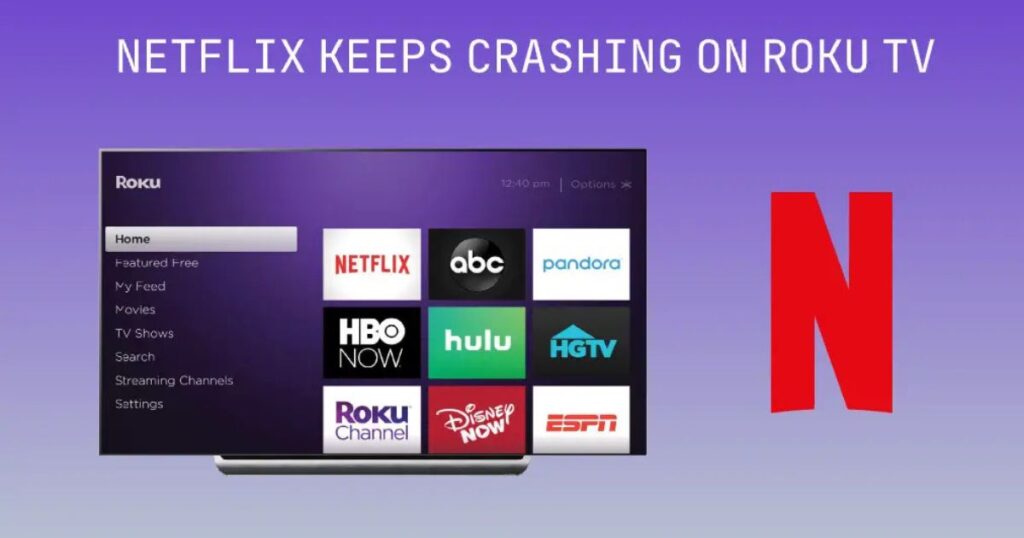Introduction
Netflix is one of the most popular streaming services globally, and Roku TV is a leading platform that enables users to access a wide variety of digital content, including Netflix. However, many users report frustrating experiences when Netflix keeps crashing on their Roku TVs. Whether the app freezes mid-stream, abruptly closes, or fails to open entirely, the disruption is both common and concerning for viewers.
Brief Overview of the Problem
Netflix crashing on Roku TV is not an isolated issue. Users across forums and help communities often report similar experiences, citing everything from freezing screens to random app shutdowns. This problem can occur at any time—while launching Netflix, during playback, or even after watching for several minutes. These crashes not only interrupt entertainment but also indicate underlying technical problems that need addressing.
Importance of Addressing the Issue

While occasional glitches are part of any smart device’s experience, consistent crashes can diminish the user experience significantly. For families who rely on Netflix for movie nights, or individuals who unwind with their favorite series, such interruptions can be more than just minor inconveniences. Furthermore, repeated crashes may hint at deeper software or hardware issues that could affect the performance of other apps on Roku as well.
Understanding How Netflix Works on Roku TV
To understand why Netflix crashes, it helps to first know how it operates on Roku TV. When a user selects Netflix, the Roku operating system initiates the app, connects to the Netflix servers via the internet, and begins streaming content. This process relies heavily on three main components: the Roku firmware, the Netflix app software, and the stability of the internet connection. If any part of this chain malfunctions, crashes can occur.
Roku TV and Streaming App Integration
Roku TV is designed to support a variety of third-party streaming apps, including Netflix, YouTube, Hulu, and more. These apps are not built into the system’s core but operate as separate installations, similar to apps on a smartphone. Roku’s operating system must allocate memory, CPU resources, and network access to these apps. Therefore, any lapse in resource management, compatibility, or app performance can lead to unexpected crashes.
Netflix’s System Requirements for Roku Devices
Netflix has specific system requirements to function properly on Roku. These include sufficient memory, up-to-date firmware, and a stable internet connection. Newer versions of the Netflix app may demand more processing power and memory than older Roku models can handle. If your Roku TV isn’t equipped with enough resources or hasn’t been updated in a while, the Netflix app may struggle to perform, resulting in frequent crashes or lagging.
Common Reasons Why Netflix Crashes on Roku TV
Let’s now explore the most frequent causes behind Netflix crashing on Roku:
1. Internet Connectivity Issues
One of the most common reasons for Netflix crashes is poor or unstable internet connectivity. Since Netflix streams content in real time, any disruption in Wi-Fi signal or slow internet speed can cause buffering issues, failed server requests, and ultimately force the app to crash. Roku TVs require at least 3 Mbps for SD streaming and up to 25 Mbps for 4K content. If your connection falls below these thresholds, the app may fail to function correctly.
2. Outdated Roku Firmware
Roku regularly releases firmware updates that improve device stability, add features, and fix bugs. If your Roku TV is running an outdated version, it might not be compatible with the latest version of Netflix. This mismatch can lead to performance issues, crashes, or the inability to launch the app. Always ensure your Roku software is updated by going to Settings > System > System Update.
3. Netflix App Glitches
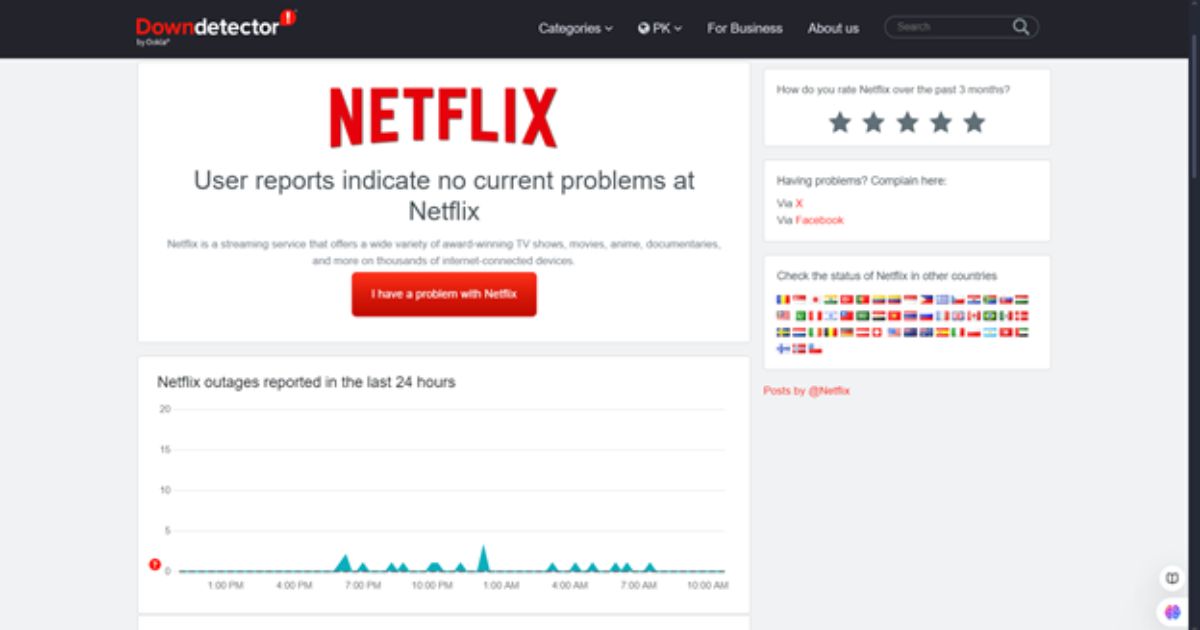
Like any other software, the Netflix app is subject to bugs and occasional glitches. A corrupted installation or recent update might be causing the app to crash. In such cases, uninstalling and reinstalling Netflix can clear cached data and reset app configurations, resolving most issues related to software glitches.
4. Insufficient Device Memory
Roku TVs, especially older or budget models, have limited RAM and storage. Running multiple apps or streaming high-resolution content can fill up the available memory quickly. When Roku runs out of memory, it might force-close apps like Netflix to recover resources, resulting in a crash. Restarting the Roku device or removing unused apps can help free up memory.
5. Server-Side Issues from Netflix
Occasionally, the issue may not be on your end. Netflix servers may be experiencing downtime or internal errors. In such cases, the app might load slowly, fail to play videos, or crash. While these issues are generally resolved quickly by Netflix, you can check server status on third-party websites or social media platforms for confirmation.
6. Overheating of Roku Device
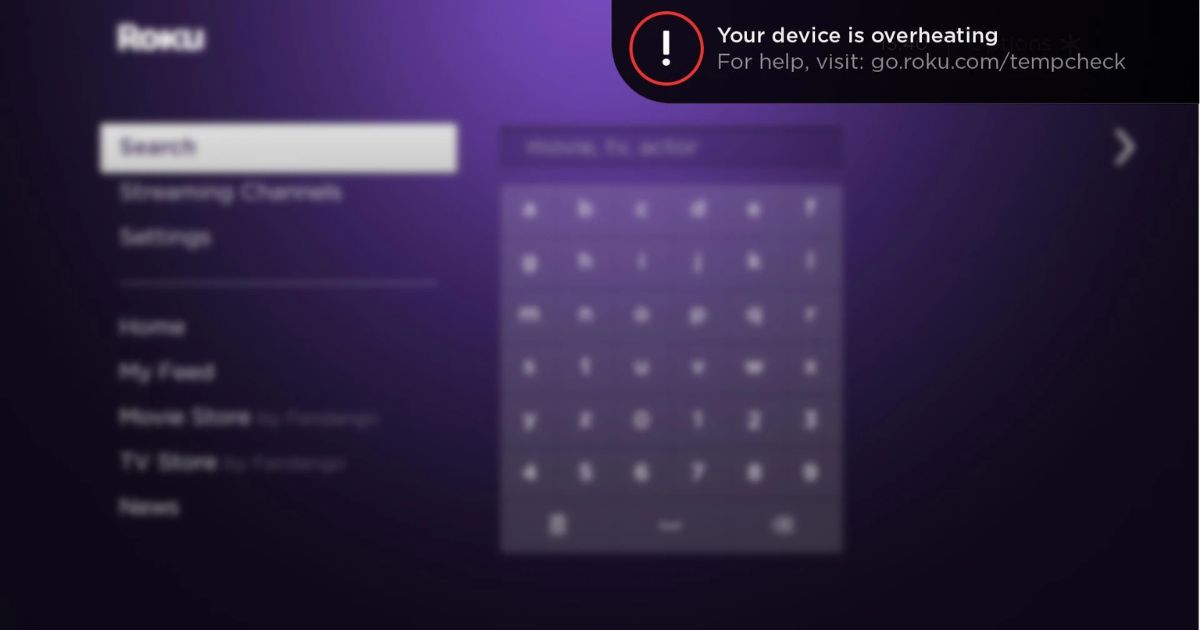
When a Roku device overheats, its performance may degrade significantly. Heat can impact the CPU, causing the system to lag or apps to crash. Overheating typically occurs when the Roku TV or device is placed in an enclosed area with poor ventilation. If you feel your Roku TV is hot to the touch, turn it off for a while and ensure it has proper airflow.
7. Background App Conflicts
Just like smartphones, Roku devices can suffer from background app conflicts. When multiple streaming apps or services are active or left running in the background, they may compete for system resources. If Netflix is unable to access the memory or processing power it needs, it may crash unexpectedly. Restarting the device can usually eliminate background conflicts and improve performance.
How to Fix Netflix Crashing on Roku TV
Netflix is a go-to streaming app for millions of users worldwide. However, when it starts crashing on Roku TV, the viewing experience quickly turns from relaxing to frustrating. Whether it crashes on startup, freezes mid-playback, or randomly closes, several underlying issues could be causing the problem. Fortunately, there are multiple practical ways to fix Netflix crashing on Roku TV. This guide will walk you through step-by-step solutions to help restore smooth streaming.
Check and Improve Internet Connection
The first and most common culprit for Netflix crashing is a weak or unstable internet connection. Since Netflix requires a constant and reliable internet stream to function properly, any drop in connection can cause buffering, freezing, or outright app crashes.
How to fix it:
-
Go to Settings > Network > Check Connection on your Roku TV to run a connectivity test.
-
Make sure your Roku TV is within close range of your Wi-Fi router.
-
Restart your router or modem to refresh the internet connection.
-
If possible, use a wired Ethernet connection for more stable performance.
-
Consider upgrading your internet speed if multiple devices are streaming at once.
Netflix recommends at least 3 Mbps for SD, 5 Mbps for HD, and 25 Mbps for 4K Ultra HD streaming. Anything below these speeds can disrupt streaming stability.
Restart Roku TV
Sometimes a simple restart can resolve system glitches, memory overload, and app conflicts that cause Netflix to crash.
Steps to restart:
-
Go to Settings > System > Power > System Restart and choose Restart.
-
Alternatively, unplug your Roku TV from the power outlet for at least 30 seconds, then plug it back in.
Restarting helps clear temporary cache files and closes background apps that might interfere with Netflix.
Update Roku OS and Netflix App
Outdated Roku firmware or Netflix app versions can cause compatibility issues, especially if Netflix has released newer features or bug fixes not supported by older software.
How to update Roku OS:
-
Navigate to Settings > System > System Update and click Check Now.
-
If an update is available, Roku will automatically download and install it.
How to update Netflix:
-
Highlight the Netflix app on your Roku home screen.
-
Press the * (Options) button on your remote.
-
Select Check for Updates if available.
Keeping both Roku OS and the Netflix app updated ensures the system and the app work together seamlessly, minimizing the risk of crashes.
Clear Cache and App Data
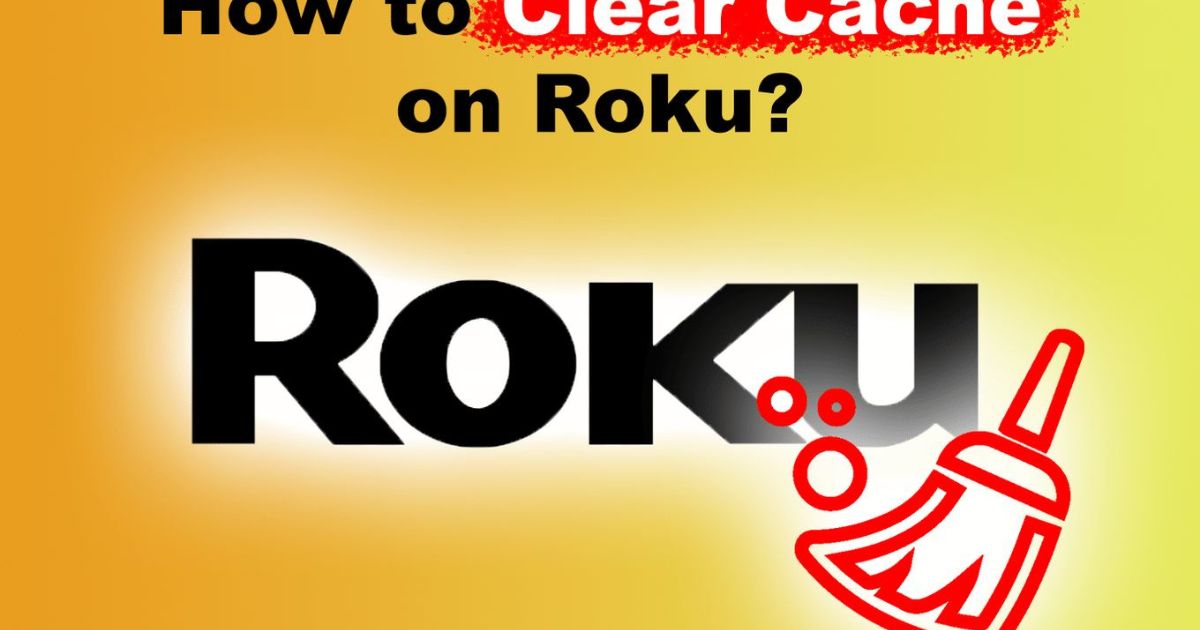
Roku devices do not have a direct “Clear Cache” option, but you can still clear temporary files and reset system memory through a sequence of remote commands.
Steps to clear Roku cache:
-
From the Roku home screen, press the following buttons in order:
-
Home (5 times)
-
Up (once)
-
Rewind (2 times)
-
Fast Forward (2 times)
-
-
Your Roku will freeze momentarily and then restart automatically.
This process clears stored cache and background processes that may be interfering with Netflix performance.
Uninstall and Reinstall the Netflix App
Corrupted app files or a flawed update can make Netflix unstable. In such cases, uninstalling and reinstalling the app can solve the issue.
How to uninstall Netflix:
-
Go to the Home screen and highlight the Netflix app.
-
Press the * (Options) button.
-
Select Remove Channel and confirm.
How to reinstall Netflix:
-
Go to Streaming Channels > Search Channels.
-
Type Netflix and select it.
-
Click Add Channel and wait for installation.
-
Launch Netflix and sign in again.
This fresh installation often clears out underlying app bugs or crashes due to broken files.
Perform a System Reset
If Netflix continues to crash after trying the above methods, a more advanced step like a system reset might be necessary. This process resets your Roku TV’s software to factory default, removing all settings, apps, and preferences.
Warning: This will erase all saved data and downloaded channels.
To perform a reset:
-
Navigate to Settings > System > Advanced System Settings > Factory Reset.
-
Enter the on-screen code and confirm the reset.
Once completed, reinstall Netflix and other channels and reconfigure your settings. This reset is especially useful if your Roku TV has become unstable overall, not just with Netflix.
Disable VPN or Proxy Services
Netflix has strict content policies and often blocks streaming from known VPNs or proxy servers. If you are using a VPN to access geo-restricted content, it may lead to Netflix crashing or showing errors.
What to do:
-
Turn off your VPN or proxy on your router or connected device.
-
Reconnect Roku directly to your regular internet connection.
-
Restart Roku and try launching Netflix again.
Disabling VPN or proxy settings can often restore normal app function.
Check for Roku Overheating or Hardware Issues
Roku devices can overheat if used for extended periods or placed in poorly ventilated areas. Overheating can cause performance drops, freezing, and app crashes—including Netflix.
How to check and fix:
-
Feel the back of your Roku TV or device. If it’s hot, turn it off and unplug it for 10–15 minutes.
-
Ensure your device has enough ventilation. Avoid placing it near heat sources or in enclosed cabinets.
-
Check if other apps are also crashing; if so, it may point to broader hardware problems.
In some cases, hardware failure or an aging device may be the root cause. If your Roku device is old and underpowered, it might not handle newer Netflix app versions well. Consider contacting Roku support or replacing the device if problems persist.
Advanced Troubleshooting Tips
If you’ve already tried the basic solutions for Netflix crashing on your Roku TV and the issue persists, it’s time to explore advanced troubleshooting methods. These steps can help diagnose deeper system issues, improve device performance, and prevent future disruptions to your streaming experience.
Using Roku Secret Menu for Diagnostics
Roku devices include a series of hidden diagnostic menus, often called “secret menus,” that allow users to access performance data, check signal strength, and review device health. These tools are not meant for everyday use but can be valuable when troubleshooting persistent problems.
To access a basic secret menu:
-
Press Home five times
-
Press Fast Forward, Pause, Rewind, Pause, and Fast Forward
Once inside the diagnostics menu, look for overheating warnings, Wi-Fi signal strength, and temperature readings. If your device shows high temperature or weak signal, that may be the cause of frequent Netflix crashes.
Changing DNS Settings (If Applicable)
In some rare cases, changing DNS (Domain Name System) settings on your network may improve streaming reliability. Roku doesn’t offer a direct way to modify DNS settings within its interface, but you can configure them at the router level.
Steps:
-
Log into your router’s admin dashboard.
-
Look for DNS settings in the WAN or network setup section.
-
Use public DNS servers like:
-
Google DNS: 8.8.8.8 and 8.8.4.4
-
Cloudflare DNS: 1.1.1.1
-
After saving changes, restart your Roku TV and test Netflix again. This may help avoid content delivery network (CDN) errors or buffering issues.
Contacting Netflix or Roku Support
If none of the advanced steps work, it may be time to reach out to official support channels. Both Netflix and Roku have dedicated customer support teams that can help identify device-specific or account-related issues.
Roku Support:
-
Visit support.roku.com to find help articles or chat with an agent.
-
You’ll need your device model number and software version (found in Settings > System > About).
Netflix Support:
-
Visit help.netflix.com for live chat or phone assistance.
-
They can investigate if your account, region, or playback settings are causing the crashes.
Support teams can also help identify compatibility issues with specific Roku models, especially if your device is older or nearing the end of its software support.
Preventing Future Crashes
Once you’ve resolved the issue, taking proactive steps to avoid future crashes is essential. Maintaining your Roku device properly can keep Netflix and other streaming apps running smoothly.
Regular Maintenance Tips
-
Reboot Roku weekly to clear memory and app cache.
-
Uninstall unused channels to free up system resources.
-
Place Roku in a well-ventilated area to avoid overheating.
-
Use high-quality HDMI cables and avoid power fluctuations with a surge protector.
Keeping Firmware and Apps Updated
Always keep your Roku OS and Netflix app updated. Developers release regular updates to fix bugs, improve performance, and maintain compatibility.
To check for updates:
-
Go to Settings > System > System Update > Check Now
Keeping your software current is one of the simplest ways to prevent recurring crashes.
Best Practices for Streaming on Roku
-
Close background apps if switching from one to another.
-
Avoid multitasking on your home Wi-Fi when streaming Netflix.
-
Use 5 GHz Wi-Fi if possible, as it offers faster and more stable connections.
-
Restart your router monthly to maintain internet speed and stability.
When to Replace Your Roku Device
If you’ve gone through all the fixes—clearing cache, restarting your Roku, updating firmware, reinstalling Netflix—and the app still crashes frequently, the problem may not be entirely fixable. In some cases, the issue is the Roku hardware itself. Over time, streaming devices become outdated and are no longer capable of supporting newer app features and software updates efficiently. This is when replacing your Roku becomes the most logical and long-term solution.
Signs of Hardware Limitations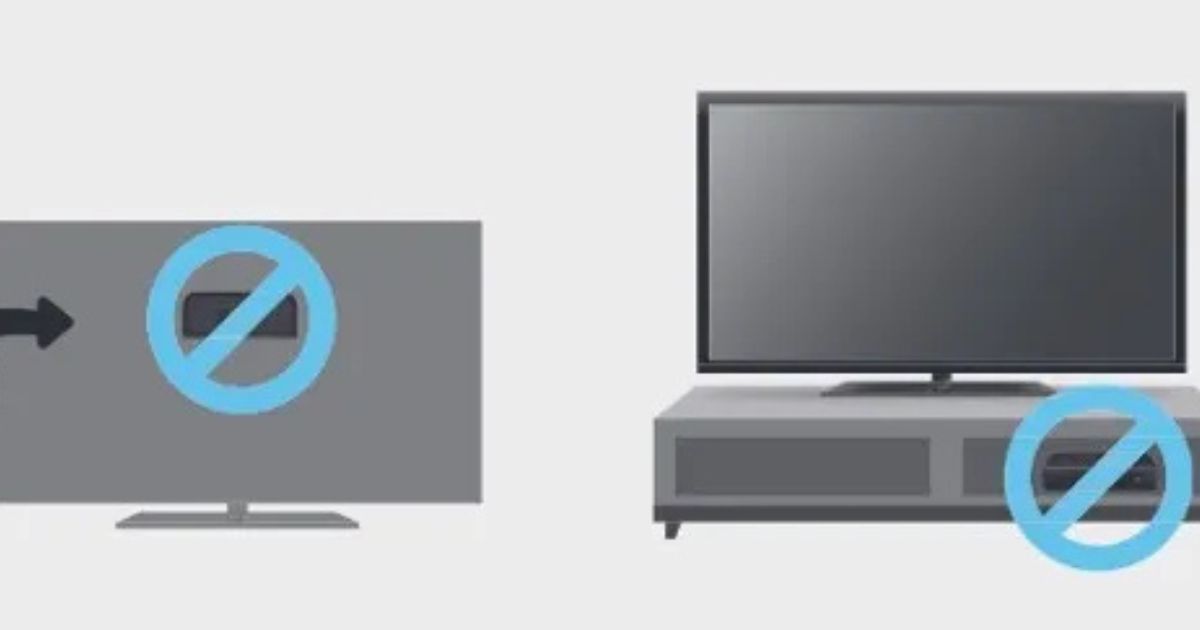
Roku devices, like all electronics, have a limited lifespan. Budget models or those purchased several years ago may begin to show signs of wear or inability to keep up with modern streaming demands. Here are clear signs your Roku device may be outdated or underpowered:
-
Consistent App Crashing: Netflix isn’t the only app crashing—others like YouTube, Disney+, or Hulu also freeze or close unexpectedly.
-
Laggy Interface: It takes several seconds to navigate menus, launch channels, or switch between apps.
-
Frequent Overheating: The device becomes noticeably hot during use, even after short periods.
-
Storage Warnings: You get frequent messages about insufficient memory or system errors.
-
No Longer Receiving Updates: Roku OS or Netflix app is no longer updating on your device. This is a major red flag that your model may be phased out.
-
Unsupported by Streaming Apps: Netflix and other platforms eventually drop support for older Roku models.
If you’re experiencing more than two of these symptoms regularly, your Roku is likely nearing end-of-life and may need to be replaced for reliable performance.
Recommended Upgrades
If you’re in the market for a new Roku device, several modern options offer better speed, storage, and long-term compatibility:
-
Roku Express 4K+
-
Affordable and efficient for 4K streaming.
-
Dual-band Wi-Fi for better internet connectivity.
-
Fast performance with a modern quad-core processor.
-
-
Roku Streaming Stick 4K
-
Compact, powerful, and great for wall-mounted TVs.
-
Supports Dolby Vision and HDR10+.
-
Enhanced remote with voice control.
-
-
Roku Ultra (Latest Model)
-
Best-in-class performance and storage.
-
Includes Ethernet port, USB, and Dolby Atmos support.
-
Ideal for power users and large households.
-
-
Roku Smart TVs
-
For those considering an all-in-one upgrade, Roku TVs come with built-in OS, eliminating the need for separate streaming hardware.
-
Investing in a newer model ensures better memory, processor speeds, app compatibility, and system longevity.
FAQs
Is Netflix crashing only on Roku TVs?
Not necessarily. Netflix can crash on other platforms too, such as Fire TV, Apple TV, or even Smart TVs from Samsung or LG. However, if it’s only happening on Roku while it works fine on your smartphone, tablet, or laptop, then the issue likely lies with the Roku device’s performance or software.
Does Netflix crash more on older Roku models?
Yes. Older Roku models like the Roku 2, Roku 3, and first-generation Roku Express often have limited RAM, outdated processors, and may no longer receive firmware or app updates. These limitations make them more prone to crashes, especially with apps like Netflix that regularly update their software and streaming technology.
Can I use a mobile hotspot to fix the issue temporarily?
Yes, using a mobile hotspot can temporarily fix Netflix crashing issues if the problem is caused by a poor or unstable home Wi-Fi connection. However, mobile data usage can be high with streaming, especially in HD or 4K. This should only be used as a short-term solution. Additionally, hotspot speeds must be strong and stable (preferably 4G LTE or 5G) to support Netflix playback without buffering or crashing.
Conclusion
Persistent Netflix crashing on Roku TV can feel like an unsolvable puzzle. But as we’ve explored, the issue is often caused by identifiable and fixable problems such as internet instability, outdated software, corrupted app data, or insufficient device memory. Through a series of practical troubleshooting methods—checking your network, updating your Roku and Netflix app, clearing cache, or reinstalling apps—you can often restore smooth playback.
Summary of Solutions
Here’s a quick recap of how to fix and prevent Netflix crashes on Roku TV:
-
✅ Check your internet speed and signal strength.
-
🔁 Restart your Roku device regularly.
-
📲 Keep Roku OS and Netflix updated.
-
🧹 Clear cache using Roku’s remote shortcut.
-
❌ Uninstall and reinstall the Netflix app.
-
🔧 Use Roku’s secret menu for device diagnostics.
-
🌐 Adjust DNS settings at the router if necessary.
-
🆘 Contact support if all else fails.
-
🔄 Replace your Roku if it’s outdated or unsupported.
-
🧼 Perform regular maintenance: reboot weekly, remove unused channels, and avoid overheating.