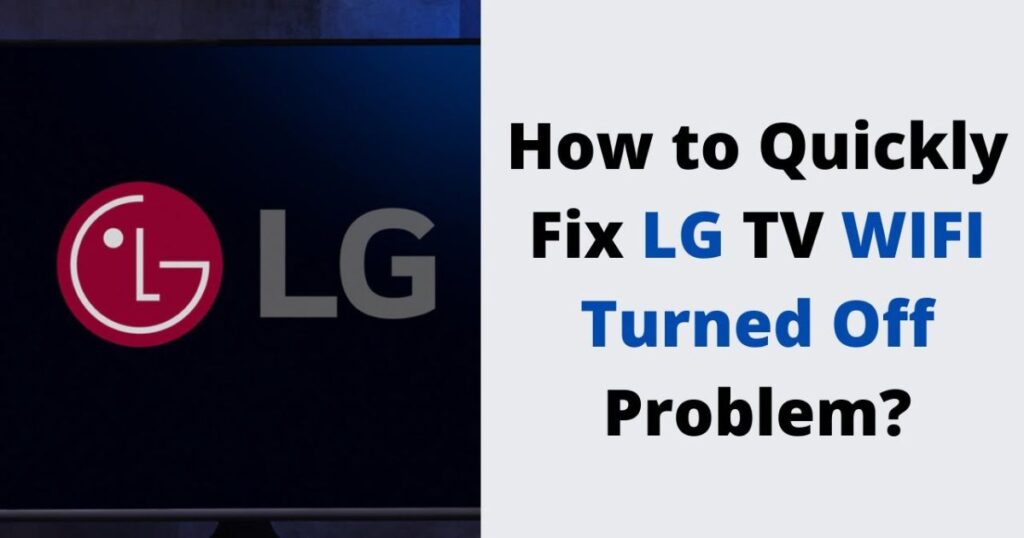Introduction
Smart TVs like LG’s are no longer just display units for cable TV—they are powerful multimedia hubs designed to stream, browse, and connect users to a variety of digital services. However, all that convenience is heavily dependent on one critical factor: a stable WiFi connection. One frustrating issue many LG TV users encounter is the “WiFi is turned off” message, which can suddenly appear, leaving users unable to access streaming apps like Netflix, YouTube, or Hulu. This guide explores the problem in depth, offering insight into the causes and practical steps to restore your TV’s connection.
Overview of the Issue
When an LG TV displays the message “WiFi is turned off” and refuses to enable it again, it can feel like a serious malfunction. You may head into the Network Settings only to find that the WiFi toggle is greyed out or stuck in the off position. In many cases, even trying to reconnect manually or rebooting the router seems to have no effect. For a device designed to be “smart,” this sort of behavior can be incredibly annoying, especially when everything else in your home is connected without issue.
Why LG TV WiFi Problems Are Common
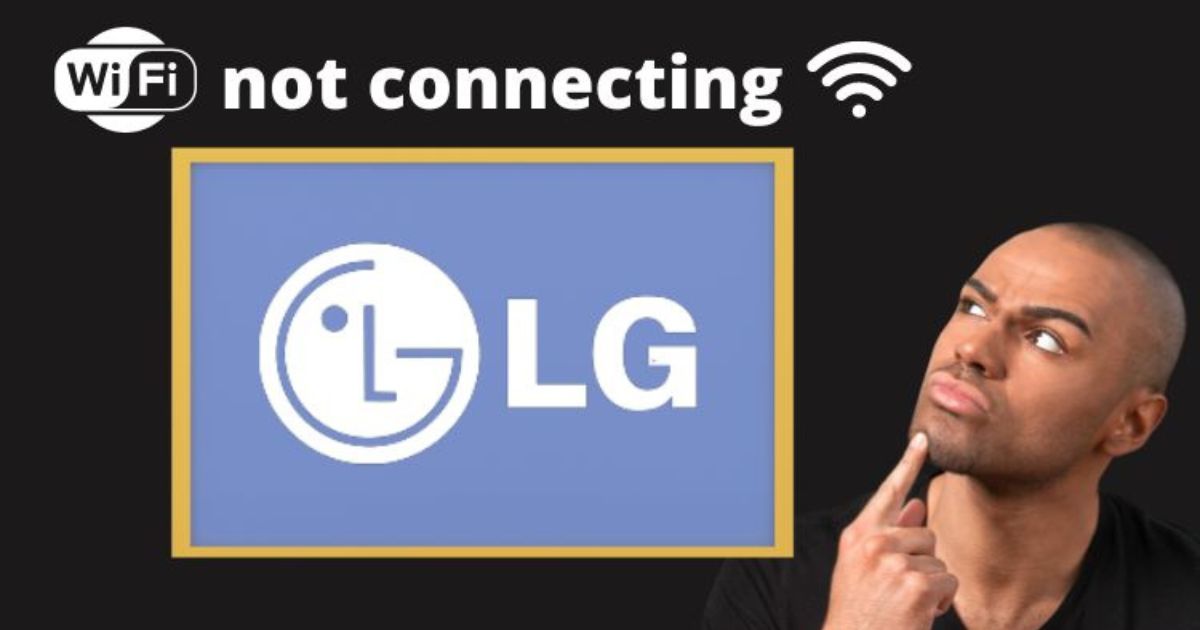 The reality is that WiFi issues are among the most commonly reported problems for LG Smart TV owners. Part of the reason lies in the TV’s hardware configuration. LG TVs use a WiFi module that is connected via a small internal cable or ribbon. Over time, due to temperature changes, physical movement, or manufacturing variances, this module can become unstable. In addition, software glitches in firmware updates, compatibility issues with routers, and user settings can all play a role in triggering the dreaded “WiFi turned off” error.
The reality is that WiFi issues are among the most commonly reported problems for LG Smart TV owners. Part of the reason lies in the TV’s hardware configuration. LG TVs use a WiFi module that is connected via a small internal cable or ribbon. Over time, due to temperature changes, physical movement, or manufacturing variances, this module can become unstable. In addition, software glitches in firmware updates, compatibility issues with routers, and user settings can all play a role in triggering the dreaded “WiFi turned off” error.
Another contributing factor is the evolving complexity of wireless routers and networks. As technology advances, older LG TVs may struggle to stay compatible with the latest WiFi security protocols or signal frequencies (like 5GHz), leading to intermittent or persistent connectivity problems.
Understanding the “WiFi Is Turned Off” Error
What This Error Means
The “WiFi is turned off” error on an LG TV typically indicates that the television’s internal wireless adapter is not functioning as expected. This could be due to software miscommunication between the operating system and the hardware, a fault in the WiFi module, or interference from other electronic devices. Essentially, the TV thinks that the WiFi hardware is either not available or not permitted to be enabled, and this can prevent it from scanning or connecting to available networks.
How It Affects Smart TV Functionality
Without WiFi, your LG Smart TV loses access to virtually all of its smart capabilities. Streaming services won’t load, software updates can’t be installed, and even voice assistants (for supported models) become useless. Additionally, features like screen mirroring, remote app control, or LG’s own content recommendation engine are rendered inactive. The result is a TV that functions like a basic display panel with significantly reduced value and user satisfaction.
Basic Troubleshooting Steps
Before jumping to complex fixes or considering repair services, it’s best to start with some basic troubleshooting. These steps can often resolve the issue without needing tools or technical knowledge.
Restarting Your LG TV
A simple restart can sometimes fix temporary software glitches that may be causing the WiFi issue. Here’s how:
-
Turn off the TV using the remote or power button.
-
Unplug it from the wall socket.
-
Wait for at least 60 seconds.
-
Plug it back in and turn it on.
Checking WiFi on Other Devices
It’s important to ensure the problem isn’t with your internet connection itself. Use your smartphone, tablet, or laptop to connect to the same WiFi network that your LG TV uses. If other devices are experiencing similar disconnection problems or slow speeds, then your router may be the culprit, not the TV.
Try restarting the router and modem:
-
Unplug both devices from the power source.
-
Wait for 30–60 seconds.
-
Plug in the modem first, wait for it to fully boot, then plug in the router.
-
Once both are fully operational, try reconnecting your TV.
Moving TV Closer to the Router
Signal strength plays a major role in whether your TV can detect and maintain a WiFi connection. If your LG TV is far from the router or obstructed by walls or large furniture, this could interfere with connectivity.
Try these tips:
-
Move your LG TV closer to the router, if possible, especially for testing purposes.
-
Eliminate physical obstructions around the TV or router.
-
Reduce interference from other electronics (like microwaves, baby monitors, or cordless phones).
-
Consider switching the TV from a 5GHz band to a 2.4GHz band, which has a wider range.
Advanced Fixes for LG TV WiFi Issues
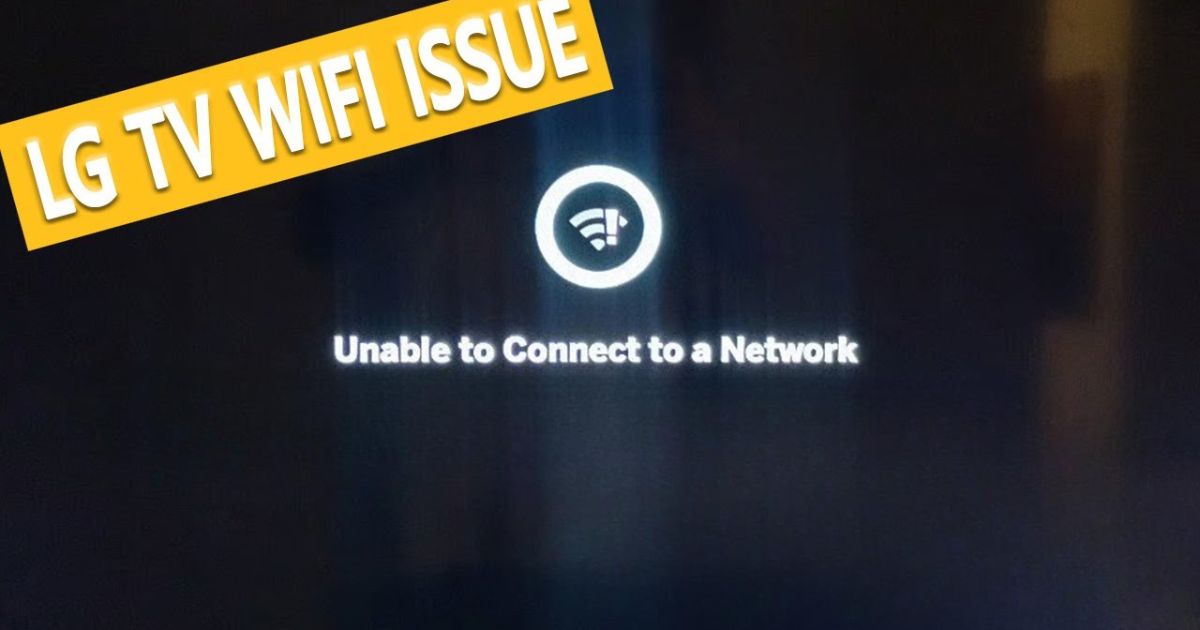 If your LG TV continues to show the dreaded “WiFi is turned off” message even after basic troubleshooting like rebooting or checking the router, it’s time to move on to advanced solutions. WiFi connectivity problems on LG TVs can stem from network configuration issues, misbehaving software, or even faulty internal hardware components. This guide breaks down a series of advanced fixes that have worked for many users and could potentially restore your TV’s smart functionality.
If your LG TV continues to show the dreaded “WiFi is turned off” message even after basic troubleshooting like rebooting or checking the router, it’s time to move on to advanced solutions. WiFi connectivity problems on LG TVs can stem from network configuration issues, misbehaving software, or even faulty internal hardware components. This guide breaks down a series of advanced fixes that have worked for many users and could potentially restore your TV’s smart functionality.
Resetting Network Settings
One of the first advanced steps you should try is resetting the TV’s network settings. This will clear all saved WiFi networks, reset network adapters, and return all network configurations to default—eliminating any incorrect settings or conflicts.
Steps to Reset Network Settings:
-
Go to Settings using your remote.
-
Navigate to All Settings > Network > WiFi Connection.
-
Choose Advanced WiFi Settings (if available).
-
Look for the Reset Network option and select it.
Once completed, restart your TV and re-enter your WiFi details. This solution often resolves hidden connection conflicts and IP-related glitches.
Manually Setting the DNS
Sometimes, the default DNS server assigned by your router or ISP can become unresponsive or incompatible with your TV’s firmware. Manually setting a reliable DNS—like Google’s public DNS—can stabilize the WiFi connection.
How to Manually Set DNS on LG TV:
-
Go to Settings > All Settings > Network > WiFi Connection.
-
Select your network and choose Edit.
-
Uncheck Set Automatically.
-
Under DNS, enter:
8.8.8.8or1.1.1.1. -
Save the changes and restart your TV.
Manually setting DNS can also improve speed and compatibility with streaming services.
Turning Quick Start+ Off
LG TVs have a feature called Quick Start+, which allows the TV to boot faster from standby mode. However, this feature can occasionally interfere with WiFi initialization during startup.
To Turn Off Quick Start+:
-
Press the Settings button on your remote.
-
Go to All Settings > General > Quick Start+.
-
Turn it Off.
-
Power off your TV completely (unplug from wall), wait for 30 seconds, then power back on.
Fixing Hardware-Related Problems
 If software fixes don’t resolve the issue, the problem may lie within the TV’s hardware. LG TVs use a dedicated WiFi module to connect to wireless networks. This component can become loose or faulty, especially in older units or after frequent movement.
If software fixes don’t resolve the issue, the problem may lie within the TV’s hardware. LG TVs use a dedicated WiFi module to connect to wireless networks. This component can become loose or faulty, especially in older units or after frequent movement.
Loose WiFi Module or Antenna
A common physical issue is a partially disconnected WiFi module cable inside the TV. Over time, vibrations, temperature changes, or physical bumps can loosen internal ribbon cables, especially the one connecting the WiFi board to the mainboard.
Symptoms of a loose module:
-
WiFi toggle greyed out.
-
No networks detected.
-
WiFi turns off after reboot.
Checking Internal Connections (For Technically Experienced Users)
⚠️ Warning: This step is only for users with technical experience and should be done carefully. Opening your TV may void the warranty.
-
Unplug your TV and place it face-down on a soft surface.
-
Unscrew the back panel using a screwdriver.
-
Locate the WiFi module, often near the top or side of the mainboard.
-
Check the ribbon cable or connector—remove and reseat it securely.
-
If you see damage or corrosion, the module may need replacement.
-
Carefully reassemble the TV and test the connection.
Software & Firmware Solutions
When hardware isn’t the issue, your LG TV may simply be running on outdated or buggy firmware. Updates are essential to fix bugs, enhance performance, and improve compatibility with changing WiFi standards.
Updating LG TV Firmware
Outdated firmware can disrupt the TV’s ability to manage wireless connections properly. LG frequently releases firmware updates to address these issues.
How to Check for Firmware Updates:
-
Connect your TV via Ethernet (if WiFi is off).
-
Go to Settings > All Settings > Support > Software Update.
-
Choose Check for Updates.
-
If an update is available, select Download and Install.
If your TV has no internet access at all:
-
Visit LG’s support website on a PC.
-
Download the latest firmware using your model number.
-
Transfer it to a USB stick (FAT32 format).
-
Plug the USB into the TV and follow on-screen update prompts.
After the update, check if WiFi functionality is restored.
Performing a Factory Reset
A factory reset wipes all personalized settings, installed apps, and configurations, restoring your TV to the state it was in when first purchased. It’s often the last resort before opting for hardware repair.
To Perform a Factory Reset:
-
Go to Settings > All Settings > General.
-
Select Reset to Initial Settings.
-
Confirm the action.
Using Wired Ethernet as a Temporary Solution for LG TV WiFi Issues
When your LG Smart TV refuses to connect to WiFi due to the frustrating “WiFi is turned off” error, getting back online quickly becomes the top priority. Whether you’re missing your favorite shows or unable to access critical updates, the problem can feel urgent. While working through advanced WiFi fixes, one practical and often-overlooked workaround is to use a wired Ethernet connection as a temporary solution. This method provides a stable internet connection while you troubleshoot or wait for permanent repairs.
This guide covers how to connect your LG TV via Ethernet, the pros and cons of doing so, and why sometimes WiFi works but the internet doesn’t. We’ll also explore persistent issues and long-term alternatives such as external streaming devices and contacting LG support.
Connecting LG TV via Ethernet Cable
Most LG Smart TVs come with an Ethernet (LAN) port at the back. Connecting your TV to your router using a physical Ethernet cable is a straightforward process:
Steps to Connect LG TV via Ethernet:
-
Plug one end of a Cat5e, Cat6, or Cat7 Ethernet cable into your router or modem.
-
Plug the other end into your LG TV’s LAN port (usually located at the back).
-
Press the Settings button on your remote.
-
Navigate to All Settings > Network > Wired Connection (Ethernet).
-
Wait a few seconds while your TV automatically obtains an IP address.
Pros and Cons of Wired Connection
Pros:
-
Stable Connection: Unlike WiFi, Ethernet is not subject to signal interference or range limitations.
-
Faster Speeds: Wired connections typically offer higher bandwidth and lower latency, especially useful for 4K streaming.
-
Bypasses WiFi Module: Ethernet doesn’t rely on the internal WiFi chip, making it ideal if your TV’s wireless hardware is failing.
-
Quick Setup: No need for passwords or scanning networks—plug in and go.
Cons:
-
Cable Management: Running long cables across rooms can be messy or impractical.
-
Limited Mobility: Unlike WiFi, your TV is restricted to where your cable can reach.
-
Router Placement Dependency: Not all users have their router located near the TV, requiring extra cable or adapters.
-
Temporary Fix: While effective, Ethernet is a workaround, not a fix for your TV’s built-in WiFi issue.
When WiFi Works But Internet Doesn’t
 Sometimes, LG TVs appear to connect to the WiFi network but still fail to access the internet. This confusing situation usually points to an IP configuration or router-side issue, not a hardware problem.
Sometimes, LG TVs appear to connect to the WiFi network but still fail to access the internet. This confusing situation usually points to an IP configuration or router-side issue, not a hardware problem.
IP Configuration Issues
When the TV receives a conflicting or invalid IP address, it may say “connected to WiFi” but block access to online content. This is usually resolved by:
-
Restarting your router.
-
Setting a static IP manually in your LG TV’s network settings:
-
Go to Settings > Network > Edit > Uncheck “Set Automatically”.
-
Enter IP address, Subnet Mask, Gateway, and DNS manually.
-
-
Clearing MAC address filters or DHCP reservations from your router.
Router Firewall or Parental Controls
Modern routers often include security features that can block device access to the internet:
-
Firewall rules may mistakenly identify your LG TV as a suspicious device.
-
Parental control settings could be preventing the TV from reaching specific domains like Netflix or YouTube.
-
Access control or MAC filtering may be enabled, inadvertently blocking the TV.
Check your router’s admin dashboard (usually accessed via a browser at 192.168.0.1 or 192.168.1.1) and review:
-
Firewall settings.
-
Allowed/blocked devices list.
-
Parental control restrictions.
Persistent Issues and Long-Term Solutions
If you’ve tried Ethernet and resolved your connectivity temporarily but WiFi continues to malfunction, it may be time to consider long-term solutions beyond manual fixes.
Using External Streaming Devices
If your LG TV’s WiFi module is permanently faulty and out of warranty, investing in a dedicated streaming device might be the most cost-effective solution. These devices come with their own WiFi modules and software ecosystems.
Popular options include:
-
Roku Streaming Stick
-
Amazon Fire TV Stick
-
Google Chromecast with Google TV
-
Apple TV
-
Android TV Boxes (like NVIDIA Shield)
Advantages of using external devices:
-
Built-in app stores and firmware updates.
-
More reliable and often faster than older LG webOS models.
-
Compatible with newer streaming services.
Contacting LG Support or a Technician
If your LG TV is still under warranty or if you’re not comfortable opening the back panel for hardware inspection, your best course of action is to contact LG Support.
You can reach them through:
-
LG Support website
-
Customer helpline
-
Authorized LG service centers
When contacting support, provide the following:
-
Model number
-
Software/firmware version
-
A description of the issue
-
Steps you’ve already tried
Preventive Measures
Fixing your LG TV’s WiFi issues is one thing, but preventing them from recurring is just as important—especially if you’ve already dealt with frustrating outages or connectivity failures. Implementing a few proactive habits can help you avoid facing the same “WiFi is turned off” error in the future.
Keeping Firmware Updated
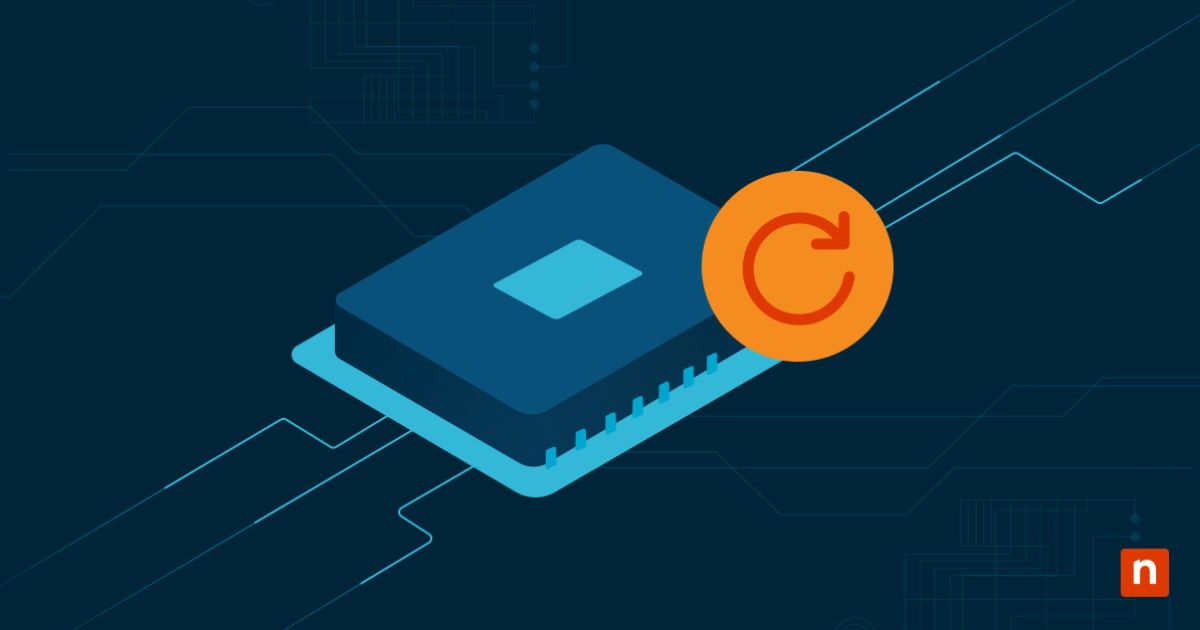 Keeping your LG TV’s firmware up to date is one of the simplest and most effective ways to prevent connectivity issues. LG routinely releases software updates that fix known bugs, patch security vulnerabilities, and enhance WiFi compatibility.
Keeping your LG TV’s firmware up to date is one of the simplest and most effective ways to prevent connectivity issues. LG routinely releases software updates that fix known bugs, patch security vulnerabilities, and enhance WiFi compatibility.
Why It Matters:
-
New firmware often includes fixes for issues like greyed-out WiFi toggles, DHCP failures, or DNS resolution bugs.
-
Security patches help keep your TV from being blocked by updated router firewalls.
-
Feature enhancements can improve network stability, especially for dual-band routers and smart home setups.
Tips:
-
Enable Auto Update in Settings > Support > Software Update so your TV checks for updates periodically.
-
If your WiFi is broken, use a temporary Ethernet connection or a USB firmware update from LG’s website.
-
After updates, always Reboot your TV completely to apply changes.
Avoiding Overheating and Power Surges
Your LG TV’s internal components—including the WiFi module—are sensitive to environmental conditions. Overheating or sudden electrical surges can damage or loosen hardware inside the TV, leading to connection problems.
How to Prevent Damage:
-
Proper Ventilation: Don’t block the TV’s vents. Allow at least 2–4 inches of open space around the unit, especially at the back and sides.
-
Avoid Sunlight & Heat: Don’t place the TV in direct sunlight or near heaters. High heat can cause ribbon cables to shift or degrade.
-
Use a Surge Protector: Plug your TV into a surge protector instead of a basic power strip. Power surges can fry sensitive chips, including the WiFi module.
-
Unplug During Lightning Storms: If you’re in an area prone to storms, it’s safer to unplug electronics during extreme weather.
Signs of Heat-Related Issues:
-
TV turns off randomly or reboots.
-
WiFi disappears after the TV has been on for a while.
-
Touching the back of the TV feels excessively hot.
FAQs
Why won’t my LG TV detect any WiFi networks?
If your LG TV doesn’t detect any WiFi networks at all, even when other devices do:
-
The WiFi module may be faulty or disconnected internally.
-
There could be interference from nearby electronics or thick walls.
-
Your router may be using a 5GHz band only, and your TV may support only 2.4GHz.
-
The software or firmware may be outdated or corrupted.
How do I manually turn WiFi on LG TV?
To manually enable WiFi:
-
Press Settings on your remote.
-
Go to All Settings > Network > WiFi Connection.
-
Your TV should begin scanning for available networks.
-
Select your network and enter the password.
⚠️ If the WiFi toggle is greyed out or says “WiFi is turned off”:
-
Turn Quick Start+ off in General Settings.
-
Unplug your TV for 1–2 minutes.
-
Try again after a cold boot.
Is this issue common in specific LG models?
Yes, the “WiFi is turned off” issue has been widely reported in several LG models—particularly:
-
LG Smart TVs from 2014–2019
-
Models using webOS 3.0, 3.5, and early 4.0
-
43”, 49”, and 55” inch models with internal ribbon cable design flaws
Conclusion
The WiFi turned off issue on LG Smart TVs can disrupt your streaming, software updates, and even everyday use. Thankfully, with a mix of basic troubleshooting, advanced network configurations, and temporary Ethernet fixes, many users are able to restore connectivity without needing expensive repairs.
From resetting network settings and turning off Quick Start+ to manually configuring DNS and checking the WiFi module, this guide has walked you through every level of the issue—whether it’s software-related or hardware-based.