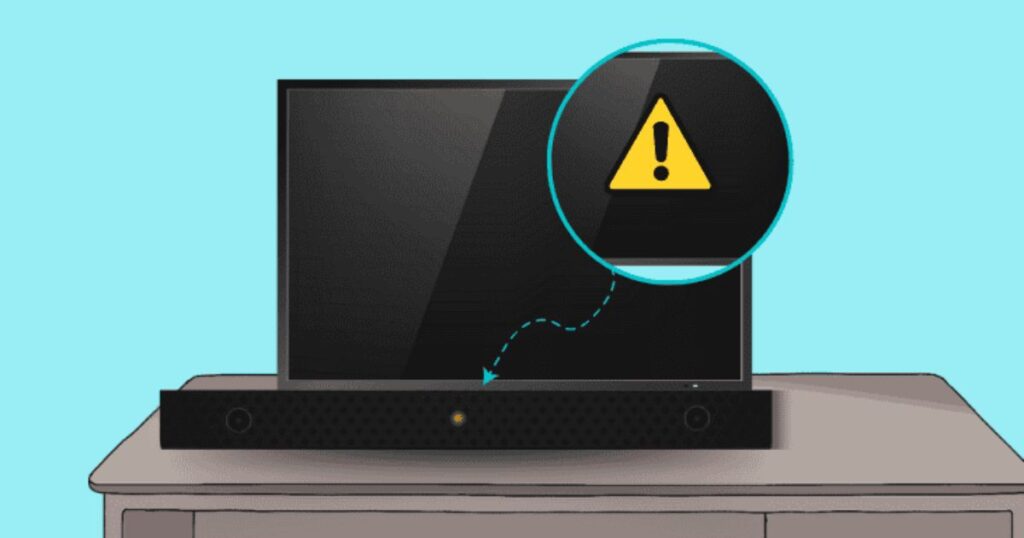Introduction
Are you tired of poor TV audio ruining your binge-watching nights or movie marathons? Then an Onn Soundbar might be the perfect solution. Onn, Walmart’s affordable electronics brand, offers soundbars that deliver surprisingly impressive audio for their price. But as great as they are, connecting them can be tricky for first-timers. That’s why we’ve crafted this complete, step-by-step 2024 guide on how to connect an Onn Soundbar to your TV or other devices using HDMI ARC, optical, Bluetooth, AUX, or RCA. We’ll also cover troubleshooting, audio optimization tips, and everything in between.
Unboxing and What’s Included with Your Onn Soundbar
Before connecting anything, let’s take a look at what you get inside the box:
- Onn Soundbar: This could be a 2.0 or 2.1 channel model with or without a subwoofer.
- Remote Control: Used for power, input, volume, and sound issue modes.
- Power Adapter: Connects your soundbar to a power outlet.
- HDMI Cable: Essential for ARC-compatible TVs.
- Optical Cable: Used for digital audio connection.
- User Manual: Contains setup instructions and troubleshooting tips.
- Wall Mount Brackets (optional): For those wanting to mount the soundbar.
Quick Tips Before Setup:
- Make sure your TV has HDMI ARC or Optical Out ports.
- Place the soundbar centered beneath the TV.
- Keep the soundbar in a clear line of sight if you plan to use the remote control.
Connecting via HDMI ARC (Recommended)
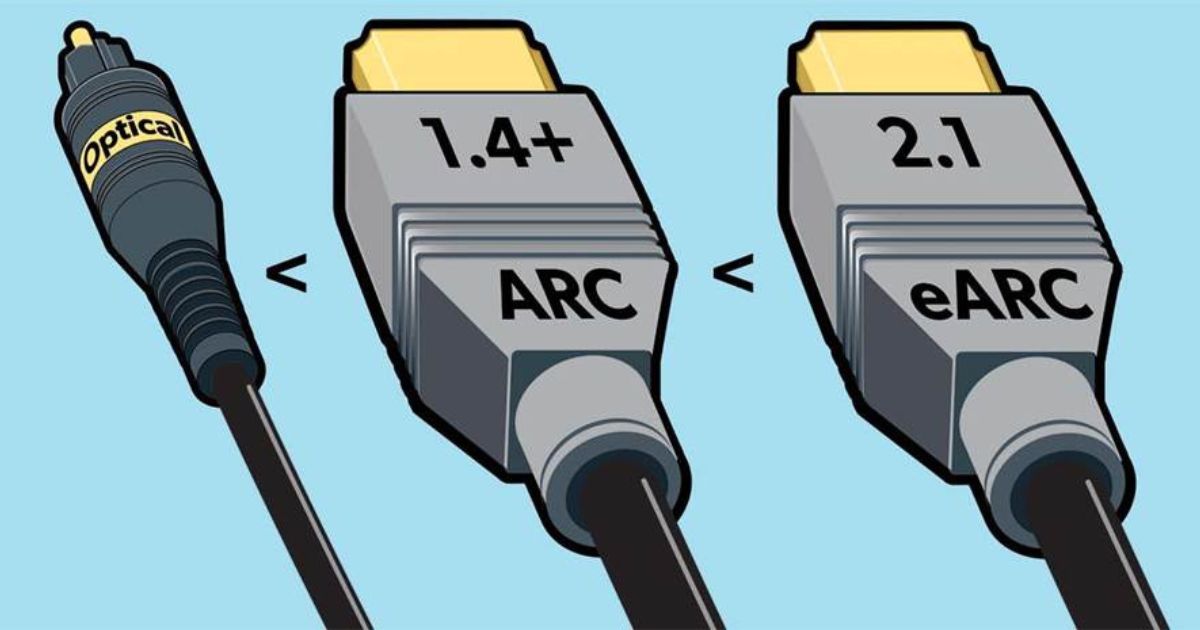 HDMI ARC (Audio Return Channel) is the best method to connect your Onn Soundbar. It provides high-quality audio and allows volume control via the TV remote.
HDMI ARC (Audio Return Channel) is the best method to connect your Onn Soundbar. It provides high-quality audio and allows volume control via the TV remote.
Steps:
- Plug one end of the HDMI cable into your TV’s HDMI ARC port.
- Plug the other end into the HDMI OUT (ARC) port on the soundbar.
- Power on both devices.
- On your TV, go to Settings > Audio > Output and select HDMI ARC or Receiver.
- Set the soundbar’s input to HDMI (using the remote or onboard controls).
- Enable CEC and ARC in your TV’s settings if available.
Troubleshooting Tips:
- Use high-speed HDMI cables.
- Make sure your TV supports ARC and it’s not just a regular HDMI port.
- Reboot both devices if there’s no audio.
Connecting via Optical Cable
Optical (TOSLINK) provides excellent digital sound quality but doesn’t allow control through the TV remote.
Steps:
- Plug one end of the optical cable into your TV’s Optical Out port.
- Plug the other end into the OPTICAL IN port on the soundbar.
- Set the TV’s audio output to Digital Out (Optical).
- Choose Optical Input on the soundbar.
- Disable TV speakers in settings to avoid echo.
Pros:
- Clean digital sound
- Works with most modern TVs
Cons:
- No TV remote volume control unless via universal remote
- No support for some advanced audio formats
Connecting via Bluetooth (Wireless Option)
Want to go wireless? Connecting your Onn Soundbar via Bluetooth is perfect for streaming audio from TVs, phones, or tablets.
Steps:
- Turn on Bluetooth on your TV or device.
- Put the Onn Soundbar into pairing mode by holding the Bluetooth button until the light flashes.
- On your device, select “Onn Soundbar” from the list.
- Wait for the confirmation sound or solid light.
Pros:
- No messy wires
- Stream music from your phone, tablet, or smart TV
Cons:
- Slight audio delay on some TVs
- Reduced sound quality compared to wired connections
Using AUX or RCA Connections
These analog connections are great for older TVs or secondary audio setups.
Using AUX (3.5mm):
- Plug one end of the AUX cable into your TV’s headphone jack.
- Plug the other end into the AUX IN on your soundbar.
- Set the soundbar input to AUX.
Using RCA (Red/White):
- Connect the red and white plugs to the corresponding audio out ports on the TV.
- Connect the other end to the RCA IN on the soundbar.
- Select RCA/AUX input mode on the soundbar.
Downsides:
- Lower audio quality
- No digital signal (no Dolby/DTS support)
- No remote control integration
Setting Audio Preferences and Fixing Sync Issues
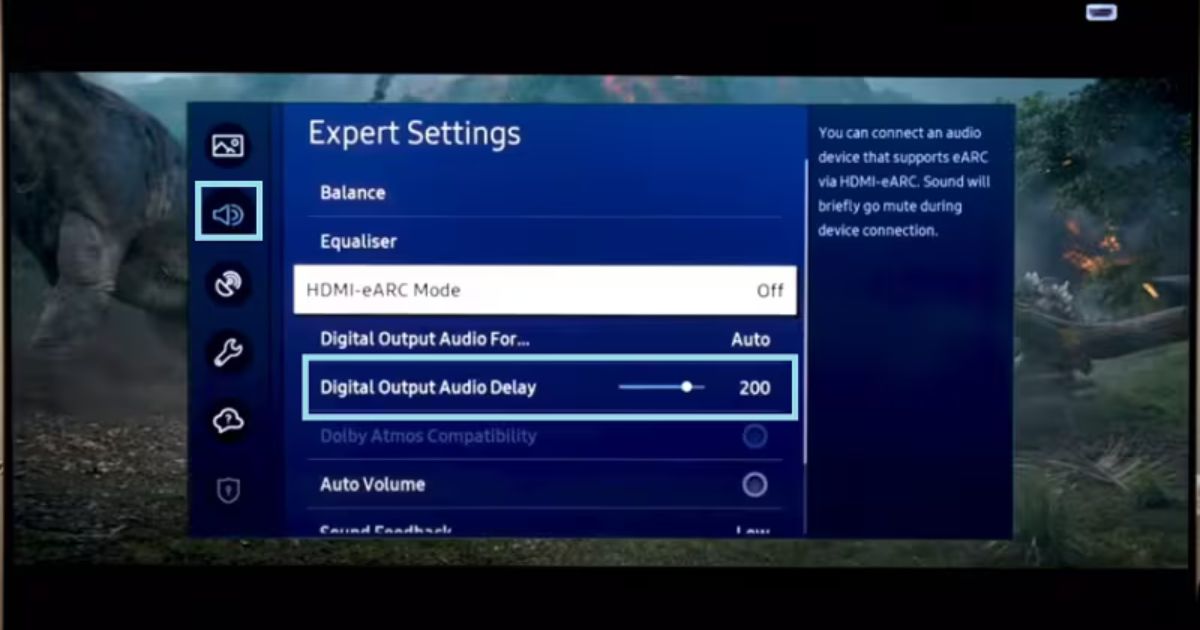
Once connected, fine-tune your audio for the best experience.
Adjusting Audio Settings:
- Use the remote to cycle through Sound Modes: Music, Movie, Dialogue
- Adjust Bass and Treble to your liking
- Increase or decrease Subwoofer volume (if available)
Lip Sync Delay Fixes:
- Turn off “Audio Delay” in the TV settings or set it to 0
- Use HDMI ARC to reduce lag
- Restart your TV and soundbar
Connecting Subwoofers and Additional Speakers
Some Onn Soundbars come with wireless subwoofers or support expansion.
Wireless Subwoofer Setup:
- Plug in the subwoofer to power.
- It should pair automatically. If not, press the pairing button on both devices.
Placement Tips:
- Place near a wall for better bass reflection.
- Avoid placing in closed cabinets.
Adding Extra Speakers (if supported):
- Some models support surround speakers via a separate pairing process.
Troubleshooting Common Connection Issues
No Sound:
- Ensure the input source matches the cable used.
- Increase volume on both TV and soundbar.
- Check cables are fully inserted.
TV Not Detecting Soundbar:
- Power cycle both devices.
- Try a different HDMI port.
- Reconnect cables securely.
Bluetooth Won’t Connect:
- Ensure device is within 10 feet.
- Clear existing paired devices.
- Reboot both soundbar and phone/TV.
Remote Not Working:
- Check battery orientation.
- Try replacing batteries.
- Ensure no obstruction between remote and soundbar.
Tips for Optimal Soundbar Placement and Performance
Want to get the most out of your Onn Soundbar? Consider these:
Ideal Placement:
- Centered below the TV screen
- Not blocked by furniture
- Wall-mounted or on a TV stand
Room Acoustics:
- Avoid echo chambers
- Add rugs or curtains to reduce reverb
Cleaning and Maintenance:
- Dust vents regularly
- Don’t block air circulation
- Avoid liquid cleaners
Advanced Tips and Hidden Features
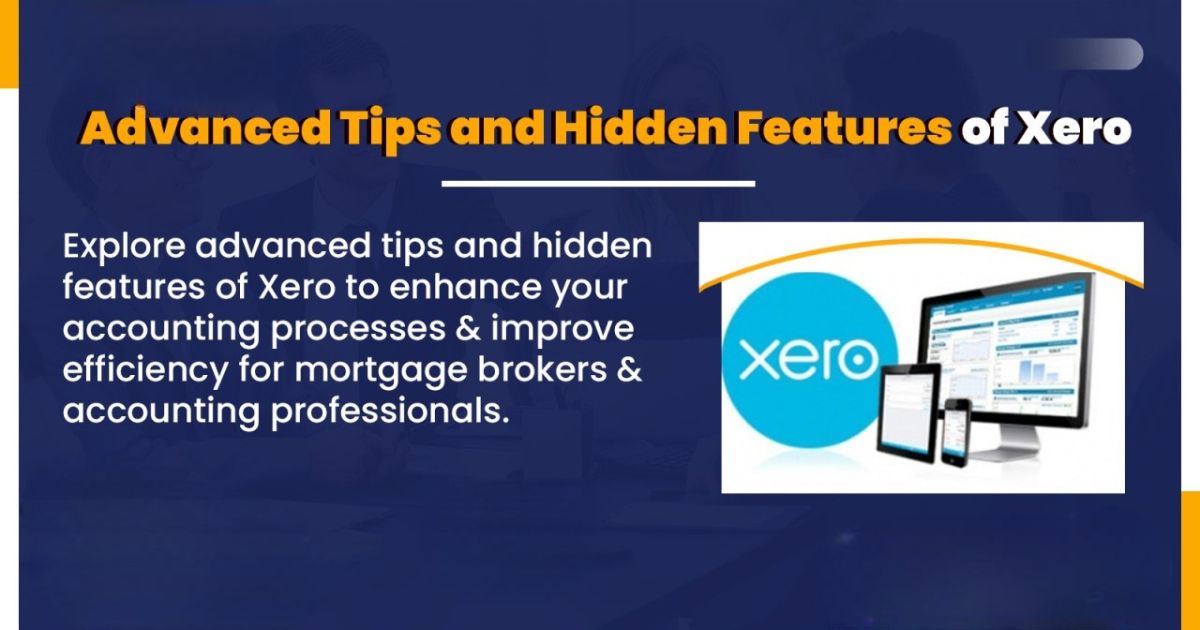
Using Universal Remotes:
- Program your TV or universal remote to control Onn Soundbar
Firmware Updates:
- Check Onn website or manual for update instructions (for smart models)
Voice Assistant Integration:
- Some smart models support Google Assistant or Alexa via Bluetooth link
Sound Modes:
- Movie Mode: Enhanced bass & surround
- Dialogue Mode: Clearer speech
- Music Mode: Balanced treble and bass
Conclusion
By now, you should be fully equipped to connect your Onn Soundbar like a pro! Whether you prefer the superior clarity of HDMI ARC, the simplicity of optical, or the freedom of Bluetooth, this guide has shown you multiple pathways to achieve rich, immersive sound.
Remember: great sound isn’t just about the gear—it’s about setup and settings. Don’t skip fine-tuning your audio preferences or checking for firmware updates. Follow these best practices, and your Onn Soundbar will be your entertainment
FAQs – How to Connect an Onn Soundbar
Q1. What is the best way to connect an Onn Soundbar to my TV?
A: The best way is via HDMI ARC for high-quality sound and full remote control compatibility. If your TV doesn’t support HDMI ARC, use optical or Bluetooth as alternatives.
Q2. My Onn Soundbar isn’t producing any sound. What should I do?
A: Check that both devices are powered on, the correct input is selected on the soundbar, and all cables are securely connected. Also, confirm your TV’s audio output is set correctly (e.g., HDMI ARC or Optical).
Q3. Can I use Bluetooth to connect the Onn Soundbar to my TV?
A: Yes, many smart TVs support Bluetooth audio. Just put the soundbar in pairing mode and select it from your TV’s Bluetooth menu.
Q4. How do I pair the Onn Soundbar with a subwoofer?
A: Plug in the subwoofer and make sure it is powered. It should auto-pair with the soundbar, but if not, use the manual pairing button on both devices.
Q5. Why is there a delay between audio and video?
A: This is often due to lip-sync or audio delay settings. Try using HDMI ARC instead of Bluetooth, and adjust audio delay settings on your TV.
Q6. Can I control the Onn Soundbar with my TV remote?
A: Yes, if you’re using HDMI ARC and your TV supports CEC (Consumer Electronics Control). Enable CEC in your TV’s settings for volume and power sync.