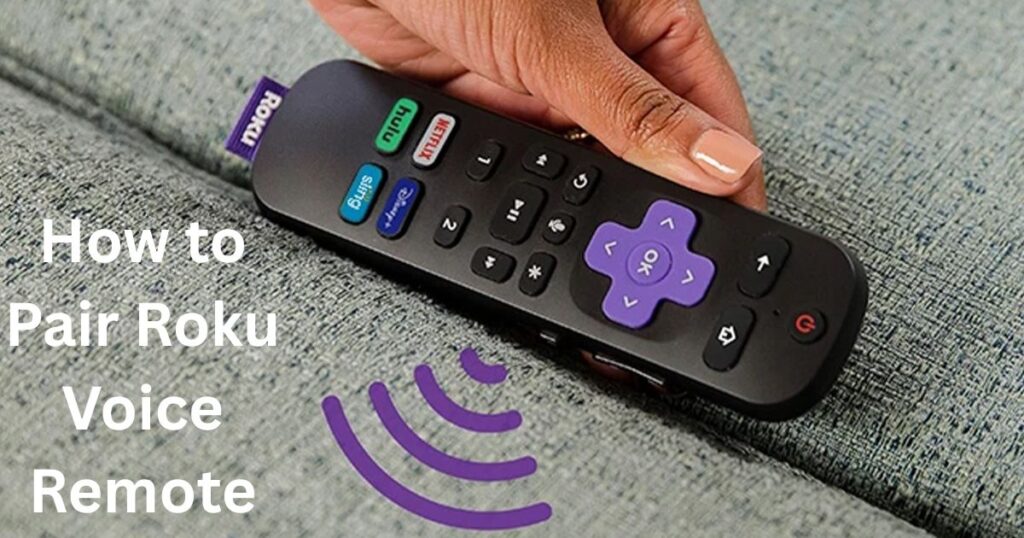Introduction
Make sure your Roku remote batteries are new for faster pairing. But if you’re struggling to pair or set up your Roku remote, you’re not alone.
Whether you’ve bought a new Roku device, replaced your old remote, or your current remote just stopped working — this guide will help you set up, pair, and troubleshoot your Roku Voice Remote step-by-step.
This guide works for:
-
Roku Streaming Stick
-
Roku TV
-
Roku Express / Ultra
-
Roku Voice Remote Pro
Updated in July 2025 with latest Roku Voice Remote setup methods.
🔹 Step 1: Understand Your Roku Remote Type
Before setting up your remote, you must know which type you have. Roku offers two types of remotes:
1. Basic IR Remote:
-
Works via Infrared (IR)
-
Requires direct line of sight
-
No pairing needed
2. Roku Voice Remote:
-
Works via Bluetooth or WiFi Direct
-
Allows voice control (search, open apps, etc.)
-
Needs pairing with your Roku device
This article focuses on the Roku Voice Remote — including the Voice Remote Pro.
Step 2: Set Up Your Roku Device First
To start pairing your voice remote, make sure your Roku device is fully set up.
📺 Setup Steps:
– Connect Roku stick or box to your TV’s HDMI port
– Plug in the power adapter
– Turn on your TV and select the correct HDMI input
– Wait for Roku’s welcome screen to appear
Once your Roku device is running, you can begin pairing your remote.
If you’re also using Dish TV with your Roku-connected television, don’t miss our guide on
Also Read: [how to set Dish TV frequency in Pakistan set-dish-tv-frequency ]
[How to Adjust Brightness on Samsung TV Without Remote]
Step 3: Insert Batteries into the Roku Voice Remote
Open the battery cover on the back of your remote and insert two fresh AAA batteries.
If your remote has a built-in rechargeable battery (like the Voice Remote Pro), just press the pairing button.
Once the batteries are in:
-
A small green LED may flash near the pairing button.
-
If not, hold the pairing button to force pairing mode.
Step 4: Pairing Roku Voice Remote (Manual and Auto)
Depending on your remote model, there are two ways to pair it:
✅ Method 1: Using the Pairing Button (Standard Way)
-
Open the battery compartment
-
Press and hold the pairing button for 5 seconds until the green light starts flashing
-
On your TV, the screen will say “Pairing Remote…”
-
Wait for a message: “Remote Paired Successfully”
This method works with:
-
Roku Voice Remote
-
Roku Voice Remote Pro
✅ Method 2: Without a Pairing Button (Alternate Method)
Some remotes don’t have a visible pairing button. In this case:
-
Download the Roku mobile app (Android or iOS)
-
Connect your phone and Roku device to the same WiFi
-
Open the app and go to Remote > Settings > Remotes & Devices > Pair New Remote
-
Follow the on-screen instructions
This is the best option if:
-
You lost your remote
-
Your remote has no pairing button
-
The remote is unresponsive
Step 5: Remote Not Pairing? Try These Fixes
Sometimes Roku remotes fail to pair on the first try. Here’s how to fix it:
| Problem | Solution |
|---|---|
| Remote not flashing green light | Replace batteries or use charger |
| TV not showing pairing screen | Restart Roku device (unplug power for 10 seconds) |
| Remote blinking but not working | Reset the remote (see next step) |
| Roku app not detecting device | Ensure both phone and Roku are on same WiFi |
| Roku not responding at all | Factory reset the Roku device |
Step 6: How to Reset Roku Voice Remote
Resetting the remote often solves pairing and connectivity problems.
🔄 Reset Steps:
-
Remove the batteries
-
Hold down the pairing button
-
While holding the button, insert the batteries again
-
Continue holding the button for 10 seconds
-
Release and wait for the green light to blink
-
Reboot your Roku device
After this, your remote should pair automatically or prompt the pairing screen.
Step 7: Use the Roku Mobile App as a Backup Remote

If nothing works or you’ve lost your remote:
-
Use the Roku mobile app (available on Android & iOS)
-
Tap “Remote” inside the app
-
Use on-screen buttons like a physical remote
-
You can navigate menus, pair new remotes, change brightness, volume, etc.
💡 Pro Tip: The mobile app also supports private listening via headphones!
🔹 Smart Tips for Roku Voice Remote Users
-
Use voice search to find shows, apps, or change settings
Example: Say “Play YouTube” or “Search comedy movies” -
Customize shortcut buttons on the Voice Remote Pro
-
Use “Find My Remote” feature if available on your Roku device
-
Keep your remote charged or fresh batteries ready
-
Clean the IR sensor and remove interference if using Roku TV
Frequently Asked Questions (FAQs)
Q1: Where is the pairing button on Roku voice remote?
It’s inside the battery compartment, near the bottom.
Q2: My Roku remote is blinking but not pairing, what should I do?
Try resetting the remote and restarting your Roku device.
Q3: Can I pair more than one remote with Roku?
Yes, you can pair multiple remotes via the Settings > Remotes & Devices menu.
Q4: What if my TV doesn’t detect the Roku remote?
Make sure you’re using the correct HDMI input and try restarting the Roku device.
Q5: Is the Roku app safe to use as a remote?
Yes. It’s free, official, and has additional features like voice search and private listening.
Conclusion
Setting up and pairing a Roku Voice Remote might seem complicated at first, but once you understand the steps, it’s actually quite easy.
Whether you’re using a brand-new Roku device, replacing your old remote, or fixing pairing issues, this guide provides you with all the tools and knowledge you need.
So go ahead, follow the steps, and enjoy hands-free TV control with your Roku Voice Remote!
If you found this article helpful, share it with friends or comment below if you still need help. 📺🔊
Note: This guide was updated on July 30, 2025 for latest Roku devices.