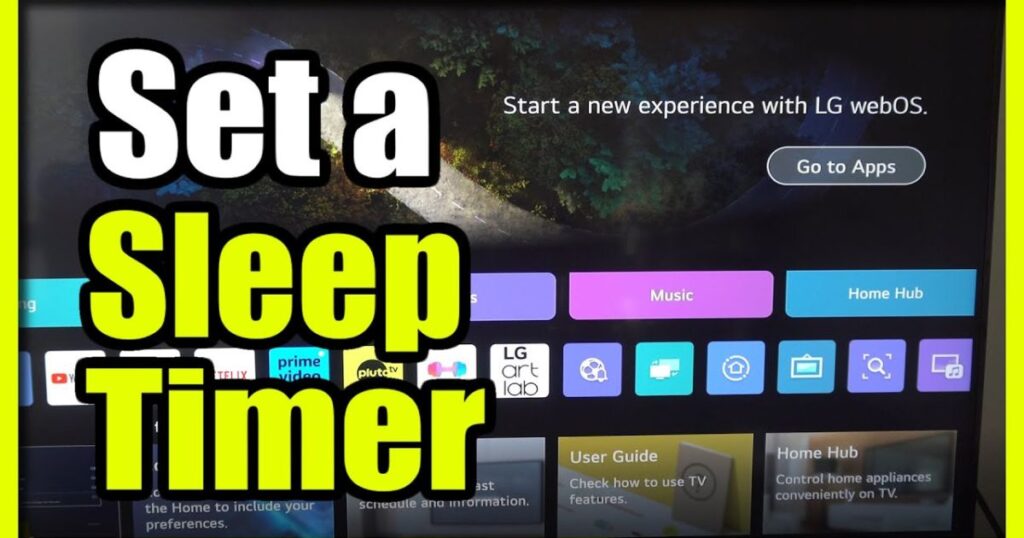Introduction
You know that moment — you’re cozy in bed, watching a movie, and before you know it… you’re out cold. Hours later, you wake up to loud commercials or random late-night shows still playing. It’s annoying, right?
Good news: your LG Smart TV has a built-in Sleep Timer, and in 2025, using it is easier than ever. Whether you’re using a new LG OLED, NanoCell, or UHD model, this guide will walk you through the simplest ways to set it up, including shortcuts most guides skip.
We’ll also cover voice commands, mobile app control, troubleshooting tips, and even a few pro hacks to make your sleep timer smarter.
Why Other Sleep Timer Guides Fall Short
Before we get into how to do it right, let’s quickly look at what most tutorials miss:
LG Support Website:
Covers the basics, but doesn’t explain how to add it to Quick Settings or use voice commands.
Croma Blog & Generic Posts:
Too general. Not LG-specific, and doesn’t cover the latest 2025 features.
Forum Threads (like JustAnswer):
Real users share their issues, but the answers are often outdated or confusing.
That’s why we made this guide simple, up-to-date, and complete — so you don’t have to dig through multiple sources.
Step-by-Step: Set a Sleep Timer the Standard Way
This is the default method that works on most LG TVs from 2022 to 2025.
-
Grab your LG remote and press the Settings (gear) button.
-
Scroll down and choose All Settings.
-
Go to General → System → Time & Timer.
-
Tap on Timers, then select Sleep Timer.
-
Pick how long you want the TV to stay on — 10, 30, 60, or up to 180 minutes.
-
Hit OK, then exit.
Once set, your LG TV will automatically turn off after the time runs out. You’ll even get a 1-minute warning before it powers off — just in case you’re still awake.
Tip for Older TVs: On WebOS 4 and 5, the path may be: General → Time → Timers
Shortcut: Add Sleep Timer to Quick Settings (2-Click Access)
Tired of going through so many menus every night? You can add Sleep Timer to your Quick Settings bar — available on WebOS 6 and newer.
Here’s how:
-
Press the Settings button on your remote once (don’t hold it).
-
Scroll to the bottom and tap the Edit (pencil) icon.
-
Click + Add, and look for Sleep Timer in the list.
-
Add it, then drag it to the top so it’s easy to find next time.
Now you can open Sleep Timer in just 2 clicks — perfect when you’re already in bed and half-asleep.
🚫 Note: Some older models may not support Quick Menu editing. Try removing an existing item first if “+ Add” doesn’t appear.
Set Sleep Timer Using Your Voice (No Remote Needed)
If your LG TV is connected to Alexa, Google Assistant, or LG ThinQ, you can set a sleep timer with just your voice.
Try saying:
-
“Turn off the TV in 30 minutes.”
-
“Set sleep timer for 1 hour.”
-
“Power off LG TV after 15 minutes.”
No menus. No clicks. Just your voice.
To activate voice control:
-
Go to Settings → Connection → Voice Assistant
-
Choose your assistant (Alexa, Google, or ThinQ)
-
Follow the setup instructions on screen
✅ This works on most LG TVs made between 2021 and 2025
Use the LG ThinQ Mobile App
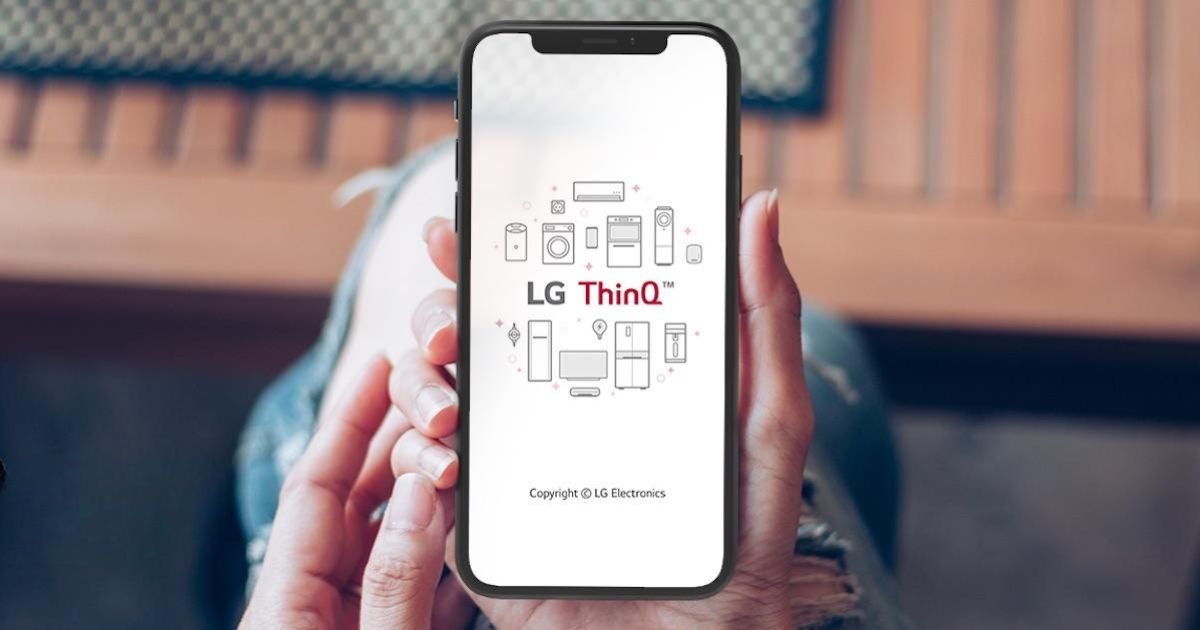
With the LG ThinQ app (available on Android and iPhone), you can control your TV directly from your phone — including setting a sleep timer.
How to Use It:
-
Download and open LG ThinQ
-
Add your TV (follow pairing instructions)
-
Tap your TV → choose Sleep Timer or Schedule Off
-
Set your desired time and confirm
👍 Bonus: Some TVs let you set custom times like 5 or 45 minutes through the app — which you can’t do with the remote!
Model Differences: Know Your TV
Not all LG TVs have the same menu layout. Here’s a quick overview:
| Model/Series | Sleep Timer Path | Quick Access? | Voice Support |
|---|---|---|---|
| LG OLED (C1/C2/C3) | Settings → General → System → Timers | ✅ Yes | ✅ Yes |
| NanoCell Series | Settings → General → Time → Timers | ⚠️ Sometimes | ✅ Yes |
| UHD (e.g., 65UQ70) | Only in Full Menu (No Quick Shortcut) | ❌ No | ⚠️ Limited |
| 2025 OLED/QNED | System → Time & Timer → Sleep Timer | ✅ Yes | ✅ Yes |
💡 Tip: If you don’t see the Sleep Timer option, try updating your TV’s software:
Settings → Support → Software Update
Troubleshooting: If Sleep Timer Isn’t Working
Here are some quick fixes:
Timer shuts off too early?
Check Auto Power Off under Eco Mode and turn it off.
Can’t find Sleep Timer?
Update your TV’s firmware in Settings → Support → Software Update
Voice commands not working?
Make sure the TV is connected to Wi-Fi and linked to your assistant.
Timer doesn’t turn off TV?
Check if any background app or HDMI setting is preventing shutdown.
Bonus Hacks Most People Don’t Know
Here are a few expert tricks:
-
Use a smart plug with scheduled power-off times
-
Pair the TV with a streaming stick (like Fire Stick) set to auto-shutdown
-
Enable screen saver + sleep timer for OLED burn-in protection
-
Use a universal remote to create a one-button macro for the sleep timer
Final Thoughts
There you go — now you know how to set a sleep timer on your LG Smart TV the easy way. From the basic menu method to quick access, voice commands, mobile app, and expert-level tricks, you’re covered.
This guide works for most LG TVs from 2021 to 2025, including OLED, QNED, NanoCell, and UHD models.
So next time you’re drifting off to sleep while watching Netflix or YouTube, don’t worry — your LG TV can shut itself off.
FAQs
How do I set a sleep timer on my LG Smart TV?
To set a sleep timer, press the Settings button on your LG remote, go to All Settings → General → System → Time & Timer → Sleep Timer, and choose the desired time. Your TV will automatically turn off after the countdown.
2. Can I add the Sleep Timer to Quick Settings on LG TV?
Yes! On LG TVs with WebOS 6 and newer, you can customize the Quick Settings menu. Press Settings → Edit (pencil icon) → + Add → Sleep Timer, and place it higher on the list for faster access.
3. Does LG TV support voice commands for Sleep Timer?
Absolutely. If your LG TV is connected to Alexa, Google Assistant, or LG ThinQ, you can say things like “Turn off TV in 30 minutes” or “Set a sleep timer for 1 hour” — no remote needed!
4. Why is the Sleep Timer not working on my LG TV?
If the sleep timer isn’t shutting off your TV, check if Auto Power Off is turned on in Eco Mode, or if any background apps (like HDMI-CEC devices) are interfering. Also, make sure your firmware is updated.
5. Can I set a Sleep Timer using the LG ThinQ app?
Yes. Open the LG ThinQ app, add your TV, and navigate to Sleep Timer or Schedule Off. Some models even let you choose custom times, like 45 or 90 minutes, from your phone.