Introduction
Is your Insignia TV giving you trouble? Don’t panic! We’ve got you covered with our detailed guide to Insignia TV Troubleshooting. Whether your TV won’t turn on, has no sound, or is showing strange visuals, we’ll walk you through every possible issue and solution. This guide will help you identify problems quickly and fix them with simple, effective steps. By the end of this article, you’ll be able to solve most common Insignia TV problems without the need for a professional technician. Stay tuned for tips, tricks, and solutions that’ll make troubleshooting your Insignia TV feel like a breeze!
Insignia TV Troubleshooting
If your Insignia TV isn’t turning on, common causes include power issues, faulty remotes, damaged cables, or incorrect input settings. Troubleshooting steps like checking the power outlet, replacing remote batteries, and power cycling the TV can help resolve these problems. If the issue persists, try inspecting cables for damage, resetting the TV, or checking for overheating. A factory reset can also fix software glitches. If none of these solutions work, contacting Insignia support may be necessary, especially for internal component issues. Regular maintenance, like cleaning vents, can prevent overheating and ensure proper functionality.
What Makes Insignia TV Troubleshooting Simple?
Insignia TVs are known for their affordability and solid performance, but like any piece of technology, they sometimes face issues. The good news is that most of these problems can be solved without much hassle. We’ve broken down the troubleshooting process into easy-to-follow steps, designed to get your TV back to working order in no time.
In this guide, we’ll cover:
- Common Insignia TV problems
- Step-by-step troubleshooting tips
- How to solve issues like no sound, no picture, and more
- When to call customer support
Common Problems You Might Encounter with Insignia TV
Before diving into solutions, let’s first look at some of the most common issues that Insignia TV owners face:
1. TV Won’t Turn On
This is the most common issue. It can be caused by several factors like a broken remote, faulty power outlet, or even internal hardware problems.
2. No Sound
The picture might be perfect, but if you have no sound, this can be just as frustrating. Often, it’s a simple fix, but it can also point to a bigger problem.
3. No Picture
A black screen or distorted picture can make it hard to enjoy your TV. It might be an issue with the backlight or an HDMI connection.
4. HDMI Problems
If your TV is connected to an external device (like a gaming console or cable box) and isn’t displaying correctly, it could be due to faulty HDMI cables or incorrect settings.
5. Software Glitches and Freezing
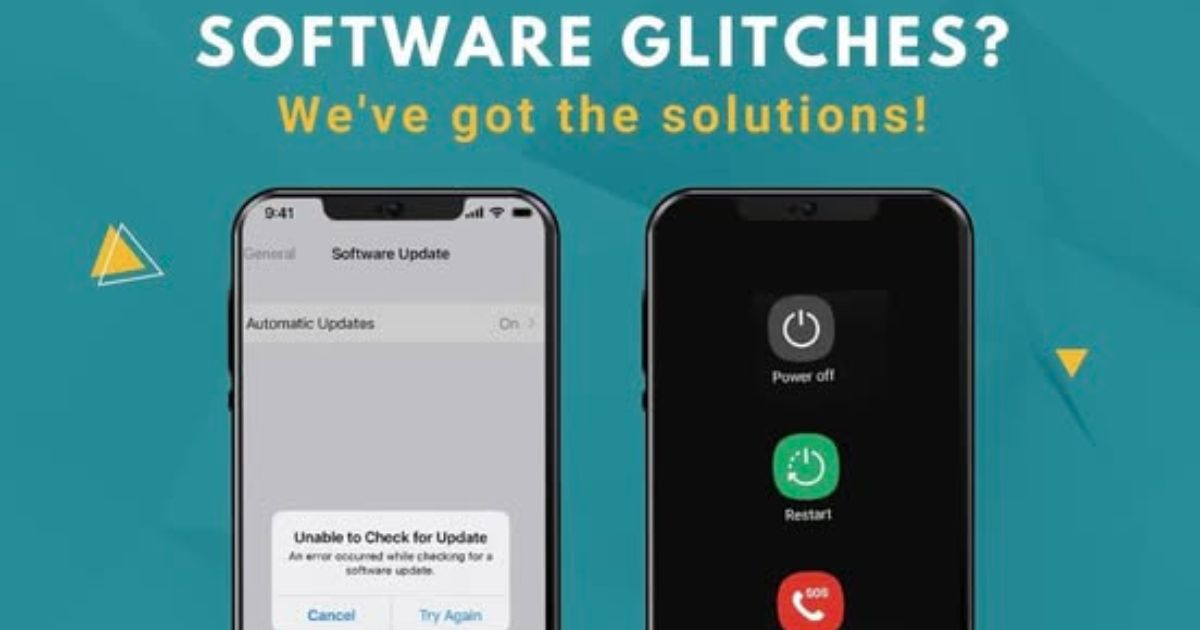
Software issues might cause your TV to freeze or display error messages. These can typically be resolved by updating or resetting the TV’s firmware.
Step-by-Step Troubleshooting for Insignia TV
Here are detailed solutions for the most common problems you may encounter with your Insignia TV:
1. TV Won’t Turn On
When your Insignia TV refuses to power up, don’t assume it’s broken just yet. There are a few things to check first:
- Power Source: Ensure your power outlet is functioning. Plug in another device (like your phone charger) to see if the outlet is working. If the device doesn’t turn on, try a different outlet or call an electrician.
- Power Cord and Cable: Check if your TV’s power cord is plugged in properly. Make sure there are no visible cuts, bends, or frays in the cord. A damaged power cord could be the reason your TV won’t turn on.
- Remote Control: If your TV turns on using the power button on the unit, but not with the remote, then the issue is likely with your remote. Try changing the batteries or power cycling the remote. To do so, remove the batteries, press and hold the power button for 30 seconds, then replace the batteries.
- Surge Protector: If you’re using a surge protector, remove it and plug your TV directly into the wall outlet. Sometimes faulty surge protectors can prevent your TV from powering up.
- Backlight Issues: If the screen is black but you can hear sound, it could be a backlight issue. Shine a flashlight on the screen in a dark room. If you see faint images, your backlight might be broken and need replacement.
2. No Sound
If you’re experiencing no sound from your Insignia TV, follow these steps:
- Check Volume Settings: First, check that the volume isn’t muted or turned all the way down. Also, ensure the audio settings are properly configured.
- External Speakers: If you have external speakers connected to your TV, make sure they are powered on and properly connected. Sometimes, switching the audio output settings can fix the issue.
- Check HDMI Connections: If you’re using an HDMI connection to a soundbar or receiver, make sure the cable is plugged in correctly. Sometimes, the HDMI cable can lose connection and cause the sound to cut out.
- Audio Format: Your TV might not support the audio format being sent to it. Change the audio settings in the TV’s menu to a supported format (like PCM).
- Factory Reset: If all else fails, try performing a factory reset to clear any software glitches that could be affecting the audio.
3. No Picture
A black or distorted screen can be caused by a variety of issues. Here’s what to check:
- Source Input: Ensure that the TV is set to the correct input source. For example, if you’re using HDMI 2, make sure your TV is set to HDMI 2.
- HDMI Cable: Faulty or damaged HDMI cables can cause the screen to go black or display strange visuals. Try replacing the HDMI cable or use a different port.
- Backlight Test: As mentioned earlier, shine a flashlight on the screen in a dark room. If you can see faint images, your backlight may be faulty.
- Firmware Update: An outdated software version could be causing display issues. Check for software updates in the TV’s settings menu and update if necessary.
4. HDMI Issues

If you’re having trouble with HDMI connections, follow these tips:
- Test with Another Device: Try connecting a different device to the HDMI port to check if the problem is with the TV or the original device.
- Try Different HDMI Ports: Switch to another HDMI port on your TV. Sometimes a single port can malfunction while the others work fine.
- Update HDMI Settings: If you’re using a 4K device, make sure the HDMI settings on your TV are set to support 4K.
5. Software Glitches and Freezing
Sometimes, software bugs or glitches can cause your TV to freeze. Here’s how to fix it:
- Power Cycle Your TV: Unplug your TV from the outlet, wait for 30 seconds, and plug it back in. This will clear out temporary software issues.
- Factory Reset: If the TV keeps freezing or displaying error messages, perform a factory reset. This will wipe all your settings and restore the TV to its default state.
- Update Software: Make sure your TV’s firmware is up to date. Check for updates in the TV’s settings menu and install any available updates.
When to Call Insignia Customer Support
If you’ve followed all the troubleshooting steps and your Insignia TV is still not working, it may be time to call customer support. Some issues, like internal hardware failures or a broken mainboard, may require professional repair.
Before contacting customer support, make sure you have the following:
- Your TV’s model number
- A description of the issue
- Any troubleshooting steps you’ve already tried
Insignia customer support can provide additional troubleshooting steps or help you arrange for repairs if your TV is under warranty.
Conclusion
In conclusion, troubleshooting your Insignia TV doesn’t have to be a daunting task. With a little patience and some simple steps, you can fix most common issues on your own. Start with checking your power source, cables, and remote, then move on to more advanced solutions like software resets and factory restores. If all else fails, Insignia support is there to assist you. Remember, your Insignia TV is designed to offer great performance and value. Don’t let minor issues spoil your viewing experience—follow these simple steps, and you’ll be back to enjoying your favorite shows in no time.
