Introduction
If you’ve ever found yourself juggling multiple remotes while trying to unwind in front of your TV, you’re not alone. The good news is that syncing your DISH remote to your Samsung TV can simplify your setup and save you time. Whether you’re dealing with cluttered remotes or just looking for a more convenient way to control your TV, this Effortless Guide to Sync Dish Remote to Samsung TV will show you how to pair your DISH remote to your Samsung TV without the need for a code. Follow these simple steps to streamline your experience and enjoy a smoother, more enjoyable viewing session.
Program Your DISH Remote Without a Code
If you’ve ever struggled with multiple remotes while trying to enjoy a relaxing evening of TV, you’re not alone. Simplifying your setup by syncing your DISH remote with your Samsung TV can save you time and frustration. Even without knowing the specific device code, you can easily complete the setup by following a few simple steps. Here’s a step-by-step guide to get your remote working seamlessly.
Check Remote Compatibility
Before starting, ensure your DISH remote is compatible with your Samsung TV. Most newer models, including the DISH 54.0 remote, come equipped with an auto-detect feature that recognizes your TV model. If you’re unsure about your remote’s capabilities, check the documentation or compare its design to images on the official DISH website.
Power On Your Samsung TV
Start the process by turning on your Samsung TV. This ensures that the remote’s pairing signals can properly communicate with your TV. Skipping this step may cause issues during the auto-search process later on.
Locate and Hold the TV Button
On your DISH remote, press and hold the TV button until all four mode buttons light up. This indicates that the remote is ready to enter programming mode. Releasing the button when it blinks ensures you’re on the right track.
Activate Pairing Mode
Press the POWER button on your DISH remote, then release both buttons simultaneously. The TV button will begin blinking, signaling that your remote is now in pairing mode and ready to sync.
Use Auto-Search for TV Codes
With your Samsung TV powered on, press and hold the UP arrow button on your DISH remote. This triggers the auto-search feature, which cycles through various TV codes to identify the correct one for your device. This step is key for programming your remote without a code and ensures that the remote communicates effectively with your TV.
Watch for a Response from the TV
While the auto-search is in progress, keep an eye on your Samsung TV for a sign of successful pairing. This could be the TV turning off or responding in another noticeable way. When this happens, release the UP arrow button immediately.
Test Remote Functions
After pairing, manually turn your Samsung TV back on and test the DISH remote functions. Check if the volume buttons, mute, and other key features work as expected. Testing ensures that the pairing process was completed correctly and that your remote is fully functional.
Save the TV Code
If the DISH remote works perfectly with your Samsung TV, press the # button to save the code. The TV mode button will blink three times, confirming that the setup is complete. This step locks the code into your remote’s memory, so you won’t have to repeat the process.
Troubleshooting Tips
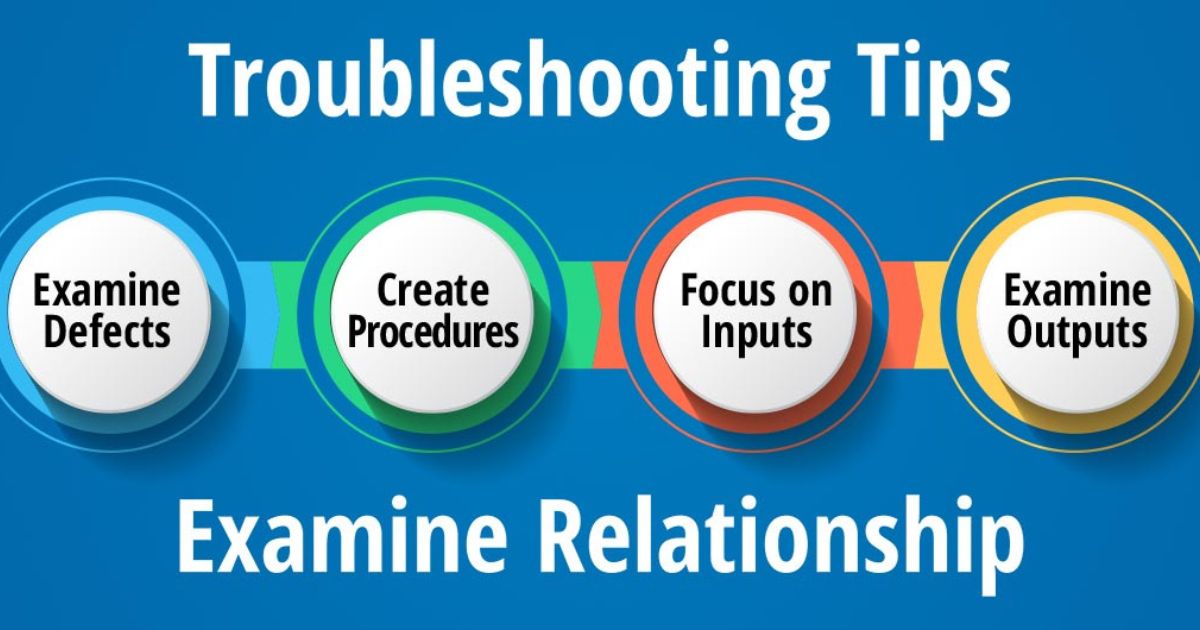
If the auto-search method fails, try resetting your remote or referring to the DISH customer support page for assistance. Alternatively, visit the DISH website for model-specific instructions. Occasionally, you may need to repeat the process or experiment with different settings to achieve success.
Expert Advice for Smooth Setup
Having programmed dozens of DISH remotes for friends and family, I’ve found that patience and attention to detail make a big difference. Always ensure your Samsung TV and remote are functioning correctly before starting, and keep the remote’s documentation handy for reference. By taking your time and following these steps, you’ll eliminate the hassle of juggling multiple remotes and enjoy a streamlined viewing experience.
Conclusion
Syncing your DISH remote to a Samsung TV is an efficient way to simplify your home entertainment setup. By following the straightforward steps outlined, you can eliminate the need for multiple remotes and enjoy a more streamlined viewing experience. While occasional troubleshooting may be required, the process is generally quick and hassle-free. With a little patience and attention to detail, you’ll have your DISH remote working seamlessly with your Samsung TV, allowing you to focus on what matters most—relaxing and enjoying your favorite shows.

