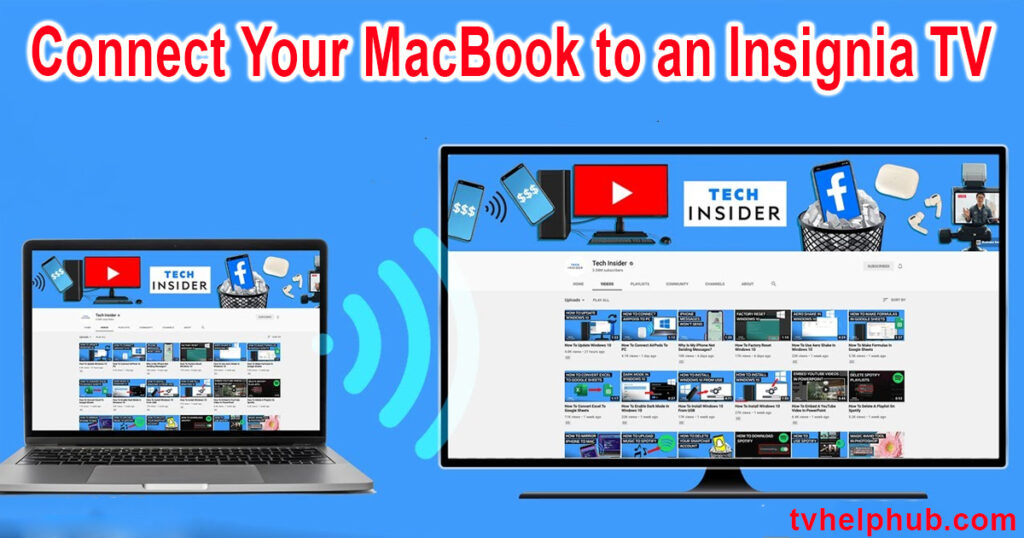Introduction
Connecting your MacBook to an Insignia TV is a great way to enhance your viewing experience. Whether you’re looking to watch your favorite shows, work on a bigger screen, or create a dual-monitor setup, there are several easy ways to make the connection. This simple guide will show you how to connect your MacBook to your Insignia TV using both wireless and wired methods.
Connect Your MacBook to an Insignia TV
Connecting a MacBook to an Insignia TV can enhance your viewing and work experience, whether wirelessly or with a cable. AirPlay is a simple option for wireless connection, while HDMI offers a stable wired alternative. If you have a smart TV, you can also use built-in screen mirroring features to connect. Ensuring both devices are on the same Wi-Fi network and adjusting settings like display resolution can optimize performance. This guide provides various methods to connect your MacBook for streaming, work, or gaming, offering flexibility based on your preferences and the capabilities of your devices.
Connecting Wirelessly with AirPlay
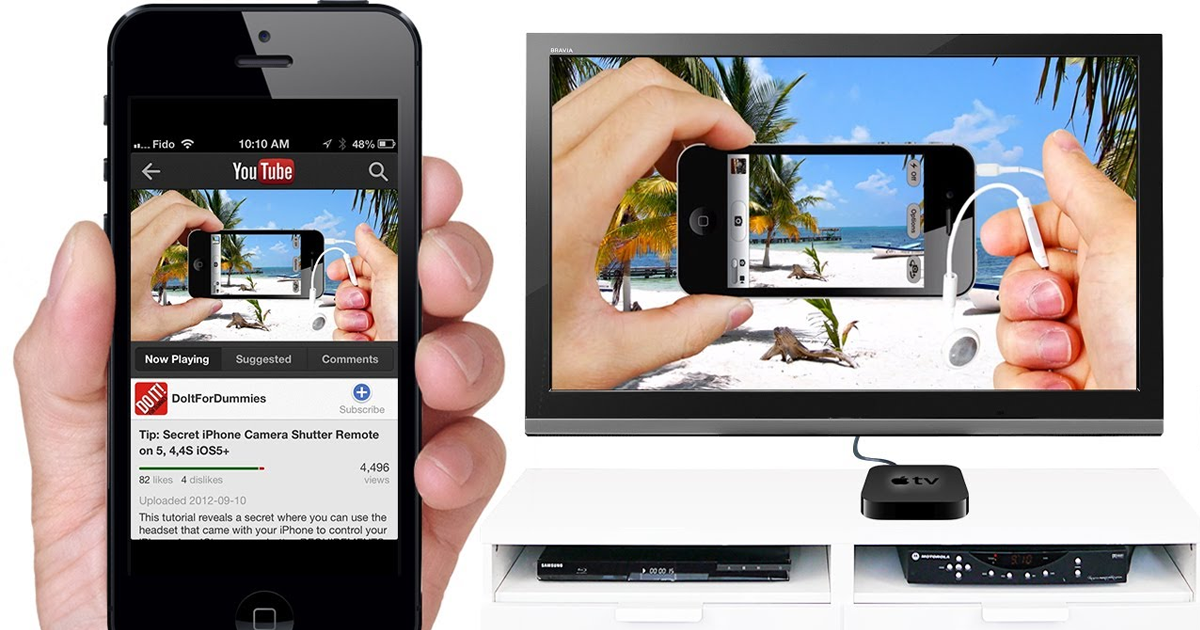 One of the easiest ways to connect your MacBook to an Insignia TV is through AirPlay. If your Insignia TV supports this feature, you can wirelessly stream content from your MacBook directly to the TV. To do this, just ensure both devices are connected to the same Wi-Fi network, then select the AirPlay option from your MacBook. This method works especially well for streaming videos and other media without needing any cables.
One of the easiest ways to connect your MacBook to an Insignia TV is through AirPlay. If your Insignia TV supports this feature, you can wirelessly stream content from your MacBook directly to the TV. To do this, just ensure both devices are connected to the same Wi-Fi network, then select the AirPlay option from your MacBook. This method works especially well for streaming videos and other media without needing any cables.
Using HDMI Cable for a Wired Connection
If you prefer a more direct and reliable connection, using an HDMI cable is a great option. Simply plug one end of the cable into your MacBook and the other into the Insignia TV. Once connected, your MacBook screen will be mirrored on the TV, allowing you to enjoy a larger display for movies, work, or gaming. This method ensures a stable connection without relying on Wi-Fi, making it a good choice for uninterrupted streaming.
Screen Mirroring and Compatibility with Smart TVs
For those with smart TVs, many Insignia models come with a built-in screen mirroring feature. This feature allows you to display your MacBook screen directly onto the TV wirelessly. If your Insignia TV doesn’t support AirPlay, you can use other apps or features like Miracast for Android phones. By pressing the Home button on your remote, you can find the Mirroring option and easily connect your MacBook to the TV.
1. Simple Setup for Screen Mirroring
To connect your MacBook to an Insignia TV wirelessly, screen mirroring is a quick and effective method. First, ensure that both your MacBook and Insignia TV are connected to the same Wi-Fi network. Once your TV is powered on, simply navigate to the Mirroring settings on the TV, ensuring it is ready to accept connections. On your MacBook, access the display settings to share the screen via wireless connection. This method eliminates the need for additional cables, making the process easy and efficient.
2. Using HDMI Cable for a Wired Connection
If you prefer a more stable connection, using an HDMI cable between your MacBook and Insignia TV is a reliable choice. Ensure your MacBook has the appropriate video output port, such as Thunderbolt or HDMI, and connect it to one of the available HDMI ports on your Insignia TV. Once connected, simply adjust the TV input to match the HDMI port you are using, and you’ll have a direct connection for high-quality video and sound.
3. Optimizing Your Wi-Fi for Better Performance
For the best experience when wirelessly connecting your MacBook to an Insignia TV, make sure both devices are on the same 5GHz Wi-Fi band. This will ensure a stronger and faster connection, improving both speed and quality. If you experience any lag or connectivity issues, consider moving your router closer or eliminating interference from other devices. A stable and high-speed connection will help you avoid buffering and enjoy smooth streaming on your TV.
How to Wirelessly Connect a Mac to a Smart TV?
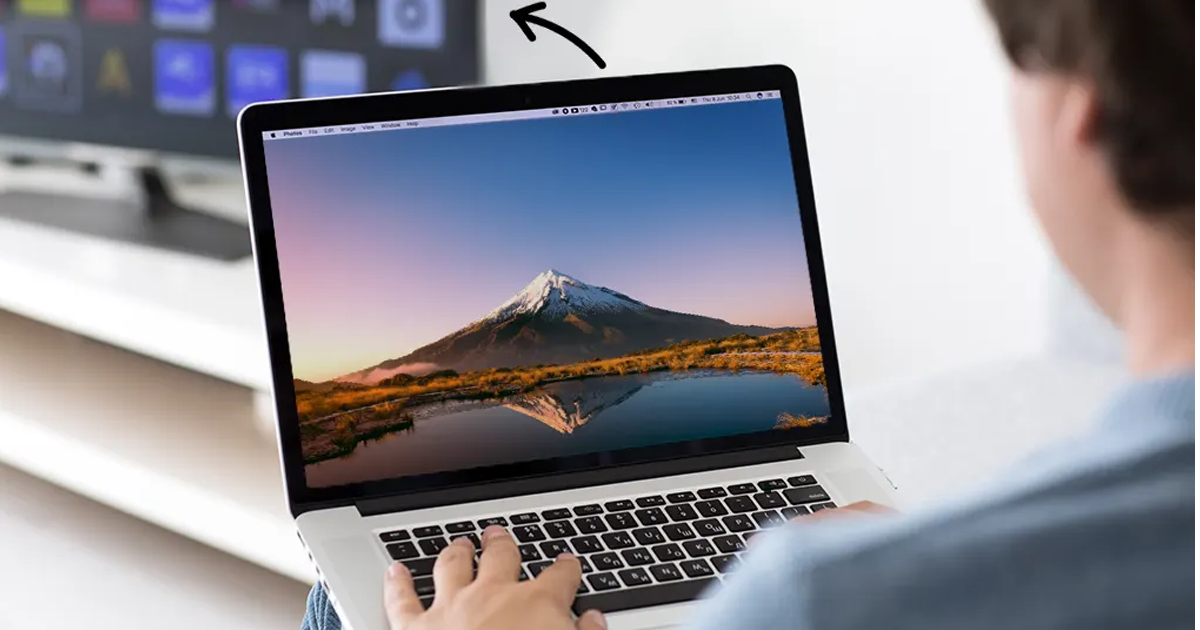 Connecting your MacBook to an Insignia TV wirelessly can be a breeze with just a few simple steps. First, make sure both devices are connected to the same Wi-Fi network. This ensures they can communicate seamlessly. Then, use AirPlay or the built-in screen mirroring features on your MacBook. By enabling AirPlay, you can send your screen to the TV without the hassle of tangled wires. This wireless method is not only convenient but also offers a neat way to share content or give a presentation from your laptop. Once set up, you can enjoy streaming your favorite shows or displaying your screen effortlessly.
Connecting your MacBook to an Insignia TV wirelessly can be a breeze with just a few simple steps. First, make sure both devices are connected to the same Wi-Fi network. This ensures they can communicate seamlessly. Then, use AirPlay or the built-in screen mirroring features on your MacBook. By enabling AirPlay, you can send your screen to the TV without the hassle of tangled wires. This wireless method is not only convenient but also offers a neat way to share content or give a presentation from your laptop. Once set up, you can enjoy streaming your favorite shows or displaying your screen effortlessly.
Connecting Your MacBook to an Insignia TV via HDMI
For those who prefer a more traditional and reliable connection, using an HDMI cable is always an option. Just plug one end of the cable into your MacBook’s video port and the other end into the HDMI input on your Insignia TV. Next, navigate to system preferences on your MacBook and adjust the display settings. If needed, you can select mirroring or extend your desktop to fit your needs. This method ensures that both audio and video are transmitted seamlessly, offering a high-quality viewing experience on your TV.
Screen Mirroring Your MacBook to an Insignia TV
If you’re looking for a simple and wireless way to display your MacBook’s screen, screen mirroring is the perfect solution. On your MacBook, open the Control Center and activate the screen mirroring feature. Then, select your Insignia TV from the available options. It’s important to ensure that both devices are on the same network and within range for the best experience. This method removes the need for cables and creates a clutter-free setup, allowing you to stream content smoothly with no interruptions.
How to Connect a Mac to a TV with a Cable?
 For those who want a stable connection, HDMI cables are a great choice. Simply identify the correct port on your MacBook, whether it’s USB-C, HDMI, or Thunderbolt, and connect it with a compatible cable or adapter. Once connected, make sure to select the correct input on your TV. This ensures that your MacBook’s screen is displayed clearly on the TV. Don’t forget to configure the display settings for the best viewing experience. With this method, you can enjoy high-quality video and audio without any wireless interference.
For those who want a stable connection, HDMI cables are a great choice. Simply identify the correct port on your MacBook, whether it’s USB-C, HDMI, or Thunderbolt, and connect it with a compatible cable or adapter. Once connected, make sure to select the correct input on your TV. This ensures that your MacBook’s screen is displayed clearly on the TV. Don’t forget to configure the display settings for the best viewing experience. With this method, you can enjoy high-quality video and audio without any wireless interference.
Using Your Insignia TV as a Second Monitor for Your MacBook
When you connect your MacBook to your Insignia TV, one of the first things you can do is turn the TV into a second monitor. This allows you to extend your desktop and expand your working area. Whether you’re working on a project or multitasking, this setup is perfect for making your workflow smoother. The process is straightforward—simply connect via HDMI or use wireless mirroring for a cleaner, cable-free setup. You can then drag windows across the screens to make the most of your dual-monitor workspace.
Enhancing Your Viewing Experience
If you’re looking to enjoy your MacBook and Insignia TV connection for entertainment purposes, you can easily improve the image quality and optimize the audio output. Fine-tuning the picture settings will help deliver a brilliant viewing experience, while adjusting the sound will create an immersive atmosphere. Plus, making small adjustments to your environment can reduce eye strain and help you get the most out of both entertainment and productivity.
Advanced Connection Methods
 For more advanced setups, you can explore USB-C to HDMI adapters for the newer MacBook models, or opt for wireless options like Apple AirPlay. If your Insignia TV supports AirPlay, you can stream content without any cables. There are also third-party screen mirroring apps that can be used to seamlessly share your MacBook’s screen to the TV. Another interesting possibility is connecting multiple MacBooks to the same Insignia TV for collaborative experiences, which is ideal for presentations or team projects.
For more advanced setups, you can explore USB-C to HDMI adapters for the newer MacBook models, or opt for wireless options like Apple AirPlay. If your Insignia TV supports AirPlay, you can stream content without any cables. There are also third-party screen mirroring apps that can be used to seamlessly share your MacBook’s screen to the TV. Another interesting possibility is connecting multiple MacBooks to the same Insignia TV for collaborative experiences, which is ideal for presentations or team projects.
Optimizing Your MacBook for TV Output
To get the best possible picture on your Insignia TV, it’s important to tweak a few settings on your MacBook. Adjust the resolution and scaling for the clearest image, and enable HDR if your TV supports it. Don’t forget to close any unnecessary apps to ensure your MacBook runs smoothly. For the perfect experience, check if your Insignia TV offers a wide color gamut, which will enhance the richness of the visuals.
Troubleshooting Common Connection Problems
Sometimes when you’re trying to connect your MacBook to an Insignia TV, things don’t go as smoothly as planned. You might face connection issues like screen blanking, audio interruptions, or even connectivity hiccups. Don’t worry – these are common issues, and there’s an easy way to resolve them. First, check your cable connections to make sure they are properly plugged in. If you’re using a wireless connection, ensure that both devices are connected to the same network. If your MacBook is not showing up on the Insignia TV, try restarting both devices. Sometimes, software compatibility might also cause problems, so make sure your Mac’s software is up to date. Fixing these minor issues can make the MacBook-TV integration seamless.
Using Your Connected Setup for Different Scenarios
Once everything is connected, the potential of your MacBook-Insignia TV setup is endless. For instance, you can easily create a dual-screen workspace, which helps boost productivity by providing you with extra screen space. If you’re a fan of movies or shows, your Insignia TV can become your personal cinema, offering stunning entertainment experiences. For those who love gaming, your MacBook and Insignia TV can work together to transform your gaming experience into something more immersive. Additionally, if you’re working on collaborative projects or creating multimedia content, this setup will surely help. There’s no limit to how this connection can revolutionize your digital lifestyle.
Maintenance and Care
To ensure that your MacBook and Insignia TV setup runs smoothly over time, some maintenance is required. First, keep your connections clean by gently wiping the ports and cables. Regularly managing cables will prevent any tangling or damage. It’s important to check your devices periodically for any potential damage, especially the TV and MacBook ports. Don’t forget to check for software updates on both devices and update them as needed. Regular handling of the devices can also extend their lifespan and keep them working in top condition, ensuring optimal performance for years to come.
Future-Proofing Your Setup
Looking ahead, you’ll want your MacBook and Insignia TV setup to be future-ready. Investing in advanced hardware is a smart way to stay ahead. Choose quality accessories that can support new technologies as they emerge, so your setup remains adaptable. Staying informed about connectivity innovations is crucial to make sure you’re ready for whatever the future holds. By making thoughtful choices today, your setup can easily integrate with future MacBook and TV developments, ensuring that your Insignia TV remains a key part of your entertainment and productivity for years to come.
Conclusion
connecting your MacBook to an Insignia TV is a simple process that can be achieved with either a wired or wireless connection. By using an HDMI cable, you can easily link the two devices, ensuring high-quality audio and video output. Alternatively, utilizing AirPlay or screen mirroring can provide a wireless solution for streaming content. With just a few steps, you can enhance your viewing experience by effortlessly connecting your MacBook to an Insignia TV for a seamless and convenient setup.
FAQs
Q1: What cables do I need to connect my MacBook to an Insignia TV?
To connect your MacBook to an Insignia TV, you typically need an HDMI cable and, depending on your MacBook model, an adapter (e.g., USB-C to HDMI or Thunderbolt to HDMI).
Q2: Can I wirelessly connect my MacBook to an Insignia TV?
Yes, if your Insignia TV supports AirPlay or has built-in screen mirroring features like Google Chromecast, you can wirelessly connect your MacBook by using the appropriate settings in macOS.
Q3: How do I mirror my MacBook screen to my Insignia TV using AirPlay?
Make sure both your MacBook and Insignia TV are on the same Wi-Fi network. On your MacBook, click the AirPlay icon in the menu bar, then select your Insignia TV from the list of available devices.
Q4: Why is the video or audio not working when connected to my Insignia TV?
Check your HDMI cable and ensure it is securely plugged into both your MacBook and the Insignia TV. Also, verify that the TV input is set to the correct HDMI port. If using wireless, make sure your Wi-Fi signal is strong and stable.
Q5: How can I adjust the display settings on my MacBook for the TV?
Go to System Preferences > Displays. Here you can configure your MacBook to mirror the display or extend the display, and you can adjust the resolution settings if needed.
Q6: Can I use my Insignia TV as a second display for my MacBook?
Yes, by connecting your MacBook to your Insignia TV using an HDMI cable, you can extend your desktop to the TV for additional screen real estate.