Introduction
Improve Sound Quality on Your Insignia TV
If you’re experiencing low volume or poor sound on your Insignia TV, there are several troubleshooting steps you can take. Start by checking the volume settings, ensuring it’s not muted or too low. Verify that the correct input source is selected, especially if using external devices like soundbars. Inspect the HDMI cable for loose or damaged connections. If the issue persists, try a power cycle or factory reset. You can also adjust the TV’s sound settings, experiment with presets, or consider external speakers for a richer audio experience. These steps can help restore clear and vibrant sound.
Troubleshooting Sound Issues with Your Insignia TV
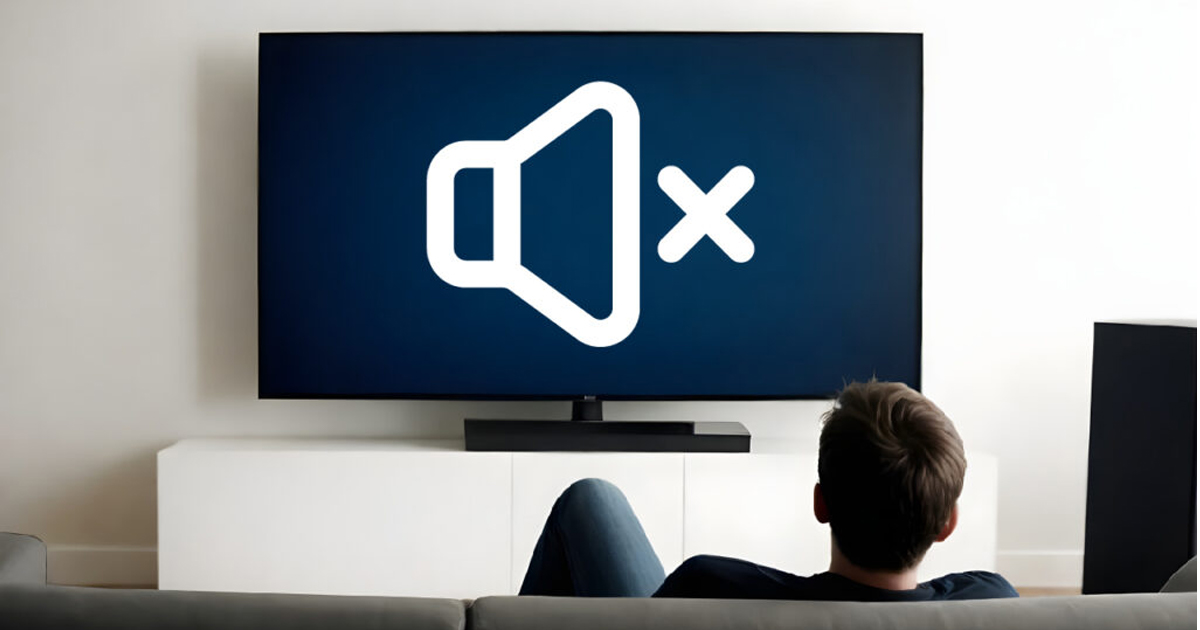 Sometimes, the problem might be with the HDMI cable. Ensure it’s not loose, damaged, or compromised. A faulty connection can easily result in no sound or poor quality audio. If all the hardware seems fine, it could be a simple software glitch. A quick power cycle might be all it takes to clear out any bugs and restore sound to your Insignia TV. If that doesn’t work, a factory reset might help you eliminate any underlying issues that could be causing the problem.
Sometimes, the problem might be with the HDMI cable. Ensure it’s not loose, damaged, or compromised. A faulty connection can easily result in no sound or poor quality audio. If all the hardware seems fine, it could be a simple software glitch. A quick power cycle might be all it takes to clear out any bugs and restore sound to your Insignia TV. If that doesn’t work, a factory reset might help you eliminate any underlying issues that could be causing the problem.
Check Your Input Source
Another possible reason your Insignia TV may not be sounding right is an incorrect input source. Make sure you’re using the correct one for the device you’re watching on your TV. Sometimes, if you’re using a connected external audio system or device, it could be taking over the TV’s sound output. Ensure the sound system is correctly paired with your TV and that it’s not causing the issue. Verifying this can prevent confusion and restore sound clarity.
Inspect Your HDMI Cable
If the sound issues persist, it could be related to your HDMI cable. Check the connection to ensure the cable is secure and not damaged. A loose or faulty HDMI cable can easily affect the sound quality. Even a minor issue with the cable can cause distortion or complete loss of audio. If needed, replace the cable or try a different port to make sure the connection is intact.
Address Possible Glitches
Sometimes, a simple glitch in the system might be responsible for poor sound quality. Try performing a power cycle on your Insignia TV to clear any bugs that might be affecting the sound. Unplugging the TV for a few minutes and then plugging it back in can help reset the system. If this doesn’t fix the problem, consider doing a factory reset. It will restore your TV’s settings to their defaults and often clears up persistent sound issues.
Fine-Tuning Your Sound Settings
After troubleshooting the basics, it’s time to adjust your TV’s sound settings for better clarity. Fine-tuning the settings can improve dialogue, especially if you notice it’s hard to understand. Improve Sound Quality on Your Insignia TV Instead of messing with individual bass and treble controls, try switching to preset sound modes that are optimized for different viewing experiences. Adjusting the sound system settings can make your Insignia TV sound much better and provide a richer audio experience.
Check Input Sources and HDMI Connections
 When your Insignia TV isn’t delivering the sound quality you expect, it’s important to ensure you’re using the right input source. Often, the issue lies in having the wrong input selected, such as using HDMI 3 instead of HDMI 2, which could lead to the audio not working correctly. It’s also crucial to check if the HDMI cable is properly connected to the right device. This is especially common when you have multiple devices connected, like Firestick or Roku, and are switching between them. I’ve faced this myself with a setup that involved several devices, and once I realized the issue, I swapped the cables and resolved the problem.
When your Insignia TV isn’t delivering the sound quality you expect, it’s important to ensure you’re using the right input source. Often, the issue lies in having the wrong input selected, such as using HDMI 3 instead of HDMI 2, which could lead to the audio not working correctly. It’s also crucial to check if the HDMI cable is properly connected to the right device. This is especially common when you have multiple devices connected, like Firestick or Roku, and are switching between them. I’ve faced this myself with a setup that involved several devices, and once I realized the issue, I swapped the cables and resolved the problem.
Adjust Audio Settings and Experiment with Presets
One of the easiest fixes for sound issues is adjusting the audio settings on your Insignia TV. Start by using your remote to navigate to the Settings menu and find the audio or sound section. There, you’ll see various presets like Movie, User, and Standard. If you’re watching something with a lot of dialogue, like a news segment or speech-heavy movie, try switching to Dialog, News, or Speech Boost mode. I often find these modes much better for improving speech clarity. If these aren’t available, Movie or Standard modes can also do the trick. I recommend playing around with these options until you find what works best in your setup.
Disable Audio Enhancements and Fine-Tune the Bass and Treble
Sometimes, the audio enhancements on your TV, such as Bass Boost, can mess with the clarity of speech. You might also encounter issues with Surround sound or Night Mode, which can distort the overall sound quality. If you’re struggling with this, try turning off these settings. Improve Sound Quality on Your Insignia TVI’ve found that disabling these often improves the dialogue without sacrificing the general audio quality. Additionally, if your Insignia TV has a separate bass control, lowering the bass and adding a slight boost to the treble can make a noticeable difference in clarity. Experimenting with these fine-tuning options helped me achieve much clearer sound when I was dealing with muffled voices during shows.
Verify Your Setup and Sound Troubleshooting
If all the above adjustments don’t seem to fix the issue, it might be worth verifying your Insignia TV’s connection to other source devices. If your HDMI cable is fine and the settings seem correct, but you still face issues with sound or audio not working, it could be due to an incorrect device setup. This happened to me once when the wrong device was selected, even though everything seemed plugged in properly. A simple fix was swapping the cables between the Firestick and the Roku until I found the correct combination.
Enhance Your Insignia TV’s Audio with External Speakers
If you’re not satisfied with the sound quality coming from your Insignia TV, it’s worth considering external speakers to boost the experience. External speakers often provide richer, fuller sound compared to the TV’s internal speakers, but placement and tweaking are key. For example, if your speakers are too close to the wall or tucked inside a cabinet, the sound might get muffled, affecting clarity. Also, keep in mind that dialogue can sometimes be hard to hear if the speakers are poorly placed. Moving them to a more open area could make a noticeable difference.
Adjust Sound Settings for the Best Output
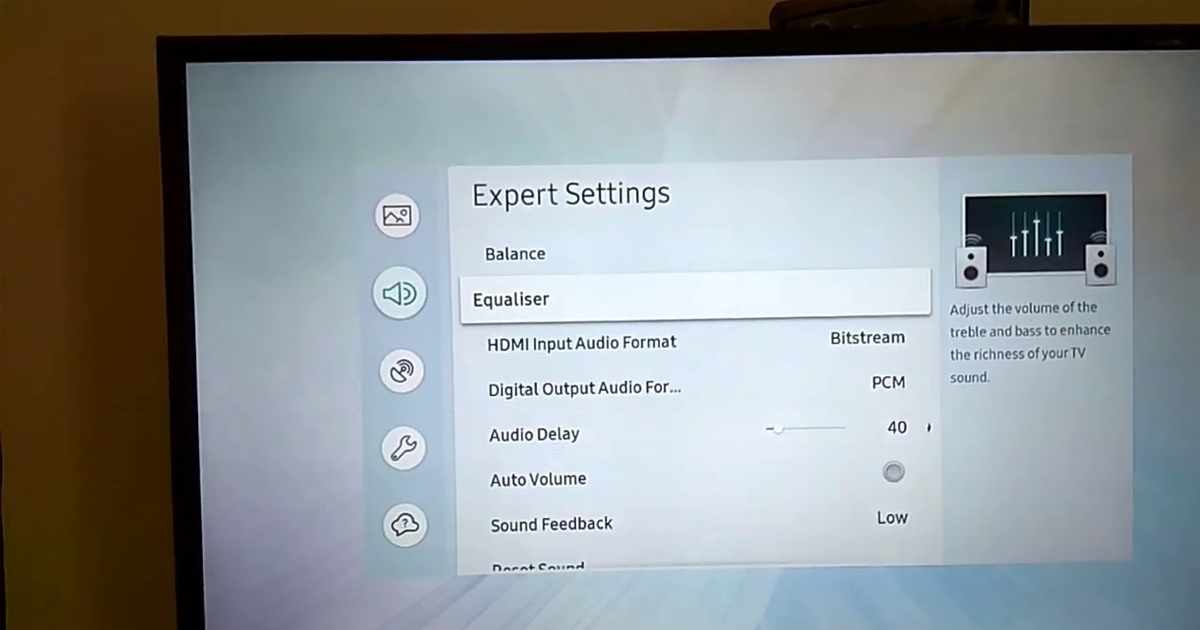 One of the simplest fixes for improving sound on your Insignia TV is to set it to the appropriate sound system. Sometimes, the TV might be set to the wrong sound system, especially if you’ve connected it to third-party speakers like Echo devices or used Bluetooth before. This can lead to audio output being sent to the wrong source, making it feel like your Insignia TV’s sound system is malfunctioning. By navigating through the audio settings and ensuring it’s set to the correct mode, you can quickly resolve these issues.
One of the simplest fixes for improving sound on your Insignia TV is to set it to the appropriate sound system. Sometimes, the TV might be set to the wrong sound system, especially if you’ve connected it to third-party speakers like Echo devices or used Bluetooth before. This can lead to audio output being sent to the wrong source, making it feel like your Insignia TV’s sound system is malfunctioning. By navigating through the audio settings and ensuring it’s set to the correct mode, you can quickly resolve these issues.
Access the Audio Settings
To start improving your Insignia TV’s sound quality, head to the sound settings in the TV menu. You can easily reset the audio settings back to default, which helps if the sound has been inadvertently changed. improve sound quality on your Insignia TV Once you confirm the reset, your TV will return to its original audio settings. This might help with audio-related issues you’ve been experiencing and provide a clearer audio experience.
Update Your Insignia TV Firmware
If the issue persists, the next step is to consider updating the firmware of your Insignia TV. Outdated firmware can sometimes impact audio performance, so it’s essential to stay updated. Visit the Insignia website or consult your TV’s user manual for specific instructions on downloading the latest version of the firmware. Once the update is installed, you should notice improvements in sound quality along with overall TV performance.
Troubleshoot Low Volume Issues
For persistent low-volume issues, try more advanced solutions. Calibration can be key to fixing low-volume problems. Improve Sound Quality on Your Insignia TVWhile automated calibration routines are available, many users find it’s better to manually adjust settings by ear. This can lead to a more customized solution to improve the audio output. You can also check online guides, like CNET’s, to learn how to further fine-tune your sound quality.
Optimize External Speakers
If you’re using an AV system or stereo system with external tower or bookshelf speakers, positioning them correctly is crucial. Move the speakers away from walls or corners, as this can reduce sound distortion. Point or toe the speakers towards where you sit to improve clarity. Removing speaker grilles can also help to boost speech clarity, which can be helpful when trying to catch every word spoken on your TV.
Troubleshooting Audio Output Ports on Your Insignia TV
 If you’re facing sound issues, the first step is to inspect the audio output ports on your Insignia TV. Look closely for any physical damage or debris that could be blocking the connection. Sometimes, a simple visual check can reveal hidden problems. Ensure that the cables are securely connected to the ports, as loose or faulty cables can lead to poor sound. If the issue persists, consider testing different audio output ports to see if the problem is with a particular port. If none of this works, it could be time to move to the next solution.
If you’re facing sound issues, the first step is to inspect the audio output ports on your Insignia TV. Look closely for any physical damage or debris that could be blocking the connection. Sometimes, a simple visual check can reveal hidden problems. Ensure that the cables are securely connected to the ports, as loose or faulty cables can lead to poor sound. If the issue persists, consider testing different audio output ports to see if the problem is with a particular port. If none of this works, it could be time to move to the next solution.
Checking for Software Updates and Patches
Another quick fix is ensuring your Insignia TV is up to date with the latest software updates. Sometimes, outdated software can affect the audio performance. improve sound quality on your Insignia TV Press the MENU button on your remote control then navigate to Settings > System > About. From here, the TV will automatically check for available updates. If a patch is found, follow the on-screen prompts to install it. Software updates often contain bug fixes and improvements, which could resolve any audio issues you’re experiencing.
Power Cycle Your Unit
If the sound still isn’t working, it’s worth trying a power cycle. This might sound simple, but it can help solve those random glitches and bugs that cause issues with Insignia TV sound. Unplugging your TV at home and waiting for about thirty seconds for the capacitors to discharge can sometimes resolve these problems. Afterward, plug your TV back in, and check if the sound has improved. This step might seem basic, but it’s a handy troubleshooting method when more complex solutions fail.
Factory Reset Your Insignia TV
If all else fails, performing a factory reset might be the last resort. This will restore your Insignia TV to its original settings, deleting all your apps, downloads, and even account credentials. If your Insignia TV still isn’t responding, press the remote button and follow the instructions on-screen. If your remote is not working or you can’t get a display, you can use the external buttons on the TV to complete the reset. A factory reset might sound drastic, but it often resolves persistent issues with sound and performance.
Conclusion
When trying to improve sound quality on your Insignia TV, it’s important to start with the basics. Begin by checking the audio output ports for any physical damage or debris, and ensure the cables are securely connected. If the issue persists, keep your software up to date, as software updates often fix bugs affecting sound performance. If these steps don’t work, try power cycling your unit by unplugging it for a brief period, allowing the capacitors to discharge and reset the TV. Lastly, a factory reset could be the final step, as it returns your Insignia TV to its original settings and often solves persistent issues. With these simple yet effective solutions, you should be able to enjoy clear and vibrant sound once again.
FAQs
Q1: Why is the sound on my Insignia TV too low or poor?
Low volume or poor sound quality could be due to muted settings, incorrect input sources, or issues with connected external audio devices. It’s important to check the volume and ensure proper connections.
Q2: How can I troubleshoot sound issues with my Insignia TV?
Ensure that your HDMI cable is securely connected and not damaged. A power cycle or factory reset can often resolve any software glitches that may be affecting the sound.
Q3: What should I do if my Insignia TV is connected to external audio devices but the sound isn’t working?
Verify that the sound system is correctly paired with the TV and that the input source is set properly. Ensure all connections between devices are secure and functioning.
Q4: How can I improve the sound quality on my Insignia TV without external speakers?
Fine-tuning the TV’s sound settings, experimenting with presets like Dialog or Speech Boost, and adjusting bass and treble controls can significantly enhance clarity and audio quality.
Q5: What should I do if the sound is still not working after trying basic troubleshooting?
Try performing a power cycle or updating the TV’s firmware. If the issue persists, consider a factory reset to restore the TV to its default settings, which can resolve persistent sound issues.
