Introduction
Quick Fixes for Power Issues and Hardware Problems
 If your Hisense TV still won’t work, it might be time to consider other causes. A faulty power cord, a bad outlet, or even a power surge could prevent your TV from turning on. Try switching the power cord or plugging your TV into a different outlet. If that doesn’t help, unplugging it for a few minutes and plugging it back in can sometimes reset everything.
If your Hisense TV still won’t work, it might be time to consider other causes. A faulty power cord, a bad outlet, or even a power surge could prevent your TV from turning on. Try switching the power cord or plugging your TV into a different outlet. If that doesn’t help, unplugging it for a few minutes and plugging it back in can sometimes reset everything.
Another potential issue might be with the remote control. If the TV is powered on but still won’t start, the remote might be at fault. Test the power button directly on the TV. If it works, your remote might just need new batteries or a quick reset. Finally, if you’re dealing with hardware problems like a faulty power supply or mainboard, it’s time to reach out to a professional technician for help.
Common Hisense TV Problems
When your Hisense TV won’t turn on, it can feel frustrating, but don’t panic. This is often caused by issues like a power supply problem or a software glitch. The first thing to try is a power cycle. Unplug your TV, wait about a minute, and plug it back in. This simple trick often fixes the issue and helps get your TV running again. If the TV still won’t turn on, double-check that the power cord is securely plugged into the outlet. Also, make sure the remote control is working by inspecting the batteries and ensuring everything is in order.
Remote Control Issues
If your Hisense TV is still unresponsive, the remote control might be the culprit. A quick fix for this is to power cycle the remote. Remove the batteries, hold down any button for 30 seconds, and then put the batteries back in. This should refresh the remote and may resolve the issue. Additionally, you can try replacing the batteries if the remote is still unresponsive. Open the battery compartment, remove the old batteries, and replace them with fresh ones. Make sure they match the + and – signs for correct installation.
Error Codes and Factory Reset
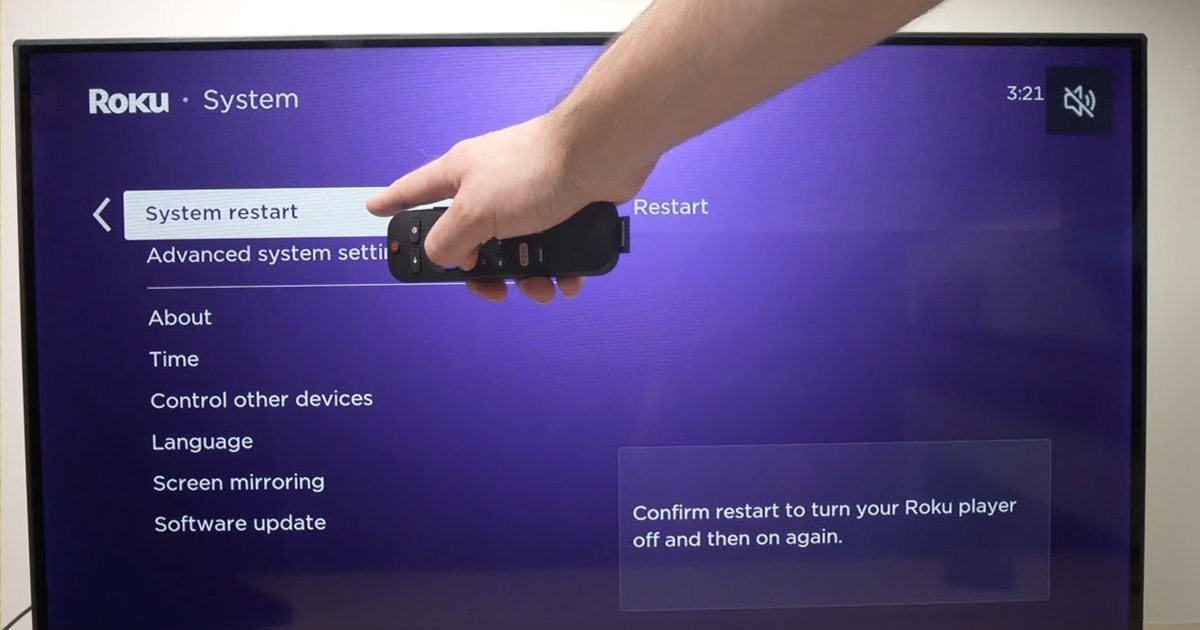 In some cases, your Hisense TV might display an error code. These codes can vary based on the model and region of your TV. If you’re unable to resolve the error on your own, you may need to perform a factory reset. Be cautious, though—this will erase all your data and settings. Before proceeding, make sure to back up any important information. If the problem persists after a factory reset, it’s recommended to contact customer support or consult a qualified technician for more specific assistance.
In some cases, your Hisense TV might display an error code. These codes can vary based on the model and region of your TV. If you’re unable to resolve the error on your own, you may need to perform a factory reset. Be cautious, though—this will erase all your data and settings. Before proceeding, make sure to back up any important information. If the problem persists after a factory reset, it’s recommended to contact customer support or consult a qualified technician for more specific assistance.
Troubleshooting Common Issues with Your Hisense TV
When your Hisense TV freezes or shows a black screen, it can be frustrating. The first thing to check is the power connections. Ensure the power cord is firmly plugged into both the TV and the wall outlet. If you’re still facing issues, try testing the outlet by plugging in another device to ensure it’s working. A quick inspection of the power cord for any visible damage, such as frays, cuts, or kinks, could reveal the cause of the problem. If the cord appears fine but the TV still won’t turn on, consider using a different HDMI cable or even testing with another power cord if you have one available.
Perform a Power Cycle
A simple yet effective fix is to perform a power cycle. Unplug your Hisense TV from the power outlet and leave it disconnected for 30 seconds or more. This allows any residual power to dissipate and can help reset the system. After the wait, reconnect your TV to the outlet and try turning it back on. This quick process works wonders for many common issues, including those related to frozen screens or unresponsive systems. Trust me, it’s one of the easiest solutions, and it often fixes the problem within seconds.
Check the Input Source
If your TV still won’t work after trying the previous steps, it might be related to the input source. Use your remote control to press the Input button, which will bring up a menu of available input sources. Make sure the correct one is selected for your device, whether it’s HDMI, TV, or another source. You can navigate through the list of sources using the up and down arrow buttons on your remote. Once you’ve chosen the desired input, confirm your choice by pressing the Enter button. This simple step can solve issues where the screen remains blank due to incorrect input settings.
Fixing Picture & Audio Issues Fast
When your Hisense TV is frozen, it could be due to various issues like poor picture quality or even audio glitches. First, go into the picture settings and adjust things like brightness, contrast, and sharpness. It can often solve poor image quality problems. If that doesn’t help, checking your signal strength is a good next step. If you are using an antenna, make sure it’s positioned in a way that gives you the best reception. In some cases, a firmware update can fix bugs and improve performance, so make sure your TV’s software is up to date.
Check for Backlight or HDMI Problems
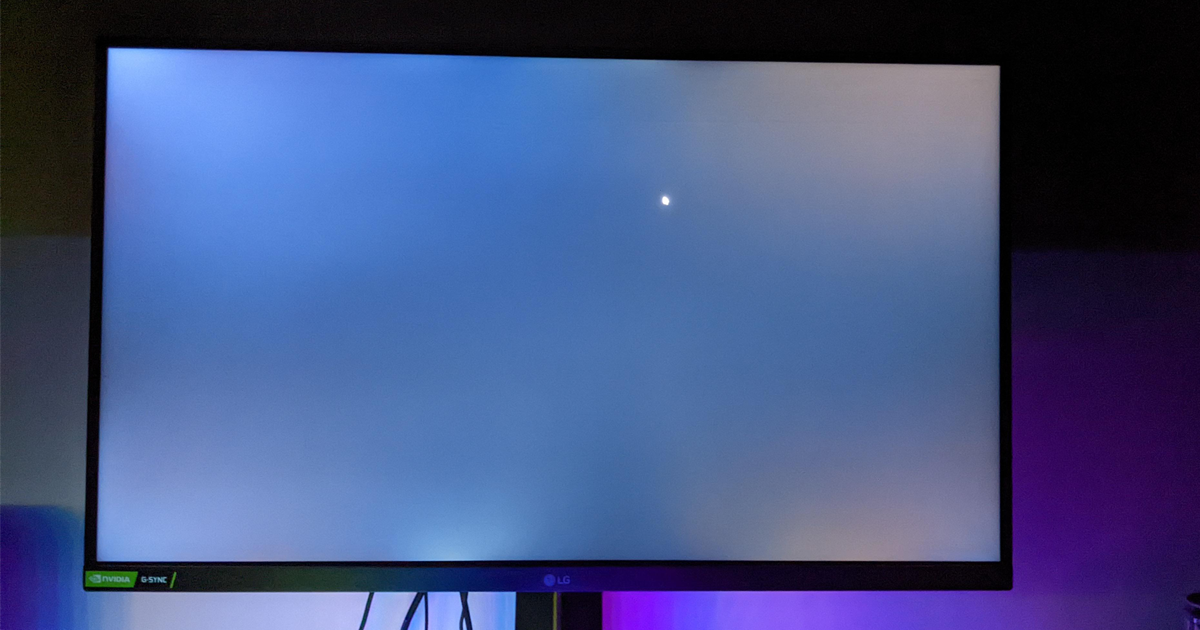 A defective backlight could be the culprit if your Hisense TV is showing a black screen. To test this, power on the TV in a dark room and direct a flashlight at the screen. Hisense TV Frozen Issue If you can make out faint shapes, the backlight is still working, and the problem could be elsewhere, such as with the mainboard. However, if you don’t see anything even with the flashlight, it likely means the backlight is faulty and needs replacing. On the other hand, if the issue is related to the HDMI connection, unplug both ends of the HDMI cable, check for any damage like bent or broken pins, and make sure the cable isn’t kinked or cut. Sometimes, simply replacing the damaged cable or reconnecting it can get your Hisense TV working again.
A defective backlight could be the culprit if your Hisense TV is showing a black screen. To test this, power on the TV in a dark room and direct a flashlight at the screen. Hisense TV Frozen Issue If you can make out faint shapes, the backlight is still working, and the problem could be elsewhere, such as with the mainboard. However, if you don’t see anything even with the flashlight, it likely means the backlight is faulty and needs replacing. On the other hand, if the issue is related to the HDMI connection, unplug both ends of the HDMI cable, check for any damage like bent or broken pins, and make sure the cable isn’t kinked or cut. Sometimes, simply replacing the damaged cable or reconnecting it can get your Hisense TV working again.
Software Glitches & Their Fix
Sometimes, a software glitch can stop your Hisense TV from turning on or cause it to freeze unexpectedly. This could happen after power outages, or because of corrupted files or software bugs. When these glitches occur, they disrupt the TV’s startup process, making it hard for the TV to boot up and work properly. A simple fix is to perform a firmware update, which can clear up many of these issues and restore your TV to working condition in seconds.
Remote Control Not Working
If your Hisense TV has suddenly frozen and the remote control isn’t responding, it could be due to a variety of factors. First, try replacing the batteries in the remote. Sometimes, this simple step resolves the issue right away. If that doesn’t work, check for any obstructions or debris blocking the infrared sensor on the TV or remote, as these can prevent signals from reaching the device.Hisense TV Frozen Issue If all else fails, try resetting the remote. You can do this by removing the batteries, holding down the power button for about 10 seconds, and then reinserting the batteries. Lastly, consider using a universal remote as an alternative if the issue persists.
HDMI Connection Troubleshooting
 Another common cause for a frozen screen on your Hisense TV could be a faulty HDMI connection. If the screen goes blank or you notice issues with your HDMI devices, try reconnecting the HDMI cable. Simply yank it out from both ends and securely pop it back in place. Sometimes, loose cables can be the culprit, causing strange disruptions. If this doesn’t resolve the issue, consider switching to a different HDMI port on your TV. Hisense TVs usually have more than one, so try another one to rule out any port-specific problems. Additionally, the HDMI cable itself could be the problem. Hisense TV Frozen Issue If it’s old or damaged, swapping it for a new one might fix the problem. Don’t forget to check the device settings and ensure the connected device is properly set to send its signal through HDMI.
Another common cause for a frozen screen on your Hisense TV could be a faulty HDMI connection. If the screen goes blank or you notice issues with your HDMI devices, try reconnecting the HDMI cable. Simply yank it out from both ends and securely pop it back in place. Sometimes, loose cables can be the culprit, causing strange disruptions. If this doesn’t resolve the issue, consider switching to a different HDMI port on your TV. Hisense TVs usually have more than one, so try another one to rule out any port-specific problems. Additionally, the HDMI cable itself could be the problem. Hisense TV Frozen Issue If it’s old or damaged, swapping it for a new one might fix the problem. Don’t forget to check the device settings and ensure the connected device is properly set to send its signal through HDMI.
Apps Not Working or Loading Slowly
If your Hisense TV is freezing while trying to load apps or the apps are loading too slowly, the first thing you should check is your internet connection. Make sure the TV is connected to the internet and that the signal is strong enough to support streaming. If everything seems fine but apps are still acting up, try clearing the app cache from the TV’s settings. This can often resolve issues caused by stored data. If that doesn’t work, uninstall and then reinstall the problematic app. This can clear up any app-specific glitches. As a last resort, you can perform a factory reset on your Hisense TV. Keep in mind that a reset will erase all your settings and data, so use it only if other solutions don’t work.
Factory Reset Without Remote
In cases where your Hisense TV won’t turn on and you don’t have a remote, you can still perform a factory reset. Find the reset button on the back of your TV—often a small hole or indentation. Using a paperclip or a similar tool, press and hold the reset button for about 10 seconds. This will cause the TV to power off and back on, signaling the start of the reset process. After the restart, your Hisense TV will return to its original factory settings, potentially resolving the frozen issue.
Power Cycle to Fix Your Hisense TV Frozen Issue
 If your Hisense TV is frozen, try the simplest solution first: a power cycle. Unplug your TV from the power source and wait for 30 seconds. Once you plug it back in and turn the TV on, you might find that the frozen issue is resolved. This easy step can clear up many problems with minimal effort.
If your Hisense TV is frozen, try the simplest solution first: a power cycle. Unplug your TV from the power source and wait for 30 seconds. Once you plug it back in and turn the TV on, you might find that the frozen issue is resolved. This easy step can clear up many problems with minimal effort.
1. Solve the TV Not Turning On Problem
When your TV is not turning on, the problem could lie with the remote or the power source. First, check the remote—sometimes, a battery change can be all it takes. If that doesn’t work, hold the power button on the remote for 30 seconds to reset it. This can bring the TV out of standby mode and help it turn back on. It’s a quick fix, and you’ll be watching TV again in no time.
2. Address Input Source and Connection Challenges
Incorrect input source selection is another common issue. If you’re using HDMI 2 but your TV is set to HDMI 1, the screen may appear blank or off. Simply cycle through the input sources until you find the correct one. Additionally, defective HDMI cables or damaged ports can cause problems with your display. Replacing faulty cables can often resolve these issues and restore a proper connection.
3. Fixing a Black Screen Issue
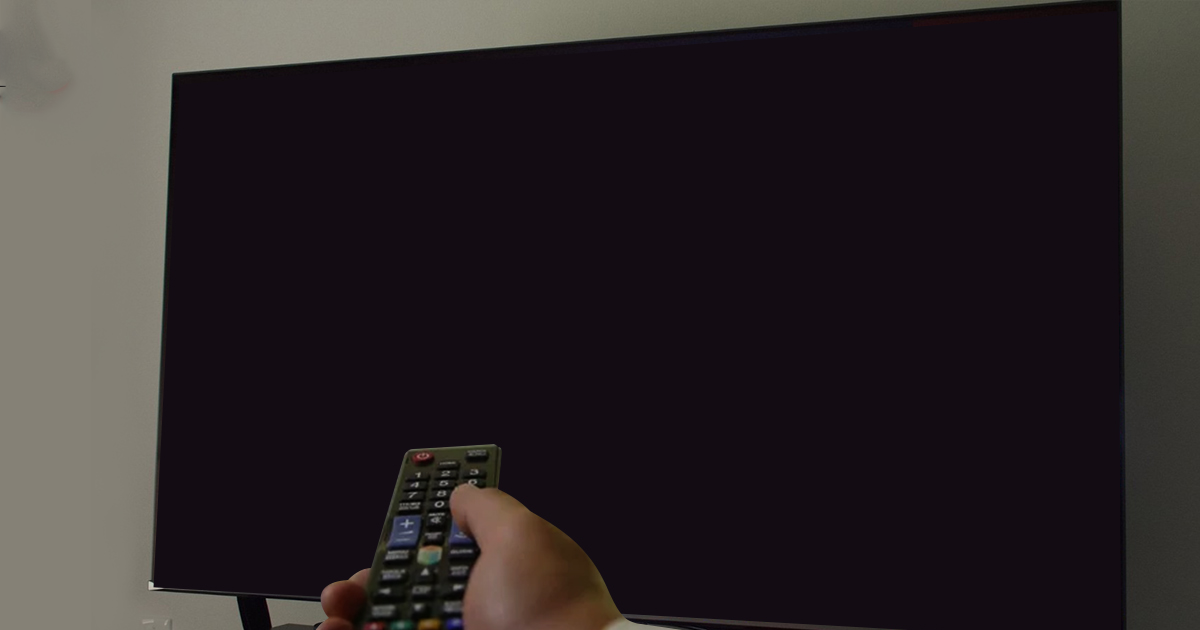 A black screen can be alarming, but it’s usually due to a problem with the backlight. This could happen because of water damage, power surges, or even physical damage. To check if the backlight is the problem, shine a flashlight on the screen. If you see faint images, the backlight is likely damaged and needs replacement. It’s an issue that can often be fixed with the help of a technician.
A black screen can be alarming, but it’s usually due to a problem with the backlight. This could happen because of water damage, power surges, or even physical damage. To check if the backlight is the problem, shine a flashlight on the screen. If you see faint images, the backlight is likely damaged and needs replacement. It’s an issue that can often be fixed with the help of a technician.
4. Prevent Overheating and Power Issues
Lastly, overheating can cause your Hisense TV to stop working properly. If the TV lacks proper ventilation or is exposed to excessive heat, it can lead to internal damage that affects its performance. Make sure your TV is placed in an area with adequate airflow and isn’t near heat sources. Taking these precautions will help prevent future power issues and ensure your TV works efficiently for years to come.
