Introduction
Using a TV as a computer monitor is a game-changer, offering a seamless way to expand your PC setup. I’ve found that connecting my Insignia Fire TV not only provides an extended monitor but also reduces the eye strain of working on a small laptop screen. Whether you want to view content, explore apps, or dive into games, the transition to a bigger display with high resolution is incredibly satisfying. There are wired methods and wireless methods to connect your PC or Mac, making it a versatile solution for a secondary display. Embrace the power of more space and let your creativity and productivity shine on a screen that’s built to enhance every experience.
Connecting Your Insignia Fire TV to Your Computer
When you’re ready to turn your Insignia Fire TV into a powerful monitor, the HDMI port is your best friend. Wired connections are known for their reliability and minimal latency, making them a perfect choice for a seamless display experience. Plus, this connection doesn’t even require an internet connection, so you’re all set for smooth, uninterrupted use. If your computer has an HDMI output, you’re good to go. If not, you can use an adapter to ensure that your TV is ready to serve as a secondary screen.
Many modern Insignia Fire TVs come with an HDMI port ready to go, but the challenge might come with your computer or laptop. Depending on your device, you might need a VGA, DisplayPort, mini-HDMI, or USB Type-C output, each of which requires the appropriate adapter or cable. It’s worth checking your device’s outputs to ensure everything matches up. I’ve had to use adapters myself when connecting older laptops to my Insignia Fire TV, and it’s a hassle-free solution once you’ve got the right tools.
Easy Steps for Setting Up on a Windows PC
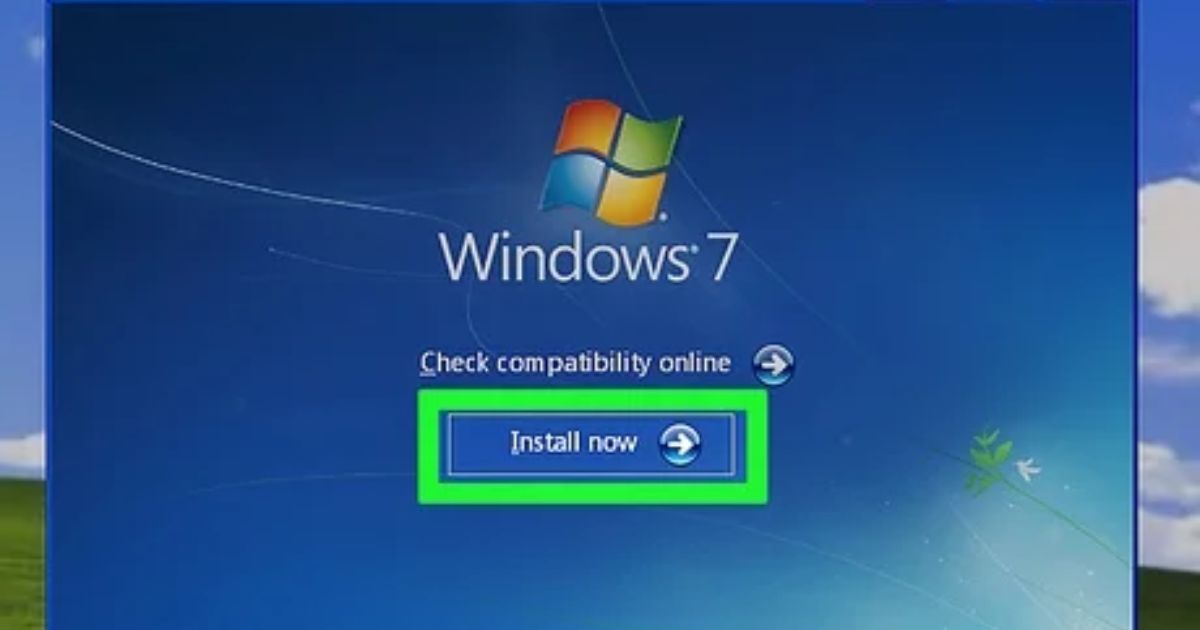
If you’re using a Windows PC, the setup process is simple. First, connect your HDMI cord from the Insignia Fire TV to the laptop or PC and take note of the HDMI port number you’re using. Press the Input button on your TV remote, and select the HDMI port where the cable is connected. You can also navigate through the TV interface to select it as the source.
Once connected, your PC display will automatically extend to the TV, giving you extra screen real estate. If you want to adjust things, right-click the Start button, go to Settings, and navigate to System > Display. Here, you’ll see options to either extend the display (for a wider desktop experience) or duplicate it (to mirror your PC screen on the Insignia Fire TV).
Adjusting Screen Resolution and Other Settings
It’s important to tweak the display settings to get the best viewing experience. Make sure the screen resolution is set correctly for your Insignia Fire TV. If your TV supports 120 Hz, you can adjust the refresh rate for smoother motion, especially for things like gaming or high-action video. Don’t forget to adjust the scale to fit text and icons properly on your large screen.
The Display Orientation setting is another useful feature, especially if you prefer to use your Insignia Fire TV in portrait mode for reading or other specific tasks. As someone who frequently toggles between different viewing modes, this feature makes the experience much more customizable.
Connecting Your Macbook or Other Mac to the Insignia Fire TV
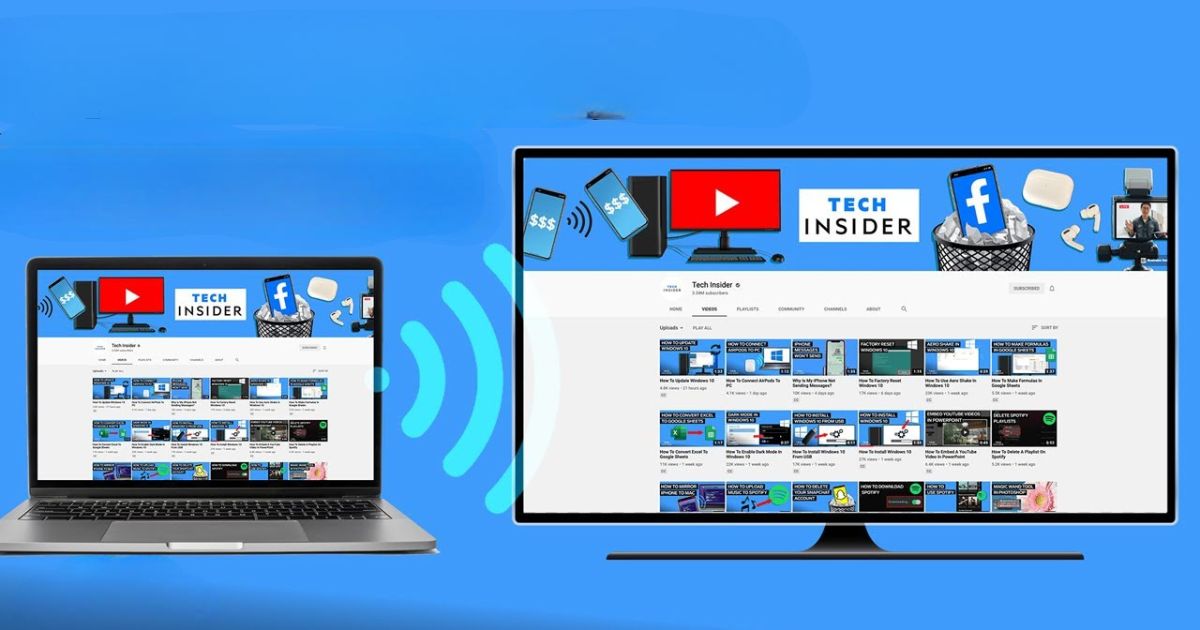
The process for Macbooks or other Mac devices is similar to that of a Windows PC, though you’ll likely need a USB C to HDMI adapter if your Mac doesn’t have a built-in HDMI port. Once the HDMI cable is connected, press the Input button on your TV remote to select the correct HDMI port.
In macOS, the screen mirroring will launch automatically, and your Mac screen will be duplicated on the Insignia Fire TV. From there, you can adjust your display settings by clicking on the Display settings icon on the Dock. If you want to use your TV as the primary monitor, you can set it up in the Use as option. For additional displays, you can choose the Extended display option.
Customizing Your Display for the Best Experience
No matter which device you’re using, the ability to adjust things like screen resolution, refresh rate, and color profiles is crucial for getting the most out of your Insignia Fire TV. If you’re into gaming or use your TV for creative work, these settings allow you to fine-tune the display for your needs. And if you’re dealing with a multi-display setup, make sure to adjust the screen placement in the display settings to ensure your TV and computer screen work seamlessly together.
Insignia Fire TV, HDMI port, Wired connections, latency, computer, VGA, DisplayPort, USB Type-C, adapter, HDMI output, HDMI cord, laptop, Input button, remote, TV interface, source, PC display, Start button, Settings, System > Display, extend, duplicate, screen resolution, refresh rate, 120 Hz, scale, Display Orientation, portrait mode, Display settings icon, Dock, macOS, screen mirroring, USB C to HDMI adapter, HDMI cable, primary monitor, Use as option, Extended display, color profiles, gaming, multi-display setup, screen placement.
Connecting with Wireless Technology
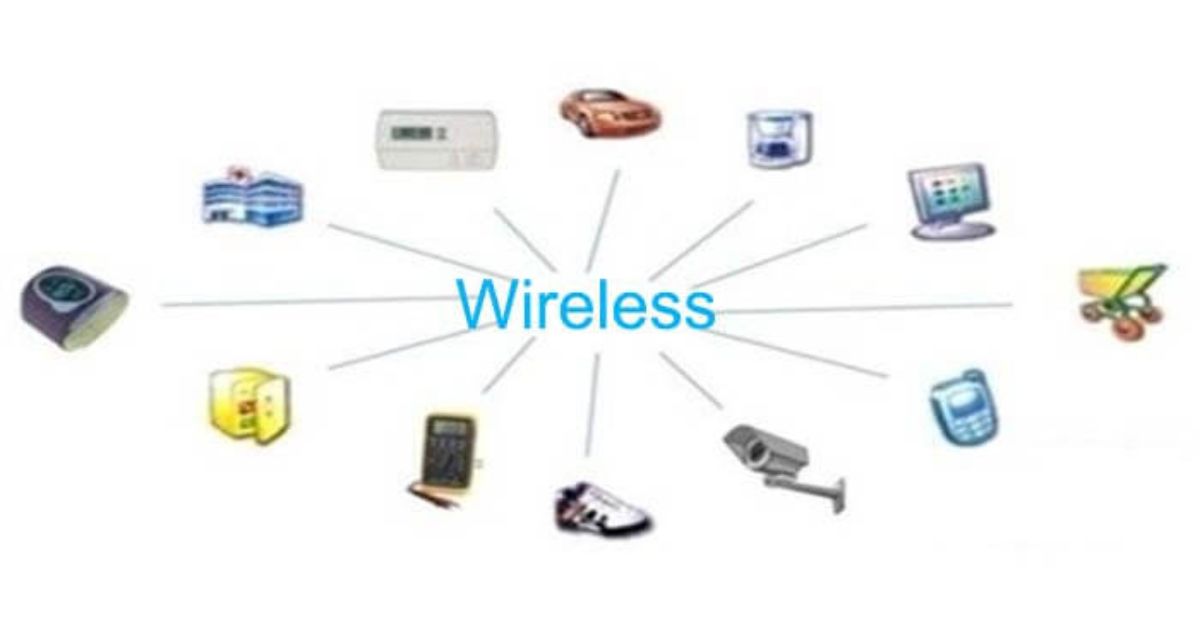
You can easily connect your Insignia Fire TV to a Windows PC or a Mac using wireless technologies like Apple AirPlay or Miracast. These options allow you to wirelessly cast your screen without using an HDMI cable. First, both the TV and the PC need to be connected to the same Wi-Fi network in your home or office for the connection to work smoothly.
Make sure to check the TV settings or consult the product brochure to confirm if your model supports these technologies. Some models may not support all wireless standards, so it’s good to verify before attempting to connect.
Connect to a Windows PC
For Windows laptops, especially those with Windows 10 and Windows 11, Miracast is a great option for casting the screen to your Insignia Fire TV. You don’t need a HDMI cable, but do note that desktop PCs don’t support Miracast. In this case, you may need to purchase a dongle to enable the connection, though it may be hit-or-miss depending on the hardware.
Here are the steps to get started:
- Use the TV remote or the phone app to open Settings.
- Navigate to the Display & Sounds section and select Display Mirroring.
- A screen will pop up, showing that the TV is ready for wireless screen mirroring.
- On your Windows PC, press the Win + K keyboard shortcut to open the Cast settings.
- Select the Insignia Fire TV from the list, and the screen will mirror in Duplicate mode.
- If you want to extend the display, you can switch to the Extend or Second-screen mode from the Cast menu.
Connecting to a Mac
If you are using a Mac or another Apple device, you will use Apple AirPlay to connect to your Insignia Fire TV wirelessly. Here’s how you can do it:
- Open the Settings menu on the TV using the remote.
- Go to the Display & Sounds section and select the Apple AirPlay and HomeKit option.
- Turn on the AirPlay option.
- On your Mac, open the Control Center and click on the Screen Mirroring option.
- Select the Insignia Fire TV from the list of available devices.
- To stop mirroring, simply turn off AirPlay on the TV settings or disconnect from the Control Center on your Mac.
Optimizing for Gaming and Entertainment

Using your Insignia Fire TV as a monitor is also great for entertainment, especially if you’re into gaming. It offers a larger display that makes gaming more immersive, but you’ll need to consider factors like input lag and refresh rate to get the best experience.
If you’re a gamer, you’ll want to ensure that the TV has a low input lag and can handle higher refresh rates. For a smoother experience, check the TV settings for any game mode features that reduce input lag. A refresh rate of 60Hz might work for general tasks, but higher refresh rates like 120Hz or more are ideal for gaming.
Display Quality: Pixel Density and Resolution
When you use a TV as a monitor, pixel density becomes crucial. A larger screen with the same resolution may look less sharp than a smaller one because the pixels are more spread out. For example, a 15.6-inch laptop screen with a 1920 x 1080 resolution has a much higher pixel density than a 32-inch TV with the same resolution. The TV’s pixel density may be too low for close-up work like reading small text.
However, the viewing distance plays a big role. If you’re sitting far from the screen, like a few feet away, a lower pixel density can still look good. But for up-close tasks like detailed editing, you may want to adjust the settings to improve clarity.
Adjusting for Productivity
Your Insignia Fire TV can also be used for productivity tasks. The large screen makes it easier to multitask, especially if you’re working with several windows at once. Whether you’re editing documents, creating presentations, or managing spreadsheets, the extra screen space is highly beneficial.
For content creators, having a high-resolution display is important. Your Insignia Fire TV can handle video editing, graphic design, and other creative work effectively if the resolution is set appropriately. Ensure that the display settings are configured to the TV’s native resolution for the best quality.
Regular Maintenance for Optimal Performance
To keep your Insignia Fire TV working well as a monitor, regular maintenance is key. Clean the screen carefully using appropriate solutions to avoid damaging it. Additionally, updating firmware is essential for improving performance and fixing bugs that may impact display quality.
Make sure to check the TV’s temperature and ensure proper ventilation if you’re using it for extended periods. Overheating can affect performance, especially when using the TV as a monitor for long hours.
Future-Proof Your Setup
As technology evolves, you may want to consider future upgrades. Newer Insignia Fire TV models may come with better resolution, faster refresh rates, and additional features that make the monitor experience even better. Keep an eye on these updates and plan for potential mounting solutions or ergonomic improvements to your setup.
It’s important to stay informed about connection standards and compatibility with future devices, ensuring that your setup remains viable for years to come.
Using Your TV as an Extra Display
An Insignia Fire TV can also serve as an extra screen for multitasking or entertainment. If you’re working on a primary screen but want to keep an eye on social media or stream videos from platforms like Twitch or Netflix, connecting a TV as a secondary monitor is a perfect solution.
This setup is especially useful for tasks where you don’t need to focus on the screen constantly. You can have your work on one display while enjoying media or games on the Insignia Fire TV.
Wireless Connectivity Considerations
One of the best things about using an Insignia Fire TV as a monitor is the ease of wireless connectivity. With Miracast for Windows PC and AirPlay for Mac, you can quickly cast your screen to the TV without the need for physical cables. It’s incredibly convenient and adds a level of flexibility to your workspace.
Make sure both your PC and TV are on the same Wi-Fi network, and you’re good to go. This wireless option is ideal if you don’t want to deal with the hassle of tangled cables or if you need to set up the monitor in a location without easy access to HDMI ports.
Screen Mirroring on Windows and Mac
If you’re using Miracast on Windows PCs, the process is simple. Just press the Win + K shortcut and choose your Insignia Fire TV. On Mac, AirPlay is just as easy, enabling you to mirror your screen with a few clicks. This simple and wireless method makes it easy to use your Insignia Fire TV as a monitor for both productivity and entertainment purposes.
Make sure to configure the display settings on your PC or Mac for optimal resolution and screen layout before starting the mirroring process.
Ideal TV Size for Monitor Use
The size of the Insignia Fire TV is an important consideration when using it as a monitor. A larger TV gives you more screen space for multitasking, but be mindful of the viewing distance. Sitting too close to a TV that’s too large can lead to eye strain and neck pain.
For comfortable use, a TV between 32 inches and 55 inches works well, depending on how far you sit from the screen. Larger sizes are better for entertainment, but for work-related tasks, a moderate-sized TV offers the best balance.
Keep Your Setup Clean and Tidy
One final tip for optimizing your Insignia Fire TV as a monitor is to keep your workspace neat. Avoid cluttering the area with excessive cables and accessories. Use wireless connections when possible to keep your desk tidy and organized. Regular cleaning of the TV screen will also ensure that it remains clear and free of smudges, which can affect viewing quality.
