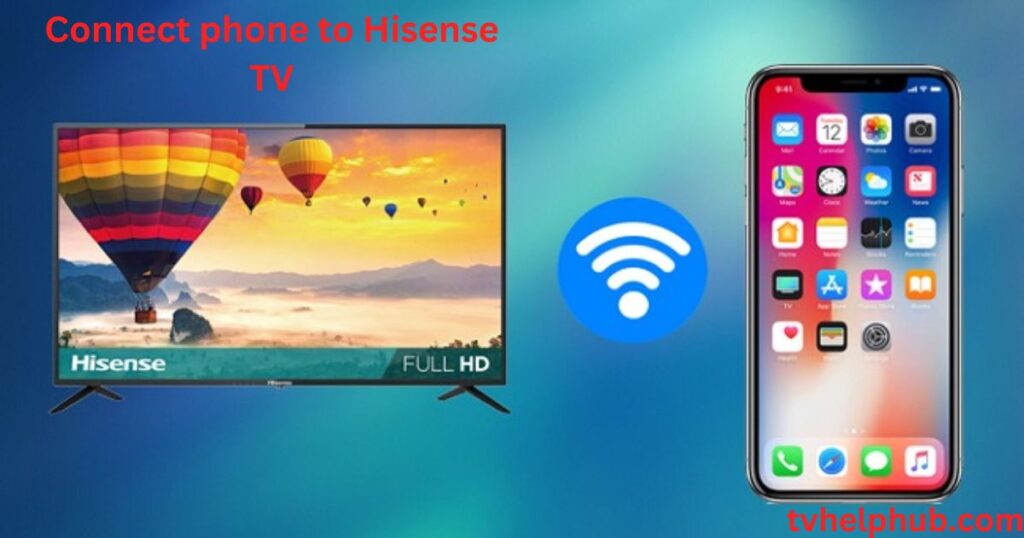Introduction
If you’ve ever wanted to share content from your mobile device to your Hisense TV, you’re not alone. Many people are confused by the different options available. The good news is that it doesn’t have to be complicated. Whether you’re looking to stream content or simply use your smartphone as a remote control, connecting your phone to your Hisense TV can be quick and easy. Simply choose the method that works best for you—screen mirroring, using apps, or a direct connection with Wi-Fi or Bluetooth. I’ve found that, no matter the method, it’s all about getting the right setup.
Connect Your Phone to Hisense TV

To connect your iPhone to a Hisense TV, you have several options. One of the easiest methods is using AirPlay, if your TV supports it. By enabling AirPlay in the TV settings and using the Screen Mirroring feature on your iPhone, you can stream content directly. Alternatively, the RemoteNOW App allows you to control your TV with your iPhone, as long as both are connected to the same Wi-Fi network. This app offers an easy way to manage your TV without needing an additional remote. Both methods ensure a seamless connection experience.
How to Use RemoteNOW to Connect Your Smartphone to Hisense TV
Setting up a connection between your Hisense TV and smartphone has never been easier, especially with the RemoteNOW app. Available for both iOS and Android devices, this app allows you to turn your phone into a remote control for your TV. I’ve personally used this app, and it’s impressive how effortlessly it syncs with the TV. Simply install the app on your phone, and it automatically detects your Hisense TV as long as both devices are connected to the same Wi-Fi network. This simple setup enables you to control your TV, change channels, and adjust the volume, all from your smartphone.
What’s more, the RemoteNOW app offers the ability to stream media content from your phone directly to the TV. Whether you’re sharing photos, watching videos, or even browsing through apps, the screen mirroring feature makes it easy to display your smartphone’s content on a larger screen without any complicated steps. The setup is smooth, and I can vouch for the fact that once it’s done, it works like a charm.
Supported Hisense Smart TV Models for RemoteNOW
If you have a Hisense Smart TV, you’re in luck because the RemoteNOW app supports several models from both the 2020 and 2021 series. For example, if you own models like the S4, S5, SX, S8, Q7, Q8 from the 2020 lineup, or the A4G, A6G, A7G, U7G, U8G, U9G from the 2021 lineup, the app will work seamlessly with your TV. These models are fully compatible with the RemoteNOW app, ensuring that your connection is stable and reliable.
The beauty of this app is its simplicity—once downloaded from either the Google Play Store or Apple App Store, the RemoteNOW app works right away. There’s no need for any additional software or hardware. I’ve tried using it across different Hisense Smart TVs, and it’s a consistent and efficient experience across the board.
Effortless Setup and Free to Download
The setup process is extremely simple, and in no time, you’ll be streaming and controlling your TV through your smartphone. The RemoteNOW app is free to download from both the Google Play Store and Apple App Store, which makes it incredibly accessible. Just search for the app, download it, and follow the on-screen instructions to sync it with your TV. It’s truly one of the easiest ways to enhance your viewing experience without dealing with physical remotes.
- miracast – “Miracast (Screen Mirroring)”
- IR – “IR TV Remote”
- wireless – “wireless and IR technology”
- smart – “Smart TV Remote”
- modes – “two modes on the app”
- feature – “If you are unsure whether your phone has this feature”
When you’re trying to connect your phone to your Hisense TV wirelessly, one of the easiest methods is to use the built-in features like AirPlay for iPhone users or the Screen-Mirroring option. Hisense TVs support these features, making it a smooth process to stream content from your phone. The connection works best when both devices are on the same home network, so ensure your phone and TV are properly connected. The convenience of not needing any cables is a game changer, allowing you to cast your favorite shows, movies, or photos directly to the Hisense TV.
For iPhone users, the Hisense RemoteNOW App makes controlling your Hisense Smart TV a breeze. Available for free on the Apple App Store, this app provides the same remote control functionalities you’d expect from a physical remote. You can easily pair your phone and Hisense TV, allowing you to navigate your TV seamlessly. On top of that, AirPlay allows you to stream or mirror content from your iPhone to the Hisense TV, offering a great way to share photos, videos, and even music without the hassle of extra devices.
Option 4: HDMI Cables
When it comes to connecting your phone to your Hisense TV, sometimes the simplest option is the best. Using an HDMI cable is one of the easiest and most direct ways to get the job done. If you’re using a laptop, chances are it already has an HDMI port, but if not, don’t worry. You can still make it work with a USB-C or DisplayPort output, both of which can be easily converted to HDMI using an adaptor. For iPhone and iPad users, you’ll need a Lightning Digital AV Adapter to convert the Lightning port on your device to an HDMI connection, making it possible to stream content directly from your phone to your TV.
Enable Screen Mirroring on Your TV
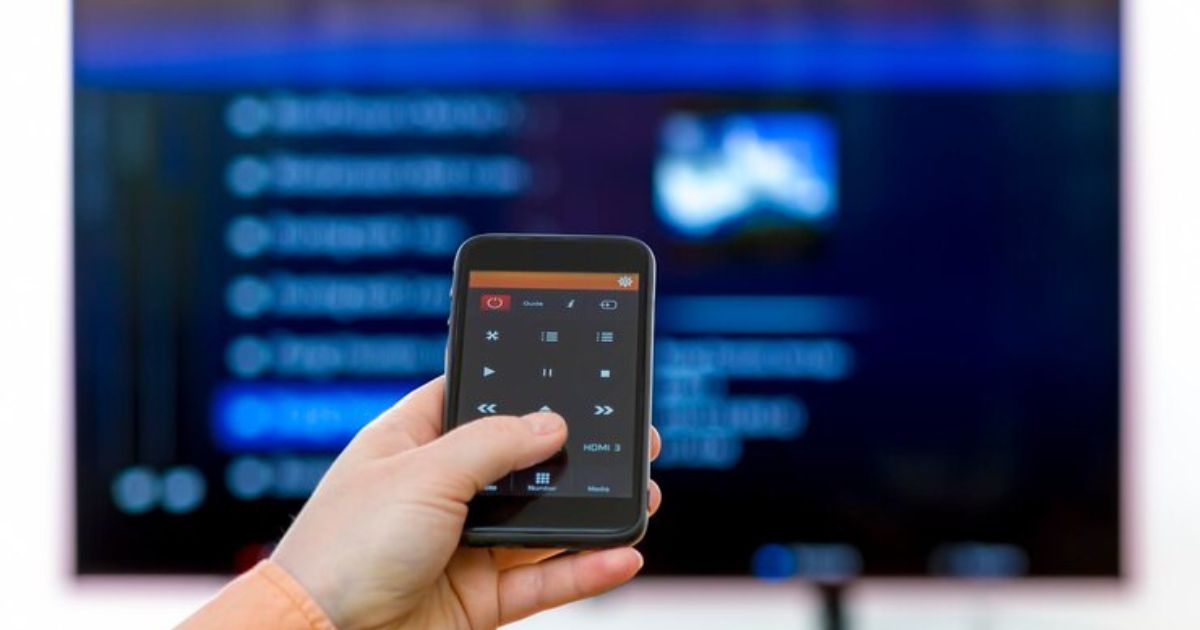
When you’re ready to stream content from your phone to your Hisense TV, the first step is to enable screen mirroring. On your Hisense TV remote, simply press the “Input” or “Source” button. This brings up a menu where you can select “Screen Mirroring” or “Anyview Cast”. These options are essential for making the connection between your phone and TV seamless. Once selected, your TV will be ready to mirror the content you want to share.
Enable Screen Mirroring on Your Android Device
Now that your Hisense TV is prepared, the next step is to set up your Android device for screen mirroring. Start by opening the Settings on your device. From there, navigate to either “Connected devices” or “Connections”—the exact option depends on your device model. Look for the “Cast” or “Screen Mirroring” option and select it. It’s important to ensure that the “Wireless Display” option is turned on. This feature enables your phone to communicate wirelessly with your Hisense TV.
Connect to Your TV
Once everything is set up, your Android device will begin searching for available devices. You should see your Hisense TV appear on the list. Select it, and within moments, your phone screen will be mirrored on your TV. It’s like having a big-screen version of everything you’re doing on your phone—from photos and videos to apps and games. This process is straightforward, but having the wireless display option turned on is key to ensuring the connection is smooth.
Using a Set-Top Box for Seamless Connectivity
If you find yourself struggling with screen mirroring or just want a more robust way to connect, a set-top box like Chromecast, Apple TV, or Android TV can offer a more stable and convenient solution. These devices are designed to make it simple to stream content from your phone to your TV. For instance, Apple TV allows Mac and iOS users to easily stream their content, with everything appearing on the TV almost instantly. For Chromebook and Android users, a Chromecast is a cost-effective way to enjoy all your phone content on a larger screen. Simply plug it into your TV, connect via Wi-Fi, and you’ll be good to go.
Advantages of Streaming with Set-Top Boxes
One of the great advantages of using set-top boxes like Chromecast or Apple TV is the ease and speed of connecting. It’s a simple matter of linking your phone or device to the set-top box, and content will appear on your TV almost immediately. For Mac and iOS users, this becomes especially easy, as streaming to Apple TV is a native feature on those devices. The same goes for Android users with Chromecast—the setup is quick, and the display quality is excellent.
Using AirPlay to Stream Content
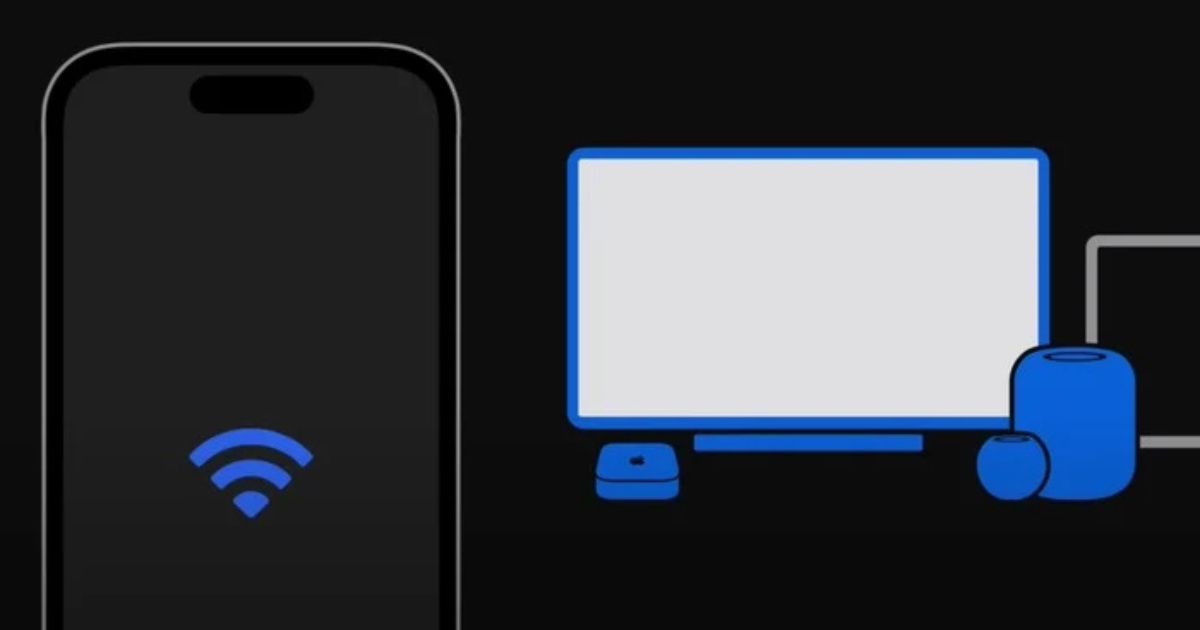
If your Hisense Smart TV supports AirPlay 2, you can easily stream content from your iPhone right onto the big screen. Go to the Settings on your Hisense TV, then navigate to Network and enable AirPlay. If you’re using an iPhone X or later, swipe down from the top-right corner of your screen. For older models, swipe up from the bottom. Tap on Screen Mirroring and choose your Hisense TV from the list of available devices. This simple process allows you to enjoy your content on a larger screen without the hassle of additional cables or setups.
Connect Your Phone Using the RemoteNOW App
Another great way to control your Hisense TV with your iPhone is by using the RemoteNOW App. Simply go to the App Store on your iPhone, search for Hisense RemoteNOW, and install it. Open the RemoteNOW App, and it should automatically detect your TV. From there, follow the on-screen instructions to connect. Once connected, you can use your iPhone as a remote to navigate and control your TV, making the experience seamless and convenient.
Q1: How do I connect my iPhone to Hisense TV using AirPlay?
To connect your iPhone to your Hisense TV using AirPlay, ensure that your Hisense Smart TV supports AirPlay 2. Enable AirPlay in your TV’s settings under Network. On your iPhone, swipe down from the top-right corner (iPhone X and later) or swipe up from the bottom (iPhone 8 and earlier) to open the Control Center. Tap Screen Mirroring and select your Hisense TV from the list.
Yes, you can control your Hisense TV using the RemoteNOW App. Download the app from the App Store on your iPhone. Once installed, open the RemoteNOW App and follow the on-screen instructions to connect it to your TV. After connecting, you can use your iPhone as a remote control to navigate and control your TV.
Q3: What should I do if my Hisense TV doesn’t support AirPlay?
If your Hisense TV doesn’t support AirPlay 2, you can still connect your iPhone using other methods like the RemoteNOW App or Bluetooth. Ensure both your iPhone and TV are on the same Wi-Fi network for the best connection experience. You may also consider using an HDMI adapter or checking your TV’s manual for additional connection options.