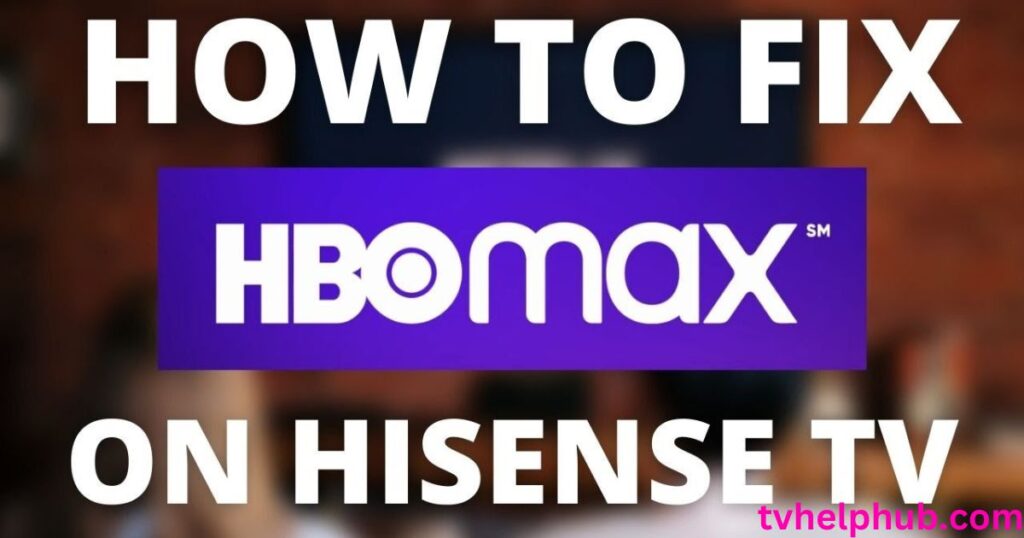Introduction
Are you frustrated because HBO Max isn’t working on your Hisense TV? You’re not alone. Many users face issues like app crashes, loading errors, or activation problems. But don’t worry—this guide will help you fix HBO Max on Hisense TV instantly so you never miss your favorite shows.
In this blog, we’ll walk you through step-by-step solutions, from basic troubleshooting to advanced fixes. Whether it’s a connectivity issue, app glitch, or outdated software, we’ve got you covered. Plus, we’ll share tips to optimize your streaming experience.
By the end of this post, you’ll be back to enjoying HBO Max’s incredible lineup of movies, sports, and TV shows in no time. Let’s dive in!
Fix HBO Max on Hisense TV Instantly
Struggling to get HBO Max working on your Hisense TV? This guide helps you fix HBO Max on Hisense TV instantly with step-by-step solutions. Check your internet connection, update your TV’s firmware, reinstall the app, or clear cache and data. If the app fails, use the web version. Advanced tips include checking regional restrictions, contacting support, or performing a factory reset. Optimize your experience with a wired connection, closing background apps, and keeping the app updated. With these fixes, you’ll never miss your favorite shows. Follow this guide to enjoy seamless streaming on HBO Max!
Why HBO Max on Hisense TV is a Must-Have
HBO Max is a powerhouse of entertainment, offering everything from blockbuster movies to exclusive series. Pair it with a Hisense TV, and you’ve got a match made in streaming heaven.
Hisense TVs are known for their affordability and quality. With features like 4K UHD, Dolby Vision, and Dolby Atmos, they deliver a cinematic experience at home.
However, technical glitches can sometimes ruin the fun. That’s why knowing how to fix HBO Max on Hisense TV instantly is crucial. It ensures you never miss out on the latest episodes or must-watch movies.
Common Issues with HBO Max on Hisense TV
Before diving into solutions, let’s identify the common problems users face:
- App Not Loading: The HBO Max app crashes or fails to open.
- Activation Errors: Users can’t sign in or link their accounts.
- Buffering or Poor Quality: Streams lag or don’t play in HD.
- App Not Found: The HBO Max app is missing from the app store.
- Outdated Software: The TV or app needs an update.
Understanding these issues is the first step to fixing them. Now, let’s move on to the solutions.
Step-by-Step Guide to Fix HBO Max on Hisense TV Instantly
1. Check Your Internet Connection
A stable internet connection is key to streaming. If HBO Max isn’t working, start by checking your Wi-Fi or ethernet connection.
- Go to your Hisense TV’s settings and test the internet speed.
- Ensure your network meets HBO Max’s minimum requirements (5 Mbps for HD, 25 Mbps for 4K).
- Restart your router if the connection is slow or unstable.
2. Update Your Hisense TV Firmware
Outdated firmware can cause compatibility issues. Here’s how to update it:
- Navigate to Settings > Support > Software Update.
- Select Check for Updates and install any available updates.
- Restart your TV after the update is complete.
3. Reinstall the HBO Max App
If the app is glitchy, reinstalling it can help. Follow these steps:
- Go to the app store on your Hisense TV (VIDAA, Google Play, or Roku Channel Store).
- Uninstall the HBO Max app.
- Reinstall it and log in again.
4. Clear Cache and Data
Cached data can sometimes cause issues. Here’s how to clear it:
- Open Settings > Apps > HBO Max.
- Select Clear Cache and Clear Data.
- Relaunch the app and sign in.
5. Use the Web Version as an Alternative
If the app isn’t working, try accessing HBO Max through your TV’s web browser:
- Open the browser on your Hisense TV.
- Visit max.com and log in to your account.
- Stream your favorite content directly from the website.
Advanced Troubleshooting Tips
1. Check for Regional Restrictions
HBO Max is only available in certain regions. If you’re traveling, use a VPN to access your account.
2. Contact HBO Max Support
If none of the above steps work, reach out to HBO Max’s customer support. They can help resolve account or app-specific issues.
3. Factory Reset Your Hisense TV
As a last resort, perform a factory reset. This will erase all settings, so use it only if necessary.
- Go to Settings > System > Reset.
- Follow the on-screen instructions to reset your TV.
Tips to Optimize Your HBO Max Experience
- Use a Wired Connection: Ethernet cables provide a more stable connection than Wi-Fi.
- Close Background Apps: Running too many apps can slow down your TV.
- Upgrade Your Plan: Choose the Ad-Free or Ultimate Ad-Free plan for uninterrupted streaming.
- Keep Your App Updated: Regularly check for app updates to avoid bugs.
Conclusion
Fixing HBO Max on Hisense TV doesn’t have to be a headache. With the right steps, you can resolve most issues in minutes. Whether it’s a simple internet check or a full app reinstall, this guide has you covered.Now that you know how to fix HBO Max on Hisense TV instantly, you can get back to enjoying your favorite shows without interruption. Happy streaming!
FAQs
Q1. Why is HBO Max not working on my Hisense TV?
It could be due to internet issues, outdated software, or app glitches. Follow the steps above to fix it.
Q2. Can I watch HBO Max on older Hisense TV models?
Yes, but you may need to use the web version or a streaming device like Roku or Fire Stick.
Q3. How do I update the HBO Max app on Hisense TV?
Go to your TV’s app store, search for HBO Max, and select Update if available.
Q4. What should I do if the activation code doesn’t work?
Ensure you’re entering the code correctly. If it still doesn’t work, contact HBO Max support.