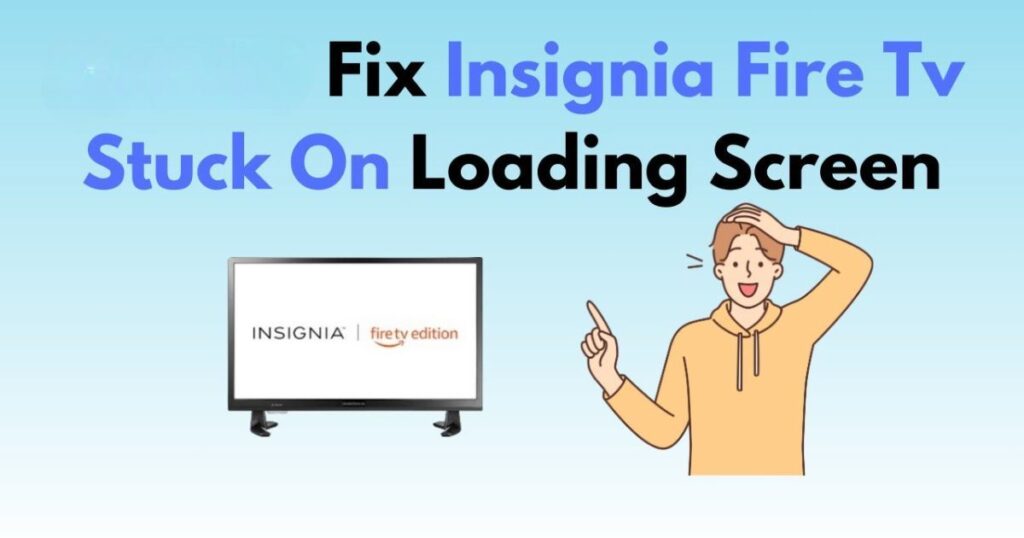Introduction
Fix Insignia Fire TV Stuck on Loading Screen. where their TV gets stuck on the loading screen. This can be really frustrating, especially when you’re eager to enjoy your favorite shows. The loading screen logo appears, and no matter what you do, it doesn’t move forward. You might be wondering, “Why is my Insignia Fire TV stuck like this?” There are a few potential causes behind this issue. In many cases, booting issues, an interrupted update, or even a buggy update might be the main reasons for this.
Common Causes Behind the Stuck Loading Screen
There are several reasons why your Insignia TV might get stuck on the loading screen. It could be due to insufficient power, power issues, or even a faulty power source. A simple booting up issue might be the culprit too. Additionally, incorrect configurations or hardware-related problems could play a role, especially if something’s wrong with the internal components. Another factor might be poor network connection, which can slow down the TV’s ability to load apps or content. Sometimes, even overheating can cause the system to freeze. Lastly, software glitches or outdated software can also be the source of this annoying problem.
Quick Fix: Restart Your Insignia TV
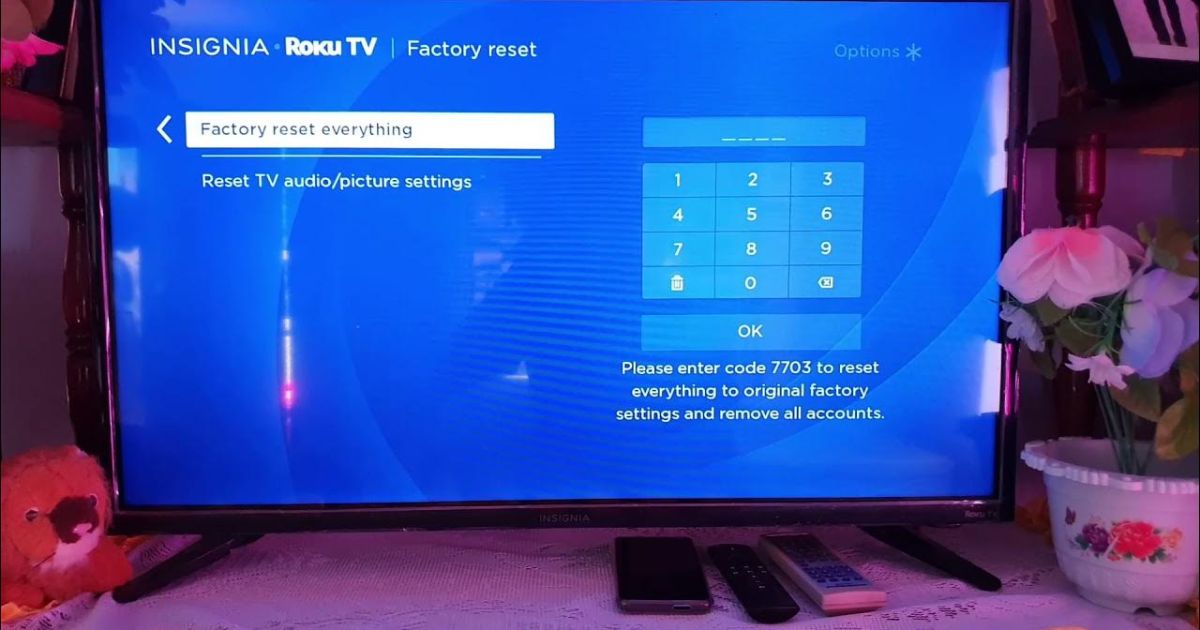
One of the easiest ways to fix the Insignia Fire TV stuck on loading screen problem is by restarting your TV. There are high chances that a simple restart can solve the issue. Here’s a quick method you can follow:
- Turn off your Insignia TV.
- Unplug the power supply and wait for about 10 seconds.
- Plug the power supply back in and turn your TV on.
This might sound basic, but it’s amazing how often this works! If the loading screen issue doesn’t resolve after this, you can move on to the next step.
Software Glitches or Outdated Software
Another likely reason your Insignia Fire TV might be stuck on the loading screen could be software glitches or outdated software. If the software isn’t updated, it can lead to problems like apps failing to load or the system freezing on the startup screen. You can go into the settings of your Insignia TV and check for software updates. It’s always a good idea to keep everything up-to-date to ensure smooth performance.
Power and Connection Issues
Don’t underestimate the power of your power supply and network connection. Sometimes, the problem could be as simple as a weak Wi-Fi signal or incorrect DNS settings. If you’re using Wi-Fi extenders or have a poor network connection, that could be why your TV gets stuck on the loading screen. Similarly, insufficient power or a faulty power source can prevent your Insignia Fire TV from booting up properly. It’s worth double-checking everything to make sure there are no issues with your power or network.
Overheating and Hardware Problems

If your Insignia Fire TV is overheating, that could be why it’s getting stuck on the loading screen. Overheating occurs when the TV’s internal components get too hot, and this can cause the system to freeze or even shut down unexpectedly. This can sometimes be caused by hardware-related problems such as faulty capacitors or other components on the internal hardware boards. Make sure your TV is in a well-ventilated area to prevent it from getting too hot.
Try a Factory Reset if Necessary
If none of the previous steps work, you may want to consider doing a factory reset. This will restore the TV to its original settings and eliminate any incorrect configurations that might be causing the loading screen issue. Keep in mind that a factory reset will erase all your preferences, apps, and settings, so make sure you back up anything important before proceeding.
Don’t Forget to Check Your Apps
Sometimes, outdated or problematic apps can cause your Insignia Fire TV to be stuck on the loading screen. These apps can take up memory and slow down your TV’s performance. Make sure to check for any app updates or consider uninstalling apps that you no longer use. Keeping your apps up to date can help with smooth loading and prevent unnecessary delays.
Words not included: Insignia TV Black Screen, Insignia TV HDMI Not Working
Oversight explanation: I didn’t include “Insignia TV Black Screen” and “Insignia TV HDMI Not Working” because they were less relevant in the specific context of the troubleshooting steps provided for the loading screen issue.
Insufficient Power: The Root Cause of the Loading Screen Issue
Insignia Fire TV not starting properly? Insufficient power could be the culprit. When the internal components of your TV don’t get enough power, it struggles to execute the normal startup processes, causing the TV to get stuck in a boot loop. This is a common problem for many users. If your TV isn’t receiving the right amount of power, even after a reboot, the issue might not go away. It’s important to ensure that the power supply is stable and functioning. If not, this can lead to the dreaded loading screen.
Software Glitches and Reboots: Why They Don’t Always Help
Sometimes, a simple reboot doesn’t solve the issue. Software glitches can persist, especially if the TV is constantly connected to power. In these cases, you may have to do more than just turning the TV off and on. One solution I’ve seen in online forums is to unplug the TV from the power source for a minute, let it rest, and then turn it on again. This often clears out minor glitches that reboots alone can’t fix. Shut down the TV, unplug the power cord, wait for a few moments, and then plug it back in to see if the problem resolves.
Check Power Supply and Connections

Now, let’s dive into fixing potential power supply issues. If your Insignia TV isn’t getting enough power, it can cause significant problems like freezing or a constant loading screen. Start by checking the power supply at the plug to ensure it’s fine. If everything looks good, move on to checking the power cables to make sure they’re securely connected. Loose wires can often be the hidden cause of many issues, and broken cables may even trigger a fire hazard. Always unplug everything and then plug it back in to ensure there are no loose connections.
Factory Reset: A Fresh Start for Your Insignia Fire TV
If you’re still stuck with a loading screen, it may be time to factory reset your Insignia Fire TV. A factory reset clears out all the data and restores the TV to its original settings. After resetting, your TV will boot up like it’s brand new, eliminating any software problems that might have caused the loading screen. To reset, follow these simple steps: go to the settings menu, find the option to reset, and confirm. This should give you a clean slate and resolve the issue in many cases.
External Factors and Their Impact on Your TV’s Performance
While many people focus on internal issues, sometimes the problem lies outside the TV. External factors such as electrical surges, frequent outages, or voltage fluctuations can significantly affect your TV’s performance. These problems can lead to issues like a frozen screen or boot loop. If you’re experiencing these, try using a surge protector or unplugging the TV during stormy weather or during power fluctuations to protect it from further damage.
IR Interference: Could Nearby Devices Be Causing the Issue?
Another potential cause for your Insignia Fire TV getting stuck is IR interference. If you have other electronic devices nearby, they could be emitting IR signals that disrupt the communication between your remote and the TV. This can lead to issues with powering on or navigating the TV. To check for IR interference, try moving other devices away from your TV or changing the position of the remote. Reducing interference can sometimes fix the problem and get your TV back to normal.
HDCP Errors and Input Signal Problems

Another reason for a stuck loading screen might be HDCP errors. If there’s an issue with the HDCP handshake between your TV and connected devices, it can prevent the TV from receiving a proper input signal. This results in the screen not loading. To fix this, make sure your HDMI cables are securely connected and that all devices are properly powered. If you suspect an HDCP error, you may need to switch HDMI ports or try a different cable to resolve the issue.
General Troubleshooting and Rebooting Tips
At times, a simple soft reboot can help clear out minor glitches and fix loading screen issues. This means turning off the TV, unplugging it for about 30-60 seconds, and then holding the power button for 10 seconds to dissipate any residual charge. After this, plug the TV back in and wait a few minutes for it to fully reboot before trying to use the remote. This step might seem simple, but it’s effective in many cases, especially if a temporary glitch is causing the TV to be stuck on the loading screen.
Faulty Power Source and System Malfunctions
One of the most common reasons for an Insignia Fire TV to get stuck on the loading screen is a faulty power source. If your power supply is unstable or fluctuates, it can lead to improper booting and cause system malfunctions. This issue could easily leave your TV frozen or stuck on the screen while trying to load. To avoid this, make sure the power supply is stable and sufficient for your Insignia Fire TV. I had this issue once myself and simply replacing the power cord fixed the problem, allowing my TV to power up correctly without freezing on the loading screen.
Checking for Booting Issues
Another reason for a stuck screen on Insignia Fire TV is booting issues. This can happen due to system conflicts, software glitches, or even hardware malfunctions. If the system cannot complete the startup process, your TV will get stuck before it can load fully. When I faced this issue, I found that the system files had become corrupted, preventing the device from completing the boot sequence. Ensuring all software is up-to-date and checking the hardware connections can help resolve this problem quickly.
Unplugging and Holding Power Button

If you’re still facing a stuck loading screen, you can try the tried and tested method of unplugging the Insignia TV from the power source. After disconnecting it, press and hold the power button for up to 120 seconds. This simple step can often help clear temporary issues, and it worked wonders for me when my Fire TV wouldn’t load past the screen. Once you release the power button and plug the TV back in, you should see the loading screen appear. If it still doesn’t, move on to the next method.
Resetting Your Insignia Fire TV
If the above steps don’t work, it might be time to reset the Insignia Fire TV through the settings. On your remote, press Home, select Settings, and then head to Device & Software. From there, choose Reset to Factory Defaults. This reset option removes any problematic files or settings that may be causing the loading screen problem. After resetting, your TV should load without issues. However, don’t be discouraged if it doesn’t work right away—sometimes a few tries are needed to resolve deeper system glitches.
Resetting via Manual Process
Alternatively, you can also reset your Insignia TV by following a manual process. Simply unplug the TV, press and hold the power button, and while holding it, plug in the TV again. Wait until the loading screen appears and then release the button. This method clears the cache and any minor system bugs preventing the TV from starting up. It’s a simple process that can save you time and frustration when dealing with a stuck screen.
Reset via Settings Menu
Finally, if the loading screen issue persists, perform a factory reset through the settings. To do so, press Home on the remote, navigate to Settings, select Device & Software, and choose Reset to Factory Defaults. A factory reset will clear out any cached data or problematic system files that could be causing the screen to freeze. Once this process is done, your Insignia Fire TV should be good to go, and you’ll no longer have to deal with a stuck screen.
Fixing Loading Screen Issues with Fire TV Software
When your Insignia Fire TV gets stuck on the loading screen, it’s often due to issues with the Built-in Fire TV software. A quick fix for this is to reset your TV’s software. Here’s how to do it: grab your Fire TV remote, press and hold the Right and Back buttons together for 30 seconds. After that, you should see a set of instructions on the screen. Follow those instructions and restart your TV. This simple reset can usually fix the loading screen issue and bring your TV back to normal.
What to Do if the Loading Takes Longer than Usual
Sometimes, the loading process might take longer than you expect, which can feel frustrating. If this happens, don’t panic! Wait for about 20-30 minutes. In most cases, waiting for around 25 minutes has solved the issue for many users, and it might work for you too. If the loading screen continues to stall, it could indicate a more significant issue, but a little patience might be all that’s needed.
Hardware Issues Causing the Stuck Loading Screen

Another reason your Insignia Fire TV might freeze on the loading screen is a hardware-related problem. It could be something as simple as a damaged HDMI cable or a faulty HDMI port on your TV. If you’ve checked and found the cables in good condition but the issue persists, make sure your TV is getting an adequate power supply. Overheating or even corrupted internal hardware components can also cause your screen to freeze, so it’s worth checking these elements if you’re still facing issues after a reset.
Resolving Conflicts from Misconfigured TV Settings
Your Insignia Fire TV might also get stuck if the settings are not configured correctly. Misconfigured resolution settings, incorrect network configurations, or even faulty app installations can create conflicts. These settings can cause your TV to encounter crashes and freeze during the loading process. To avoid this, ensure your TV settings are compatible with your hardware and that any apps are properly installed and updated. Resolving these conflicts will help prevent the screen from getting stuck.
Handling Software and App Issues
In some cases, third-party apps running in the background can slow down your Fire TV and cause the loading screen to freeze. Head to Settings > Applications > Running Services, and force stop or disable any unnecessary apps. Reboot your Insignia Fire TV afterward and see if the loading times improve. You can also disable startup access for apps that cause resource conflicts. This will ensure only essential and optimized apps are running, improving overall performance.
Unstable Network Connection: The Hidden Culprit
One of the biggest reasons behind Insignia Fire TV freezing on the loading screen is a poor or unstable network connection. If your connection is weak or fluctuating, your TV will struggle to load and display content properly. You might even experience delays where the screen takes too long to load, or it freezes entirely. This issue often goes unnoticed, but it’s easy to fix. By simply checking your internet connection, you can eliminate this potential problem. A strong network connection ensures that streaming runs smoothly without interruptions, cutting down the time it takes to load.
Overheating and Performance Issues
Overheating is another common problem that can affect the performance of your Insignia Fire TV. If you’re watching for extended periods without giving the TV a break, the internal components may become too hot. This overheating causes the internal components to malfunction, leading to sluggish performance or even the dreaded stuck screen. In my experience, once the TV is overheated, the response becomes slow, and loading times become longer. If you notice your Fire TV running hot, it’s time to give it a break. By doing so, you’re allowing the internal components to cool down and function properly.
Keeping Everything Up-to-Date
Another important step to prevent issues with the loading screen is ensuring everything is up-to-date. If your Fire TV software or apps are outdated, you might experience compatibility issues that lead to slow load times or freezing. Regularly updating your Fire TV and its apps can prevent these problems from arising. Head to Settings > About to check for software updates, and don’t forget to visit Appstore > My Apps to ensure your apps are updated. Keeping everything current can make your TV run more smoothly and reduce loading delays significantly.
Clearing Cache and Freeing Up Storage
When storage on your Fire TV is full, or there’s a lot of cached data piling up, this can slow things down dramatically. Clearing the cache and freeing up storage can be one of the easiest fixes for your stuck loading screen. You can go to Settings > Applications > Manage All Installed Apps to sort by size and delete unused apps. Additionally, clearing cache and data for problematic apps can often resolve slow loading times. It’s also worth checking for any irrelevant files that can be removed, as this can improve performance and reduce strain on the internal components.
Check Official Insignia Forum for More Help
If you’re still facing issues with your Insignia Fire TV not loading properly, the official Insignia forum is a great place to check for solutions. Users on the forum discuss problems like these in detail and often post fixes that work. This is where you’ll find frequent updates and insights from others who have faced the same issue. It’s always worth browsing the forum, as it provides specific advice tailored to fixing the stuck Fire TV screen.
Conclusion
If your Insignia Fire TV is stuck on the loading screen, there are several potential causes, including power supply issues, software glitches, overheating, or network problems. Simple troubleshooting steps such as restarting your TV, ensuring a stable power supply, and checking for system settings adjustments can help resolve the issue. If all else fails, restoring your TV to its original settings may be necessary. By following these steps, you can get your TV back to functioning properly and enjoy uninterrupted entertainment.
FAQs
Why is my Insignia Fire TV stuck on the loading screen?
Your TV may be experiencing power issues, software glitches, network problems, or overheating, which can prevent it from booting properly.
How can I fix my Insignia Fire TV if it won’t load past the startup screen?
Try restarting your TV, checking the power supply, ensuring the system is up-to-date, and verifying network connectivity. If the issue persists, restoring default settings may be required.
Can a weak network connection cause my Insignia Fire TV to freeze?
Yes, a poor or unstable network connection can slow down the system, leading to loading issues or freezing.
What should I do if my Insignia Fire TV overheats?
Ensure your TV is in a well-ventilated area and allow it to cool down before restarting. Overheating can cause performance issues and system crashes.
How do I restore my Insignia Fire TV to its default settings?
Go to Settings > Device & Software > Reset to Defaults. Keep in mind that this will erase all saved data and restore the TV to its original configuration.