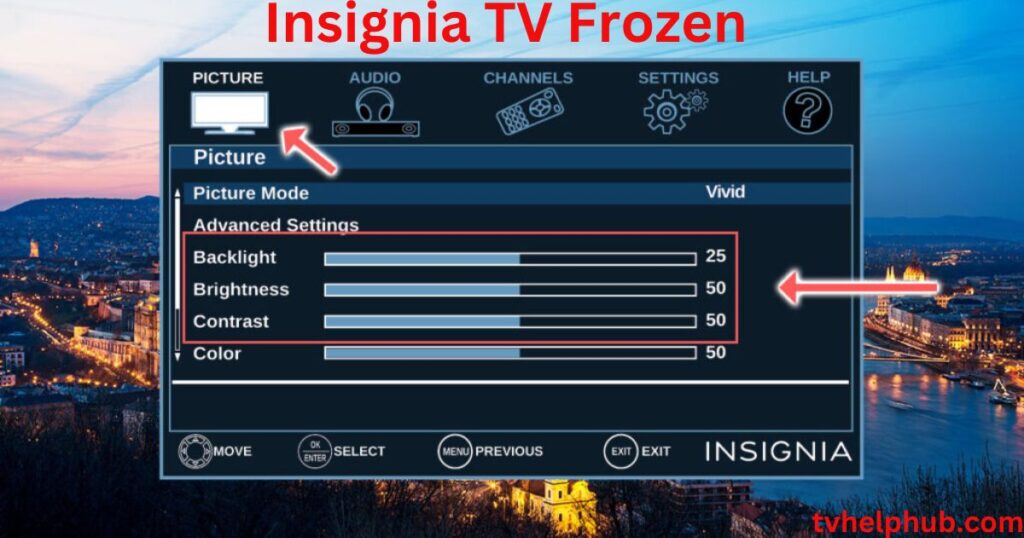Introduction
When you first set up your Insignia TV, whether it’s fresh out of the box or after a factory reset, it’s important to follow a few basic steps. The initial setup typically doesn’t take long often just a few minutes. But sometimes, things can go awry. You might face a frozen screen after selecting your settings, which can feel frustrating. This can happen at any stage of your setup, whether it’s after selecting a language or during a basic connection test. If you’ve never dealt with a TV setup like this before, it might feel like a complicated issue, but the truth is that these problems are common and can usually be fixed with simple troubleshooting.
Troubleshooting the Frozen Screen Issue
If your Insignia TV screen remains frozen, it could be due to several reasons. One common problem is related to software bugs or an issue with the TV’s menu system. Sometimes, the TV can get stuck when trying to connect to video sources like a cable box, Blu-ray player, or media streamer. If you haven’t explored your TV’s menu system yet, there could be annoying quirks that prevent your TV from working properly. These quirks may seem minor but can result in major frustration if you don’t know how to solve them. The good news is that fixing them doesn’t require advanced technical knowledge; a few easy fixes can help you get back on track.
How to Unfreeze Your Insignia TV
First, if your Insignia TV gets stuck searching for a remote or a network connection, try restarting the TV. This will reset the system and can help get rid of minor glitches. If that doesn’t work, you can also try delving into the TV’s settings. There may be a setting that is preventing it from connecting to the internet or recognizing the remote properly. Restarting the TV might also reset any issues related to video sources or other devices connected through HDMI.
Another trick is to press and hold the home button on the remote for a few seconds. This can help you escape a frozen screen, as it forces the TV to restart its menu system. If the problem persists, it’s also worth checking for any software updates. An outdated firmware could be causing the issue, and updating the software can fix the problem quickly.
Common Issues and How to Fix Them
 Sometimes, your Insignia Fire TV may be stuck on searching for a remote, or it might not connect to the internet even after a factory reset. This can happen after selecting a language or during the startup process. If you’re having trouble, it’s not just you—this issue is not limited to Insignia Fire TVs alone. Many other Fire TV models, like those from Toshiba or JVC, can experience the same problem, so it’s important to understand that it’s a widespread issue, not a fault in your specific model. The good news is that there are several effective solutions you can try, including resetting the TV, checking for updates, or even connecting via a different remote to rule out hardware issues.
Sometimes, your Insignia Fire TV may be stuck on searching for a remote, or it might not connect to the internet even after a factory reset. This can happen after selecting a language or during the startup process. If you’re having trouble, it’s not just you—this issue is not limited to Insignia Fire TVs alone. Many other Fire TV models, like those from Toshiba or JVC, can experience the same problem, so it’s important to understand that it’s a widespread issue, not a fault in your specific model. The good news is that there are several effective solutions you can try, including resetting the TV, checking for updates, or even connecting via a different remote to rule out hardware issues.
Additional Troubleshooting Tips for Persistent Problems
If your Insignia TV’s frozen screen problem doesn’t seem to go away, you can also try a soft reset. This can be done by unplugging the TV for about 60 seconds and then plugging it back in. A simple restart like this can sometimes fix persistent issues. Also, make sure that all cables, including the HDMI cable, are properly connected. Loose or damaged cables can cause all sorts of problems, including a frozen screen or failure to load video sources. Lastly, if all else fails, a more thorough factory reset might be necessary, but this should be your last resort.
Basic Troubleshooting – Quick Fixes for a Frozen Smart TV
If your Insignia TV screen is frozen, you might be wondering where to start. The first thing to try is some basic troubleshooting steps. Sometimes, the simplest solutions work the best. For instance, if the screen is stuck and nothing seems responsive, try to power off the TV and unplug it for a minute. This can help reset everything. If the remote isn’t working, ensure it’s not just a dead battery issue. You can also perform a quick reset by holding down the power button on the TV for 10 seconds.
Identifying the Remote – A Quick Check
Sometimes, the issue might not be with the TV, but with the remote. If you notice that your Insignia Fire TV is stuck on searching for the remote, first identify what kind of remote you’re using. There are many types like Bluetooth, IR (infrared), and WiFi remotes. If your remote is infrared, it might cause connection issues, especially with the Insignia TV. Try using your smartphone or a digital camera to check if the IR signal is working. Simply point your camera at the remote while pressing a button; if you see a red light, you’re using an IR remote. In such cases, switching to a Bluetooth remote might solve the problem.
Picture Size Issues – Fixing the Display
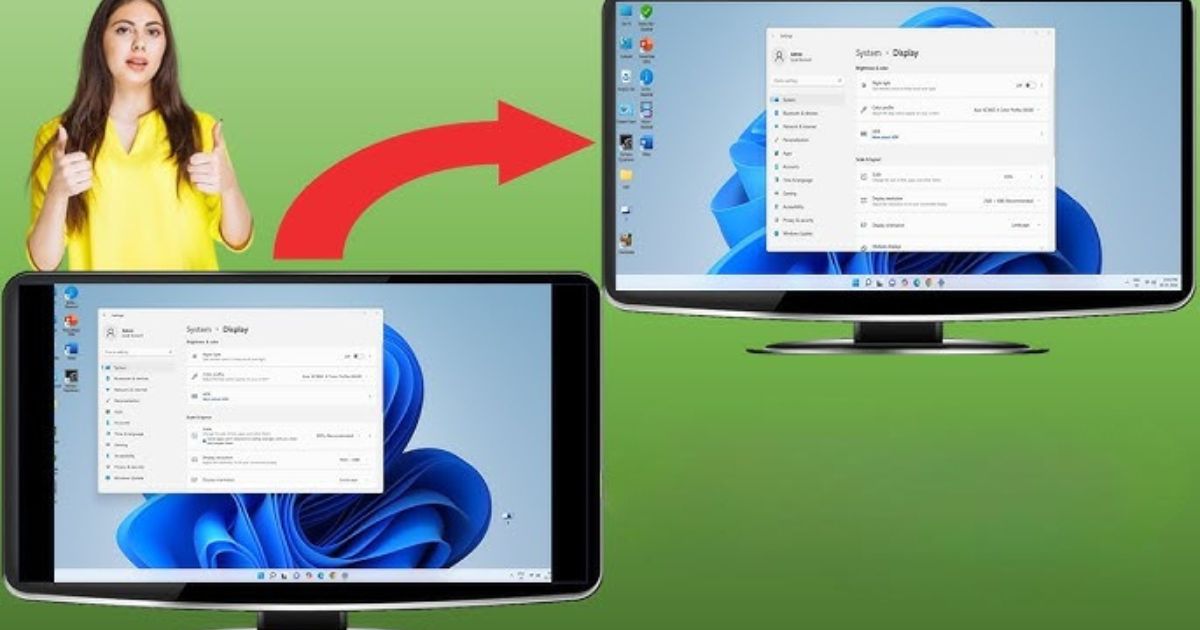 Sometimes, it’s not just the frozen screen but also how the picture appears. If the image on your Insignia TV looks squashed, or parts of the picture seem to disappear past the edge of the screen, it could be a picture size issue. Picture size is related to how the video signal is displayed on your screen. The aspect ratio might be off, causing the picture to appear stretched or cropped. To fix this, access the TV settings and adjust the picture size or aspect ratio to ensure the video is mapped correctly, pixel-to-pixel, on your screen.
Sometimes, it’s not just the frozen screen but also how the picture appears. If the image on your Insignia TV looks squashed, or parts of the picture seem to disappear past the edge of the screen, it could be a picture size issue. Picture size is related to how the video signal is displayed on your screen. The aspect ratio might be off, causing the picture to appear stretched or cropped. To fix this, access the TV settings and adjust the picture size or aspect ratio to ensure the video is mapped correctly, pixel-to-pixel, on your screen.
Power Reset – A Simple Fix for Your TV’s Frozen Screen
If you’re facing a frozen screen on your Insignia TV, one of the first things you should try is performing a power reset. Hold down the power button for about 5 seconds to reboot the TV. This action can often work wonders in fixing temporary glitches. It resets the device, and most of the time, your TV will return to normal with a quick reboot.
Remote Troubleshooting – Checking the Batteries and Connections
A common cause of frozen screens is a malfunctioning remote. If your remote isn’t responding properly, it might be time to check the batteries. Sometimes, the remote needs fresh power to function correctly. Try replacing the batteries with new ones, or if you’re using an alternative remote, ensure it’s correctly paired with your TV. Also, look for any dust on the IR sensor—sometimes, a small cleaning can improve the remote’s functionality.
Check the Cables and Connection – Ensuring Proper Signal Flow
If the TV screen freezes, it could be related to your connection. Start by inspecting the cables and ports on the back of your TV. A loose or disconnected cable can cause the screen to freeze unexpectedly. Try reseating the cables, and if the issue persists, you may want to switch to a different port. Additionally, if you’re using Wi-Fi, check the internet connection for stability, as an unstable signal can result in a frozen display.
Clear the App Cache – Fixing App-Specific Freezes
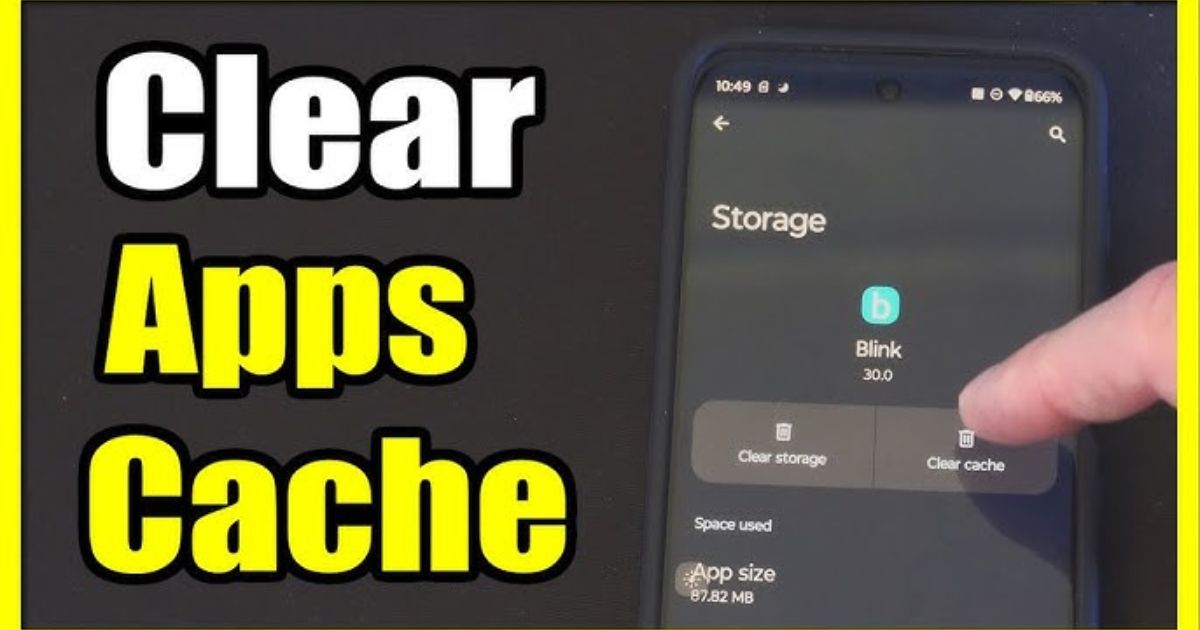 At times, specific apps can cause your TV screen to freeze. Apps may accumulate a lot of cached data, leading to sluggish performance. Head to the app cache settings and clear it out to see if that resolves the issue. This will ensure that the app runs smoothly and doesn’t cause the screen freeze again. After clearing the cache, you might notice an improvement in performance, and your TV will be back to working as expected.
At times, specific apps can cause your TV screen to freeze. Apps may accumulate a lot of cached data, leading to sluggish performance. Head to the app cache settings and clear it out to see if that resolves the issue. This will ensure that the app runs smoothly and doesn’t cause the screen freeze again. After clearing the cache, you might notice an improvement in performance, and your TV will be back to working as expected.
Check for Software Updates – Keep Your TV Up-to-Date
Another simple but effective solution is checking for software updates. Sometimes, a frozen screen is the result of bugs or glitches that have been fixed in a new software version. Make sure your TV is updated to the latest version, as these updates often fix common problems and enhance overall performance. It’s worth taking a few minutes to check for any available updates in the TV settings menu.
Adjust Picture Settings – Reset to the Best Picture
If you’re having trouble with the picture itself freezing, it might be time to adjust your picture settings. The aspect ratio, zoom, and wide settings can sometimes be the culprit. Check your TV’s settings menu to find the correct settings for picture size. If you’re unsure, try adjusting to 16:9 or choose just-fit or direct modes to ensure the picture is displayed correctly. These settings ensure the image is crisp and clear without any distortion.
Pixel-for-Pixel and Screen Settings
If your Insignia TV is showing a frozen screen, it could be due to incorrect settings for older devices connected to your TV. For instance, if you’re using a pre-HD video source through composite or component inputs, your TV might not display the picture correctly. One simple way to fix this is by adjusting the settings to either 16:9 or 4:3. Older game systems and DVD players usually output at a 4:3 aspect ratio, and modern TVs might display them with black bars on the sides to keep that ratio intact, making the picture look better. If this doesn’t solve the problem, a pixel-for-pixel mode might be the key, especially for higher-quality HD sources.
Dealing with Overscan Issues
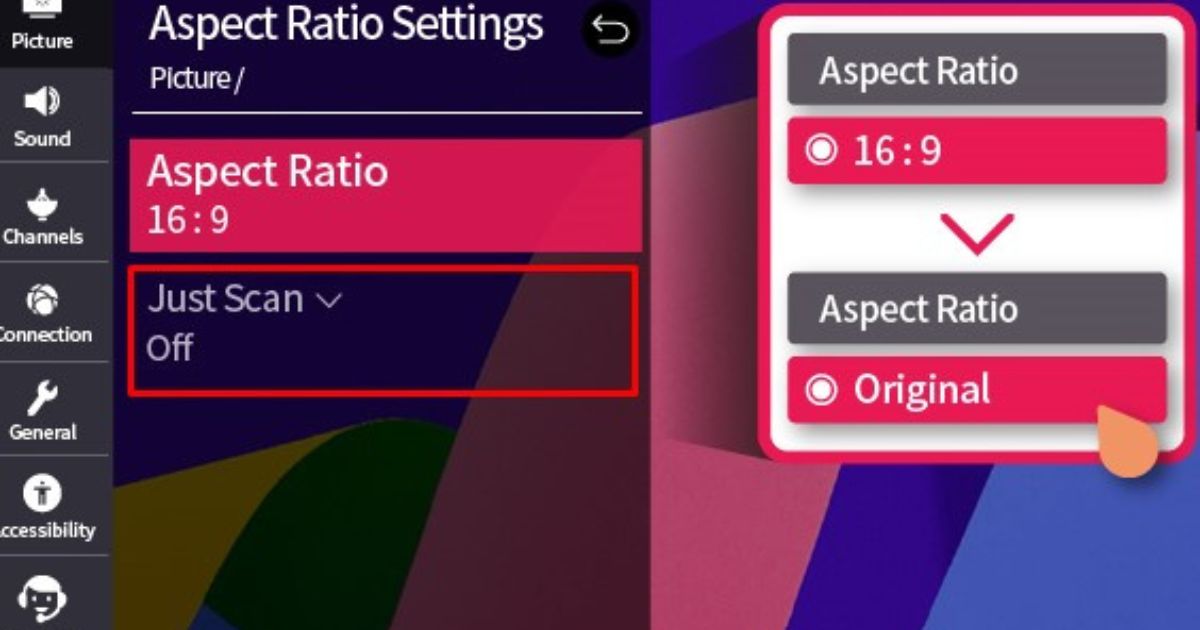 If you connect a computer or another device to your TV and experience a frozen screen, one likely culprit could be overscan. This happens when the TV tries to show more of the image than it’s supposed to, cutting off the edges of the picture. In the old days of analog TV, signals transmitted extra picture space, which was later trimmed off by modern TVs. But this can interfere when you’re connecting newer devices. To fix this, look through your TV’s menu system for the Overscan option. It’s usually located near the Picture Size settings but could also appear in the Advanced Settings. Turn Overscan off or Disable it to get the complete picture, eliminating the black edges that might make your screen appear frozen.
If you connect a computer or another device to your TV and experience a frozen screen, one likely culprit could be overscan. This happens when the TV tries to show more of the image than it’s supposed to, cutting off the edges of the picture. In the old days of analog TV, signals transmitted extra picture space, which was later trimmed off by modern TVs. But this can interfere when you’re connecting newer devices. To fix this, look through your TV’s menu system for the Overscan option. It’s usually located near the Picture Size settings but could also appear in the Advanced Settings. Turn Overscan off or Disable it to get the complete picture, eliminating the black edges that might make your screen appear frozen.
Check for Overheating and Connection Issues
Another quick fix is to make sure your TV is not overheating. Overheating is a common issue with TVs and can cause them to freeze, especially if your TV isn’t in a well-ventilated area or is placed in direct sunlight. Make sure your Insignia TV has enough space around it for airflow and check if it’s too hot to the touch. Also, if you’ve recently connected any new devices, disconnect any unnecessary peripherals like external hard drives, soundbars, or game consoles to rule out any hardware conflicts that might cause the screen to freeze.
Reset Your TV and Remote
In some cases, the remote itself might be the cause of a frozen screen. If you’ve tried everything and the issue persists, consider resetting the remote. Turn off your TV, then press and hold the Menu button, Back button, and the left side of the navigation ring at the same time for about 10 seconds. This simple step often helps in restoring the connection between your remote and TV, resolving any pairing issues that might cause the screen to freeze. If that doesn’t work, repeating the reset a few times could do the trick.
Switch to a Remote App
If your remote still isn’t working after a reset, another option is to use a remote app to control your TV. Many people find remote apps to be effective substitutes, especially if the physical remote is malfunctioning. One such app is Amazon Fire TV or BoostVision’s Fire TV Remote, which can turn your smartphone or tablet into a remote control for your Insignia Fire TV. Even though some users report disconnection issues with certain apps, using a reliable one like BoostVision can often be a quick solution to your remote issues and get you back to watching your favorite shows in no time.
When your Insignia TV screen freezes, it can be incredibly frustrating. A frozen screen can happen for many reasons, such as power fluctuations, HDMI issues, or problems with the remote control. Whatever the cause, don’t worry – you can fix it quickly with a few simple steps.
HDMI Compatibility Check
 First, it’s important to check the HDMI settings. If your Insignia TV isn’t displaying correctly, the resolution or settings might be out of sync with the device. Ensure that your TV supports the resolution and features of the device you’re using. The TV manual will help you figure out the best settings. By adjusting these, you might resolve the issue without needing to dive into more complex troubleshooting steps.
First, it’s important to check the HDMI settings. If your Insignia TV isn’t displaying correctly, the resolution or settings might be out of sync with the device. Ensure that your TV supports the resolution and features of the device you’re using. The TV manual will help you figure out the best settings. By adjusting these, you might resolve the issue without needing to dive into more complex troubleshooting steps.
Disable HDMI-CEC
Another solution is to disable HDMI-CEC. While HDMI-CEC is a convenient feature that allows for easy control of connected devices, sometimes it can cause unexpected conflicts. You can do this by navigating through the TV settings. Disabling this feature might help eliminate any interference that’s causing the frozen screen. It’s a small step, but it can have a big impact on solving the issue.
Power Outlet Switch-Up
It’s also worth considering power fluctuations. A simple but often effective solution is to switch your TV to a different power outlet. Sometimes, power issues can cause glitches like frozen screens. By plugging your TV into another outlet, you might resolve the problem, especially if the current outlet is experiencing minor disruptions or irregularities.
Check Your Input
Another crucial step is to double-check your input source. Sometimes, the screen freeze can occur because the wrong input is selected. Ensure that you are using the correct source – whether it’s HDMI, a streaming app, or something else. This small adjustment could be the key to getting your TV back to normal quickly. If you have multiple sources connected, make sure you’ve selected the one that matches your current activity.
USB Disconnect
Lastly, don’t forget to disconnect any USB devices that are plugged into your TV. These devices might cause compatibility issues or glitches that result in a frozen screen. Simply unplugging them could help restore the TV to its normal functioning state.
Conclusion
A frozen screen on your Insignia TV can be frustrating, but most issues can be resolved with simple troubleshooting steps such as restarting the TV, checking connections, updating the software, or performing a reset. If the problem persists, it might be a sign of a deeper technical issue that requires professional support. By staying proactive with maintenance and regularly updating your TV, you can minimize the chances of encountering freezing problems in the future. For any unresolved issues, contacting Insignia customer support is always a reliable next step.
FAQs
Q1: Why is my Insignia TV screen frozen?
A frozen screen can happen due to various reasons, such as software glitches, HDMI connection issues, or a malfunctioning app. Restarting your TV or performing a soft reset can often resolve this.
Q2: How do I restart my Insignia TV if the screen is frozen?
Unplug the TV from the power source for about 1-2 minutes. Then, plug it back in and power it on. This often resolves minor glitches and restores functionality.
Q3: What should I do if my Insignia TV remote isn’t working?
First, check the batteries in your remote. If they are fine, try using the TV buttons directly. If the remote still doesn’t work, consider performing a reset of the remote by removing the batteries and pressing all the buttons to release any static.
Q4: How can I check if the issue is related to a specific app?
Try switching to a different input or app to see if the issue persists. If the screen only freezes on one specific app, it might be an issue with that app rather than the TV itself.
Q5: Can a software update help with a frozen screen?
Yes, if your TV’s firmware is outdated, it may lead to performance issues, including freezing. Go to your TV’s settings and check for any available updates. Ensure your TV is connected to the internet for updates.