Introduction
We’ve all been there—you sit down to watch your favorite show, only to realize the screen on your Samsung TV is either too dark or blindingly bright… and your remote is nowhere to be found! Before you panic or rush to buy a new remote, take a breath. The good news is that there are multiple ways to adjust your Samsung TV’s brightness without using the remote.
Whether your remote is lost, broken, or simply out of battery, this guide will walk you through all the effective methods to fix your screen’s brightness using just your TV’s physical buttons, smartphone, smart assistants, and more. Let’s dive into all the options available in 2024 and help you regain control of your screen settings—no remote required!
1. Use the Physical Buttons on Your Samsung TV
Every Samsung TV comes with physical control buttons—usually located under the front panel, on the side, or at the back of the TV. You can use these buttons to navigate the on-screen menu and manually adjust the brightness.
Steps to Adjust Brightness:
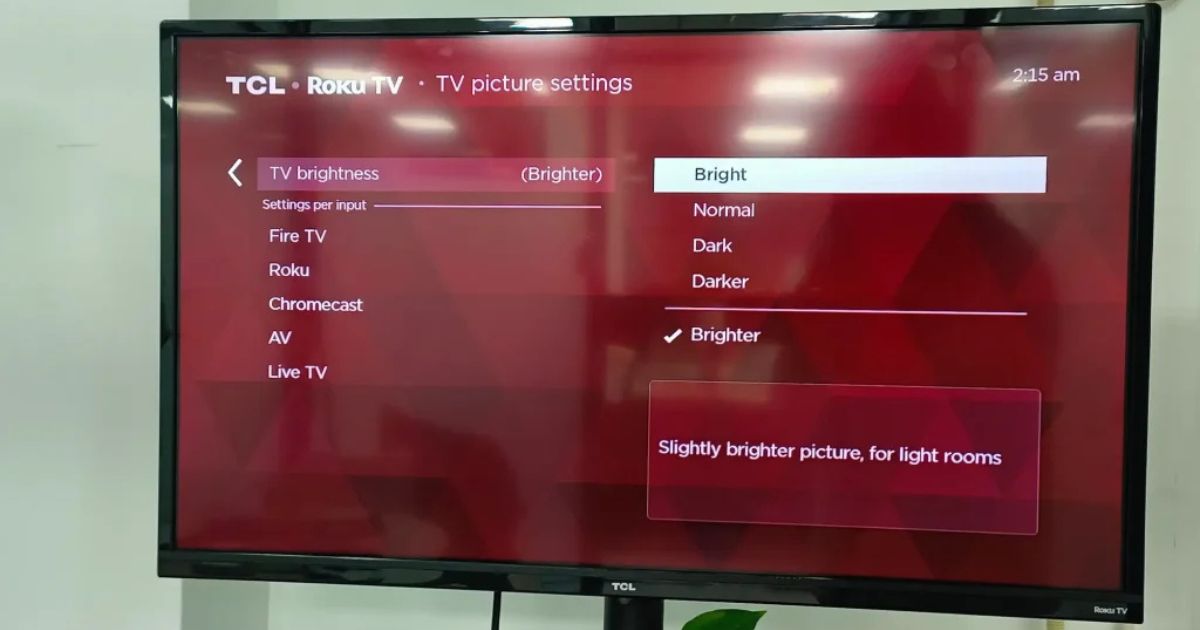
-
Locate the buttons on your TV. Common buttons include: Power, Menu, Volume Up/Down, Channel Up/Down, and Source/Input.
-
Press the “Menu” button to open the main settings menu.
-
Use Volume or Channel buttons to navigate through the menu options.
-
Navigate to Picture Settings > Brightness.
-
Press the Menu or OK button to select and adjust the brightness level.
-
Save the settings (if required) and exit the menu.
✅ Tip: Some newer Samsung models have a joystick-style button that you can press and move in different directions to navigate.
2. Control Brightness Using the Samsung SmartThings App
If you own a Samsung Smart TV, the SmartThings app on your smartphone can act as a powerful remote replacement.
How to Set It Up:
-
Download the SmartThings app from Google Play or the Apple App Store.
-
Open the app and sign in or create a Samsung account.
-
Ensure both your TV and phone are connected to the same Wi-Fi network.
-
Tap the “+” icon, select Device, and then choose TV > Samsung.
-
Once connected, your smartphone will function as a remote.
Adjust Brightness via SmartThings:
-
Tap the TV device in the app.
-
Open the remote control interface.
-
Navigate to Settings > Picture Settings > Brightness.
-
Slide or tap to adjust the brightness as needed.
✅ SmartThings makes it easy to control most features of your TV, including volume, input, apps, and even advanced display settings.
3. Use a Universal Remote App or IR Blaster

For older Samsung TV models without SmartThings compatibility, your Android phone might come to the rescue—if it has an IR blaster.
Option 1: Universal Remote Apps
-
Download popular apps like Sure Universal Remote, Peel Smart Remote or AnyMote.
-
Choose Samsung TV from the list of compatible brands.
-
Follow on-screen instructions to pair and test the connection.
-
Navigate to Settings > Picture Settings > Brightness and adjust.
Option 2: Use Built-in IR (If Available)
-
Many older Android phones (especially Xiaomi, Huawei, and LG) come with IR blasters.
-
Use the built-in Mi Remote or Quick Remote app.
-
Pair with your Samsung TV and access the picture settings.
⚠️ Note: Most iPhones don’t have IR capabilities, so iPhone users should stick with SmartThings or smart voice assistants.
4. Use Voice Assistants: Bixby, Alexa, or Google Assistant
If your Samsung TV is a smart model with voice control features, you can use voice assistants like Bixby, Alexa, or Google Assistant to change brightness.
How to Use Voice Control:
-
Ensure your TV’s voice assistant is set up.
-
If using Bixby, say:
“Hi Bixby, increase the screen brightness.”
-
If using Google Assistant, say:
“Hey Google, set the TV brightness to 60%.”
-
With Alexa, you might say:
“Alexa, adjust the brightness on Samsung TV.”
✅ Voice assistants can adjust not only brightness but volume, apps, and other settings—all hands-free!
5. Use HDMI-CEC Through Streaming Devices
Many streaming devices like Roku, Fire Stick, Apple TV, or Chromecast support HDMI-CEC (Consumer Electronics Control), which allows them to control certain TV functions.
Steps:
-
Plug in your HDMI-CEC-compatible device.
-
Turn on the CEC feature in the device settings (if not already enabled).
-
Use the streaming device’s remote to access TV settings.
-
Navigate to the Samsung TV’s settings (if supported) and adjust the brightness.
🔄 Note: Not all streaming devices can control TV settings directly, but some allow limited access to brightness and picture modes.
6. Access the Samsung TV Service Menu (Advanced)
⚠️ Warning: Only use this method if you’re comfortable with advanced settings. Misconfiguring service settings can permanently affect your TV.
Steps to Access the Service Menu:
-
Turn off the TV (but leave it plugged in).
-
Use the following button combination on the TV’s physical buttons:
Mute → 1 → 8 → 2 → Power
-
The service menu will appear.
-
Use the navigation keys to access Advanced > Picture Options > Brightness.
-
Adjust the value and exit safely.
⚠️ Do not change any other settings, especially those related to voltages or factory reset options.
7. Connect a Keyboard or Mouse via USB
Some Samsung TVs allow USB input devices like a wired keyboard or mouse to control the interface.
Steps:
-
Plug a USB mouse or keyboard into one of the TV’s USB ports.
-
Wait for it to be recognized.
-
Use arrow keys or the mouse pointer to navigate to Settings > Picture Settings > Brightness.
FAQs – How to Adjust Brightness on Samsung TV Without Remote
Q1: What if my Samsung TV has no buttons at all?
Some ultra-modern TVs may have only one joystick-style button or none visible. In this case, your best bet is to use the SmartThings app, universal remote app, or voice assistant.
Q2: Can I buy a cheap replacement remote that works?
Yes! Many universal remotes (like GE, Logitech, or One for All) work seamlessly with Samsung TVs. Make sure to select one that supports Samsung codes or programming.
Q3: Will unplugging the TV reset brightness settings?
No. Unplugging your TV typically won’t reset picture settings like brightness. A full factory reset (done through settings or service menu) would be needed to revert display settings.
Q4: Why is my TV screen still too dim even after adjusting brightness?
Check if Power Saving Mode or Eco Mode is enabled. This can automatically reduce screen brightness. Disable it in the General > Eco Solution settings.
Q5: Can I adjust brightness for specific apps like Netflix or YouTube?
No, brightness settings are applied system-wide. However, individual apps may have contrast settings, and some HDR content may look dim based on source settings.
Q6: Can SmartThings control all older Samsung TVs?
No. Only Samsung Smart TVs (2016 and newer) typically support full integration with SmartThings. For older TVs, try IR remote apps or physical button methods.
Q7: What’s the recommended brightness level for optimal viewing?
A brightness level between 45–60 is ideal for most environments. If watching in a bright room, increase it. For dark rooms, reduce brightness to avoid eye strain.
Q8: Is there a night mode or auto-brightness feature?
Yes, some Samsung TVs have Adaptive Brightness or Ambient Light Detection. You can turn these features off or adjust them through Settings > General > Eco Solution.
Q9: How can I prevent my remote from getting lost again?
Use a TV remote holder, attach a Bluetooth tracker like a Tile, or download and set up SmartThings on your phone as a permanent backup.
Conclusion
Losing or breaking your Samsung TV remote might feel like a major inconvenience—but as you’ve seen, there are many alternative ways to adjust your brightness settings without needing a replacement right away.
