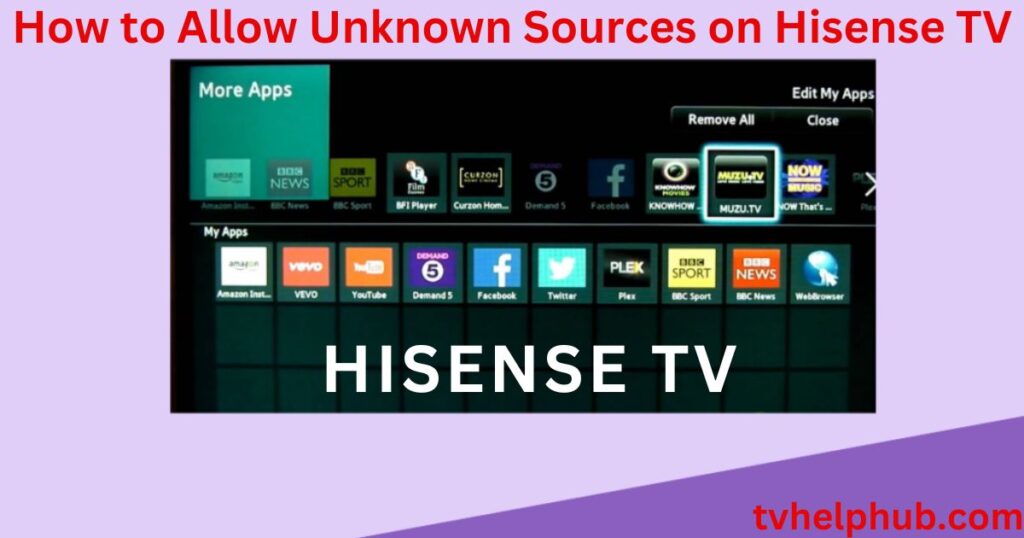Table of Contents
ToggleIntroduction
Hisense Smart TVs come with a variety of built-in apps, but sometimes users want to explore alternative apps that are not available in the official store. Whether you want to access region-locked content, use a specialized streaming service, or enhance your entertainment options, installing third-party apps can unlock new possibilities. This process, known as sideloading, allows users to manually install applications from external sources.
Since Hisense TVs run on different operating systems like Android TV, Vidaa, and RokuOS, the method for installing apps varies. Android TV users have more flexibility to install APK files, while Roku and Vidaa users face certain limitations. However, with the right method, you can still access apps from unknown sources safely. In this guide, we’ll walk through the steps to enable installations, download APK files, and install apps via USB or other methods while ensuring your device’s security and performance remain intact.
Installing Third-Party Apps on Hisense TV
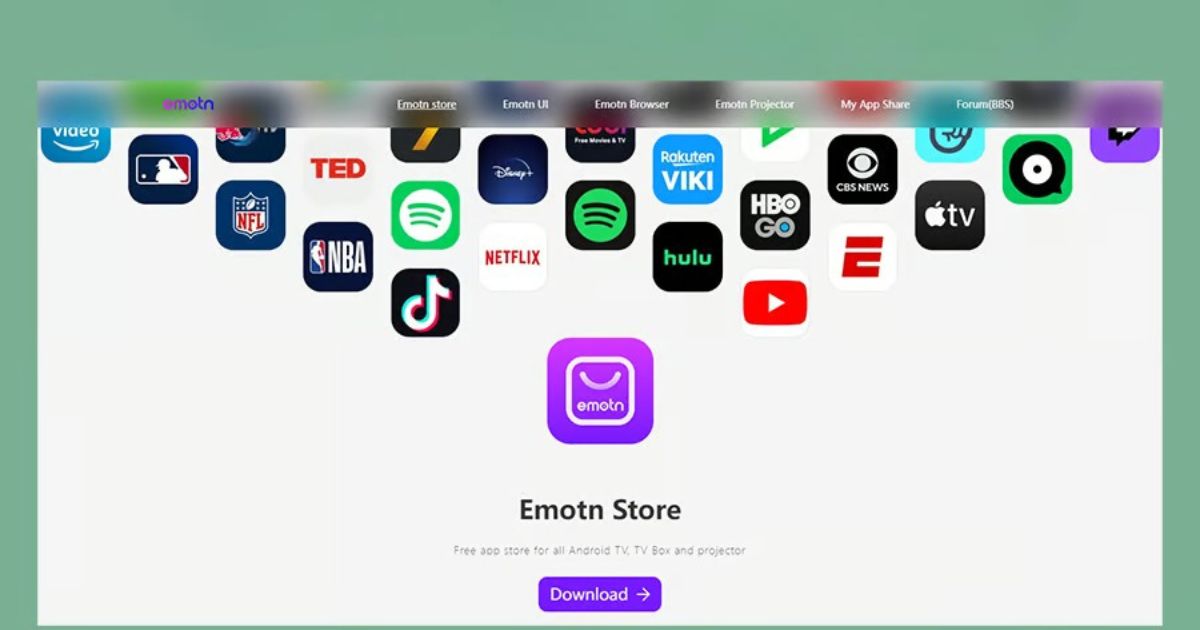
If you own a Hisense Smart TV and want to explore beyond the default apps, you’ll need to install third-party apps. The ability to add more apps depends on the OS your TV is running. Since Hisense uses Android TV OS, it provides more freedom to install apps from third-party sources. This process, known as sideloading, helps users access apps that may not be available on the PlayStore due to region restrictions or other reasons. If your Wi-Fi network is weak or slow, sideloading ensures you can still install apps without relying on the internet. Learning how to enable installations from unknown sources on a Hisense TV is essential to unlock its full potential and get the best viewing options.
Enabling Third-Party Apps on Hisense Smart TV
If you want to install third-party apps on your Hisense Smart TV, you need to enable the option to install from unknown sources. Unlike built-in apps available in the app store, these applications require additional steps to install. Some apps might not be officially supported by the manufacturer, but they offer a wider range of options for customization and personalization. Many users install them to access exclusive content that isn’t available through official channels. However, you must be aware of compatibility issues, potential performance crashes, and security concerns like malware or spyware, which could compromise your device. To stay safe, always download from reputable sources and be cautious when using unknown developers.
Steps to Install Apps from Unknown Sources
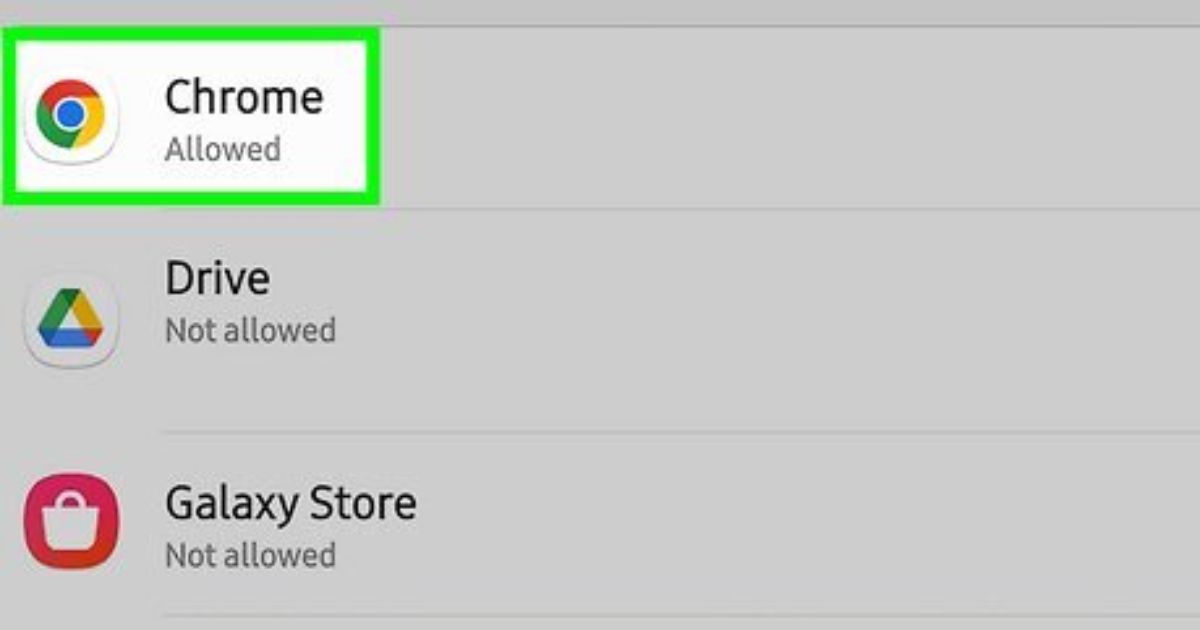
To begin, open the Settings menu on your Hisense Android TV and go to Personal Options under Security. Here, select “Install from Unknown Sources” and enable it. Once done, visit the PlayStore on your TV, search for the Sideload Launcher and File Manager, and install them. If you’re using a Vidaa TV, press the Home button on your remote, navigate to the Apps section, and open the Google Play Store. Sign in to your Google account, browse the categories, use the search bar, and choose your desired apk file. Click install, and once the app is installed, you can open it from the home screen. Ensure your internet connection is stable for smooth downloads and installations.
Installing Apps from External Sources
Hisense TV offers a vast library of streaming apps, but sometimes you may want to install an alternative app that is not available in the official store. This process, known as sideloading, allows you to manually install applications from an external source. Before proceeding, ensure your network is connected and your device has enough storage to support additional applications. Be aware that unknown apps may pose security risks, so always verify the source before installing.
Enabling Unknown Sources in Settings
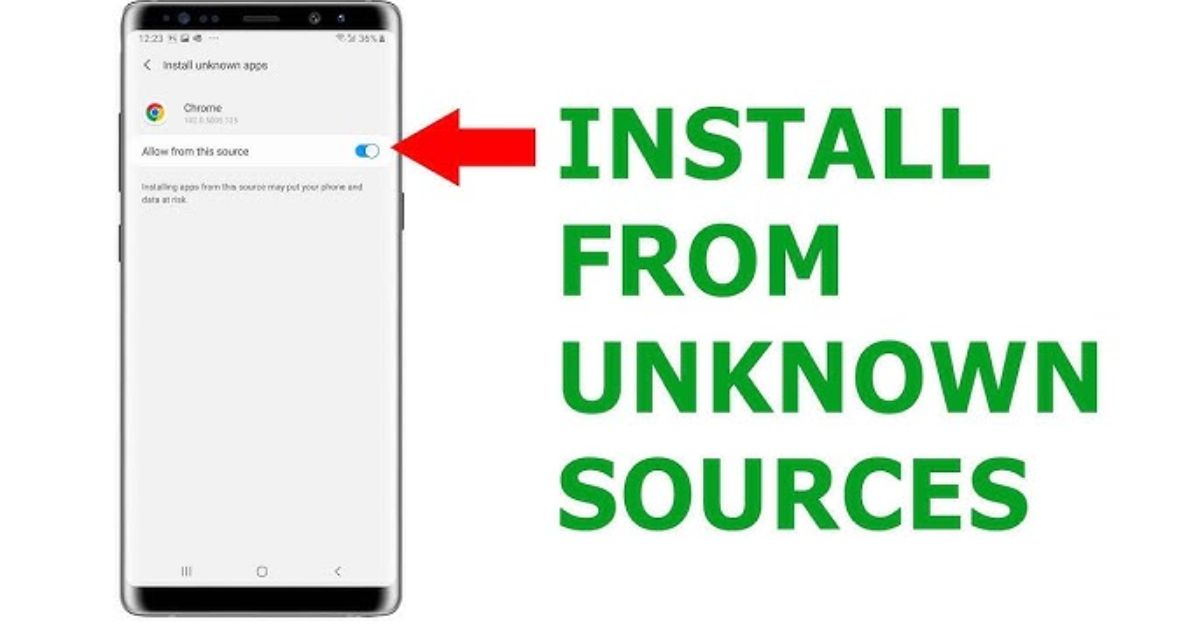
To begin the installation process, you must first enable the unknown sources option in the Hisense TV settings. Using the remote, navigate to the main menu, then go to Security & Restrictions or Developer Options (depending on the Android version of your device). Locate the unknown sources setting and toggle it to allow installing apps from external sources. This step is necessary for sideloading apps outside of the official store.
Downloading the APK File
Once unknown sources are enabled, you need to download the APK file of the application you want to install. You can use a web browser on your Hisense TV or another device to access a trusted website that offers secure downloads. Ensure that the APK file is compatible with your TV to prevent crashing or performance issues. After downloading, locate the file in the file manager or the download folder on your device.
Transferring the APK via USB
If you downloaded the APK on another device, you can transfer it to your Hisense TV using a USB storage device. Insert the USB into the TV’s HDMI or USB port, then navigate to the file manager on your TV. Locate the APK file and click to install. If your TV prompts for verification, allow the installation and proceed.
Installing the APK on Hisense TV
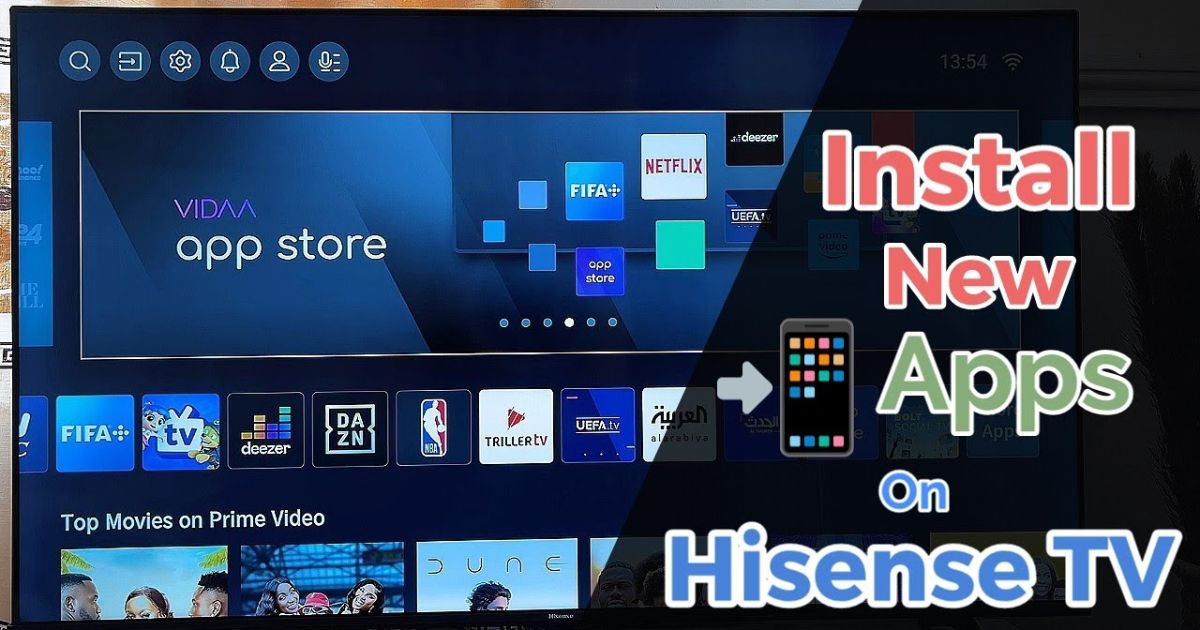
After transferring, open the file manager and locate the APK file. Click install, and wait for the installation to be completed. Once installed, you can launch the application from the home screen or through a custom launcher like R Launcher. If you encounter any issues, try clearing the cache, checking the internet connection, or restarting the device.
Managing Installed Apps
To keep your installed apps running smoothly, regularly update them using the built-in app manager. Some applications may not appear in the default list, so you may need to use an alternative app like Chrome or an APK installer. If an app crashes frequently, try removing and reinstalling it to restore functionality.
Ensuring Security and Performance
When using unknown apps, always take caution. Some apps may contain malware that could compromise your privacy or device performance. Use trusted sources, and avoid installing apps from unverified websites. Regularly scan your TV for security risks and ensure your software is updated for the best streaming experience.
Conclusion
Installing third-party apps on a Hisense TV expands your streaming options, giving you access to content beyond the default store. However, it’s essential to proceed with caution by verifying sources, checking for compatibility, and ensuring your TV’s security is not compromised. Whether you install apps through the Play Store, via USB, or by using an alternative launcher, managing your apps properly will enhance your viewing experience while maintaining smooth performance.
FAQs
1. Can I install third-party apps on any Hisense TV?
Yes, but the process depends on the operating system. Hisense Android TVs support sideloading, while Vidaa and Roku-based models have more restrictions.
2. Is it safe to install apps from unknown sources?
It can be risky if the app comes from an unverified source. Always download APK files from trusted websites to avoid malware or security threats.
3. How do I enable unknown sources on my Hisense TV?
Go to Settings > Security & Restrictions (or Developer Options) > Install from Unknown Sources and toggle the option to enable it.
4. Why is my installed app not showing on the home screen?
Some sideloaded apps don’t appear in the default launcher. Use an alternative launcher like R Launcher or access the app through the file manager.
5. Can I install apps via USB?
Yes, you can download the APK file on another device, transfer it using a USB drive, and install it via the file manager on your Hisense TV.