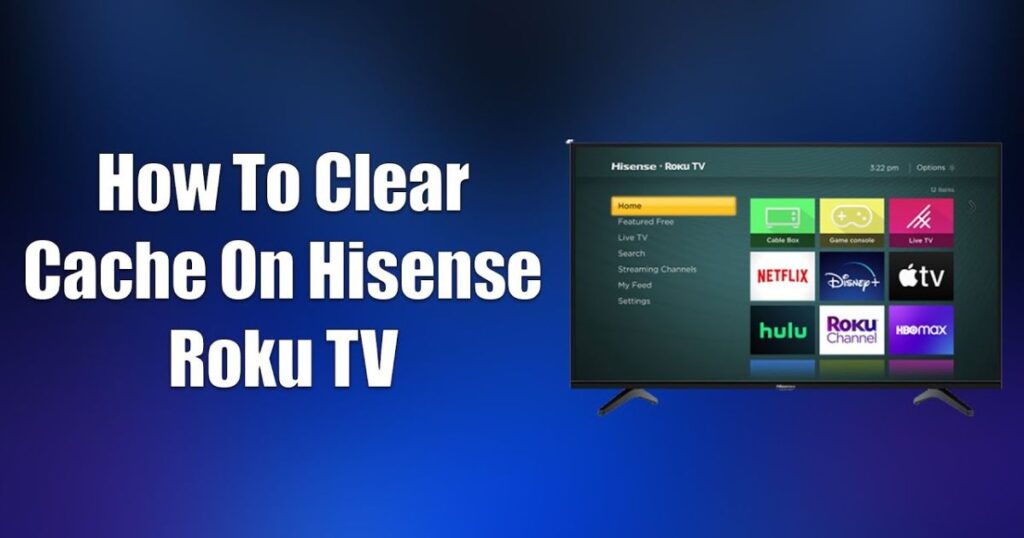Introduction
If your Hisense Roku TV has been feeling a little sluggish lately—apps loading slowly, videos buffering more than usual, or the whole system freezing up—you’re not alone. Over time, temporary data builds up on your TV, just like on your smartphone or computer. That’s what we call the “cache.”
Luckily, clearing cache on a Hisense Roku TV is easier than you might think. Whether you’re dealing with an unresponsive app or just want to improve your TV’s performance, this guide has you covered. No confusing jargon, no complicated hacks—just clear, step-by-step instructions to help you get your TV running like new.
What Is Cache, and Why Should You Clear It?
Before jumping into the “how,” let’s talk about the “why.”
Cache is temporary data your TV stores to help apps and menus load faster. It’s like your TV taking mental notes so it doesn’t have to start from scratch every time you open Netflix or YouTube. That sounds helpful—and it is—but over time, too much cache can cause problems instead of preventing them.
Common Symptoms of a Full Cache:
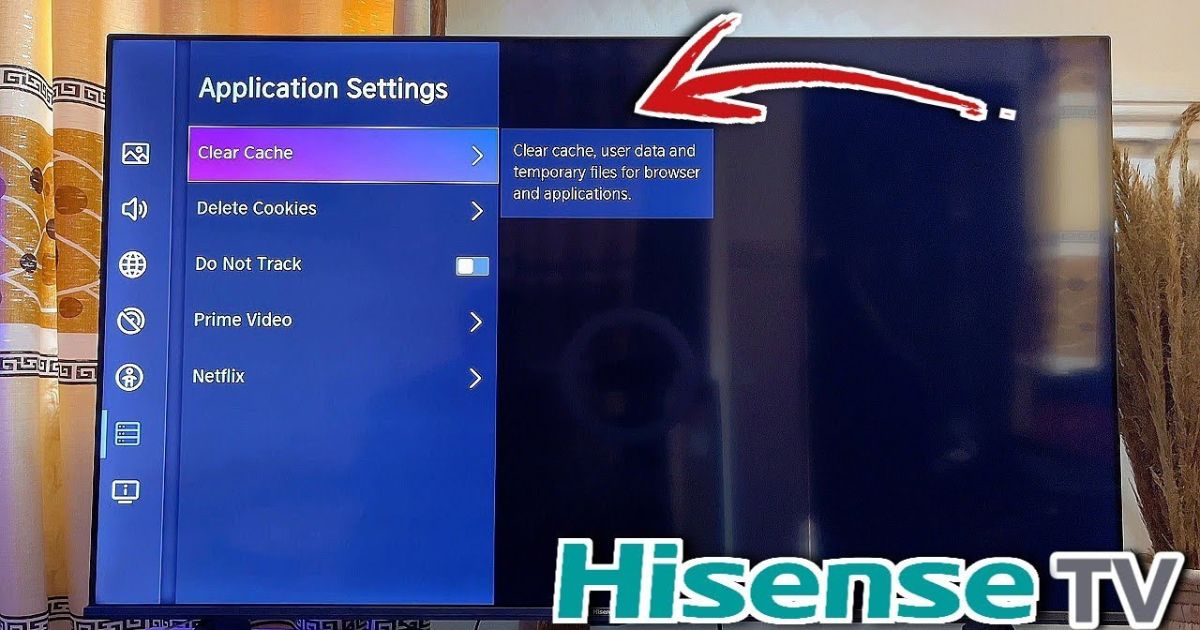
-
Lag when switching between apps
-
Crashing or freezing apps
-
Buffering during video playback
-
Slow response to remote commands
-
Audio out-of-sync with video
-
Inability to update apps or system software
Four Easy Ways to Clear Cache on Hisense Roku TV
There’s no single “Clear Cache” button on Roku devices, but there are a few reliable tricks to wipe out temporary files and refresh your TV. Let’s walk through the top four methods.
1. Use the Roku Remote Sequence
This is the most popular and effective way to clear cache on any Roku-powered TV, including Hisense models. It doesn’t require any settings or menus—just your remote.
Steps:
-
Turn on the TV and go to the Home screen.
-
Using your remote, press the following buttons in this exact order:
-
Home button – 5 times
-
Up button – 1 time
-
Rewind button – 2 times
-
Fast Forward button – 2 times
-
After a few seconds, your TV will freeze momentarily and then restart. This process forces the device to clear its memory cache and reboot clean.
Why this method works:
The Roku remote sequence is a built-in shortcut that quietly tells the system to purge temporary files and reset background processes. It’s especially helpful when your TV is laggy or unresponsive.
2. Restart Your TV Through System Settings
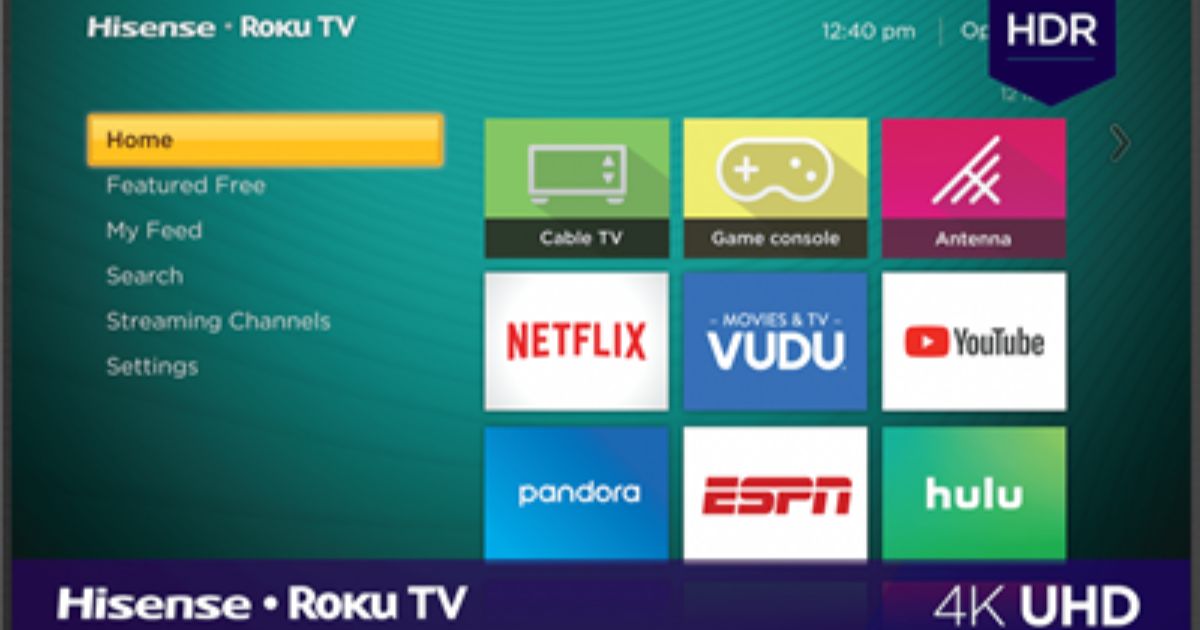
This is a simpler, more traditional reboot option. While not as deep as the remote shortcut, it’s still effective at clearing basic cache and refreshing background apps.
Steps:
-
Press the Home button on your remote.
-
Scroll down and select Settings.
-
Go to System.
-
Select Power (if your model has this option).
-
Choose System Restart.
-
Confirm and wait for the TV to reboot.
3. Power Cycle Your TV (Hard Reboot)
Sometimes the old-fashioned way is best. Power cycling physically cuts power to the TV and flushes out any residual energy in the internal memory.
Steps:
-
Turn off the TV using the remote or power button.
-
Unplug the power cord from the wall socket.
-
Wait for at least 30 seconds to 1 minute.
-
Plug the TV back in and power it on.
This hard reboot is especially helpful if your TV is frozen and not responding to any button presses. It clears RAM and resets the TV’s short-term memory.
4. Remove and Reinstall Problematic Apps
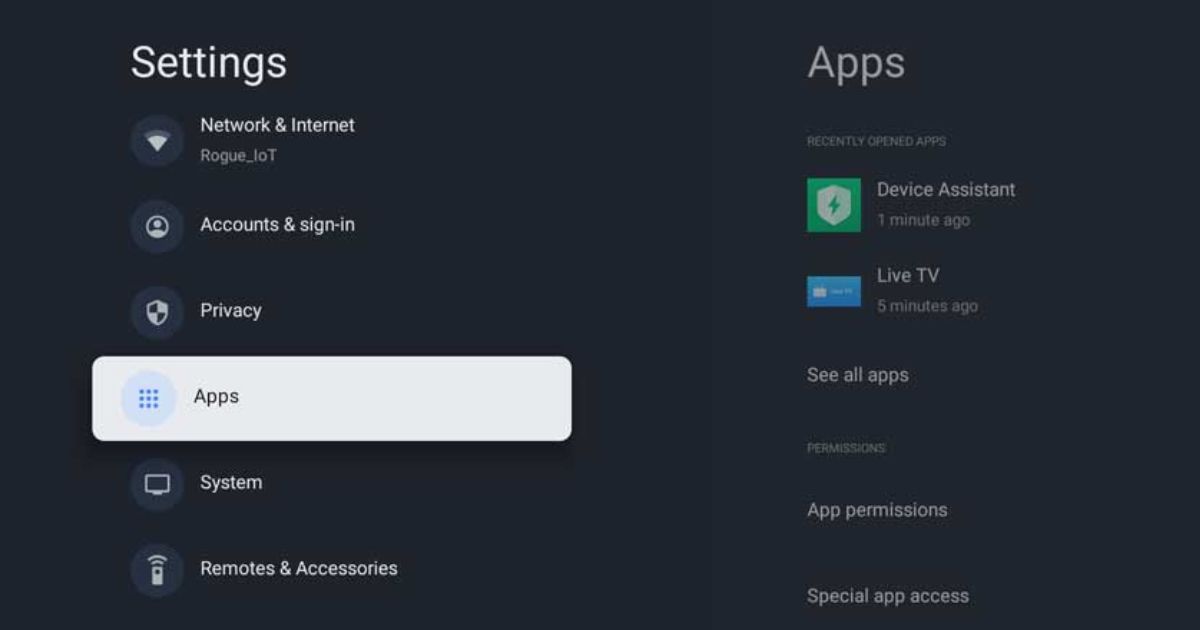
While Roku doesn’t allow per-app cache clearing like some Android TVs, removing and reinstalling apps can clear any corrupt data that may be stored in their individual memory.
Steps:
-
Highlight the app that’s giving you trouble on the Home screen.
-
Press the Star (✱) button on your remote.
-
Select Remove Channel and confirm.
-
Restart your TV using any of the previous methods.
-
Go to Streaming Channels, find the app again, and reinstall it.
This works wonders for apps like Netflix, YouTube, Hulu, or Disney+ that tend to hold onto a lot of cached data.
Bonus Tips to Keep Your TV Running Smoothly
Clearing cache isn’t the only trick in the book. Here are a few bonus tips to improve your Hisense Roku TV’s performance and prevent future issues:
1. Don’t Overload with Too Many Channels
Installing too many apps can bog down your TV’s memory. Try keeping only the ones you use regularly.
2. Update Your System Regularly
Outdated firmware can cause all sorts of bugs. Go to Settings → System → System Update → Check Now to make sure your Roku OS is current.
3. Turn Off Auto-Start Channels
Some apps auto-load in the background. Disable this under Settings → Home Screen → Auto-start channels to improve boot time.
4. Keep External Devices in Check
Too many connected USB drives or HDMI devices can affect performance. Disconnect anything you’re not actively using.
5. Place Your TV in a Well-Ventilated Space
Overheating can cause lag and app crashes. Make sure your TV isn’t crammed into a tight entertainment center or sitting on a heat-generating device.
When Should You Clear Cache?
There’s no fixed schedule, but here are some situations where clearing the cache is a smart move:
-
After installing new updates
-
When apps freeze or stop working
-
If buffering happens often, even with a strong internet connection
-
Before and after installing new apps
-
If your TV hasn’t been restarted in a while
Still Having Problems? Here’s What to Try Next
If you’ve cleared the cache and your TV is still slow, you may be dealing with a deeper issue. Let’s troubleshoot further.
1. Check Your Internet Speed
If streaming is choppy, test your Wi-Fi speed. Move your router closer or connect the TV via Ethernet if possible.
2. Reduce Background Bandwidth Usage
Turn off downloads or streaming on other devices while using your TV. If multiple users are on the same network, performance can dip.
3. Factory Reset (Use Only as a Last Resort)
If all else fails, do a complete reset. Be warned—it erases all settings and installed apps.
To factory reset:
-
Go to Settings → System → Advanced System Settings → Factory Reset
Only use this if your TV is consistently crashing or becomes completely unresponsive.
Troubleshooting Table: Quick Reference
| Problem | Try This |
|---|---|
| Apps keep crashing | Remove and reinstall the app |
| TV is frozen | Use remote cache clearing shortcut |
| Video buffering constantly | Clear cache + check Wi-Fi speed |
| Apps won’t update | Restart TV, clear cache, reinstall apps |
| Remote is slow to respond | Restart the system or hard reboot |
| TV running hot | Ensure good ventilation |
| Nothing works | Perform factory reset as a last resort |
Your Hisense Roku TV is a fantastic smart entertainment hub, but like all tech, it needs a little maintenance from time to time. Clearing cache is one of the easiest and most effective ways to keep it running smoothly.
Just remember:
-
Use the remote sequence for deep memory clearing.
-
Restart your system when things feel sluggish.
-
Reinstall apps that misbehave.
-
Power cycle when in doubt.
-
Don’t be afraid to tidy up your apps and settings every few months.
FAQs: How to Clear Cache on Hisense Roku TV
Q1: What does clearing the cache do on a Hisense Roku TV?
A: It removes temporary files and background data that can cause lag, buffering, and app crashes, improving overall performance.
Q2: Is there a clear cache button in Roku settings?
A: No, Roku doesn’t offer a direct cache-clearing button. You can use a remote sequence, restart options, or reinstall apps to clear cache.
Q3: How often should I clear the cache on my Roku TV?
A: Once every few weeks is a good routine, or whenever you notice slow performance or freezing apps.
Q4: Will clearing the cache delete my apps or settings?
A: No, clearing the cache using restart methods won’t delete your apps or personal settings. It just clears temporary files.
Q5: Why is my Hisense Roku TV still slow after clearing cache?
A: Other factors like poor internet connection, too many installed apps, or outdated firmware may be causing the issue.
Q6: Can I clear the cache of just one app?
A: Roku doesn’t allow per-app cache clearing. The best alternative is to uninstall and reinstall the problematic app.
Q7: What should I do if my TV is frozen and won’t respond?
A: Try the remote sequence method or unplug the TV for 30 seconds to force a full reboot and clear memory.