Introduction
Tired of weak, tinny sound from your Hisense TV’s built-in speakers? Want to enjoy deep bass and crisp audio by connecting a Bluetooth speaker? You’re not alone! Many Hisense TV owners struggle with Bluetooth pairing, but the good news is—it’s easier than you think. In this step-by-step guide, we’ll walk you through how to connect Hisense TV to Bluetooth speaker, troubleshoot common issues, and even provide alternative solutions if your TV doesn’t support Bluetooth.
Connect Hisense TV to Bluetooth speaker
To connect a Hisense TV to a Bluetooth speaker, first check if your TV supports Bluetooth in Settings > Sound > Sound Output. If it does, enable pairing mode on your speaker, select it from the TV’s Bluetooth list, and test the audio. For non-Bluetooth models, use a Bluetooth transmitter (optical/aux/RCA). Troubleshoot issues by restarting devices, reducing interference, or updating firmware. For better sound, adjust EQ settings or use HDMI ARC/optical audio for wired options. If Bluetooth lags, try a low-latency transmitter. Enjoy wireless, high-quality audio with these simple steps!
1. Check If Your Hisense TV Supports Bluetooth
Before trying to pair a Bluetooth speaker, you need to confirm whether your Hisense TV has built-in Bluetooth. Not all models support it, so here’s how to check:
How to Verify Bluetooth Compatibility
-
Check the TV’s specifications:
-
Look up your Hisense TV model number (usually on the back or in the settings menu) and search online for its specs.
-
Visit the official Hisense support page for Bluetooth compatibility.
-
-
Look for Bluetooth in the settings:
-
Press the Home or Settings button on your remote.
-
Navigate to Settings > Sound > Sound Output.
-
If you see a Bluetooth option, your TV supports it.
-
Popular Hisense TV Models with Bluetooth (2025)
-
Hisense ULED U8K Series
-
Hisense A6 Series (2024 models)
-
Hisense R6 Series (Roku TV with Bluetooth)
-
Hisense U6 Series (some models)
What If Your Hisense TV Doesn’t Have Bluetooth?

If your TV doesn’t support Bluetooth, don’t worry! You can still connect a wireless speaker using:
-
A Bluetooth transmitter (connects via optical/aux/RCA)
-
A soundbar with HDMI ARC
-
A Wi-Fi speaker system (like Sonos or Bose)
We’ll cover these alternatives later in the guide.
2. Step-by-Step Guide to Pairing a Bluetooth Speaker with Hisense TV
Once you confirm Bluetooth support, follow these steps to connect your speaker:
1: Put Your Bluetooth Speaker in Pairing Mode
-
Turn on the speaker.
-
Press and hold the Pairing button (usually indicated by a Bluetooth symbol) until the LED flashes.
-
Some speakers automatically enter pairing mode when powered on.
2: Enable Bluetooth on Your Hisense TV
-
Press the Home or Gear (Settings) button on your remote.
-
Go to Settings > Sound > Sound Output.
-
Select Bluetooth Speaker List.
3: Select Your Speaker from the List
-
Your TV will scan for nearby Bluetooth devices.
-
Once your speaker appears, select it and confirm pairing.
4: Test the Audio
-
Play a video or music to ensure sound comes from the Bluetooth speaker.
-
If there’s no sound, check the volume levels on both the TV and speaker.
Pro Tip: Some Hisense TVs may require you to disable internal speakers in the sound settings for Bluetooth audio to work.
3. Troubleshooting Common Bluetooth Connection Issues
If your Hisense TV isn’t connecting to the Bluetooth speaker, try these fixes:
Problem: Speaker Not Showing Up in the List
Solutions:
-
Restart both the TV and speaker (power cycle them).
-
Ensure the speaker is in pairing mode (check the manual).
-
Move the speaker closer (Bluetooth range is typically 30 feet).
-
Check for firmware updates on your Hisense TV (Settings > Support > Software Update).
Problem: Audio Lag or Stuttering
Solutions:
-
Reduce interference by keeping Wi-Fi routers and other electronics away.
-
Enable “Game Mode” (if available) to reduce audio delay.
-
Use a Bluetooth 5.0 transmitter for better stability.
Problem: Connection Keeps Dropping
Solutions:
-
Reset Bluetooth settings on your TV.
-
Unpair and reconnect the speaker.
-
Try a different Bluetooth speaker to see if the issue is with the TV or the speaker.
4. Using a Bluetooth Adapter for Non-Bluetooth Hisense TVs
If your Hisense TV doesn’t have Bluetooth, a Bluetooth transmitter is the best solution. Here’s how to set it up:
Best Bluetooth Transmitters for Hisense TVs (2024)
-
TaoTronics TT-BA07 (Optical & AUX support)
-
Avantree Oasis Plus (Low latency for gaming)
-
1Mii B06TX (Long-range Bluetooth 5.0)
How to Connect a Bluetooth Transmitter
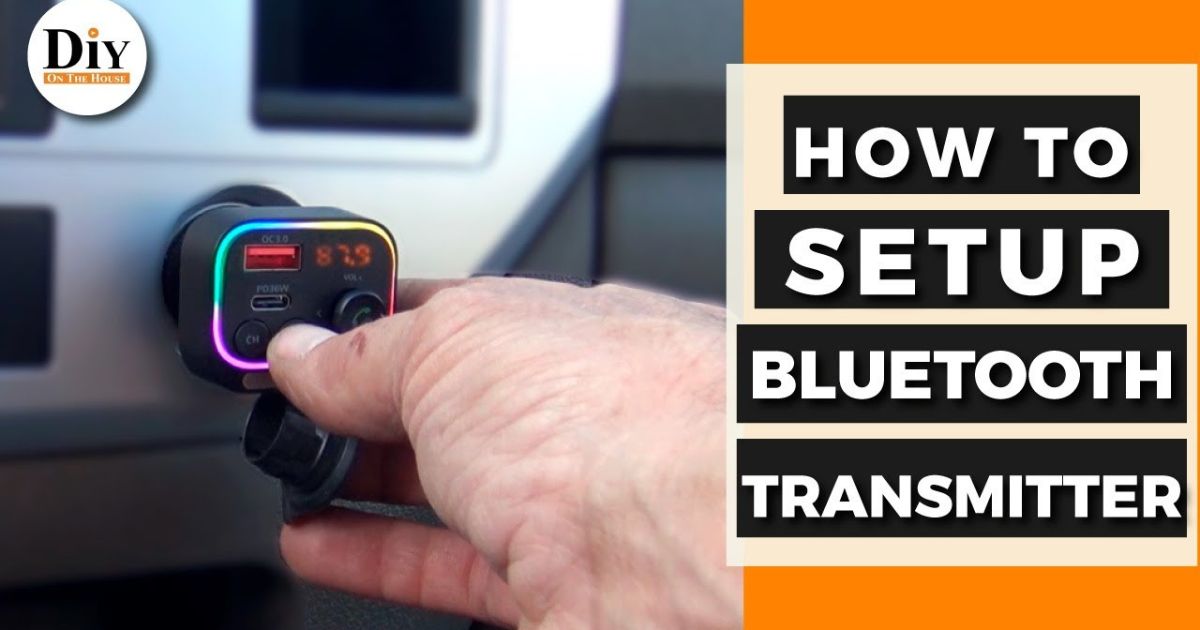
-
Plug the transmitter into your TV’s optical/aux/RCA port.
-
Put the transmitter in pairing mode.
-
Pair your Bluetooth speaker as usual.
Pros of Using a Transmitter:
✔ Works with any TV
✔ No need to replace your speaker
✔ Affordable (most cost under $30)
Cons:
❌ Slight audio delay (varies by model)
❌ Requires an extra device
5. Optimizing Sound Quality with a Bluetooth Speaker
Once connected, improve your audio experience with these tips:
Adjust TV Audio Settings
-
Go to Settings > Sound > Equalizer and select “Movie” or “Music” mode.
-
Disable “Surround Sound” if using a single Bluetooth speaker.
Reduce Audio Lag (Lip Sync Issues)
-
Enable “Audio Sync” or “AV Sync” in sound settings.
-
Use a low-latency Bluetooth transmitter (like Avantree Oasis Plus).
Best EQ Settings for Different Content
| Content Type | Recommended EQ Setting |
|---|---|
| Movies | Bass Boost + Clear Dialog |
| Music | Flat EQ (Neutral Sound) |
| Gaming | Low Latency Mode |
6. Alternative Ways to Connect External Speakers to Hisense TV
If Bluetooth isn’t ideal for you, consider these alternatives:
1. HDMI ARC (Best for Soundbars)
-
Connect a soundbar via HDMI ARC port for high-quality audio.
-
Go to Settings > Sound > Sound Output > HDMI ARC.
2. Optical Audio Cable
-
Provides lossless audio (better than Bluetooth).
-
Plug an optical cable from the TV to the speaker.
3. Wi-Fi Speakers (Like Sonos or Bose)
-
More stable than Bluetooth.
-
Requires a Wi-Fi network and compatible speakers.
Bluetooth vs. HDMI ARC vs. Optical Audio
| Feature | Bluetooth | HDMI ARC | Optical |
|---|---|---|---|
| Sound Quality | Good | Best | Better |
| Latency | Medium | Low | Low |
| Wireless? | Yes | No | No |
| Best For | Casual Use | Home Theater | Audiophiles |
Conclusion
Now you know how to connect a Hisense TV to a Bluetooth speaker whether your model has built-in Bluetooth or needs an adapter. Follow the steps carefully, and you’ll enjoy rich, wireless sound in no time!
Still having trouble?
-
Check Hisense’s official support page.
-
Try a different Bluetooth speaker.
-
Consider an HDMI ARC soundbar for a seamless setup.
FAQs
Q1. Does my Hisense TV have Bluetooth?
Most 2020+ Hisense ULED, Roku, and Android TV models support Bluetooth. Check in Settings > Sound > Sound Output for a Bluetooth option. Older or budget models may require a Bluetooth transmitter.
Q2. Why won’t my Hisense TV find my Bluetooth speaker?
-
Ensure the speaker is in pairing mode.
-
Restart both devices.
-
Move the speaker closer (within 10-30 feet).
-
Update your TV’s firmware (Settings > Support > Software Update).
Q3. How do I fix Bluetooth audio delay (lip sync issues)?
-
Enable Game Mode or Audio Sync in TV settings.
-
Use a low-latency Bluetooth 5.0 transmitter.
-
Switch to wired connections (HDMI ARC/optical) if lag persists.
Q4. Can I connect multiple Bluetooth speakers to my Hisense TV?
No, most Hisense TVs only support one Bluetooth device at a time. For multi-speaker setups, use a soundbar with wireless satellites or a Wi-Fi speaker system (e.g., Sonos).
Q5. What if my Hisense TV doesn’t have Bluetooth?
Use a Bluetooth transmitter (plugged into the optical/aux/RCA port) or connect via HDMI ARC (soundbar) or optical cable.
