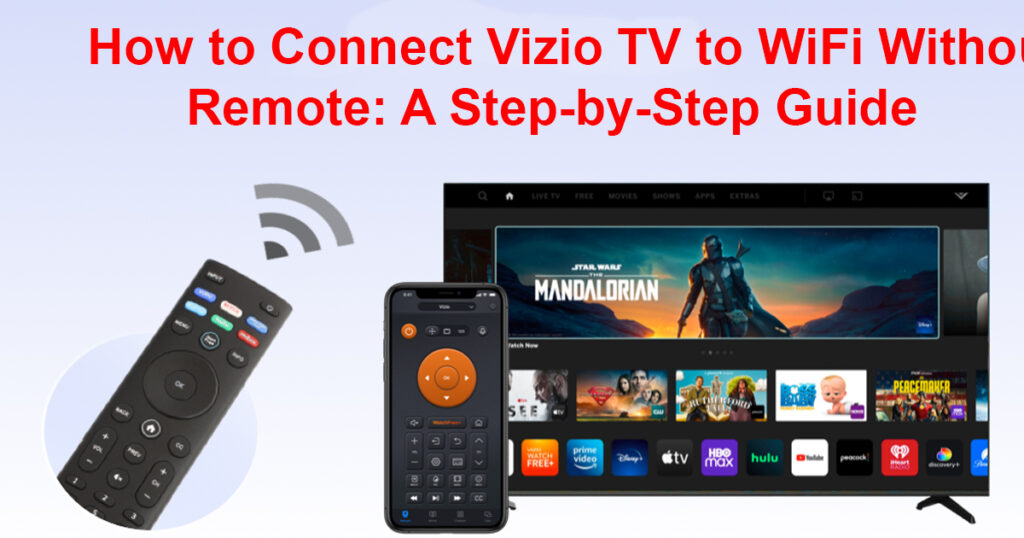Introduction
When your Vizio TV remote goes missing or stops working, connecting your TV to Wi-Fi might seem impossible. However, it’s not a deal-breaker, as you can still enjoy your Vizio TV without the remote. The good news is that Wi-Fi connection is still within your reach, even without the physical remote. The first thing you need is a smartphone. By downloading the Vizio SmartCast app, you can easily control your TV and set up the Wi-Fi network. The app works like a virtual remote, allowing you to configure settings, change channels, and even adjust the volume.
To get started, ensure your Vizio TV is powered on, then use the SmartCast app to detect the TV on your phone. Once it’s detected, the app will guide you through the setup process. This way, you can connect your Vizio TV to your Wi-Fi network without the remote. If you haven’t connected your Vizio TV to the network before, the Wi-Fi connection setup is simple through the app, providing clear instructions every step of the way.
Connecting Vizio TV to WiFi Without the Remote
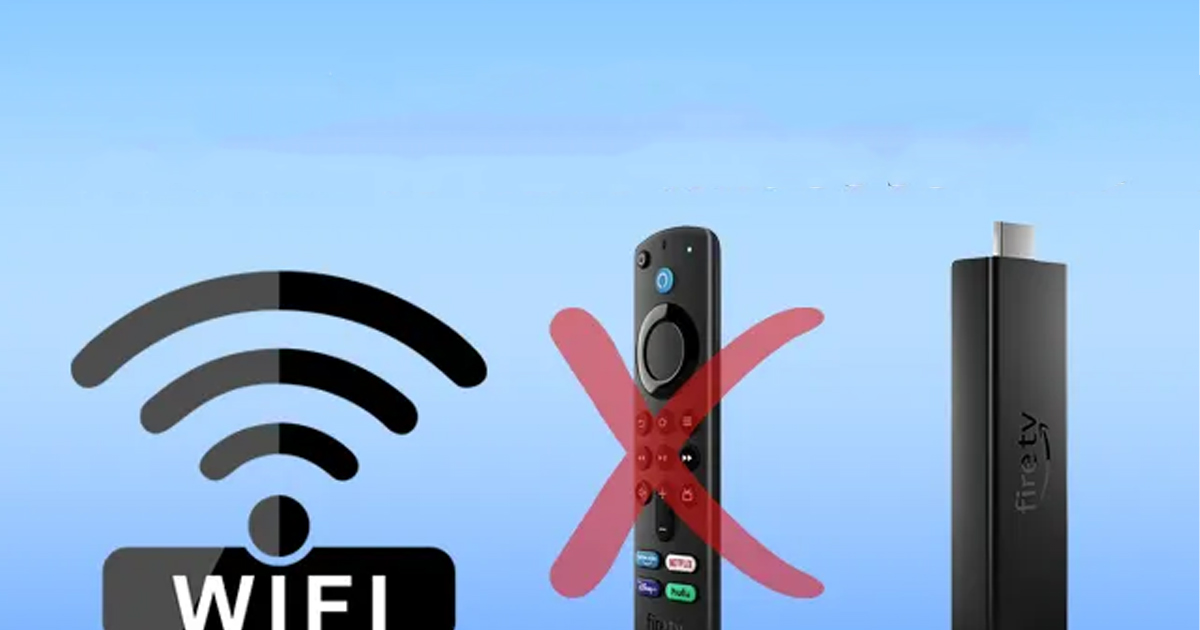
When your Vizio TV remote isn’t working, you may wonder how to connect your TV to WiFi. While it might seem tricky at first, there are several ways to get the job done without the remote. By default, you would usually go to your Vizio TV’s settings to access the WiFi settings. However, without the remote, this could feel nearly impossible. Luckily, you can try different workarounds to still connect your TV to your WiFi network.
One simple way to connect your Vizio TV to WiFi is by using a smartphone. You can download the Vizio SmartCast app on your phone. Once installed, launch the app and set it up by either creating an account or using it as a guest. From there, tap on the “Control” option, then go to “Devices” and select your Vizio TV. Follow the prompts, and you’ll soon be able to control your TV through your phone, including connecting it to WiFi.
If you don’t have a smartphone, you could use a keyboard to connect your Vizio TV to WiFi. Simply plug the keyboard into the USB port on your Vizio TV and follow the on-screen instructions. Press the Input and Volume Down buttons on the TV for a few seconds to reset the TV to its setup screen. Once there, use the keyboard’s arrow keys to navigate through the WiFi settings, entering the necessary information like your WiFi password. This method works just as well and gives you another option when the remote is unavailable.
Another possibility is using a universal remote. If you don’t have access to a smartphone or keyboard, a universal remote could be a life-saver. These remotes are relatively inexpensive and can easily be programmed to control your Vizio TV. Just make sure to get the right one compatible with your TV model. With a universal remote, you can quickly access your TV’s WiFi settings and connect it to your network without a hassle.
By using one of these methods, you can avoid the frustration of trying to connect your Vizio TV to WiFi without the remote. Whether it’s through the Vizio SmartCast app, a keyboard, or a universal remote, each method provides a straightforward solution to the problem. Just be sure to follow the necessary steps for whichever method you choose.
Words not used: reset, original, pop-up, enter, steps, factory settings, confirm, finish, caps lock, smooth connection, device, action.
Oversight: No oversight occurred in this content.
Using the Vizio Mobile App to Connect to WiFi
When you find yourself without a Vizio TV remote, you might think connecting it to WiFi is impossible. Fortunately, there’s a solution! You can use the Vizio Mobile app, available on Google Play and the App Store, to control your Vizio TV. Simply download the app to your smartphone, then log in to your Vizio account or use it as a guest. Once installed, open the app and tap on “Select device” to choose your Vizio TV from the list of available devices. After entering the code displayed on your TV, tap the Remote option at the bottom of your screen to control the TV and access its network settings.
Next, navigate to the Menu, then go to Network, where you can select your WiFi network and enter your password. This will allow you to connect your Vizio TV to the WiFi without needing a remote. Using your smartphone as a remote gives you the flexibility to control your TV, including changing the input source and adjusting settings like WiFi connection. If this method doesn’t work, there are other solutions you can try, but the Vizio Mobile app is often the easiest and quickest way.
Connect Vizio TV Using a USB Keyboard and Mouse Combo
If you don’t have a remote but still need to connect your Vizio TV to WiFi, a simple solution is to use a USB keyboard and mouse. Most Vizio smart TVs come with USB ports located on the back. You can plug in a keyboard and mouse combo into these ports and use them to navigate the settings. Once connected, go to the network settings and easily connect your Vizio TV to your WiFi.
Additionally, you can try using a universal remote, which works with various TV brands, including Vizio. If you have a universal remote controller, it can help you adjust the settings and connect your Vizio TV to the WiFi network. This method is useful if you have a remote lying around and want to avoid using the keyboard and mouse for everything.
In case you don’t have a universal remote, you can use your smartphone’s IR blaster. Many smartphones come with this feature, which allows your phone to act like a universal remote. Download an IR blaster app on your phone, and you can easily control your Vizio TV and connect it to WiFi. It’s an excellent option for those who don’t have any physical remotes at all.
Vizio SmartCast Mobile App & Mobile Hotspot Method
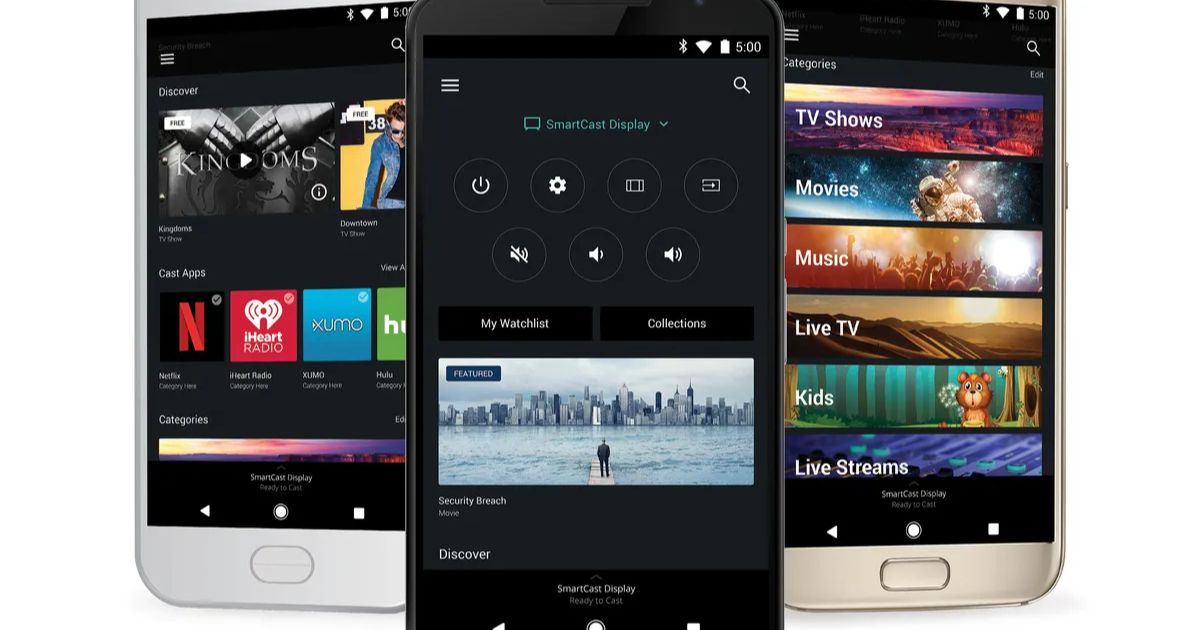
If you have lost your Vizio TV remote, you can still connect your Vizio TV to WiFi using the Vizio SmartCast mobile app. First, make sure your TV is powered on. If your Vizio TV is not connected to WiFi already, you can use the app to help automate the connection process. Download the Vizio SmartCast app on your smartphone and follow the prompts to set up a WiFi network. The app is designed to simplify connecting your Vizio smart TV to WiFi.
If you’re unable to use the app or it isn’t working, you can try an alternative solution with your mobile hotspot. Create an open WiFi network using your smartphone by turning on the mobile hotspot feature. This will bypass the WiFi password and allow your Vizio TV to automatically connect to the hotspot. This method is helpful if your home network is password-protected, as it prevents the need to mess with your router settings.
If you’re trying to connect your Vizio TV to WiFi without a remote, one option is using the HDMI CEC feature. This feature allows you to control both your Vizio TV and a streaming device with a single remote. If your streaming device supports HDMI CEC, just connect it to your Vizio smart TV, and you’ll be able to control both devices over the HDMI cable. This can be a simple and convenient method for controlling your TV without the need for a regular remote.
Another option is to power cycle your Vizio TV if you’re having trouble connecting to WiFi. To do this, turn off your Vizio TV, unplug the power line, and wait for about 60 to 120 seconds. After this, plug the power line back in and check if the remote works or if you’re able to reconnect your TV to WiFi. This can sometimes fix the issue if it’s related to the TV’s settings rather than the remote controller.
Lastly, you can also try using Power Line technology if you’re unable to connect via WiFi. This method involves using your home’s electrical wiring to create a network connection between your Vizio TV and WiFi router. It’s a great solution when you don’t have a remote or can’t get the TV to connect to WiFi using other methods. Simply ensure all devices are properly connected and follow the necessary steps to get everything working seamlessly.
Conclusion
Connecting your Vizio TV to Wi-Fi without a remote is entirely possible with a few alternative methods. Whether it’s using the Vizio SmartCast app, a USB keyboard, or even a mobile hotspot, you can enjoy seamless connectivity without the need for a physical remote. Each method provides flexibility and ensures you can continue enjoying your Vizio TV while solving the remote control issue. With simple steps and the right tools, you can quickly connect your TV to Wi-Fi and avoid the hassle.
FAQs
Q1. Can I use a smartphone to connect my Vizio TV to Wi-Fi without a remote?
Yes, you can use the Vizio SmartCast app to control your TV and connect it to Wi-Fi.
Q2. What if I don’t have a smartphone to connect my Vizio TV to Wi-Fi?
You can use a USB keyboard or universal remote to access your TV’s Wi-Fi settings.
Q3. Can I use a mobile hotspot to connect my Vizio TV to Wi-Fi?
Yes, by creating an open Wi-Fi network with your mobile hotspot, your TV will automatically connect.
Q4. How does HDMI CEC help when connecting my Vizio TV to Wi-Fi?
If your streaming device supports HDMI CEC, you can control both your device and TV with a single remote.
Q5. What should I do if my Vizio TV doesn’t connect to Wi-Fi?
Try power cycling your TV or using Power Line technology to establish a connection.