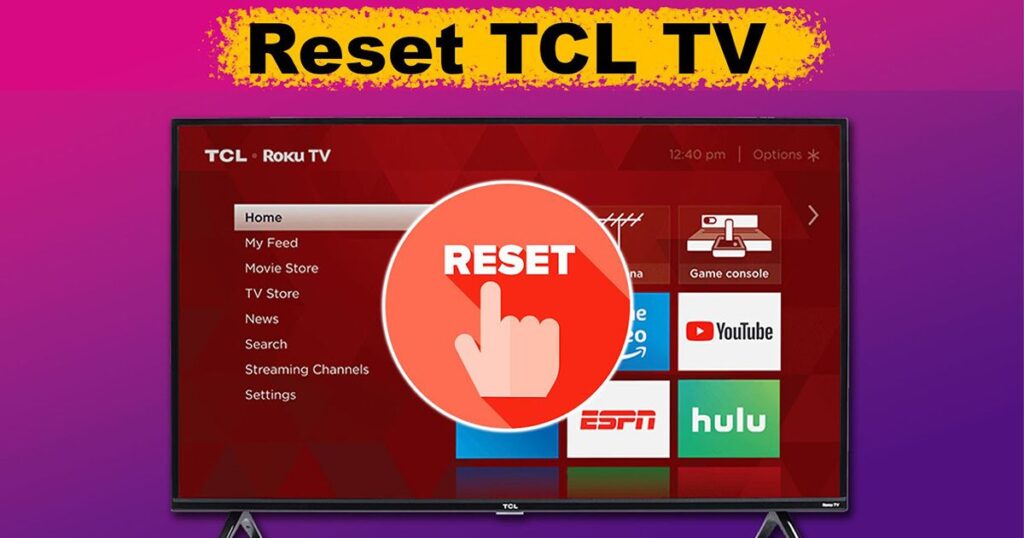Fixing Sluggish Performance, Connectivity Problems, or Black Screen on Your TCL TV
If you’re dealing with sluggish performance, a black screen, or connectivity problems on your TCL TV, a factory reset could be the best solution. Whether you’ve been facing glitches, slow response times, or just need a fresh start, resetting your TV to its original settings can resolve a lot of issues. The process is simple and can help restore the smooth performance that you expect from your device. By performing a reset, you’ll essentially give your TCL TV a clean slate, solving common problems in no time. From my own experience, this process has been a game-changer, quickly addressing issues that otherwise seemed hard to fix.
Step-by-Step Process to Factory Reset TCL TV
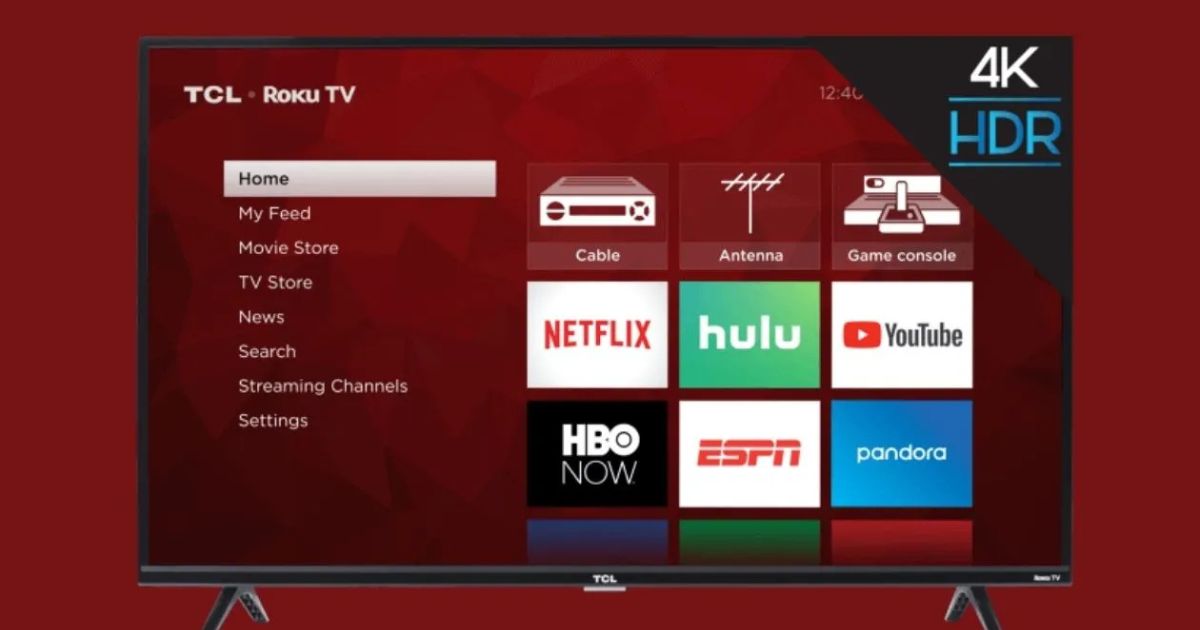
Performing a factory reset on your TCL TV is a straightforward process, but it’s essential to follow each step carefully to ensure a successful reset. First, go to the Home screen and open the Settings menu. From there, navigate to More Settings or System, and you’ll find an option for Device Preferences. Within this menu, select the Reset option. By doing this, you’ll reset your TCL TV back to its default settings. It’s that easy! I’ve used this method countless times, and it has always worked to clear out minor issues and speed up the TV’s functionality.
Ensuring a Hassle-Free Reset Experience
To make sure you have a smooth and hassle-free experience during your factory reset, follow the instructions carefully. Clear instructions are always helpful, and ensuring you’re familiar with each step can prevent any mistakes. One piece of advice I’d give is to unplug your TCL TV after the reset process for a minute or two to ensure that everything has fully refreshed. This small extra step can help speed up the process. And don’t worry if you’re using an Android TV or a Roku TV—this guide works for both. Resetting your TCL TV is a quick fix that will leave your device feeling like new.
Access the Settings Menu on Your TCL TV
When you’re ready to factory reset your TCL TV, the first step is to switch on your TV and grab the remote. Press the Home button to navigate to the main menu. From there, use the arrow keys on your remote to select the Settings option. It’s crucial to follow these steps precisely to avoid missing any part of the process. You’re now ready to move forward and access the deeper settings.
Navigate Through System and Device Preferences
Once you’re in the Settings menu, locate and select the System option. A submenu will open, displaying various settings related to your TV’s performance. Scroll through this menu and choose Device Preferences. Here you’ll find the reset option, which is the key to restoring your TCL TV to its original state. Press OK after selecting it, and prepare to take the next step in this reset process.
Select the Factory Reset Option
Within the Device Preferences, you’ll encounter the Reset option at the bottom. Select this, and you’ll be prompted to choose between Cancel or Factory Data Reset. Go ahead and select the Factory Data Reset option, and then proceed. The TV will prompt you to confirm by selecting Erase Everything. This is the final step that clears all your data, settings, and apps from the TV. It’s important to note that this will return your TCL TV to the original settings.
Enter Your PIN and Complete the Reset
Now, you’ll be asked to enter your PIN. Once you enter it and confirm by pressing OK, the reset will begin. Your TV will restart, and you’ll be greeted with the setup screen, as if your TV were brand new. If your TV is an Android TV, follow this method carefully. However, keep in mind that different models may have slight variations in this process, so always check your TV’s instructions if you encounter any issues.
If you’re facing slow performance, glitches, or connectivity issues with your TCL TV, a factory reset might be the solution. Resetting your TV restores it to its original settings, removing any clutter and resolving problems like freezing or app crashes. Here’s a simple step-by-step guide to help you reset your TCL TV, no matter whether it’s a Roku or Android model.
Steps to Factory Reset Your TCL TV Using the Remote
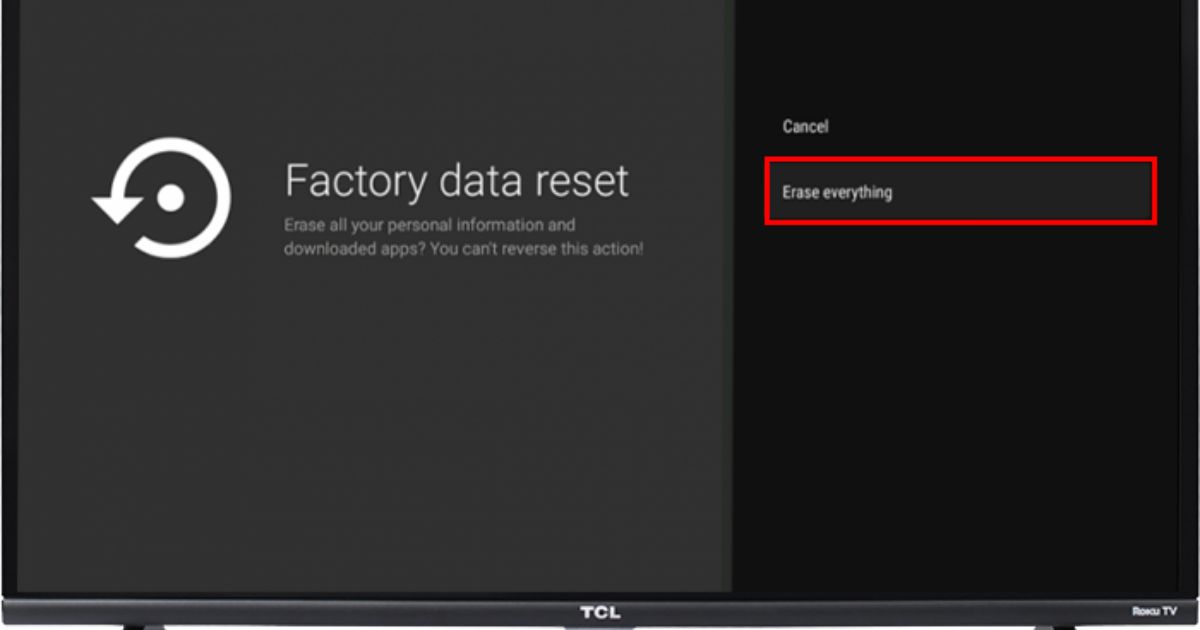
Start by turning on your TCL TV and pressing the Home button on the remote to access the main menu. From here, scroll down and select Settings. Once in the Settings menu, go to More Settings or System. Next, navigate to Device Preferences and select Reset. You’ll see a list of options, and the one you want is Factory Data Reset. Choose it and confirm by selecting Erase Everything.
How to Reset TCL TV Without a Remote
If you don’t have a working remote, don’t worry—there’s another way! On Roku TVs, you’ll find a reset button at the back near the connector panel. To use it, switch on your TCL TV, grab a paper clip or toothpick, and press and hold the reset button. Keep holding it for about 5-7 minutes until the TV restarts. Once the reset is complete, you’ll see the setup screen, and your TV will be restored to its original settings.
Precautions Before You Reset
It’s important to understand that a factory reset is permanent. It erases all your personal settings, apps, and data from the TV. Make sure to back up any important information, especially if you’re planning to sell or give away the TV. After the reset, the TCL TV will restart, and you’ll need to set it up from scratch, just like when you first bought it.
Troubleshooting
If you encounter any issues during the reset process, such as a black screen or failure to complete the reset, it might be helpful to check the TV’s connection or consult the manual. Ensure your TCL TV is properly connected and powered on before trying again. For persistent problems, seeking assistance from customer support or a professional might be the next step.
Resetting TCL TV Using a Remote or App

If you have the TCL TV remote or the TCL remote app, resetting your TV is a straightforward task. For those using the remote, simply press the Home button to open the menu, navigate to Settings, and find System. From there, you’ll see the option for a factory reset. It may ask for confirmation to reset your TCL Smart TV to its original settings. If the remote isn’t working, don’t worry; you can use the TCL remote app on your smartphone. This app functions just like the physical remote, though it has a more limited range.
Alternative Reset Method with Universal Remote
If you prefer using a universal remote for TCL TV resets, it’s simple but requires pairing the remote first. Hold the Setup button until the remote’s light turns on. Then press the TV button, input the specific code for TCL TV found in the manual, and you’re ready to go. Once paired, you can follow the same steps mentioned earlier to perform a factory reset.
Important Considerations Before Resetting
Before performing a factory reset, remember that it’s a permanent action. This process will erase all personal settings, data, and apps, restoring the TV to its original condition. If you have important files or settings, make sure to back them up, especially login credentials for apps like Netflix or YouTube. Some TCL Smart TVs allow data backup, so take advantage of that if available.
Be Patient: The Reset Process Takes Time
Once you confirm the factory reset, your TCL TV will begin the process. This may take several minutes, so it’s important to be patient. A progress bar will show the reset status. Once completed, the TV will restart and bring you to the initial setup screen where you can reconnect to your Wi-Fi network and reinstall your apps. Whether you’re troubleshooting sluggish performance or just starting fresh, following these steps will help resolve any issues.
Preparing for the Factory Reset
Before starting the factory reset process on your TCL Smart TV, take a moment to ensure all your important data is safe. Backing up photos, videos, and app data can save you from losing cherished memories or essential settings. For instance, if your TV has built-in storage, transfer files to a USB drive or cloud storage. Take note of your network settings and streaming service logins, such as usernames and passwords, to avoid a hassle when reconfiguring them later.
Disconnect External Devices
When resetting, remove all external devices connected to your TV to prevent interruptions. This includes unplugging USB drives, HDMI cables, or external speakers. Keeping your setup minimal ensures that the reset runs smoothly without unnecessary conflicts.
How to Perform the Reset
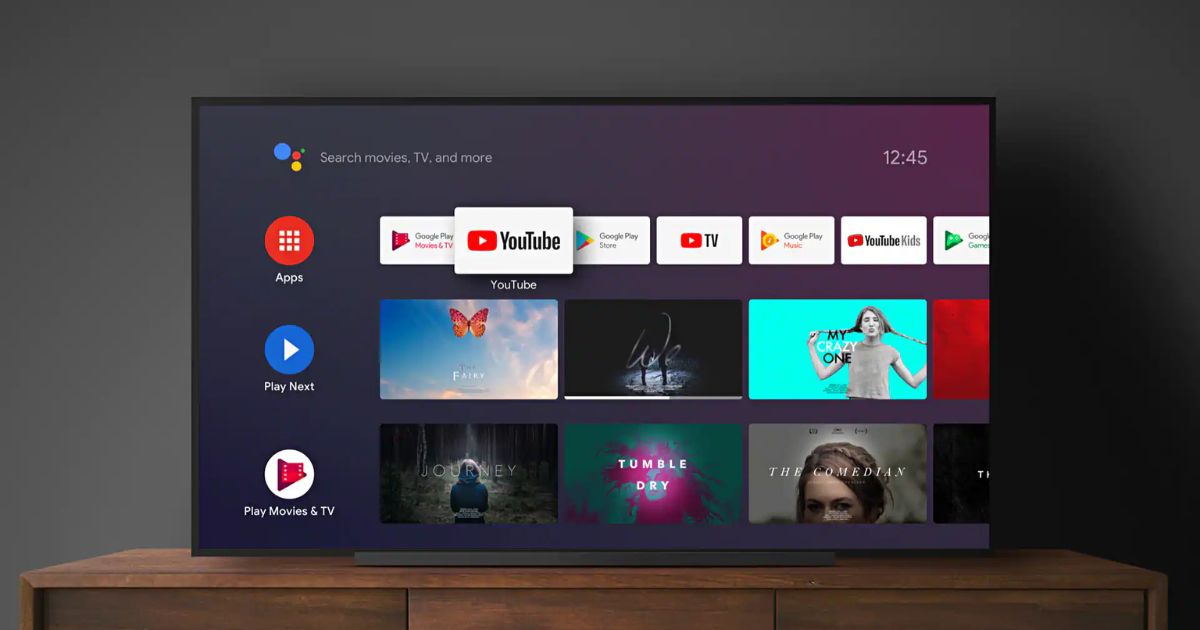
To begin, turn your TV on and navigate to the settings menu using your remote control. From there, select the system settings or equivalent option, and find the reset option. Confirm your choice after reading the warning about erasing data. Once started, the process might take a few minutes, and your TV will restart automatically upon completion.
Reconfigure Your TV
After the reset, your TV will return to its initial setup screen. Follow the on-screen instructions to reconnect to your Wi-Fi network, log into your accounts, and adjust the settings according to your preferences. If you backed up your data earlier, now is the time to restore it.
Tips for a Successful Reset
Performing a soft reset before attempting a factory reset can sometimes resolve minor glitches without erasing everything. Simply unplug your TV, hold the power button, and plug it back after a few minutes. This quick step might save you time.
When to Seek Help
If issues persist after the factory reset, consider reaching out to TCL customer support. They can help with hardware problems that a reset cannot fix. Also, check your warranty terms to ensure the reset doesn’t void your coverage.
Conclusion
If you’re facing problems like sluggish performance, a black screen, or connectivity troubles, a factory reset on your TCL TV can often resolve them. Following the steps mentioned ensures your device returns to its original state, offering a fresh start. Whether you’re dealing with an Android or Roku model, resetting is straightforward and effective for troubleshooting. Always remember to back up important data and settings beforehand to avoid losing valuable information during the process.
FAQs
Q1: What is a factory reset, and why is it necessary?
A: A factory reset is a process that restores your TCL Smart TV to its original settings by erasing all data, apps, and custom configurations. It is typically necessary to fix software glitches, improve performance, or prepare the TV for resale.
Q2: Will I lose all my data during a factory reset?
A: Yes, performing a factory reset will erase all personal data, including app settings, photos, and videos. It’s important to back up any valuable information to a USB drive, cloud storage, or another secure location before proceeding.
Q3: How do I perform a soft reset on my TCL TV?
A: A soft reset can resolve minor issues without deleting your data. Simply unplug the TV, hold the power button for about 30 seconds, wait a few minutes, and plug it back in.
Q4: Do I need to disconnect external devices before resetting my TV?
A: Yes, it’s recommended to unplug all external devices like HDMI cables, USB drives, and external speakers to ensure a smooth reset process without interference.