Restoring Your Westinghouse TV to Factory Settings
Sometimes, issues with your Westinghouse TV can be frustrating, especially when you’re no longer able to use the remote or access the operating system. When this happens, a factory reset is usually the best option to get things back to normal. If you have an older model or even a Fire TV Smart TV running Amazon’s Fire TV OS, it can be a little different. The process might require using the physical buttons on the TV itself instead of the usual menu.
For most people, performing a factory reset on a Westinghouse TV is straightforward. Just head to Settings, select System, then navigate to Advanced System Settings, and finally choose the Factory Reset option. This will restore the system to default settings. If you’ve encountered an issue with your TV that makes it difficult to use the remote or operate the TV normally, you might need to rely on the physical buttons. Regardless, factory resetting your Westinghouse TV is a reliable way to fix many problems and return to enjoying your favorite shows and movies.
Factory Resetting Westinghouse or Element Fire TV Smart TVs
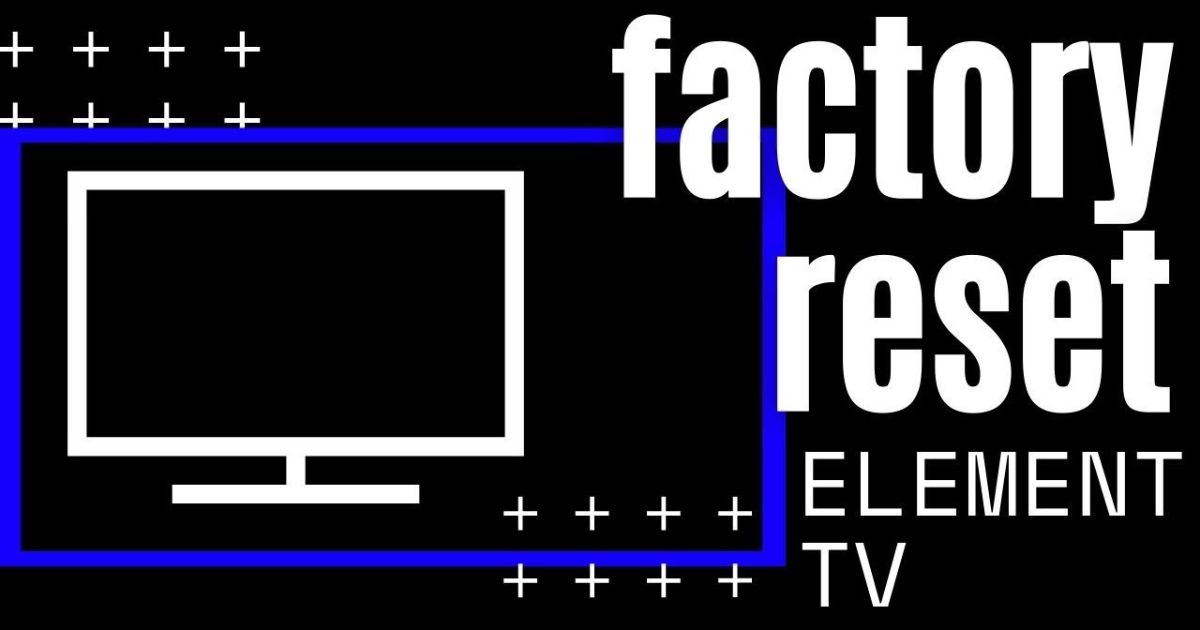
If you own a Westinghouse TV or Element Fire TV Smart TV, resetting it can be a bit different compared to other models. These TVs have a special feature that allows you to reset without needing a remote or access to the main Fire TV interface. Unfortunately, this method doesn’t apply to all Fire TV models, like those from Toshiba, Insignia, Amazon, or TCL. It’s unique to Westinghouse and Element Fire TVs.
To perform the factory reset, you first need to unplug the power cord of the TV. Simply turning the TV off won’t be enough; it must be unplugged. Next, find the row of physical buttons under the TV, usually to the right of the brand logo. The second button from the right is the SOURCE button. Press and hold this button while you plug the TV’s power cord back in. This method will reset your Westinghouse or Element Fire TV to its default settings, without the need for the remote or any access to the menu.
This simple trick can save you from dealing with issues like a stuck logo or a TV not responding to the remote. So, if you ever run into these problems, try this method to reset your TV. It’s one of the most reliable ways to fix any glitches, especially for those who are familiar with Westinghouse TVs and Element Fire TV Edition Smart TVs.
If you’re facing issues with your Westinghouse TV, it might be time for a factory reset. First, power on your TV by pressing the POWER button on the remote. Then, press the Menu button on the remote and navigate to Settings. From there, open the System menu, scroll down to find Factory Reset, and press OK to select it. You may need to enter a PIN if you’ve set one, then confirm by selecting Yes. Your TV will reset, and once done, it will restart with all settings restored to their default values.
If you don’t have a remote or your remote isn’t working, you can still reset your Westinghouse TV manually. Begin by unplugging the TV and holding down the SOURCE button on the TV itself. Plug the TV back in while continuing to hold the button until a black screen with a menu appears. Use the VOLUME UP/DOWN buttons to select the wipe/factory reset option, then press the POWER button to confirm. Wait for the TV to finish resetting, and you should see the Fire TV setup screen once it’s done.
How to Factory Reset Westinghouse TV Without a Remote

If you’ve misplaced your Westinghouse TV remote, you can still perform a hard reset using the physical buttons on the TV. Next, look for the reset button located near the HDMI ports—the location might vary depending on your TV model. Once you find it, press and hold the button using a plastic pen or any pointed plastic object. Continue holding the button until your Westinghouse TV reboots. After the TV turns ON, release the button and wait for the system to reset.
Once the reset is complete, your TV will take about 10 seconds to reboot. Be patient and wait for the TV to prompt you to start the setup process. This method is helpful when you don’t have access to a remote and need to reset your TV without any hassle.
