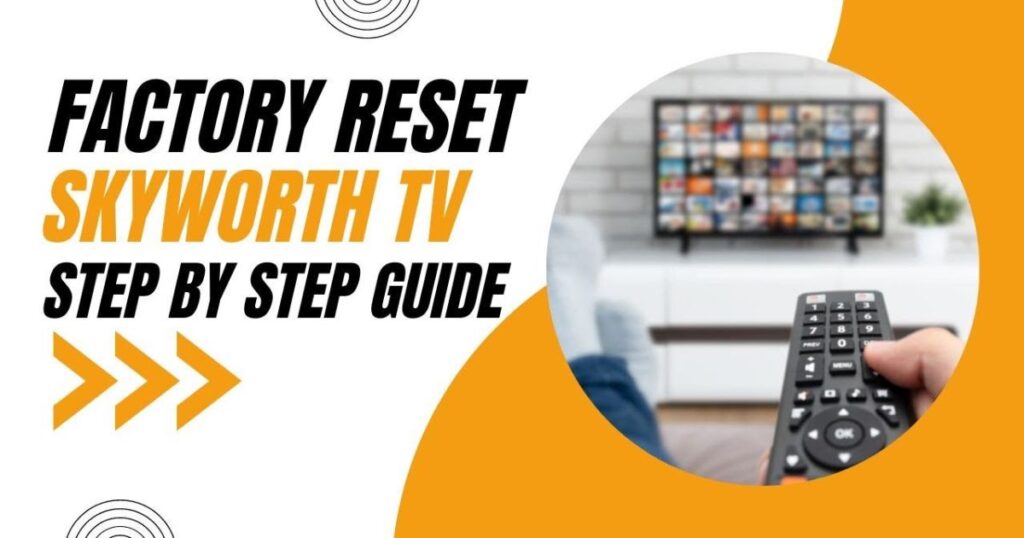Introduction
Skyworth TVs are known for their quality, but like all smart TVs, they sometimes experience issues like slow performance, app glitches, or connection problems. A factory reset can often fix these issues by restoring the TV to its original settings. This guide will explain everything you need to know about performing a factory reset on your Skyworth TV.
What is a Factory Reset?
A factory reset is a process that erases all personal data, settings, and downloaded apps on your TV, returning it to the state it was in when you first bought it. This can help clear out software issues and optimize the TV’s performance, making it a useful option if you’re experiencing persistent problems. Just remember that a factory reset will delete all settings, so make sure to back up any important data or settings beforehand.
Precautions Before Resetting
Before you reset your Skyworth TV, there are a few important steps to follow:
Back Up Data
Any personal settings, saved Wi-Fi passwords, or downloaded apps will be erased during the reset. If these are important to you, note them down to easily restore them after the reset.
Check Your Remote and Power Source
Ensure your remote control is working and that the TV is properly plugged in to avoid interruptions during the reset process.
Consider Software Updates
Sometimes a simple software update can resolve issues without needing a full reset. Check if a system update is available in your TV’s settings.
Log Out of Accounts
If possible, log out of accounts like Google or Netflix to prevent them from being reset. Although this isn’t strictly necessary, it can help keep your data secure.
Step-by-Step Guide to Factory Resetting Your Skyworth TV
Turn on Your Skyworth TV
Make sure your TV is on and you have the remote control ready.
Navigate to Settings
Using your remote, press the “Home” or “Menu” button.
Look for the “Settings” option, often represented by a gear icon, and select it.
Find the Reset Option
In the Settings menu, look for “Device Preferences” or “System” (options may vary based on your TV model).
Select “Reset” or “Factory Reset” from the list.
Confirm the Reset
After selecting “Factory Reset,” your TV will display a warning about the data that will be erased.
Confirm the action by selecting “Yes” or “OK.”
If prompted, enter any PIN or password that you’ve set up on the TV.
Wait for the Reset to Complete
The reset process may take a few minutes. Your TV may restart one or more times.
Don’t unplug or turn off the TV during this time, as it could interrupt the reset process.
Initial Setup After Reset
Once the reset is complete, your Skyworth TV will restart and display the initial setup screen.
Follow the on-screen instructions to connect to Wi-Fi, log in to any accounts, and adjust your settings.
Post-Reset Setup
After a factory reset, you’ll need to go through the initial setup process to get your TV back to the way you like it:
Connect to Wi-Fi
Follow the prompts to connect your TV to the internet. You may need to enter your Wi-Fi password again.
Reinstall Apps
Any apps that were removed during the reset can be reinstalled from the app store on your TV.
Log Back Into Accounts
For services like Netflix, YouTube, or Google, you’ll need to sign in again to access your content.
Adjust Picture and Sound Settings
Resetting can change these settings, so make any necessary adjustments to get the best picture and sound quality for your room.
Troubleshooting Issues During Reset
While factory resets are usually straightforward, you might encounter some issues along the way:
- TV Won’t Respond: If your TV is unresponsive or won’t start the reset, try unplugging it for a minute, then plug it back in and try again.
- Remote Control Issues: If your remote isn’t working, replace the batteries or try using a universal remote. Some Skyworth TVs also allow for control through a smartphone app.
- Stuck on a Loading Screen: If your TV seems to be stuck on a loading or startup screen during the reset, try unplugging the TV for a few minutes and then restarting the process.
- Reset Option Not Available: For some older models, the factory reset option may be under a different menu. Consult your Skyworth TV’s user manual or search online for the specific model to find the reset option.
Conclusion
Factory resetting your Skyworth TV can be a powerful tool to resolve persistent issues and bring your TV back to optimal performance. Just be aware that the process deletes all custom settings and data, so it should be done with caution. After the reset, set up your preferences, reinstall apps, and enjoy your freshly restored TV.
FAQs
Will a factory reset delete all my apps?
Yes, a factory reset will remove all downloaded apps. You’ll need to reinstall them after the reset.
Can I undo a factory reset?
No, once a factory reset is done, it cannot be undone. However, you can manually reinstall apps and set up your preferences again.
My TV won’t reset. What should I do?
If the reset option isn’t working, try unplugging the TV for a few minutes or consult the Skyworth support website for troubleshooting tips.
Do I need to reset my TV regularly?
No, only reset your TV if you’re experiencing issues. Frequent resets are not necessary.
Will a reset remove software updates?
No, a reset typically won’t remove software updates, but you may need to check for updates after the reset.