Introduction
A soundbar is a fantastic addition to your home entertainment system. It gives your TV that much-needed audio boost and helps you feel more immersed in your favorite shows, movies, and games. But what happens when your soundbar suddenly refuses to turn on or stops producing sound? That can be incredibly frustrating, especially when everything was working perfectly the day before.
In this guide, we’ll walk you through all the possible reasons why your soundbar may not turn on or play sound — and more importantly, how to fix it yourself. Whether you own a Samsung, LG, Sony, Bose, Vizio, or any other brand, this article covers universal solutions that work for most models.
Common Reasons Why a Soundbar Won’t Turn On or Play Sound
Before diving into solutions, it’s helpful to understand the common reasons behind this issue:
-
Loose power cable or bad outlet
-
Faulty remote or dead batteries
-
Incorrect audio input selected
-
TV and soundbar not paired properly
-
Muted volume or very low volume level
-
Firmware bugs or software glitches
-
Faulty HDMI, AUX, or optical cables
-
Hardware malfunction or blown circuit
Step 1: Check the Power Connection

If your soundbar isn’t turning on at all, the first and most obvious place to start is the power connection. It’s more common than you think for a power issue to be the root cause, especially after a power outage, surge, or even someone accidentally unplugging the cable.
Begin by firmly checking the connection on both ends — the wall socket and the soundbar’s port. Cables may appear plugged in but could be loose or not seated fully. Try unplugging and plugging them back in securely. If your wall outlet is controlled by a switch, double-check that it’s turned on.
Next, test the power outlet by plugging in a phone charger or lamp to verify it’s delivering power. If it doesn’t work, move your soundbar to another outlet you know works. Also, some power strips or surge protectors may be faulty, so try bypassing those temporarily.
Soundbars usually have some kind of LED indicator or screen that lights up when power is supplied. If you see no lights at all, the unit may not be receiving any power. In that case, consider trying a different compatible power cord (especially if yours is detachable).
This simple step often fixes the problem, but if there are no signs of power even after trying everything above, it may indicate an internal fuse blowout or hardware fault, which we’ll address later.
Step 2: Test and Troubleshoot the Remote Control

Sometimes, the soundbar is fine, but your remote control is the actual problem. It could have dead batteries, or the IR signal isn’t reaching the soundbar sensor. So, if pressing the remote’s power button does nothing, let’s test it properly.
Start by replacing the batteries—even if you just changed them recently. Weak batteries may have just enough power to turn on the light on your remote but not enough to send an actual signal. Use new batteries from a trusted brand for reliable results.
Now, try turning on the soundbar using the physical power button (usually located on the side or top of the soundbar). If the unit powers on this way, the issue is clearly with the remote.
Make sure there’s nothing blocking the infrared (IR) sensor on the soundbar. A small object, dust buildup, or even the angle of the remote can affect whether the signal reaches. Try cleaning the sensor area gently with a microfiber cloth.
For those using a universal remote, it may not support full functionality of the soundbar or may have been accidentally unpaired. Always test with the original remote when possible, especially during troubleshooting.
And don’t forget some soundbars are Bluetooth-enabled and can be controlled via mobile apps. If available, download the official app and try powering on the unit that way as an alternative method.
Step 3: Wake It from Standby or Sleep Mode
If your soundbar appears completely unresponsive but was working earlier, it might just be in standby or sleep mode. Many soundbars enter this state automatically after periods of inactivity to save energy. In this mode, they may not show any lights or respond immediately to a remote command.
To wake it up, press the Power or Source/Input button—either on the remote or on the soundbar itself. Watch closely for any signs of life: blinking LEDs, color changes, or a brief flash on the display screen.
Some models take 5–10 seconds to fully boot from sleep. So, if you press the power button and nothing seems to happen immediately, give it a moment before trying again.
It’s also worth checking the Auto Power Off feature in your soundbar’s settings. This option turns the soundbar off after a set time if no input is detected. You can disable or adjust this in the settings menu if you’re frequently facing this issue.
Occasionally, a firmware glitch may cause the soundbar to get stuck in standby mode. Performing a soft reset (covered later) can usually resolve this. If not, updating the firmware or doing a full reset to factory settings may be needed.
Step 4: Verify the Correct Input Source
Your soundbar might be powered on and fully functional, but if it’s not on the right input source, you won’t hear anything. This is one of the most common user errors—especially for multi-input devices.
Soundbars can support a range of input methods: HDMI ARC, optical cable, AUX, Bluetooth, and even Wi-Fi. If you’ve changed the input on your TV or switched to a different streaming device, make sure the soundbar’s input matches it.
Use the remote or input button on the soundbar to cycle through available inputs. Look at the display or LED indicators, which usually tell you what mode it’s currently in.
Let’s say your TV is connected using HDMI ARC. Then, make sure:
-
HDMI ARC is selected on the soundbar.
-
Your TV is set to send audio via HDMI ARC in settings.
-
The HDMI cable is connected to the ARC port on both devices.
If using Bluetooth, ensure it’s properly paired and that your phone or TV is actively sending audio. To test, disconnect and reconnect the Bluetooth connection, or try playing music directly from your phone.
This step helps isolate whether the issue lies with the soundbar or the source device.
Step 5: Recheck TV Audio Settings
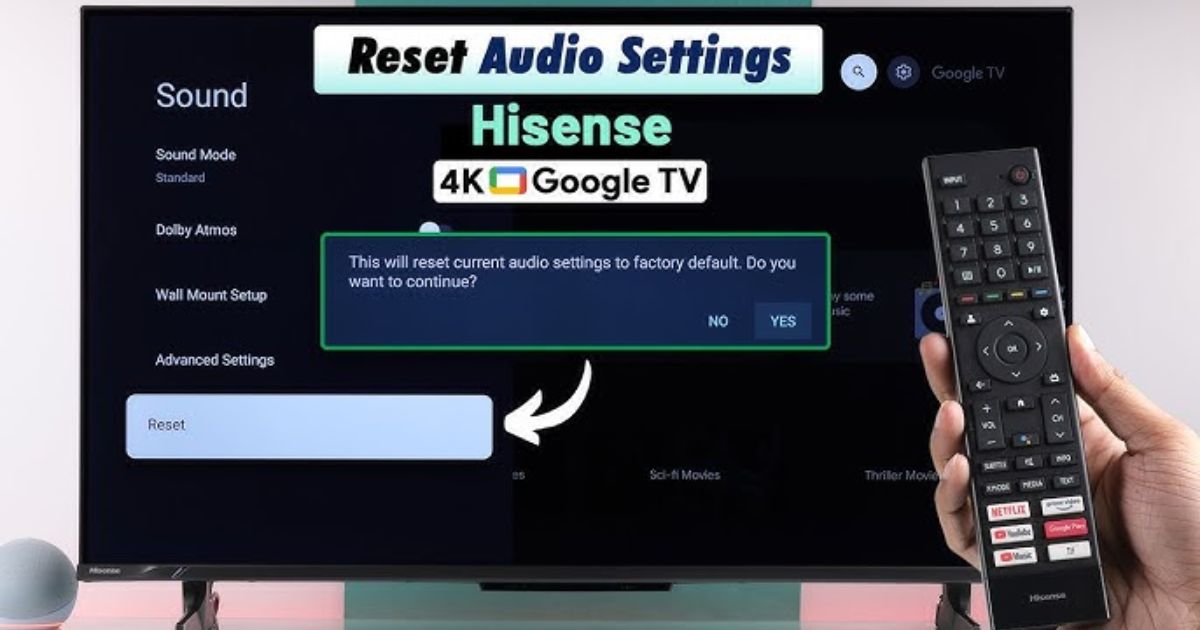
Your soundbar may be set up correctly, but if your TV’s audio settings aren’t configured to output to the soundbar, it won’t make a peep.
Head into your TV settings menu and look for Sound Output or Audio Settings. Make sure it’s set to “External Speaker,” “HDMI ARC,” “Optical,” or whatever matches your connection. If it’s still set to “TV Speakers,” change it to your soundbar.
Next, check the audio format. Some soundbars can’t handle Dolby Digital or DTS, and only support PCM or Stereo formats. Try setting the TV’s audio output to PCM for compatibility.
If using HDMI ARC or eARC, enable CEC or Anynet+ features (depending on your brand). Without this, the TV may not send audio correctly to the soundbar.
Also, be cautious with volume leveling or night modes, which might affect volume levels. Turn those off during testing.
Some TVs require a restart or even unplugging to apply new audio settings. So, after making changes, turn everything off and on again to ensure changes take effect.
Step 6: Volume and Mute Checks
It sounds too simple to be the issue, but many people overlook this: the volume may just be set too low—or muted entirely.
Start by pressing the volume up button on the soundbar remote and the physical button on the unit itself. Try holding it for a few seconds to gradually increase the volume.
Also, check the mute button—both on your remote and on your TV. A soundbar that is muted via remote may not show a clear sign unless you’re looking for it. Some TVs also automatically lower or mute external audio when switching sources.
Don’t forget to raise the volume on the TV itself. Even though the audio is routed to the soundbar, the source device’s volume can affect the output level.
Some soundbars come with a dynamic volume feature that adjusts the audio automatically based on input levels. Turn off such features temporarily to troubleshoot.
Finally, try playing a video with consistent audio—like a YouTube music video—to see if you can hear anything at higher volume levels. It might simply be an app or movie with an unusually quiet soundtrack.
Step 7: Check and Replace Audio Cables

Loose or damaged cables are another huge culprit behind soundbar issues. If you’re using an HDMI, optical, or AUX cable, double-check the entire length for any damage.
Unplug the cable from both ends and plug it back in securely. Even a slightly loose connection can cause the soundbar to behave like it’s not connected. When inserting optical cables, ensure the plastic caps are removed and the cable clicks into place firmly.
Try using a different cable entirely, if possible. Sometimes, a cable can degrade over time even if it looks fine on the outside. HDMI cables older than five years may not support modern audio signals effectively.
If you’re using optical, look for red light coming from the cable’s tip (when unplugged from the soundbar). If there’s no light, the cable or the TV’s port may be faulty.
Also inspect for dust or lint inside the ports. Use compressed air or a soft dry brush to clean them gently.
Switching to another type of connection can help rule out port or cable issues. For example, if you’ve been using optical, try HDMI ARC or AUX and see if the soundbar responds differently.
Step 8: Test Another Device with the Soundbar
If everything still seems broken, isolate the problem by switching out your source device. Maybe the issue isn’t the soundbar at all—it could be your TV or console.
Try connecting your smartphone via Bluetooth and playing a music track. If the soundbar plays music from your phone, that’s great news—it means it’s working fine.
You can also connect a laptop using AUX or HDMI, or a DVD player, Firestick, or game console. If audio works from these devices, then the soundbar is not the problem. Your TV or its settings might be the culprit.
If it still doesn’t work from any device, your soundbar likely has an internal fault, and you’ll want to try the reset or repair steps next.
Step 9: Try a Soft Reset or Power Cycle
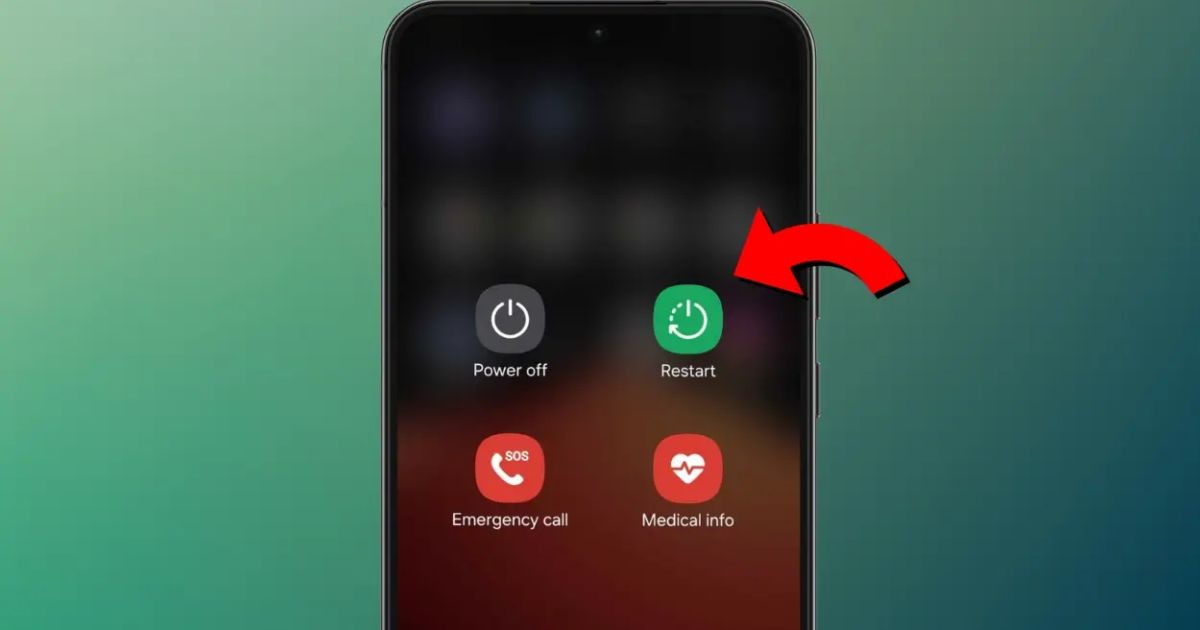
A soft reset can fix many small bugs without deleting your settings. It clears memory glitches and can fix sleep mode, input errors, or no-sound issues.
To do a soft reset:
-
Turn off your soundbar.
-
Unplug it from the wall outlet.
-
Wait for at least 60 seconds.
-
Plug it back in and power it on.
You’d be surprised how many soundbars start working again after this simple step. You can also try unplugging your TV and the HDMI or optical cable connections at the same time, then reconnect everything fresh.
Step 10: Reset to Factory Settings
If the soft reset doesn’t work, try a factory settings reset. This will erase all saved settings, including Bluetooth pairings and custom sound modes—but it can solve stubborn issues.
Each soundbar model has its own reset method. Some common combinations include:
-
Hold Power + Volume Down for 10 seconds
-
Hold Input + Bluetooth for 5 seconds
Consult your user manual or search your model number online to find the exact reset method. After the reset, you’ll need to pair your remote again and set up your input devices.
This method is especially useful if a firmware bug has made the soundbar unresponsive.
Final Thoughts
Soundbars make our home theater experience much more enjoyable—but when they stop working, it’s enough to make anyone frustrated. Thankfully, many issues are easy to fix with a little patience and some basic troubleshooting.
Whether it’s a power issue, audio connection problem, or software glitch, you now have a complete step-by-step guide to get your soundbar back in action. Start with the simple checks and work your way down. Most users find their solution before needing professional help.
Still stuck? Don’t worry. With so many brands and models out there, even the best tech can glitch occasionally. Just take it one step at a time—and soon, you’ll be enjoying crisp, powerful sound once again.
FAQs
1: Why is my soundbar not turning on even though it’s plugged in?
When your soundbar doesn’t turn on, even though it’s plugged in, the most likely reason is a problem with the power connection. First, check if the power cord is securely connected to both the wall outlet and the back of the soundbar. Loose or damaged cables can cause the soundbar to get no power. Next, test the wall outlet by plugging in another device like your phone charger or a lamp. If that other device doesn’t work either, then the problem is with the outlet—not your soundbar.
If the outlet works fine, inspect the power cable itself. Does it look worn out or damaged? If yes, try using a new power cord that fits your soundbar model. You can also try a different outlet entirely. Many soundbars have a small LED or display light that turns on when they’re receiving power—if you don’t see any lights, the soundbar might not be getting electricity at all.
Try turning the soundbar on using the power button on the unit—not just the remote. Remotes can fail due to dead batteries or IR issues.
If none of this works, the problem might be internal. Soundbars have components like fuses and circuit boards that can fail, especially after a power surge or overheating. A burning smell or clicking sound could also mean internal damage. If your soundbar is under warranty, it’s best to contact the brand’s customer service for repair or replacement.
2: Why is my soundbar not playing sound from my TV?
If your soundbar is powered on but you’re not hearing any sound from your TV, don’t panic—this is usually a connection or settings issue. Start by making sure your soundbar is connected to your TV using the correct cable. Most people use HDMI ARC, optical, or AUX cables for this. Check both ends of the cable and make sure they are plugged in securely.
Next, go into your TV’s Audio Settings. Find the sound output option and switch it to “External Speakers,” “HDMI ARC,” or “Optical,” depending on your cable type. Some TVs automatically disable internal speakers when they detect an external soundbar, but others require you to change this manually.
It’s also important to match the soundbar’s input source. For example, if you’re using HDMI ARC, make sure the soundbar is set to HDMI mode. If the input is wrong (like Bluetooth or AUX), it won’t receive the signal.
Still no sound? Try changing the Audio Format on your TV. Many soundbars don’t support advanced formats like Dolby Digital or DTS. Switch to PCM or Stereo, which are more widely compatible.
Finally, raise the volume on both the soundbar and the TV. Some models default to very low volume when first connected. Also, make sure nothing is muted.
3: How do I know if my soundbar is muted or at a very low volume?
It’s surprisingly easy to miss that your soundbar is simply muted or set to a very low volume level. Many users think their device is broken when really, the mute button was accidentally pressed or the volume was left too low.
First, press the volume up button on your soundbar’s remote. Don’t just press it once—hold it down for a few seconds to raise the volume gradually. Some models start at volume level 1, and you won’t hear much until it gets higher.
Then, check for a mute icon on the soundbar’s display (if it has one). If there’s no screen, try pressing the mute button on the remote and listening for a change. Some remotes have a light or small sound to signal the mute toggle.
Also, check your TV’s volume. If the TV volume is set to zero, even an external speaker like a soundbar may not receive any sound. Raise the TV volume, then test again.
Sometimes audio apps or streaming platforms (like Netflix or YouTube) have their own volume settings, so double-check those too.
4: Can a faulty HDMI or optical cable cause sound issues?
Yes, definitely. A damaged or improperly seated HDMI or optical cable is one of the most common reasons a soundbar doesn’t produce sound. These cables are responsible for sending the audio signal from your TV to your soundbar, and if there’s even a slight issue with the cable or its connection, you may hear no sound at all.
To troubleshoot this, first unplug both ends of the cable and then reinsert them firmly. Listen for a “click” or feel a snug fit. If the connection feels loose, the cable may be worn out.
Inspect the entire length of the cable. Look for bends, frays, or damage near the ends. Even if a cable looks fine on the outside, it may have internal issues, especially if it’s several years old or was exposed to heat or pets.
To test whether the cable is the problem, use a different HDMI or optical cable. If the soundbar works with the new one, then you’ve found your issue.
Also, for optical cables, remove the tiny plastic caps on both ends before use. If the caps are still on, the signal won’t pass through.
5: How can I reset my soundbar to factory settings?
Resetting your soundbar to factory settings can fix a lot of stubborn issues—like strange glitches, volume problems, or unresponsive buttons. A factory reset erases all saved settings and returns your soundbar to its original condition when you first bought it.
The reset method depends on your soundbar’s brand and model. However, most soundbars use a button combination for this. Common ones include:
-
Holding Power + Volume Down for 10–15 seconds
-
Holding Input + Bluetooth for a few seconds
-
Pressing a tiny reset hole with a pin (on some models)
If you’re unsure, check your user manual or visit the manufacturer’s website and search for your model’s reset instructions.
Once the reset is complete, the soundbar will power off and on again or flash its lights. You may need to reconfigure the input source, volume, and Bluetooth connections.
Only perform a factory reset if all other steps fail, as it wipes your preferences and saved connections.
