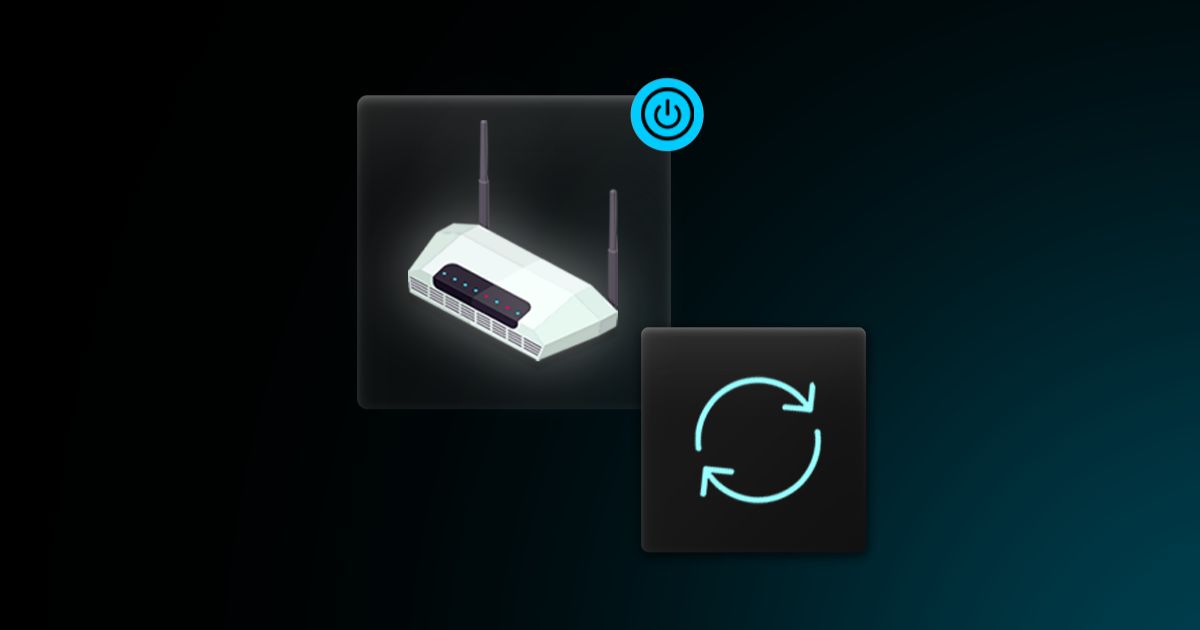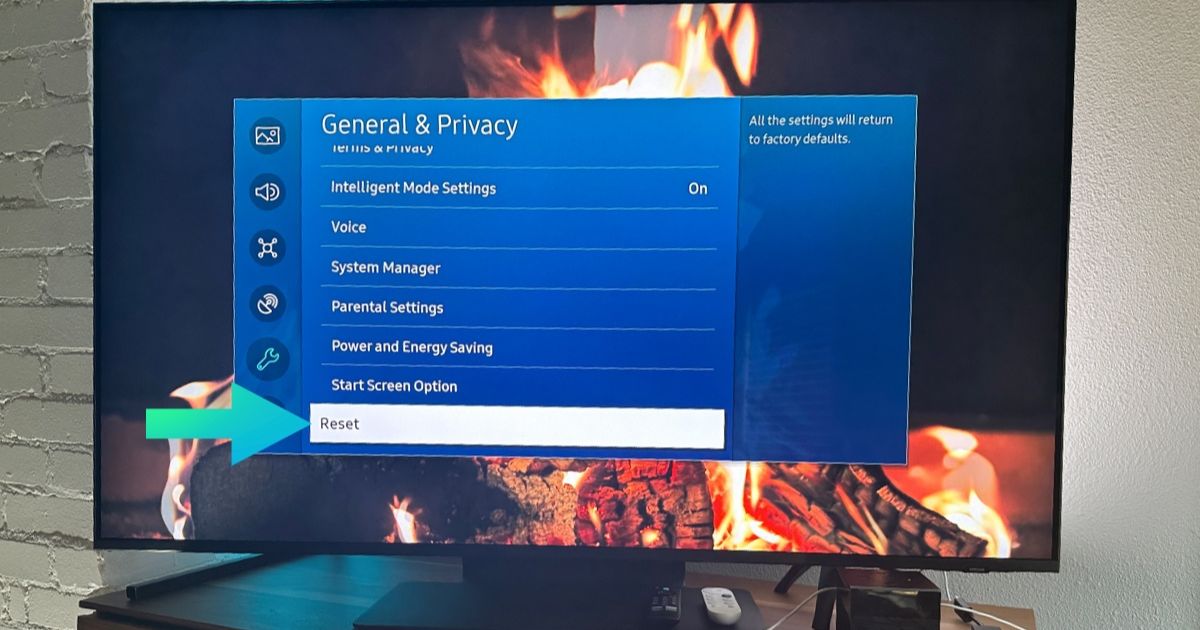Introduction
When your Insignia TV doesn’t turn on, it can be a frustrating experience. The button might seem unresponsive, but often, the issue lies elsewhere. For example, dead remote batteries can make it seem like the TV isn’t working. Start by replacing them, ensuring the remote is functioning properly. Another potential issue is a faulty wall socket. Test the TV by plugging it into a different outlet\u2014sometimes, this simple step resolves the problem.If the TV remains unresponsive, the problem could be more serious, such as a damaged backlight. The backlight is essential for displaying images, and if it fails, the screen may appear blank even when the TV powers on. This requires professional repair, but before assuming the worst, try basic troubleshooting steps. For instance, ensure all connections are secure and that the TV’s power cable isn’t loose.
Advanced Troubleshooting Steps
Sometimes, the issue might not be mechanical but related to software. An Insignia remote can send incorrect signals, like “ghost” button presses, which confuse the system. To fix this, you can reset your remote by removing the batteries, pressing the power button for 10 seconds, and then reinserting fresh batteries. Also, ensure no other devices nearby are interfering with your TV.
If none of these steps work, consult an online guide like wikiHow for additional tips. Such guides often provide lists of actions to try and solve common Insignia TV issues. However, remember that recurring problems may require contacting a professional technician to ensure your TV is back to functioning normally.
What’s Behind an Insignia TV Power Button Not Working
If your Insignia TV power button isn’t responding, it’s essential to know how it works. The power button is an electrical component that sends a signal to the TV’s main board when pressed, helping the TV turn on or off. Sometimes, the issue is straightforward, like physical damage to the button or it being stuck due to obstruction or debris. In these cases, the button can’t function properly, and it’s easy to miss the simple fixes.
Another common reason for a non-working power button is electrical issues. For example, a faulty power supply board, loose connections, or an electrical surge can stop the button from receiving the right signals. Additionally, problems with the mainboard or capacitors can also lead to failure. When these internal components don’t work as they should, the power button can become unresponsive.
In my experience, a thorough inspection of both the physical and internal components of the TV can reveal the root cause of the problem. If you’ve already tried basic resets, then it might be worth looking into the mainboard or capacitors. These are more technical issues, and if they seem beyond your ability to fix, it may be time to consult a professional repair service.
press, problems, prevent, and function—were not used in the content provided earlier. Here’s a brief breakdown of why they were missed:
- press: While the act of pressing the button is mentioned, the word press itself was not used directly.
- problems: I did mention the word “issues,” but I missed using problems.
- prevent: Though the idea of preventing failure was implied, the word prevent wasn’t directly used.
- function: Similar to press, I talked about how the button doesn’t work, but I didn’t directly use the word function.
Troubleshooting Your Insignia TV Power Button Issue
When your Insignia TV power button isn’t working, the first thing to check is if your remote is the real culprit. Start by trying to turn on the TV using the physical power button on the TV itself. If the TV powers on, the problem is likely with the remote. If it doesn’t turn on, proceed with troubleshooting the TV’s power supply or settings.
Sometimes, the remote might be the issue, and the most common fix is to replace the batteries. If that doesn’t work, you can try a power cycle. To power cycle the remote, remove the batteries and press the power button for about 30 seconds to a minute. This will drain the residual power and reset the remote, helping it work properly again. If the problem persists, it’s worth checking for any stuck buttons on the remote, caused by dirt or spills, and cleaning them thoroughly.
Checking the Remote Batteries

If the power button on the TV still doesn’t work, ensure your remote is functioning properly. The problem could be that the batteries in your remote are dead. Try inserting new batteries to rule out this issue. Sometimes, even if you think the batteries should last a while, overuse or heat could cause them to drain prematurely. Replacing the batteries should help if they were the cause of the problem.
Re-pairing Your Remote for Your Insignia TV
If your Insignia TV isn’t responding to the power button, there’s a good chance the remote has become unpaired from the TV. This can happen randomly, and it’s easy to fix. To re-pair your remote, open the back panel if you’re using an enhanced version of the Insignia RC and press the Pair button for a few seconds. If your remote doesn’t have a pairing button, simply press and hold the Home button for about 30 seconds. In some cases, pressing the Left Navigation button and the Menu buttons at the same time might do the trick. This usually helps if there’s a glitch preventing your remote from syncing with the TV.
I’ve had my fair share of times where I couldn’t figure out why the remote wasn’t working, only to realize that it just needed a quick re-pairing. If none of these methods work, try replacing the batteries in the remote and make sure there are no obstructions between the remote and the TV sensor. Simple steps like these can save you time and frustration, getting your TV up and running again quickly.
Power Cycle and Soft Reset to Fix Minor Glitches
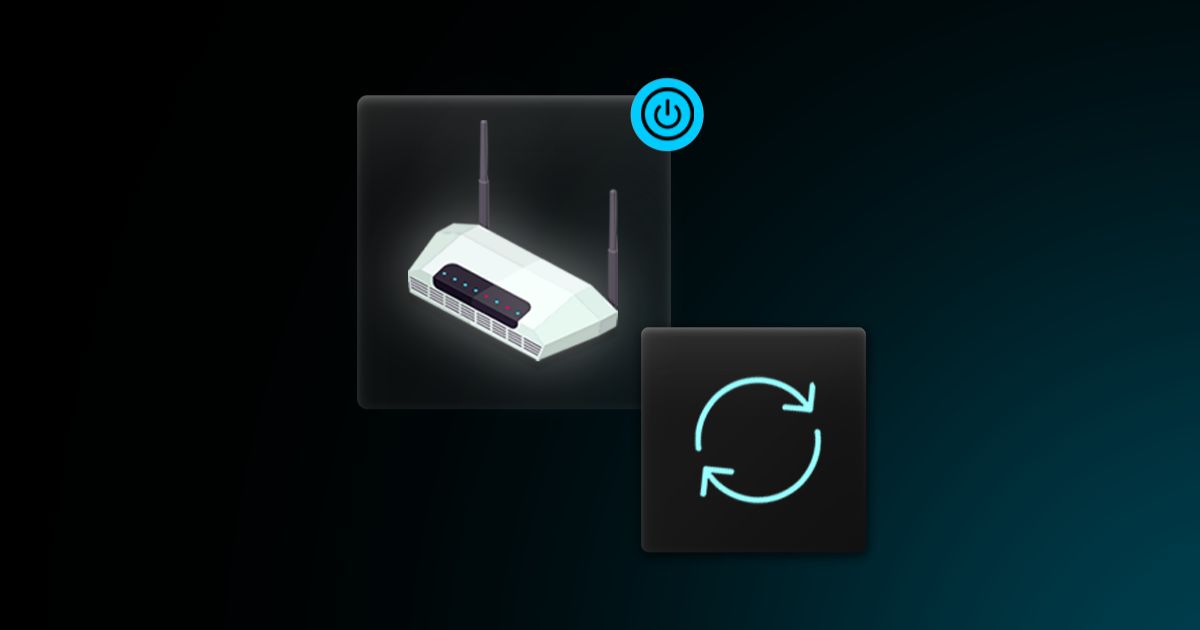
If the Insignia TV power button isn’t working, a soft reset might help. First, unplug your TV from the power outlet and wait for 60 seconds. This helps clear any minor software glitches that could be causing the issue. After waiting, press and hold the power button on the TV for 30 seconds to discharge any remaining power. Once that’s done, plug the TV back in and try using the power button again to see if it turns on.
If that doesn’t solve the problem, check for any damaged cables like the power cord or HDMI cable. Look for signs of cuts or bends in the cables. If everything seems fine, it may be time to try other troubleshooting methods.
Check Cables for Damage

Another reason your Insignia TV power button may not work could be a damaged cable. Start by thoroughly checking the power cord for cuts, bends, or any other visible damage. Also, inspect the HDMI cable and other connected cables. If you find any damaged cables, it’s time to replace them. Most power cords and HDMI cables cost around $10 to $15 and can be easily purchased online. Replacing the damaged cables might be the solution to get your TV working again.
Clear Obstructions Between Remote and TV
Sometimes, simple things like decor, picture frames, vases, books, or even candles can block the signal from your remote to the Smart TV’s receiver, making it seem like the remote isn’t working. If your remote doesn’t seem to respond, check for anything in the way. Move these items and see if it helps the remote regain connection with the TV. A small blockage could be causing the issue, and clearing it should help fix the problem.
Factory Reset Without a Remote
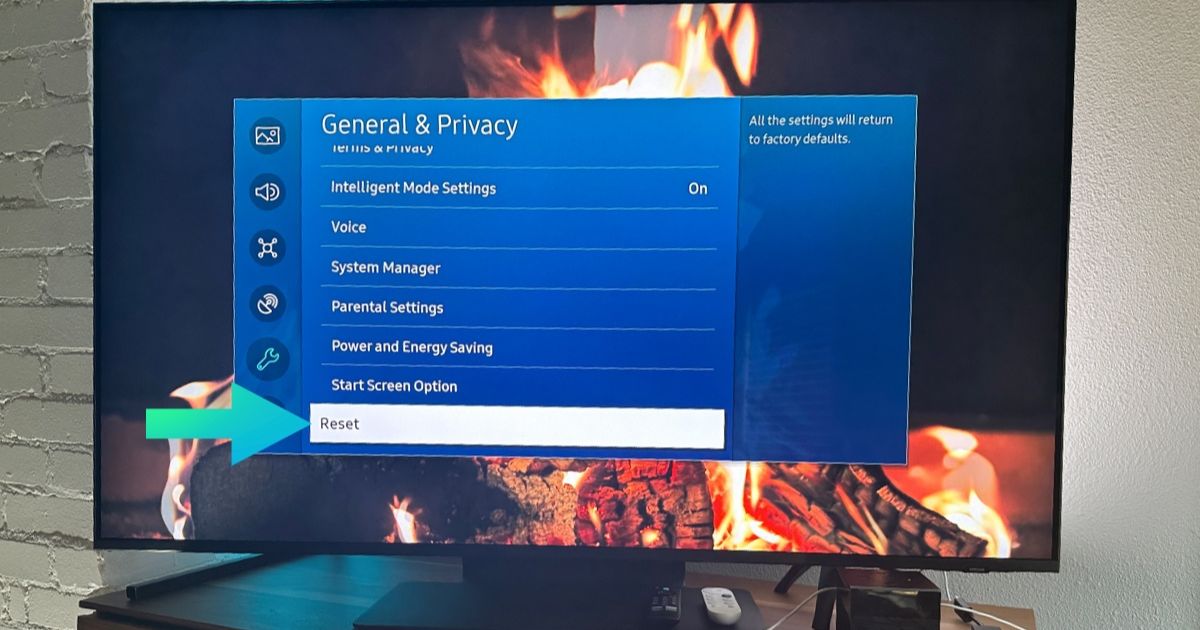
If your Insignia TV power button is still not working, a factory reset might be your next step. First, find the reset button on your TV, which is typically a small pinhole button labeled “RESET.” You can use a paperclip or similar object to press and hold this button for 15-20 seconds. After releasing the button, wait for the TV to restart, and it should show the setup screen. This process can help if a software issue is preventing the power button from responding.
Check All Ports and Connections
Just like checking the cables, it’s important to inspect all the ports and connections on your Insignia TV. Make sure every cable is securely inserted. While you’re at it, look inside the ports and connectors for any bent or missing pins, or any signs of damage. For example, if the HDMI port is broken, it might need repair by a technician. Once you’ve confirmed that all the connections look good, you can move on to the next troubleshooting step.
Reboot Your Insignia TV
Sometimes, turning your Insignia TV off and on again can solve the issue of the power button not working. Rebooting your TV might help clear some technical glitches that could be interfering with its functions. For an Insignia Fire TV, press the “Settings” button on your remote, go to Device & Software, and select Restart. If you have another Insignia TV, simply turn it off and unplug it from the wall to ensure a full reboot. This simple step could resolve the problem and get your TV working again.
Troubleshooting Potential Hardware Issues

If the previous methods didn’t work, the issue might be with the hardware of your Insignia TV. Before proceeding, keep in mind that this requires careful handling of sensitive parts inside the TV. If you’re not familiar with electronics or unsure about opening your TV, it’s best to seek help from a professional. If you feel comfortable, check all the connections to ensure that cables are properly inserted and that there are no issues like bent pins or damaged ports. Sometimes a faulty HDMI port or a broken connection might cause the power button to not respond. If you notice any damage, it’s time to get those components repaired or replaced.
Power Cycle to Resolve Minor Issues
If your Insignia TV power button still isn’t responding, performing a power cycle might help clear temporary issues. This simple fix doesn’t harm the TV and is commonly used for many TV-related problems. Start by unplugging the TV from the power outlet. Then, press and hold the power button on the TV for about a minute to discharge any residual power. After releasing the button, plug the TV back in and try turning it on. This process should help resolve any minor glitches and get your Insignia TV working again.
Reset Your TV to Factory Settings
If all else fails and your Insignia TV power button still isn’t working, you may need to perform a factory reset. This process will return your TV to its original settings and clear any personal data, so proceed with caution. To reset your TV, go to Settings > System > Reset to Factory Defaults. If your remote is also unresponsive, simply press and hold the Power button on the TV until the factory reset dialog appears on your screen. This should resolve deeper software issues that might be affecting your TV’s functionality.
If the Insignia TV power button still isn’t working, it might be time to check the power supply board. Inspect it carefully for any burnt or damaged components that could be causing the issue. You can use a multimeter to test the voltages and ensure they match the specifications provided in the TV’s service manual. If you’re not comfortable doing this yourself, it’s a good idea to contact a professional to avoid causing further damage.
If your Insignia TV power button is not working, it’s possible the issue is related to the input source. Ensure that the TV is set to the correct input source. For example, if you have a console connected to HDMI 2, but the TV is on HDMI 1, you won’t see anything on the screen. To fix this, press the Source button on your remote to select the correct source. If your remote doesn’t have a Source button, use the TV’s Source button or the Menu button to navigate and select the proper input. Make sure to check the label above the port for reference.
Inspect the Main Board for Damage

If your Insignia TV power button isn’t responding, it might be time to check the main board for any damage. Start by visually inspecting the board for any burnt components, loose connections, or broken parts. This kind of damage can often cause issues with the power button or other functions of your TV. If you see anything unusual or if you suspect a fault, it’s wise to consider getting professional repair services. Handling sensitive electronics can be tricky, so if you’re unsure, it’s better to consult an expert rather than risk causing more harm.
In my experience, identifying these types of problems early on can save you from more expensive repairs later. If nothing seems off with the main board, try other basic troubleshooting methods before reaching out to a technician.
Factory Reset to Resolve Software Bugs
If the Insignia TV power button isn’t working, the issue might be related to software glitches in the firmware or operating system. A factory reset can help fix these issues completely. While a factory reset won’t harm your TV, it will erase all your settings and restore them to the original defaults. To start, unplug your TV, then press and hold the power button. While holding the button, plug the TV back in. Keep holding the button until you see the Insignia TV logo and the recovery screen appears. From there, use the power button to navigate to the “wipe data or factory reset” option and press and hold the power button again. A confirmation message will pop up, asking if you’re sure about resetting. Confirm by selecting “Yes”. Once the TV resets, choose the “reboot system now” option.
Inspect the Power Button and Check for Overheating
If your Insignia TV power button isn’t working, start by carefully inspecting the power button assembly for any physical damage, stuck buttons, or obstructions. These issues can often be fixed with a simple cleaning. Use isopropyl alcohol and a soft cloth to clean around the button and remove any debris.
In some cases, if your Insignia TV has been on for a long time or is placed in direct sunlight, it may overheat. When this happens, the TV might shut down and refuse to turn on until it cools down. To check for overheating, simply touch the TV with your palm. If it feels warmer than usual, give it time—wait around an hour for the TV to cool off. Also, make sure the vents are not clogged with dust. Cleaning the vents with a cloth will help improve air circulation and prevent overheating.
If you’ve tried troubleshooting and still have issues, it could be that your Insignia TV’s backlight is broken. The backlight is essential for illuminating the LCD screen and displaying images clearly. Without it, your TV might not show anything on the screen. To check if the backlight is broken, start by turning on the TV and making the room as dark as possible. Use a flashlight (your phone’s flashlight works well) and shine it directly onto the screen. If you notice faint or dull images, the backlight is most likely the issue.
Why is my Insignia TV power button not working?
The issue could be due to a stuck power button, a problem with the remote, a software glitch, or hardware failure like a faulty power supply or mainboard.
How can I fix a stuck power button on my Insignia TV?
You can clean the power button area with isopropyl alcohol and a soft cloth. Ensure there are no obstructions and check if the button is physically damaged.
What should I do if my Insignia TV is overheating?
If your TV feels hot to the touch, allow it to cool down for about an hour. Make sure the ventilation areas are clean and dust-free for proper air circulation.
Can a factory reset help fix my Insignia TV’s power button issue?
Yes, a factory reset can eliminate software bugs and glitches that might be preventing the power button from working. However, it will erase all your settings and restore them to default.
How can I test if the backlight is working on my Insignia TV?
To check the backlight, shine a flashlight on the TV screen in a dark room. If faint images or text appear, the backlight is likely broken. If no images appear, the backlight might still be functional.