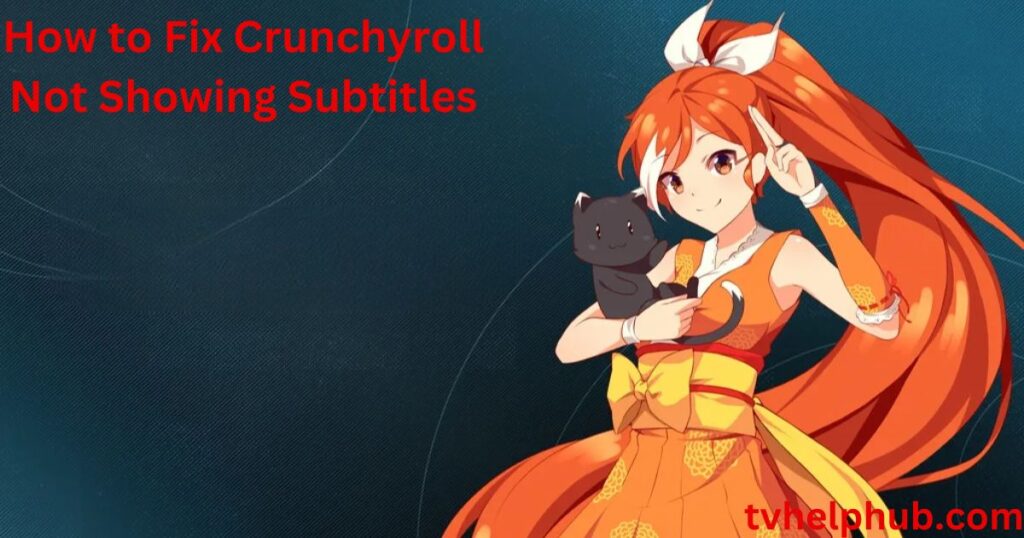Introduction
Imagine you’re watching your favorite anime, and the protagonist is locked in an intense battle, with emotions running high. You’re on the edge of your seat, ready to catch every line, but the subtitles suddenly disappear, leaving you scrambling to figure out what went wrong. This situation isn’t just frustrating; it feels like a puzzle without a clear solution.The issue could stem from an outdated browser, a technical glitch, or even user settings on your laptop, smartphone, or TV. Crunchyroll might also experience platform-related hiccups. Ensuring your app is updated to the latest version and checking the correct format of subtitles can save the day. As someone who has spent countless hours troubleshooting these problems, I recommend taking a methodical approach. Tackle potential causes like incompatible devices, missing features, or encoding issues step by step.
Steps to Fix Subtitle Issues on Crunchyroll
 Subtitles not showing on Crunchyroll can ruin your experience, especially if you’re engrossed in an anime series. One common issue is that the Show Closed Captions option might not be enabled. To fix this, open the Crunchyroll app on your smartphone and head to the Account icon in the bottom corner. From there, scroll down to find the toggle for Show Closed Captions. Flip it on, and make sure to restart the application afterward to see if the issue is resolved.
Subtitles not showing on Crunchyroll can ruin your experience, especially if you’re engrossed in an anime series. One common issue is that the Show Closed Captions option might not be enabled. To fix this, open the Crunchyroll app on your smartphone and head to the Account icon in the bottom corner. From there, scroll down to find the toggle for Show Closed Captions. Flip it on, and make sure to restart the application afterward to see if the issue is resolved.
Another reason for subtitle problems is outdated software. Whether you’re using the app on mobile, a desktop, or a laptop, check for any updates on the Google Play Store or App Store for iOS devices. Ensuring you have the latest version of the app often solves common bugs, such as missing subtitles.
Sometimes, external factors like ad-blockers or VPNs can interfere with the streaming service. Try disabling these temporarily if you’re having subtitle issues. While streaming Jujutsu Kaisen or any other show, it’s important to let Crunchyroll access all its features without hindrance.
If you’re still facing problems, double-check the subtitles language setting. You can find this under the Subtitles/CC Language option, just above the Show Closed Captions toggle. Set your preferred language, and ensure it matches the one available for the show you’re watching.
For new Crunchyroll users, it might be as simple as overlooking the gear icon on the screen. Tap it to access the subtitle settings, where you can select your language preference or confirm subtitles are enabled. With these steps, troubleshooting subtitle issues should be straightforward and quick.
Refresh Crunchyroll and Relaunch the App
If you’re having trouble with subtitles not showing on Crunchyroll, a quick and simple solution is to restart Crunchyroll app. This process helps clear any temporary glitches or issues that might have been affecting the app. Simply close the app and open it again. It’s a fast way to reset things without complicating the process. Sometimes, a relaunch is all it takes for the app to refresh its settings and bring back the missing subtitles.
Restart Your Phone for a Fresh Start
If the subtitles are still not showing, try restarting your phone. A simple restart can refresh your entire system, closing out processes that might be interfering with Crunchyroll’s performance. After restarting your phone, relaunch the app, and you may find the subtitles appear without any issue. It’s surprising how often this quick step can solve problems that seem more complicated at first.
Refresh the Crunchyroll Page
For users watching Crunchyroll through the web version on a smartphone, don’t forget to refresh the page. Whether you’re using Chrome or another browser, just tap the refresh icon or reload the page. This can help clear any temporary problems, like missing subtitles, and get the content running smoothly. A simple reload can make all the difference, restoring the subtitles that should be there.
Verify Subtitle Availability
One of the first things to check when your subtitles aren’t showing is whether the anime you’re watching actually has them. Sometimes, Crunchyroll may not support subtitles for certain shows, and that can leave you wondering why they’re missing. It’s a quick fix simply check if the anime supports subtitles by looking at the player’s toolbar. You can do this by clicking or tapping the Settings icon, then checking the Subtitles/CC option to see if it’s available.
If you’re using a web browser, make sure the page has closed captions enabled. Sometimes, it’s easy to forget that subtitles need to be turned on for each show, and you don’t want to waste time troubleshooting an issue that doesn’t exist. This is a simple but crucial step that can save you a lot of frustration.
Check Subtitle Settings
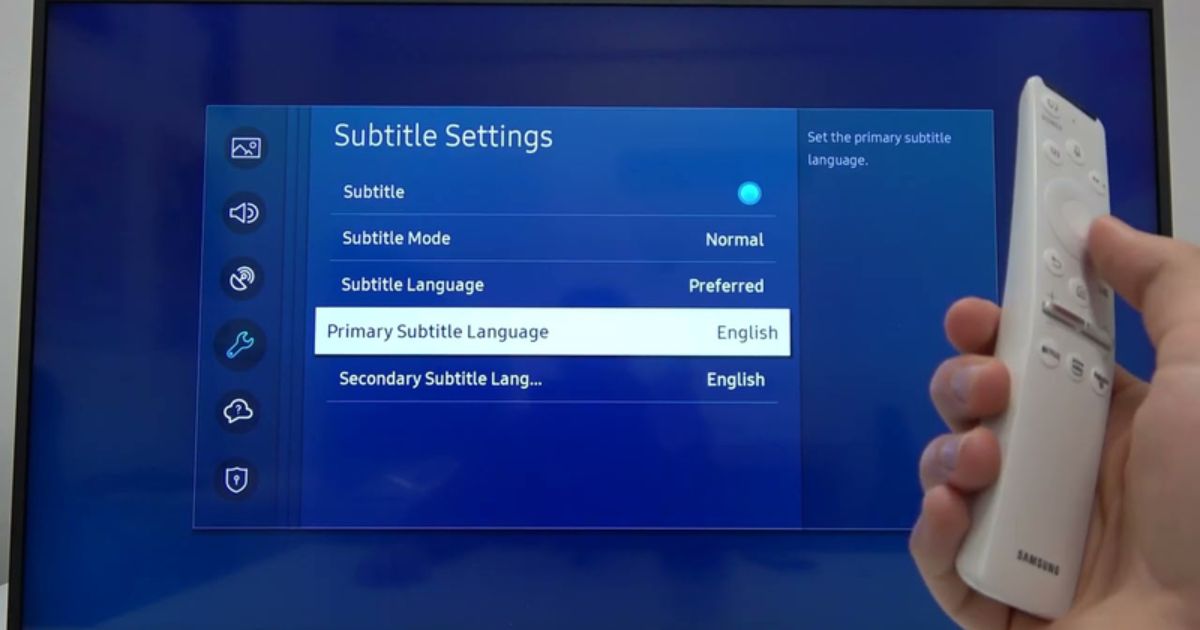 Another possible reason subtitles might not appear is that they aren’t enabled in your Crunchyroll app or browser. This is a common issue that’s often overlooked, but it’s easy to fix. To enable subtitles, just open the Crunchyroll app on your smartphone (whether it’s iOS or Android), and tap the profile icon in the bottom-right corner. From there, scroll to find the option that says Show Closed Captions and toggle it ON.
Another possible reason subtitles might not appear is that they aren’t enabled in your Crunchyroll app or browser. This is a common issue that’s often overlooked, but it’s easy to fix. To enable subtitles, just open the Crunchyroll app on your smartphone (whether it’s iOS or Android), and tap the profile icon in the bottom-right corner. From there, scroll to find the option that says Show Closed Captions and toggle it ON.
If you’re on a browser, check the settings to ensure that closed captions are enabled. Remember that subtitles need to be manually turned on sometimes, so it’s important to check this setting every time you start a new video. Once it’s set, you should have no trouble viewing subtitles on your videos.
Clear Crunchyroll App Cache
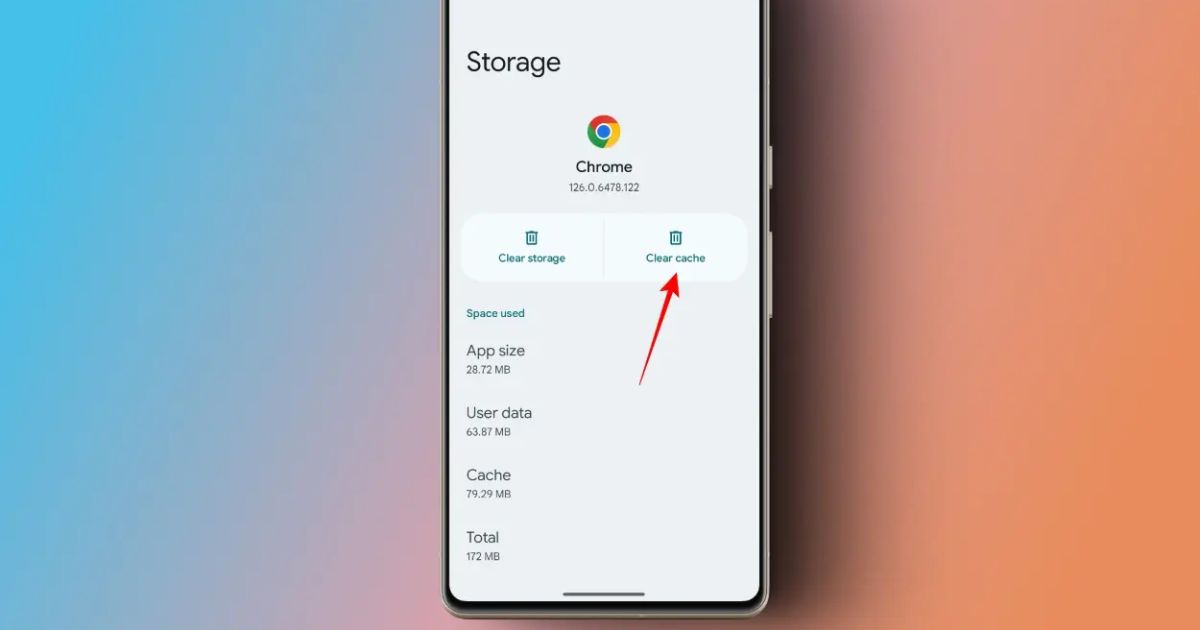 If the subtitles are still not showing, another step you can take is to clear your app cache. Sometimes, a buildup of cache can cause problems with displaying subtitles, especially on mobile apps. Whether you’re using Crunchyroll on a web browser or through the app, go into the settings and clear both cookies and the cache. This will refresh the app and may solve any display issues you’re experiencing. After clearing the cache, simply restart the browser or app to see if that resolves the issue.
If the subtitles are still not showing, another step you can take is to clear your app cache. Sometimes, a buildup of cache can cause problems with displaying subtitles, especially on mobile apps. Whether you’re using Crunchyroll on a web browser or through the app, go into the settings and clear both cookies and the cache. This will refresh the app and may solve any display issues you’re experiencing. After clearing the cache, simply restart the browser or app to see if that resolves the issue.
Try A Different Device
If clearing the cache doesn’t help, try accessing Crunchyroll on a different device. Whether it’s switching to a different browser or using another smartphone, sometimes the problem is device-specific. By testing on another device, you can figure out if the issue is with your device or with the Crunchyroll platform itself. This quick step can help narrow down the cause of the issue and save you time.
Check For Updates
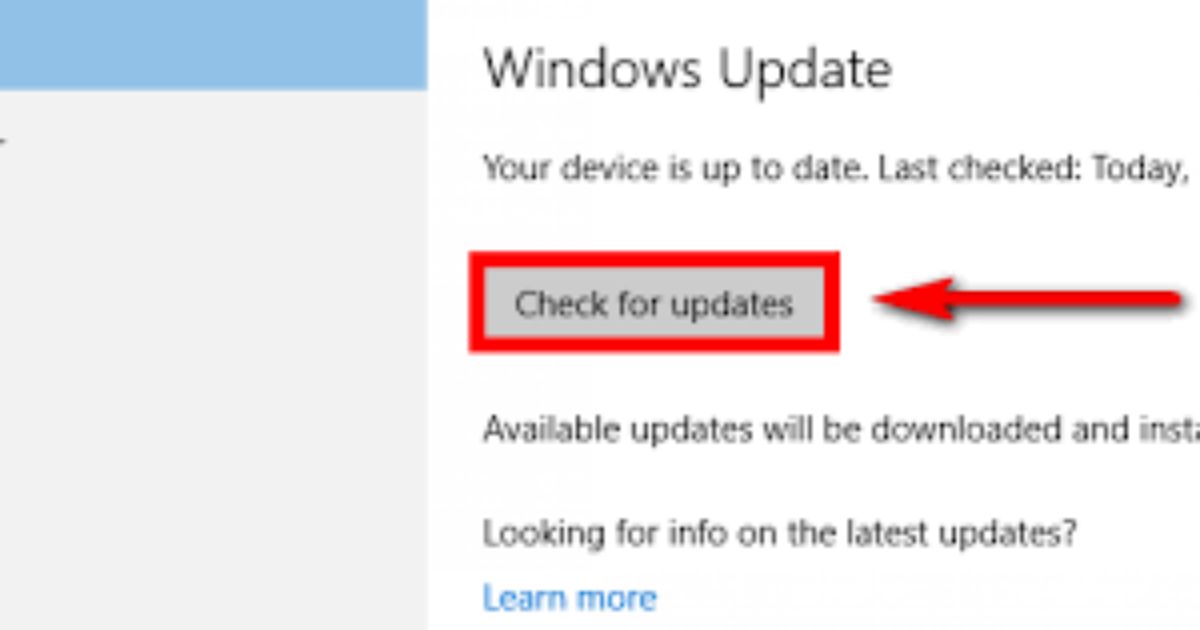 Make sure that both your app and the browser are up to date. Crunchyroll frequently updates its subtitle files, so having the latest version of the app, browser, and episodes can make a huge difference. If you’re using the app, go to the store and check for updates. You can also try re-downloading the episode or series to make sure you’re watching the most recent version with updated subtitles. Keeping everything updated ensures smooth playback and subtitle support.
Make sure that both your app and the browser are up to date. Crunchyroll frequently updates its subtitle files, so having the latest version of the app, browser, and episodes can make a huge difference. If you’re using the app, go to the store and check for updates. You can also try re-downloading the episode or series to make sure you’re watching the most recent version with updated subtitles. Keeping everything updated ensures smooth playback and subtitle support.
Check Subtitle Settings
One common reason for missing subtitles on Crunchyroll is that they haven’t been enabled yet. It’s easy to overlook, especially when you’re focused on the show. To fix this, open the Crunchyroll app on your smartphone, whether it’s iOS or Android, and go to the Account section by tapping the profile icon in the bottom-right corner. From there, scroll down and look for the Show Closed Captions option. Make sure to toggle it ON to enable subtitles. Sometimes, subtitles need to be manually activated each time you watch a video, so double-check this setting if they’re not showing up.
If this doesn’t solve the issue, ensure you have the latest version of the Crunchyroll app. Updates can sometimes fix bugs related to subtitle issues. If you haven’t updated the app in a while, go ahead and download the newest version to make sure you have the best performance possible.
Contact Crunchyroll Support
If the problem still persists, don’t hesitate to reach out to Crunchyroll customer support. Visit their official website or contact them through their social media platforms. When doing so, provide as much detail as you can about the problem you’re experiencing. This will help them offer more specific and authentic solutions for your issue.
Crunchyroll Web My Account Section
If you’re watching on the web, the first thing you should check is your Crunchyroll account settings. Start by logging in to your account and clicking the Avatar button in the top-right corner to go to the My Account page. Here, find the Preferences section and make sure that Show Closed Captions is enabled. If it’s turned off, simply toggle the switch to enable the subtitles, and you should see a dot appear to indicate it’s on. This small step often resolves the issue of subtitles not showing.
Crunchyroll Web Toggle Closed Captions
For those using Crunchyroll on the web, a quick toggle can fix the subtitle issue. Go to the settings and ensure the Closed Captions option is turned on. If it’s already enabled, check again whether the subtitles appear on the screen. It’s a simple fix, but sometimes it needs to be adjusted manually, so ensure that the setting is correctly toggled to show the subtitles.
Enable Subtitles on TV
If you’re using a Crunchyroll app on your TV, the process is a bit different. When watching your favorite anime, check for the subtitles icon located on the right side of your screen, typically resembling a message bubble. Press the corresponding button on your TV remote to activate the subtitles. If the subtitles are not showing, use the remote to select your preferred language from the available options. This ensures that the right subtitles are enabled during playback, and you won’t miss out on any important text.
Subtitles Settings on Fire TV
On Fire TV, it’s important to check your settings. Start by pressing the Menu button on your remote and select Subtitles from the options. If they are not enabled, you can easily turn them on. However, if they still aren’t showing, try restarting the app to clear up any temporary glitches. In some cases, a full reset of your Fire TV Stick might be needed to clear out device settings and restore subtitles functionality. Keep in mind that subtitles are unavailable on 1st Generation Fire TV Sticks, so check the model if you’re facing persistent issues.
Conclusion
If you’re experiencing issues with Crunchyroll not displaying subtitles, there are a few common reasons. Sometimes, glitches or temporary issues can cause the problem, or it could be due to outdated software. Start by checking your settings to ensure subtitles are enabled. Toggling the option for Closed Captions might also solve the issue. If you’re watching on TV, look for the subtitles icon and use your remote to turn it on. You can also choose your preferred language from the available options to make sure the subtitles appear correctly.
If the problem persists, try restarting the app or resetting your Fire TV Stick. It’s also possible that the issue lies with your device settings, so clearing these might help. In case none of these solutions work, don’t hesitate to contact the Crunchyroll customer services team for further assistance. These simple steps usually fix the problem, allowing you to enjoy your anime without missing the dialogue.
FAQs
What should I do if my Crunchyroll subtitles are not showing up?
If your subtitles aren’t showing, make sure the file is in the correct format. Crunchyroll only supports the .ass (Advanced SubStation Alpha) subtitle format. If you’re using an incorrect format, such as SSA (SubStation Alpha), the subtitles won’t work. Convert the file to .ass to resolve the issue.
How do I change subtitle language on Crunchyroll?
To set Japanese subtitles, go to Profile > My Account > Preferences > Video > Subtitles/CC > Language. Then, choose Japanese from the options. On a smartphone, go to Account > Preferences > Subtitles/CC Language and select Japanese.
What is the correct subtitle file format for Crunchyroll?
Crunchyroll supports subtitles in the .ass format, which is short for Advanced SubStation Alpha. If your subtitles are in another format, such as SSA (SubStation Alpha), you’ll need to convert them to .ass to ensure compatibility with Crunchyroll.
How do I enable captions on Crunchyroll?
To turn on captions, open the Account section on your smartphone, go to Preferences, then select Subtitles/Language CC. From there, toggle the Show/Closed Captions option to On to enable captions while watching videos.
Why is my Crunchyroll app not showing subtitles even though they are enabled?
If your Crunchyroll app isn’t showing subtitles, it may be due to using an outdated version of the application. Try updating the app to the latest version through your device’s app store to fix any bugs or glitches related to subtitles not appearing.