Introduction
If your Hisense TV is lagging, you’re not alone. It’s a common issue that can make watching your favorite shows or playing fast-paced games a bit frustrating. The slow response can happen for a variety of reasons, but don’t worry—there are simple ways to fix it. As a regular Hisense TV user, I’ve experienced this issue myself and found that taking a few easy steps can make a big difference in improving performance.
Troubleshooting Common TV Response Delays
If you’re facing slow response issues on your Hisense TV, start by checking for common symptoms like delayed reactions when using the remote control, such as lag while changing channels, adjusting volume, or navigating smart TV menus. Sometimes, you might also notice lag in video playback, where the audio and video feel out of sync. Identifying these issues early helps you diagnose the problem better and take the right steps to address it effectively.
One of the simplest fixes is a basic function like restarting. Access the TV’s settings menu and use the Restart option to close unnecessary background apps and free up resources. For a more thorough reset, unplug the power cord from the outlet, wait at least 30 seconds for the TV to discharge, and plug it back in. This approach works similarly to rebooting a computer or smartphone, ensuring your Hisense TV performs at its best.
Delete Unnecessary Apps and Solve WiFi Issues
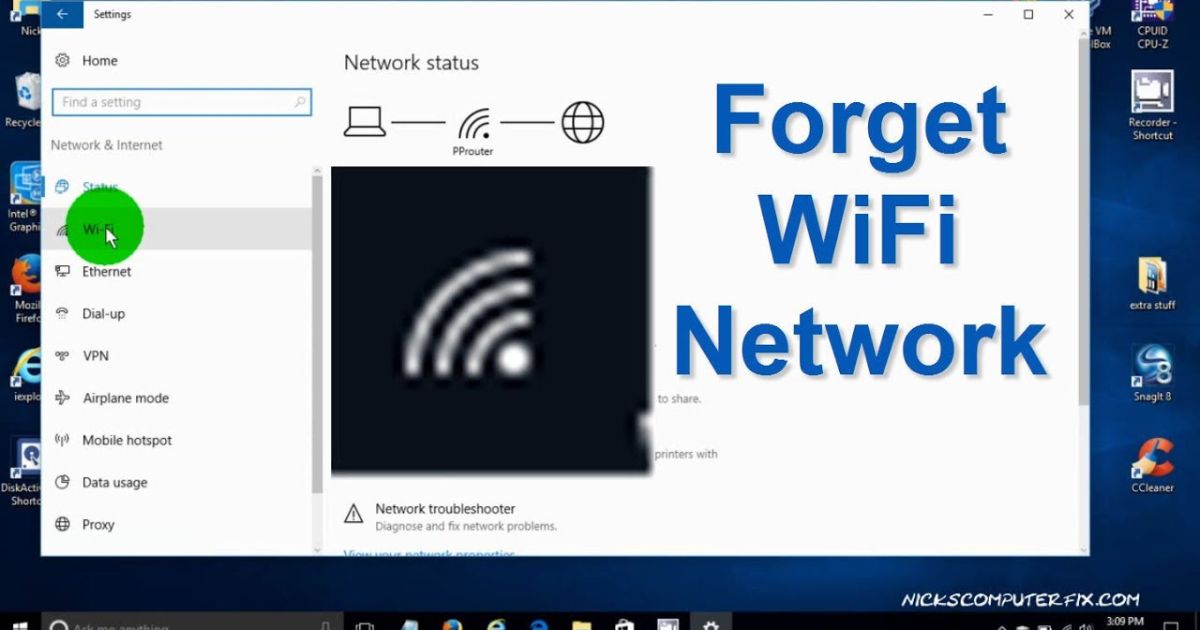
Having too many applications on your Hisense TV can slow it down because these apps take up memory and space, making the device sluggish. If you notice a drop in performance, start by deleting unnecessary apps you no longer use. By uninstalling them, you free up valuable processor resources, helping the system run smoothly. Always keep only the essential apps installed to ensure the TV operates efficiently.
Another key factor is WiFi connectivity, as Hisense TVs rely on the internet to stream content like Netflix, Amazon Prime Video, and YouTube. Poor connectivity or slow speeds can cause interruptions in playback or delays when loading videos. If your WiFi seems unstable, ensure your router is positioned close to the TV and check for data packet loss during streaming. Eliminating these issues can make your playback experience seamless and enjoyable.
Restarting Your Hisense TV
A slow response on your Hisense TV might be fixed with a simple restart. Restarting can clear temporary cache and free up memory, giving your TV a chance to refresh its system. To do this, unplug the TV from the power outlet, wait for at least 60 seconds, and then plug it back in. This quick solution can resolve lagging caused by overworked processors or minor glitches.
Clearing Unnecessary Apps
Over time, you might have downloaded applications that are rarely used, which consume significant RAM and storage on your Hisense TV. These apps can overload your TV’s processor and slow down its performance. It’s a good idea to delete apps you don’t use frequently. Clearing out unnecessary content, like unused media files or movies, can also improve speed. If you want to keep certain files, use an external hard drive or USB flash drive for storage.
Updating Software

Outdated software is another common issue behind a TV’s slow response. Always check for the latest firmware updates to ensure your TV is running smoothly. Newer software versions fix bugs and improve compatibility with apps and services. However, sometimes software updates might cause minor glitches. If this happens, you can try a factory reset to resolve any conflicts.
Checking Internet Connection
If your Hisense TV relies on WiFi for streaming, a weak or slow signal from your router can lead to buffering and low-quality video playback. Ensure your router is placed near the TV for a stronger signal. You can also use a wired Ethernet connection for more stable internet access. Upgrading your internet plan or rebooting your router may also help eliminate delays in streaming and improve your TV’s overall performance.
Optimizing Your Internet Connection
A fast and stable internet connection is key to eliminating lagging on your Hisense TV. If you’re experiencing slow response times, try upgrading to a faster internet plan with your provider. This will ensure quicker data transmission and reduce annoying video loading times. For an even more reliable connection, consider switching from Wi-Fi to an Ethernet cable. This provides a stable, faster connection, which is especially helpful when multiple devices are connected to your Wi-Fi at home.
If moving your router closer to the TV isn’t possible, you can also invest in a Wi-Fi extender. A Wi-Fi extender helps improve the signal strength, making sure you get the best performance from your TV. Keeping your router close to the TV will help ensure smoother streaming and fewer interruptions during playback, allowing you to enjoy a more seamless viewing experience.
Uninstall Unnecessary Apps and Clear Cache
If your Hisense TV is responding slowly, it could be due to apps you don’t need taking up space and resources. Start by going to the app section on your TV, where you can inventory all the installed applications. Identify the ones that you rarely use and uninstall them. This can help free up valuable resources that the TV was using unnecessarily. Afterward, don’t forget to clear cache and data for the apps you’ve kept. This process removes temporary files, preventing them from causing lagging issues and ensuring your TV performs more smoothly.
Additionally, removing unused games and apps can help optimize your TV’s storage space, allowing essential apps to run better. If your Hisense TV has apps or games that are no longer needed, go ahead and remove them to improve the overall system performance. Even though clearing the cache might seem simple, it often has a significant impact on fixing lagging issues and restoring your TV’s speed. You’ll notice a quicker, smoother response when switching between apps or during streaming.
Lastly, regularly check for any corrupted or outdated files in your system. Keeping your TV clean of unnecessary data and unused apps will keep it from slowing down and ensure a smooth performance over time.
Proper Shutdown and Reset for Improved Performance
When dealing with slow response on your Hisense TV, it’s important to ensure you’re shutting it down properly. To start, make sure to exit out of any apps or programs you were using. This prevents unnecessary background processes from running when you turn the TV off. After pressing the power button, wait a few seconds before unplugging the device from the power source. This simple step allows background tasks to finish, reducing strain on the system during the next startup.
If the slow response continues, try performing a reset. A factory reset can fix various issues, including lagging and freezing. To reset your Hisense TV, go to Settings, then navigate to System, followed by Advanced Settings, and select Factory Reset. Keep in mind, this will erase all your personalized settings, like picture modes and sound settings. After the reset, you’ll need to reconfigure your preferences, but it’s often worth the effort for a smoother experience.
Fixing Slow Response on Your Hisense TV
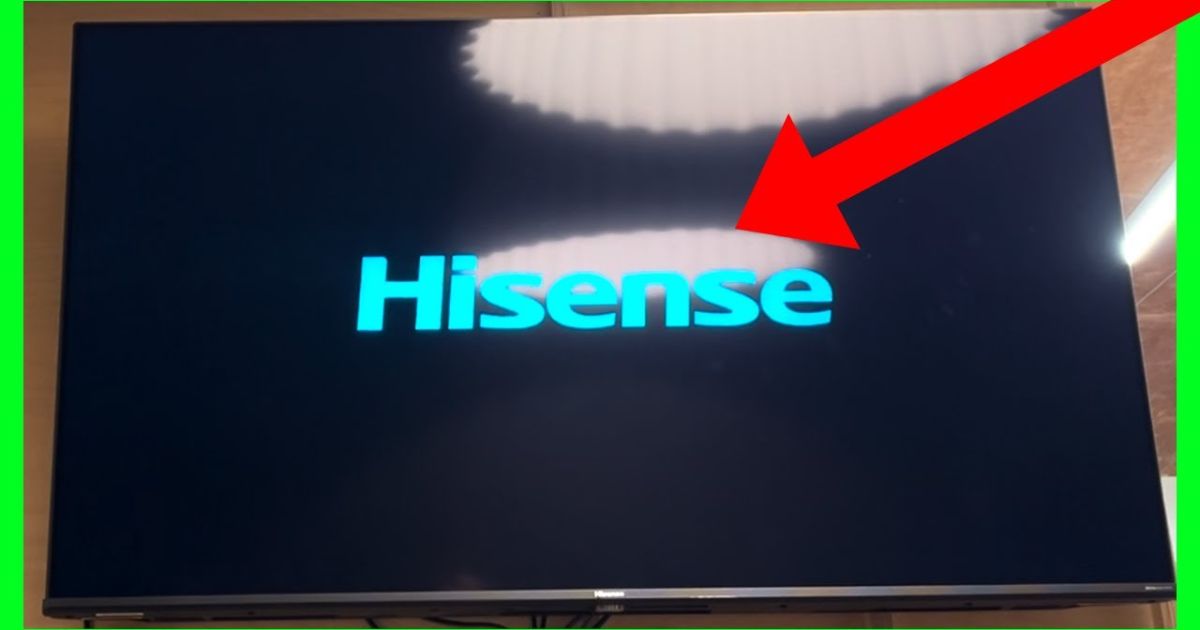
If your Hisense TV is lagging or responding slowly, it might be due to a few simple issues. Check the batteries in your remote control first. Low or depleted batteries can cause delays in signal transmission. Replacing them with fresh, high-quality batteries often resolves the issue. If you want even better performance, choose alkaline batteries for a stronger connection.
Another common issue can be physical obstructions between the remote and the TV’s sensor. Even small objects like furniture can disrupt the signal. Ensure there’s a clear path between the two, or reposition the TV to avoid interference. This simple step can significantly improve your TV’s responsiveness.
Another potential culprit could be unnecessary features or apps running in the background. Smart TVs like Hisense come with several pre-installed apps and features that may not be needed. Disabling unused features such as voice assistants or automatic content recognition can free up system resources, ultimately improving your TV’s responsiveness. Uninstall apps you no longer use by heading to Settings > Apps, and consider disabling any non-essential features. This small step can lead to noticeable improvements in your TV’s overall speed.
If you’re still facing issues, try checking for outdated software or even issues related to Chromecast technology. Go into Settings > My Apps and look for any available updates for the apps installed on your TV. Sometimes, updating apps or even uninstalling and reinstalling features like Chromecast Built-In can resolve picture lagging or slow response. If the issue persists after these fixes, don’t hesitate to reach out to Hisense customer support for further assistance, especially if the problem continues after updates.
If you notice your Hisense TV responding slowly, it might be due to temporary files that need clearing. One easy fix is clearing the cache, which removes these temporary files and boosts your TV’s performance. To do this, go to the settings menu, select storage, then choose cache data, and click clear cache. This quick action should help speed things up.
Sometimes, resetting the settings can also resolve performance issues. Go to the Home menu, then select Setup option and navigate to Settings. From there, choose Network, and press Clear Internet Memory to remove any unnecessary data slowing down your TV. After doing this, try switching channels again to see if the speed improves.
Conclusion
If you’re experiencing slow response times on your Hisense TV, there are several simple fixes that can help improve its performance. Start by clearing your cache to remove temporary files that might be taking up space and slowing things down. To do this, head to the settings menu, select “storage,” and choose “clear cache.” Doing this regularly can prevent your TV from becoming sluggish over time.
Finally, ensure that your Hisense TV’s firmware is up to date. Outdated firmware can cause performance issues, so always check for updates in your settings menu and install them as needed. These updates often fix bugs and improve overall functionality, helping to eliminate lag and delays when navigating channels or using apps.
FAQs
Q1: How can clearing the cache fix slow response on my Hisense TV?
Clearing the cache removes temporary files that might be causing the TV to slow down. Go to the settings menu, select storage, and click on clear cache to free up space and improve the TV’s speed.
Q2: What if resetting the settings doesn’t work?
If resetting the settings doesn’t fix the issue, you might want to check for firmware updates. Outdated firmware can lead to lag, so ensure your TV has the latest updates installed. Go to Settings and check for available updates to ensure optimal performance.
Q3: Can HDMI connections affect the TV’s performance?
Yes, faulty or loose HDMI cables can cause slow performance. Make sure all cables are securely connected. If needed, try switching the HDMI ports or using different cables to rule out connection issues.
