Introduction
Experiencing horizontal lines on your Hisense TV can be frustrating, Fix Horizontal Lines on Hisense TV These lines can appear in different colors or widths and might appear intermittently or continuously. Whether it’s a result of a poor signal, faulty cables, or a deeper internal issue, addressing horizontal lines on your Hisense TV is essential to restore picture quality. In this guide, we will explore various troubleshooting steps, from simple fixes like checking connections to more advanced solutions that may require professional assistance. By the end, you’ll have a clear understanding of how to identify the cause and resolve the problem effectively.
Reasons for Horizontal Lines
 Loose or improperly connected cables are a common cause of horizontal lines on a Hisense TV. Sometimes, simply unplugging and reconnecting cables can resolve the issue. On one occasion, I discovered that a slightly bent HDMI cable was responsible, and replacing it fixed the problem. Other potential causes include voltage fluctuations or faulty gate drivers within the TV’s internal components, which can result in the appearance of these lines.
Loose or improperly connected cables are a common cause of horizontal lines on a Hisense TV. Sometimes, simply unplugging and reconnecting cables can resolve the issue. On one occasion, I discovered that a slightly bent HDMI cable was responsible, and replacing it fixed the problem. Other potential causes include voltage fluctuations or faulty gate drivers within the TV’s internal components, which can result in the appearance of these lines.
Check for Screen Damage or Hardware Issues
Though screen damage may seem like an obvious cause, even minor cracks or internal damage can trigger horizontal lines. If your TV has been bumped or mishandled, it’s worth inspecting for physical damage. Hardware issues, like aging LCD panels, can also lead to display problems. If your TV is older, the issue might stem from prolonged exposure to unstable voltage. If so, it might be time to consider a professional repair.
Software Solutions to Try First
Before delving into more complex fixes, it’s a good idea to start with basic software troubleshooting. A simple reset can sometimes resolve the issue. Turn off the TV, unplug it for a few minutes, then plug it back in. In my experience, updating the TV’s software can also help. Check your model’s settings for any available updates that could improve performance. These straightforward steps can often fix the problem without the need for costly repairs.
When to Seek Professional Assistance
If the horizontal lines persist despite your efforts, it may be time to call a technician. A professional can thoroughly inspect the hardware and identify any internal damage or malfunctioning components. While this option may be more expensive, it may be necessary to restore your TV to optimal condition.
Check the Power Source
The first step when encountering horizontal lines on your Hisense TV is to check the power source. Voltage fluctuations from a faulty surge protector can cause these lines. Unplug the TV from the surge protector and connect it directly to the wall socket to ensure a stable power supply. This step can often resolve the issue without much effort.
Adjust the Screen and Connections
Inspect your cables and connections to make sure everything is securely plugged in and there are no signs of corrosion on the contacts. If the cables appear fine, try gently squeezing the bezel next to the horizontal lines, as this can sometimes help if the gate drivers have become loose. For a more thorough fix, remove the back panel and clean the T-Con ribbon contacts. These simple steps can often restore the display.
Power Cycle to Reset the TV
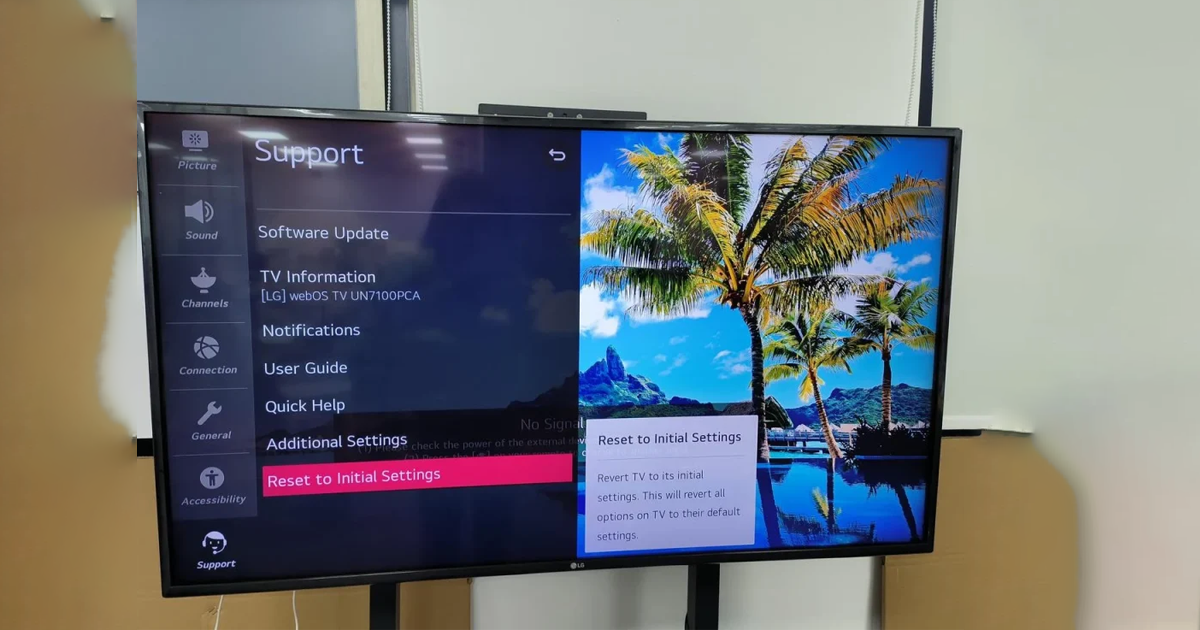 If the problem persists, try power cycling the TV to eliminate potential glitches. Unplug the TV, hold the power button for at least 15 seconds, then wait for 30 minutes to allow any residual power to dissipate. Afterward, plug the TV back in and power it on. If you notice a red light, you’ve successfully reset the TV, and the horizontal lines should be gone.
If the problem persists, try power cycling the TV to eliminate potential glitches. Unplug the TV, hold the power button for at least 15 seconds, then wait for 30 minutes to allow any residual power to dissipate. Afterward, plug the TV back in and power it on. If you notice a red light, you’ve successfully reset the TV, and the horizontal lines should be gone.
Warranty Considerations
If your Hisense TV is still under warranty, consider contacting customer support. Hisense typically offers a one-year warranty against defects, and they may be able to provide a replacement if necessary. If the warranty has expired, don’t worry—there are still plenty of DIY troubleshooting steps to try.
Unplug the TV from the Outlet
To begin addressing horizontal lines on your Hisense TV, unplug the TV from the power outlet or surge protector. Ensure the TV is disconnected for at least 60 seconds to clear minor glitches. Once the time has passed, plug the TV back in and continue with the troubleshooting steps.
Drain Residual Power
To drain residual power, press and hold the power button on the TV (not the remote) for 30 seconds. This soft reset method can help resolve many issues, including horizontal lines. After performing this step, power the TV back on and check if the lines have disappeared.
Inspect and Reseat HDMI Cables
If the issue continues, the HDMI cables may be the culprit. A loose or damaged HDMI cable can create signal issues that manifest as horizontal lines. Unplug the cable, inspect it for damage, and check for bent pins. Use compressed air to clean both the cable and HDMI port if necessary. Afterward, securely reconnect the cable.
Test a Different HDMI Input
If reseating the HDMI cable doesn’t help, try switching to a different HDMI input. Some TV ports may be connected to separate boards, and switching to another input can help identify if the problem lies with the specific port.
Inspect Inputs and Connections
When facing horizontal lines, it’s important to check the TV’s inputs. Loose or improperly connected cables can lead to flickering and horizontal lines. Ensure all cables are securely plugged in. If needed, try switching to a different input source to rule out any connection-related issues.
Check for Hardware Damage
 Internal hardware issues, such as a malfunctioning T-Con or Timing Control (T-CON) board, could be causing the horizontal lines. These components drive the signals to the TV’s display. Inspect the ribbon cables for any loose connections. If you are unsure about handling the repairs yourself, consider contacting Hisense support or visiting a repair shop.
Internal hardware issues, such as a malfunctioning T-Con or Timing Control (T-CON) board, could be causing the horizontal lines. These components drive the signals to the TV’s display. Inspect the ribbon cables for any loose connections. If you are unsure about handling the repairs yourself, consider contacting Hisense support or visiting a repair shop.
Ensure a Consistent Power Supply
A fluctuating power supply could be causing voltage instability, which in turn might affect the backlight and result in horizontal lines. Test the wall socket by plugging in another appliance, and check the surge protector. If everything seems fine, try plugging the TV into a different socket.
Reseat and Clean HDMI Cables
A loose or dusty HDMI cable can also result in horizontal lines. Disconnect the HDMI cables, check for dust or debris, and clean the ports using canned air. After cleaning, reseat the cables securely. If the issue persists, try a different HDMI port or cable.
Update TV Firmware
In some cases, a firmware update may resolve horizontal lines caused by software issues. To check for updates, go to the TV’s settings, select “Support,” and look for available system updates. If your TV doesn’t support auto-updating, you may need to download the update from a USB drive and install it manually.
Clean T-CON Ribbon Cables
 Horizontal lines can sometimes result from poor connections in the T-CON ribbon cables. To fix this, power off the TV, remove the back panel, and clean the T-CON cables with compressed air. Be cautious of static electricity, and ensure the cables are securely reconnected.
Horizontal lines can sometimes result from poor connections in the T-CON ribbon cables. To fix this, power off the TV, remove the back panel, and clean the T-CON cables with compressed air. Be cautious of static electricity, and ensure the cables are securely reconnected.
Perform a Hard Reset
If none of the previous steps work, a hard reset can restore factory settings and clear any software bugs. However, note that this will erase any custom settings. Use the RESET button on the back panel or access the reset option through the TV’s menu.
Replacing the TV Screen
If horizontal lines persist despite troubleshooting, the screen itself may be damaged. Cracks or dead pixels may be the cause, in which case replacing the screen might be necessary. Check with a professional or Hisense support for more information about replacement options.
Check Gate Driver Contacts
 Gate driver failures can cause horizontal lines on your Hisense TV. These components control the pixels, and a loose connection can result in thin black lines. Applying pressure to the edges of the TV near the lines may temporarily restore the connection. If not, you may need to open the back panel and address the ribbon cable connection.
Gate driver failures can cause horizontal lines on your Hisense TV. These components control the pixels, and a loose connection can result in thin black lines. Applying pressure to the edges of the TV near the lines may temporarily restore the connection. If not, you may need to open the back panel and address the ribbon cable connection.
Use Tape for Partial Horizontal Lines
If the lines are confined to one side of the screen, applying tape to the T-CON ribbon cable connectors might help. Carefully disconnect the cables, apply tape to the connector pins, and test each connector until the issue is resolved. If this method doesn’t work, you may need further assistance from Hisense support.
Conclusion
Resolving horizontal lines on your Hisense TV can be a straightforward process, depending on the cause. By following the troubleshooting steps outlined in this guide, such as checking cables, adjusting settings, or performing a reset, you can often fix the issue without professional help. However, if the problem persists, it may be due to a more serious hardware malfunction that requires a technician’s expertise. Regular maintenance and timely inspections can help prevent these issues and ensure a high-quality viewing experience.
FAQs
Q1: What causes horizontal lines on my Hisense TV?
Horizontal lines can be caused by loose or damaged cables, software glitches, hardware malfunctions, or display panel issues. External devices can also contribute if connected improperly.
Q2: How do I check the cables to fix horizontal lines?
Ensure that HDMI and other video cables are securely connected. Replace damaged cables, and try switching to a different input port to eliminate port-related issues.
Q3: Can a software update fix horizontal lines?
Yes, software updates can sometimes fix horizontal lines if they’re caused by glitches. Check for updates through the TV’s settings menu.
Q4: What is a soft reset, and how can it help?
A soft reset is a quick restart that can resolve minor software glitches. To perform one, unplug the TV, wait for 30 seconds, then plug it back in.
Q5: Do horizontal lines indicate a serious hardware issue?
Sometimes, horizontal lines can signal a more serious hardware issue. If troubleshooting doesn’t resolve the problem, contact Hisense support or a technician for assistance.
Q6: Should I try a factory reset to fix the lines?
A factory reset can resolve persistent issues, but it will erase all settings. This option should be considered after other methods fail.
