Introduction
You’re halfway through your favorite show, and suddenly—flicker. The screen dims, flashes, or blinks like it’s caught in a lightning storm. Frustrating? Absolutely. But don’t worry—you’re not alone.
Flickering is one of the most common complaints among Insignia TV owners. Whether it’s a backlight issue, faulty HDMI cable, or power surge glitch, the good news is that most causes are fixable without a technician.
According to a 2023 survey by Consumer Reports, over 20% of smart TV users experienced display issues like flickering—and most resolved them on their own.
In this detailed guide, I’ll walk you through everything you need to know to diagnose and fix flickering on your Insignia TV, whether it’s constant, occasional, or only when streaming or gaming. Let’s bring that crystal-clear picture back to life!
Common Causes of Insignia TV Flickering
-
Overview of hardware and software-related causes
-
When flickering happens: startup, during streaming, with certain apps
-
Distinguishing flickering from blinking, flashing, or dimming
Faulty HDMI Cable or Input Source
-
Loose or damaged HDMI cables can interrupt signal flow
-
Flickering that occurs only with specific devices (e.g., consoles, Roku)
-
Quick test: swap HDMI cables or ports
Power Supply Instability

-
Power fluctuations can cause inconsistent backlight or screen response
-
Using a surge protector or faulty extension cord
-
Wall outlet voltage issues or overloaded power strips
Outdated Firmware or Glitchy Software
-
Older firmware versions may have display-related bugs
-
New app updates (like Netflix or YouTube) causing incompatibility
-
Automatic vs. manual firmware updates
Hardware Malfunctions
-
Backlight driver board failure
-
Overheating of internal components
-
Loose ribbon cable or mainboard issues
Quick Fixes You Should Try First
Sometimes, the simplest solution is all you need! Start with these non-invasive, no-tools-required fixes.
Power Cycle the TV
-
Unplug the TV for at least 60 seconds
-
Press and hold the power button on the TV (not remote) for 15 seconds
-
Plug it back in and turn it on
Check and Replace Cables
-
Inspect HDMI for bent pins or frayed shielding
-
Use a high-speed HDMI 2.0+ cable for 4K devices
-
Test a different HDMI port or try input from another device
Try a Different Input Source
-
Switch from HDMI1 to HDMI2
-
Test with another streaming device, gaming console, or Blu-ray player
-
Use a built-in app like Netflix or YouTube to isolate the source
Adjust TV Picture Settings for Stability
Sometimes your settings are too aggressive, especially in dynamic or eco modes. Let’s tune those down.
Turn Off Energy Saving Features
-
Navigate to Settings > Picture > Advanced Settings
-
Disable:
-
Energy Saver Mode
-
Dynamic Contrast
-
Backlight Dimming
-
These settings cause brightness to fluctuate automatically, leading to perceived flickering.
Adjust Brightness and Backlight
-
Set backlight to mid-range (e.g., 50/100)
-
Avoid setting contrast to max
-
Lower brightness in dim rooms to reduce strain on backlight
Switch Picture Modes
-
Try changing to “Movie” or “Standard” mode
-
Avoid “Vivid” mode, which can overstress the panel
-
Reset to factory defaults under Picture Settings
Perform Software Updates
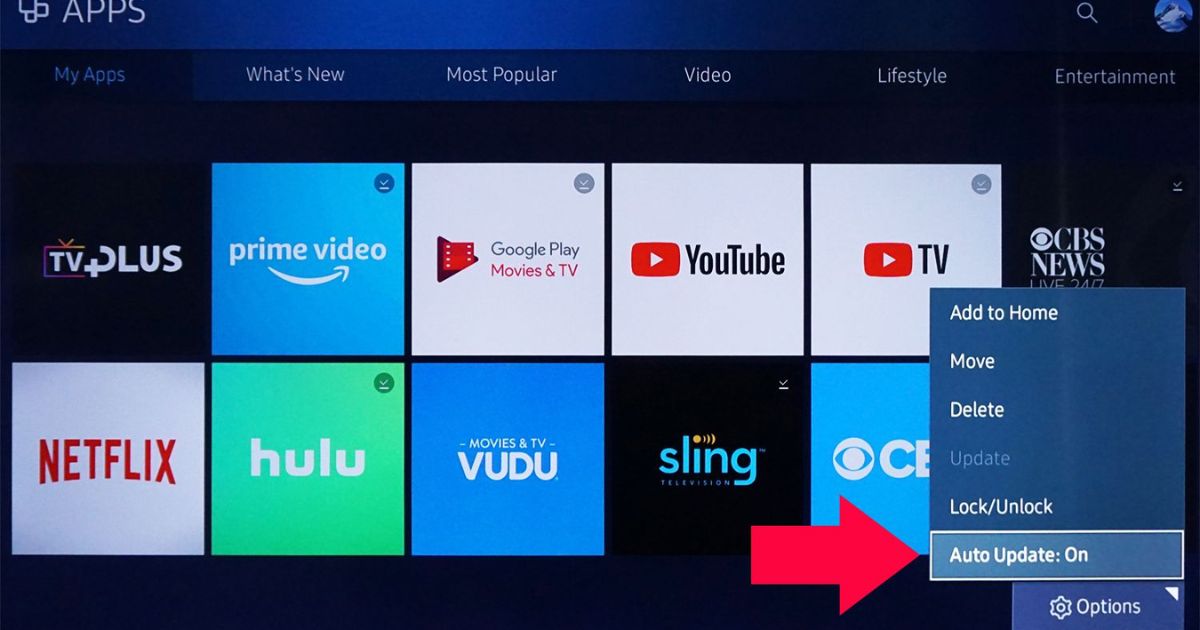
A buggy firmware can create a cascade of display issues.
Check for Firmware Updates
-
Go to Settings > System > Software Updates
-
Connect to Wi-Fi
-
Select “Check for Updates”
-
Install and restart
Clear Cache (if applicable)
-
For Fire TV Edition Insignia models:
-
Settings > Applications > Manage Installed Apps
-
Select the app causing issues
-
Click “Clear Cache”
-
Advanced Fixes and Diagnostics
Still seeing flickering after all the above?
Check for Overheating
-
Feel the back of the TV — too hot to touch?
-
Turn off the TV and let it cool down for 30 minutes
-
Ensure vents are clean and unobstructed
-
Use a small fan or reposition for airflow
Inspect the Backlight (for Advanced Users)
-
Shine a flashlight at an angle on the screen
-
If you see a dim picture but no light, your LED backlight may be failing
-
May require LED strip or power board replacement
⚠️ Note: This step requires technical skill and may void your warranty.
Factory Reset the TV
-
Settings > Device & Software > Reset to Factory Defaults
-
Follow prompts and reconfigure your TV
-
This will erase apps, settings, and saved data
Try a Different Power Source
-
Plug TV directly into the wall
-
Avoid surge protectors, extension cords, or smart plugs
-
If possible, try a different outlet or circuit
When to Call for Professional Help
If you’ve tried every DIY fix and your Insignia TV is still flickering, it might be time to bring in a pro.
Signs It’s a Hardware Failure
-
TV flickers even on the home screen with no input
-
Flashing happens in a rhythmic or strobe-like pattern
-
You hear buzzing or clicking from inside the TV
Check Warranty or Geek Squad Protection
-
Insignia TVs typically come with a 1-year warranty
-
If bought from Best Buy, check for Geek Squad coverage
-
Contact Insignia support with model and serial number
Typical Repairs and Costs
| Problem | Estimated Cost | Repair Type |
|---|---|---|
| Backlight Repair | $80–$150 | DIY or Tech |
| Power Supply Board | $100–$180 | Technician |
| Mainboard Failure | $150+ | Technician |
Conclusion
Insignia TV flickering might feel like the end of your binge-watching days—but it’s usually not a deal-breaker. With a few simple tweaks and a bit of systematic troubleshooting, you can restore that beautiful, stable picture.
We covered everything from quick resets and HDMI checks to advanced backlight diagnostics and knowing when to escalate to a technician. Remember: most issues are software or power-related and fixable at home.
FAQs
1. Why is my Insignia TV screen flickering randomly?
Flickering can be caused by loose HDMI cables, outdated firmware, power supply fluctuations, or aggressive picture settings like dynamic contrast or energy saver modes.
2. How do I stop my Insignia Fire TV from flickering?
Try power cycling the TV, switching HDMI ports or cables, disabling energy-saving settings, and updating the firmware. If that doesn’t work, a factory reset may help.
3. Does flickering mean my Insignia TV is broken?
Not necessarily. Most flickering issues are related to software or settings and are easily fixable at home. Persistent flickering after troubleshooting could indicate a failing backlight or power board.
4. Can a bad HDMI cable cause my TV to flicker?
Yes. A damaged or low-quality HDMI cable can cause signal interruptions that result in screen flickering. Try using a certified HDMI 2.0 or higher cable and test different input ports.
5. What should I do if the flickering continues after all fixes?
If flickering persists, it could be a hardware issue. Contact Insignia support or a certified technician, especially if your TV is still under warranty or Geek Squad protection.
