Inrtoduction
If your Insignia TV has no sound, you’re not alone many people have reported this issue. Fortunately, there’s usually a simple fix. Start by checking the volume settings to make sure it hasn’t been accidentally muted or turned down too low. Next, confirm that you’re using the correct input source for your Insignia TV. Sometimes a wrong input can cause these problems. If the sound still isn’t working, your TV might be paired with an external sound system or audio devices that could be affecting the sound. Another thing to check is the HDMI cable ensure it’s not loose, damaged, or otherwise compromised.
Double-Check Volume and Mute Settings
One of the first things to do when there’s no sound on your Insignia TV is to check the volume settings. It may seem obvious, but many people forget to adjust it, or it may have been set too low. Make sure the mute function hasn’t been mistakenly activated. When the mute option is on, you will usually see a small speaker icon on your screen, signaling that the sound is off. Keep in mind that in some cases, the icon might disappear after a while, especially with older models. If the sound is muted, turning off the mute function should fix the problem.
Another quick fix is to adjust the volume bar on your Insignia TV. Sometimes, the volume might be set to zero, especially if the remote was accidentally pressed, or someone sat on it. If that’s the case, simply increase the volume, and you should hear the sound again.
Perform a Soft Reset

If the volume and mute settings are not the issue, the next step is to perform a soft reset. Unplugging your Insignia TV from the wall socket for about 60 seconds can help resolve any temporary glitches. After waiting, press and hold the power button on the TV for 30 seconds while it’s unplugged. This step drains any residual power left in the TV, which can clear up audio issues. Make sure you are pressing the power button on the TV, not the remote. Once that’s done, plug the TV back into the socket and turn it on. This reset should fix most audio problems.
Check the Input Source
If the sound still isn’t working, check the input source on your TV. It’s possible that the issue is as simple as using the wrong input. Make sure that you are on the correct HDMI or other source that your audio is routed through. Switching the input can sometimes fix sound issues, especially if the wrong source is selected.
Inspect the HDMI Cable
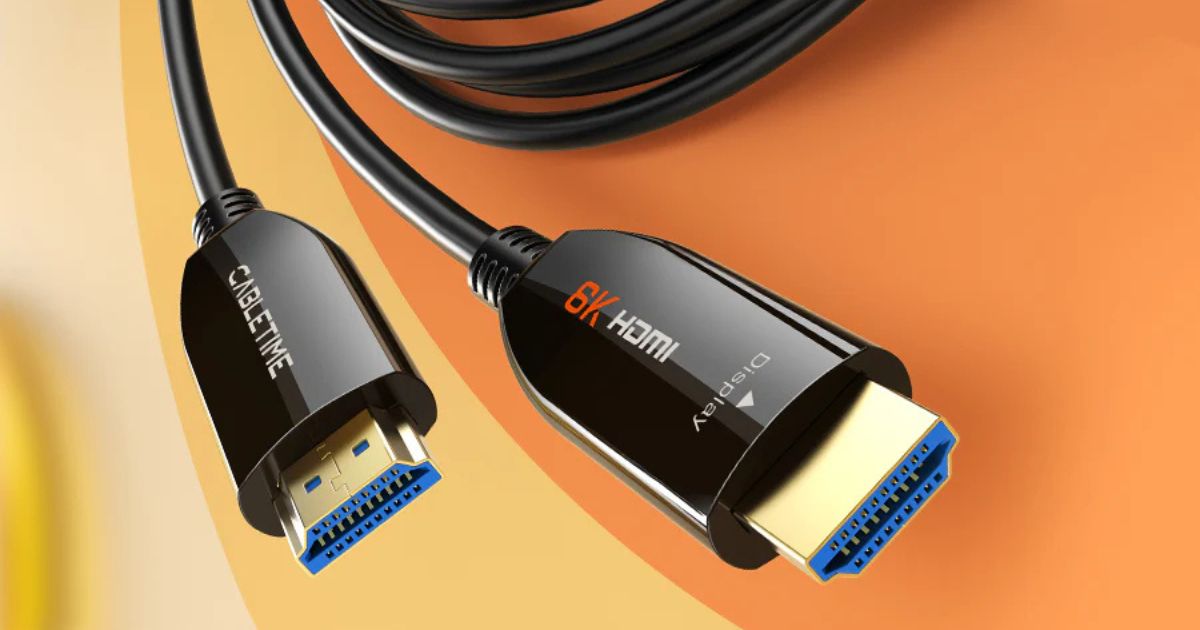
Another reason your Insignia TV might not be producing sound could be a faulty or loose HDMI cable. If the cable is not securely plugged in, it can cause audio problems. Check the cable for any damage and ensure all the connections are tight. If the cable seems compromised, try swapping it out with a new one to see if that resolves the issue.
Ensure Audio Settings are Correct
Sometimes the problem lies with the audio settings on your Insignia TV. You might accidentally change the settings without realizing it, especially after a firmware update or adjusting the TV for a different device. Double-check your TV’s audio menu to ensure that the correct output, such as TV speakers or external sound system, is selected. It’s also worth exploring other settings like surround sound or equalizer options. Experimenting with these can often improve the sound quality.
Look for Interference
If you’re experiencing static or distorted sound, the issue could be related to interference. Electronic devices like routers or cordless phones can sometimes interfere with the sound signal. If you are using external speakers, check their connections and settings. Loose or poorly connected external speakers can cause distorted or broken audio.
Check for Software or Firmware Issues

Sometimes, a software update or a power cycle can cause audio issues. It might be helpful to restart your TV after an update, as this can clear out temporary bugs that may have affected the sound. If this doesn’t fix the issue, consider checking the TV’s firmware settings or updating them if an update is available.
Test External Audio Devices
If you are using external speakers or a soundbar, ensure they are functioning properly. Sometimes the issue might not be with the TV itself but with the connected audio system. Unplug and plug them back in, check the cables, and test them on another device if possible. This can help isolate whether the problem is with the TV or the external devices.
Reset Audio Settings
Another useful fix is to reset the audio settings on your Insignia TV. Sometimes, changing the settings accidentally can result in a loss of sound. You can reset the settings back to the default, which should help restore the audio.
Keep Your TV’s Software Updated
Ensure that your Insignia TV is running the latest software. Software updates are essential for maintaining good performance and resolving bugs, including audio issues. Check the settings menu for any available updates and install them. Regular updates can help keep your TV working smoothly and avoid problems like no sound.
Check the Cables and Connections

If your Insignia TV isn’t producing any sound, the first step is to check the cables. Ensure that audio cables are firmly connected and there are no loose connections. Sometimes, simply disconnecting and reconnecting cables, including the headphones, can solve the issue. If the power cord is damaged or bent, it might also prevent the TV from working properly, affecting sound. After checking all cables, try performing a soft reset by unplugging the TV for about 60 seconds and holding the power button for 30 seconds.
Verify Audio Settings
Next, ensure the audio settings on your TV are correctly configured. You may want to go into the menu and set the TV speakers to Auto. If the problem persists, check the digital audio format and set it to PCM or stereo. Sometimes, external devices like a TV Box, Cable Box, or DirecTV can affect the sound output, so don’t forget to adjust their audio settings as well.
Reset Audio Settings or Perform a Factory Reset
If the audio still doesn’t work, a more thorough solution could be resetting the audio settings. Go to the audio settings menu and select Reset Audio Settings. This action will restore the TV’s default audio setup, which can resolve any configuration errors. If this step doesn’t work, you may need to perform a factory reset. This will erase all settings, but it might fix any deeper software issues affecting the sound.
Seek Professional Help if Necessary
Finally, if none of these fixes help, there might be a hardware failure. In that case, contacting customer support or a professional repair service would be the best next step. Ensure you’ve checked the warranty for your Insignia TV before seeking repairs or a replacement.
Hardware Reset and Insignia TV Support

If you’ve tried everything, it might be time to perform a hardware reset on your Insignia TV. First, unplug the TV from the power outlet and disconnect all cables. After that, press and hold the Power and Volume + keys on your remote at the same time for a minute. Let your TV rest for 5 minutes, then reconnect all the cables, making sure to plug the power cable in last. Power on your TV and check if the sound is restored.
In case this doesn’t work, and you’re still facing audio issues, you should reach out to Insignia TV support. There could be a hardware error with the speakers, and it’s best to contact them for further assistance. You can call them at 1-877-467-4289 or use their contact form on insigniaproducts.com to get help with your TV’s sound problem.
No Sound on Insignia TV with HDMI
If you’re using an HDMI connection, the issue could be related to HDMI-CEC ARC or eARC. To fix this, go to the Menu on your TV, then open the Settings. From there, navigate to the Audio tab and select HDMI-CEC Device Control. Make sure ARC/eARC is set to ON. After enabling this feature, restart your TV and see if the sound starts working.
The Audio Return Channel (ARC) is a useful feature that allows your TV to send sound to a receiver or sound bar using an HDMI cable, which reduces the need for additional wires. If ARC/eARC isn’t activated, it could prevent your TV from sending audio correctly. Make sure you’ve enabled this setting in the TV’s audio settings, and after a restart, check if the issue is resolved.
Conclusion
Fixing the no sound issue on your Insignia TV can be straightforward if you follow the right steps. Start by ensuring your volume settings, cables, and input sources are correct. Perform a soft reset to clear glitches and check for faulty HDMI cables or incorrect audio settings. If none of these work, you can try a factory reset or a hardware reset. If the problem persists, contacting Insignia TV support is your best option to identify and resolve deeper issues.
FAQs
1. How do I fix the no sound issue on my Insignia TV?
First, check the volume and mute settings to ensure they are correctly configured. Next, inspect your HDMI cables and connections, and try performing a soft reset or factory reset if the issue persists.
2. What should I do if my Insignia TV has no sound through HDMI?
Make sure the HDMI-CEC ARC/eARC feature is turned on in the Audio settings. Navigate to Menu > Settings > Audio > HDMI-CEC Device Control and set ARC/eARC to ON. Restart your TV afterward.
3. How can I reset the audio settings on my Insignia TV?
To reset audio settings, press the Home button, navigate to Settings > Audio, and select Reset Audio Settings. Confirm your selection and restart your TV to apply the changes.
4. Can interference affect the sound on my Insignia TV?
Yes, nearby devices like routers or cordless phones can cause audio interference. Try moving these devices away or testing your external speakers to isolate the problem.
5. When should I contact Insignia TV support?
If you’ve tried all troubleshooting methods, including a hardware reset, and the sound issue persists, contact Insignia TV support at 1-877-467-4289 or via their contact form for assistance.
