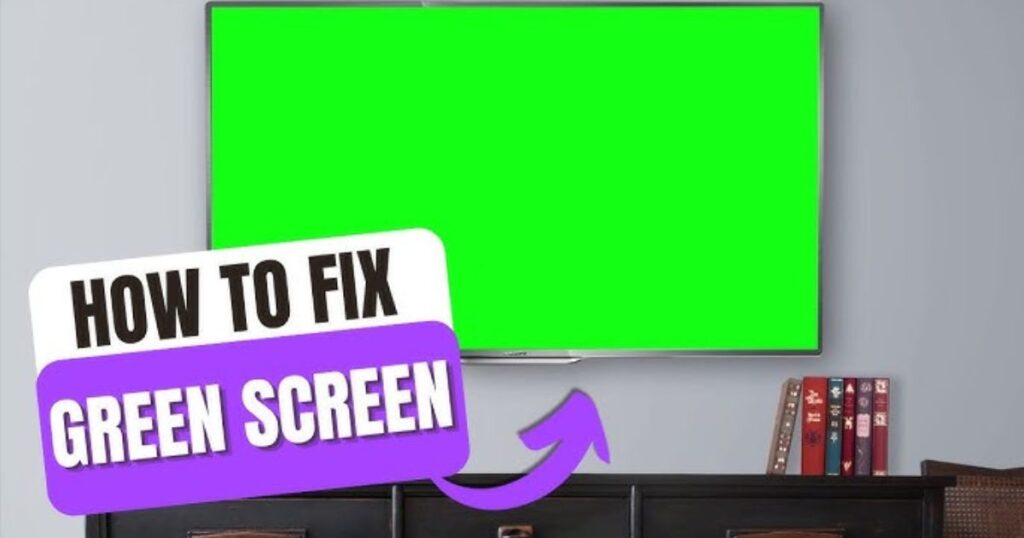Introduction
Experiencing a green screen on your Insignia TV can be incredibly frustrating. Whether you’re watching your favorite show or gaming, a green-tinted display disrupts everything. In this article, we’ll explore how to fix the green screen issue on Insignia TV in a detailed and straightforward manner. You’ll learn both quick solutions and more advanced troubleshooting techniques. These methods are suitable for all Insignia models. We’ve also included FAQs to address common questions. Follow each step carefully, and you’ll be back to enjoying your entertainment in no time.
Understanding the Green Screen Problem
Before diving into the fixes, it’s crucial to understand what’s happening. A green screen means that your Insignia TV is not processing or displaying color signals correctly. This could be due to a variety of reasons such as signal interference, hardware issues, or outdated software. In most cases, the problem is not permanent and can be resolved with simple steps. Knowing the underlying causes can save time and help apply the right solution quickly. Read on to learn why your screen turns green and what to do about it effectively.
Common Causes of the Green Screen Issue

To solve the issue effectively, identifying the root cause is essential. Several factors can lead to a green screen on your Insignia TV. These include hardware malfunctions, faulty connections, and even software bugs. Below are the primary causes explained in detail.
Faulty HDMI Connections
One of the most common reasons for how to fix the green screen issue on Insignia TV lies in HDMI connectivity. A loose or damaged HDMI cable can cause improper transmission of color signals. This results in a green tint across the screen. Replacing the cable or ensuring it’s plugged in securely can solve the issue instantly. HDMI ports may also wear out over time. Switching ports can help rule out this possibility quickly and easily without professional assistance.
Software Glitches
Modern smart TVs, including Insignia models, rely on software for processing video signals. Sometimes, software updates do not install properly or cause compatibility issues. These glitches may lead to screen discoloration. If your TV’s firmware is outdated, you might experience a green screen problem. Keeping your software up-to-date is a smart way to avoid such complications. Resetting the TV software can also resolve temporary bugs that affect screen color.
Hardware Malfunctions
Although rare, hardware issues can also lead to green screens. These include damaged screen panels or faulty mainboards. Diagnosing hardware problems usually requires professional tools and knowledge. However, if you’ve tried all software and connection-related fixes, hardware damage might be the cause. In such cases, reaching out to Insignia’s support team is recommended. Timely repairs can prevent further damage and high costs.
Quick Fixes for Green Screen on Insignia TV
Now that we understand the causes, let’s look at the quick fixes. These solutions are simple and can often resolve the issue in just a few minutes. They don’t require technical knowledge and are safe to try at home.
Power Cycle Your TV
Power cycling is one of the easiest ways to address how to fix the green screen issue on Insignia TV. Simply turn off your TV and unplug it from the power source. Wait for 60 seconds before plugging it back in and turning it on. This helps reset temporary glitches and clears residual power from internal components. It’s a basic but effective solution that works in many situations. Try this before moving on to more complicated methods.
Check the HDMI Cable
Inspect your HDMI cable for visible damage or fraying. Swap it with a new or working cable from another device to see if the problem persists. A damaged HDMI cable can distort color signals, leading to a green screen. Make sure the cable is certified and supports high-definition resolutions. Avoid cheap or unbranded cables, as they often lack quality assurance. A simple replacement can restore your screen to normal colors instantly.
Switch HDMI Ports
Sometimes the HDMI port on the TV may be faulty. Try plugging the HDMI cable into another available port on the Insignia TV. Then, use the remote to change the input source to the corresponding port. If the green screen disappears, the problem was with the original port. Mark the faulty port and avoid using it in the future. This quick fix can save time and prevent unnecessary expenses on cables or service calls.
Advanced Troubleshooting Methods

If the basic solutions didn’t work, it’s time to consider advanced troubleshooting. These steps require a bit more effort but can be very effective in resolving persistent green screen issues.
Update Your TV Firmware
Updating your TV’s firmware ensures it’s running the latest software. Navigate to the Settings menu on your Insignia TV, then select System > Software Update. Follow the on-screen instructions to complete the update. Make sure your TV is connected to the internet before beginning. Software updates often fix bugs related to video output. This step is vital in solving how to fix the green screen issue on Insignia TV permanently.
Perform a Factory Reset
If updating doesn’t help, a factory reset may resolve deeper issues. Go to Settings > Device Preferences > Reset. Choose Factory Data Reset and confirm your selection. This will erase all settings and return the TV to its original condition. Be sure to back up important data if necessary. A factory reset eliminates bugs and corrupt files that may affect display colors. Use this step as a last resort before seeking professional help.
When to Seek Professional Help
If none of the above steps work, it’s time to consult a technician. Persistent green screen issues could indicate internal hardware failure. Contact Insignia customer support or visit an authorized repair center. Keep your purchase receipt or warranty information handy. Repairs under warranty are often free or discounted. Getting professional assistance ensures proper diagnosis and long-term solutions. Don’t attempt to open the TV yourself, as it may void your warranty or cause further damage.
How to Prevent Green Screen Issues in the Future
Prevention is better than cure, especially when it comes to electronic devices. By following some simple guidelines, you can avoid future occurrences of how to fix the green screen issue on Insignia TV. Regularly update your firmware to fix any potential bugs. Always use high-quality HDMI cables and loading screen accessories. Keep your TV in a dust-free and moisture-free environment. Avoid overloading the HDMI ports with too many devices. Finally, schedule periodic checks to ensure all components are working correctly.
Conclusion
Dealing with a green screen on your Insignia TV can be annoying, but it’s usually fixable with the right steps. From checking cables to updating software, this guide has covered everything about how to fix the green screen issue on Insignia TV. We’ve explained basic and advanced solutions that can resolve the problem without needing a professional. In case the issue persists, always consult an expert. By following the tips shared here, you can keep your Insignia TV functioning at its best.
FAQs
Q1. What causes the green screen issue on Insignia TV?
A faulty HDMI connection, outdated software, or internal hardware failure can trigger the green screen problem on your TV.
Q2. How do I fix a green screen using basic troubleshooting?
Try power cycling your TV, checking HDMI cables, and switching ports. These are often enough to resolve the issue quickly.
Q3. Will a factory reset remove the green screen issue permanently?
Yes, if the problem is due to a software glitch or corrupted files, a factory reset can effectively solve it.
Q4. Should I replace my Insignia TV if the screen stays green?
Only consider replacing the TV after all troubleshooting and professional repair options have been exhausted.
Q5. Is the green screen issue covered under warranty?
If your TV is still under warranty, contact Insignia support to check if the issue qualifies for free repair or replacement.