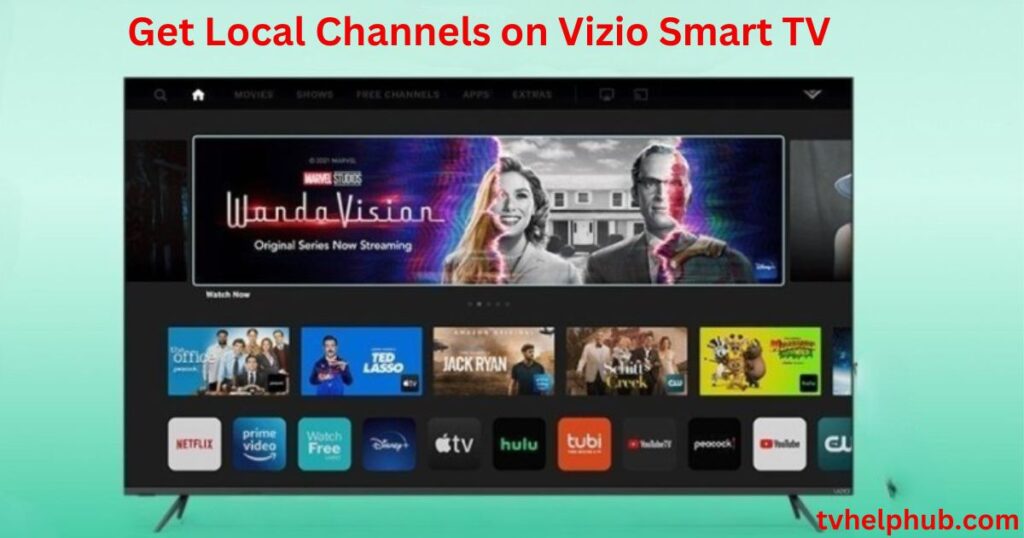Introduction
When you set up your Vizio TV for the first time or are simply trying to get channels like NewsChannel 5, you may need to perform a rescan to pick up the latest local signals. If you’ve just bought a new TV or are troubleshooting, the process is straightforward. Simply follow the instructions below to start scanning for your local channels. It’s important to remember that different TV brands may have specific instructions, so if you’re using a different brand, head to the antenna section and choose the TV model you own. There are dozens of models of Vizio TVs, and while the process works for most of them, it might not work for all, so be prepared for a few adjustments.
Selecting the Right Input to Access Local Channels
If you’re looking to access local TV channels on your Vizio TV, the first step is to ensure that you’re on the correct input source. Start by pressing the INPUT button on your remote to check the current source. You need to make sure the TV input is selected, which may appear as “TV,” “ANT,” or even the channel and call letters of a station. If it’s not already selected, simply press the INPUT button again until you choose the TV input mode.
Choosing Between Antenna and Cable for Local Channels

Once you’re in the Tuner Mode, you’ll be asked to select the correct option. For over-the-air signals, select the Antenna option. This is perfect if you have an indoor antenna connected to your Vizio TV. If you don’t have an antenna and rely on cable TV, you can choose the Cable option. This will allow you to access direct cable TV or a satellite box that’s connected via coaxial cable. Both options work to bring in local channels, so pick the one that best suits your setup.
By following these steps, you can easily access local content, including news, weather, and more, all without needing an additional subscription or complicated equipment.
Scanning and Checking Available Channels
If you’re looking to get local channels on your Vizio TV, the first step is to connect your indoor antenna to the TV. After that, turn on your TV and press the Input button on the remote. When you see ANT on the screen, it means your antenna is successfully detected. Now, go into the Tuner Mode settings and choose either Auto Search or Manual Search depending on your preference. Once the search reaches 100% completion, exit to the menu and check the available channels by pressing the Channel Up or Channel Down buttons on your Vizio TV remote. If you have a cable or satellite box connected, use the respective remote to scroll through the channels.
Alternative Method to Scan for Channels

If you’re familiar with the settings on your Vizio TV, you can easily rescan to find local channels. First, press the Menu button on your remote and navigate to the Guided Setup menu. From there, select Channel Setup and choose Antenna to begin scanning for local channels. This method will help you access any available stations, ensuring you get the most up-to-date channels.
Watch Free Local Channels with WatchFree+
One of the easiest ways to enjoy local channels on your Vizio Smart TV is by using the WatchFree+ app, which offers over 250+ channels completely free. This app gives you access to live TV without needing an antenna. Simply boot up your Vizio Smart TV, press the WatchFree+ button on your remote, and you’ll instantly be able to watch your favorite shows and movies live. Whether you’re into news, sports, or entertainment, WatchFree+ provides an excellent free solution.
Install Streaming Apps for Local Channels
If WatchFree+ doesn’t offer the specific local channels you’re looking for, another option is to head to the app store on your Vizio Smart TV. You can install streaming apps that offer live channels or free shows. Many popular networks, such as ABC, NBC, and CBS, offer their apps directly on platforms like Roku, Apple TV, and Amazon Fire TV. By installing these apps, you can enjoy local news, weather updates, and other content live on your TV, all without the need for an antenna.
Watching Local TV Channels Through Cable
 To get local channels on your Vizio TV, one option is to subscribe to a cable network provider. Services like Comcast, Dish, DirecTV, and AT&T offer plans that include both local channels and national channels. Whether you’re interested in local news, sports, or entertainment, subscribing to a cable provider ensures a consistent viewing experience.
To get local channels on your Vizio TV, one option is to subscribe to a cable network provider. Services like Comcast, Dish, DirecTV, and AT&T offer plans that include both local channels and national channels. Whether you’re interested in local news, sports, or entertainment, subscribing to a cable provider ensures a consistent viewing experience.
These devices are designed for simplicity, with no need for extra setups. For instance, with Amazon Firestick, you can quickly fix Firestick TV remote issues by troubleshooting it through the settings.
How to Stream Local Channels on Vizio TV Using Devices
You can enjoy local news, sports, and other regional content directly on your Vizio TV, no subscription needed. The process is simple and hassle-free, letting you enjoy all the benefits of free TV streaming in just a few steps.
Once you have your streaming apps installed, you’re ready to watch local TV channels on your Vizio Smart TV. This setup is a great way to stay updated with city news, weather, and sports while keeping costs low.
Conclusion
For those without an antenna, you can also use the WatchFree+ app or install other streaming apps directly on your Vizio Smart TV. These apps often provide free local channels, offering live news, sports, and entertainment without requiring additional subscriptions. If you prefer a more traditional setup, subscribing to a cable service like Comcast or DirecTV will grant you access to local TV channels with just the installation of a cable box.
FAQs
Q1: How do I get local channels on my Vizio Smart TV without cable?
You can easily access local channels on your Vizio Smart TV by installing streaming apps like YouTube TV, Xumo TV, Sling TV, Peacock TV, Hulu+ Live TV, and Pluto TV. These apps offer a range of local TV channels like ABC, FOX, NBC, and more. Simply use a streaming device such as a Roku, Amazon Firestick, or Google Chromecast, and plug it into the HDMI port on your TV to start watching.
Q2: Do I need to buy an antenna for local channels on Vizio Smart TV?
Not necessarily. Many streaming apps like FuboTV and DirecTV Stream allow you to watch local channels without needing an antenna. However, in some cases, apps like Sling TV may require an additional HD antenna to access certain channels, depending on your location.
Q3: Can I watch live sports on my Vizio TV with streaming apps?
Yes! Many streaming services like FuboTV, DirecTV Stream, and Hulu+ Live TV offer live sports coverage, including access to regional sports networks. You can stream your favorite local sports teams and games directly on your Vizio Smart TV.
Q4: Is there a monthly fee for these streaming services?
Some apps, like Peacock TV, Pluto TV, and Xumo TV, offer free content, while others such as Sling TV, FuboTV, and Hulu+ Live TV may require a subscription. Many offer free trials, so you can test them out before committing to a plan.