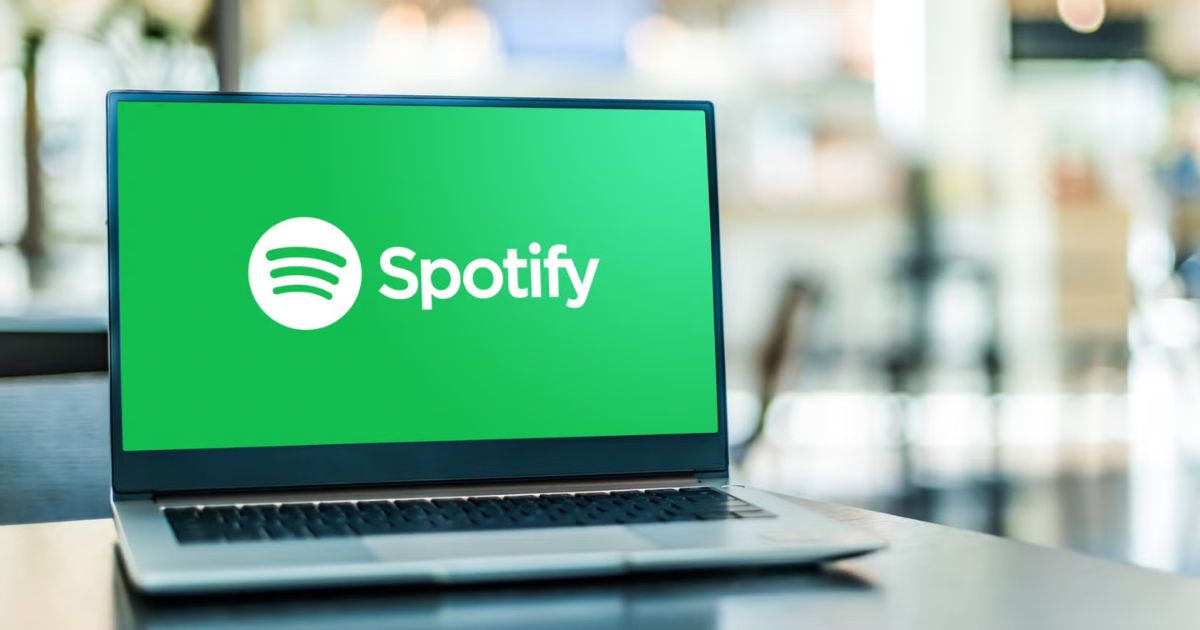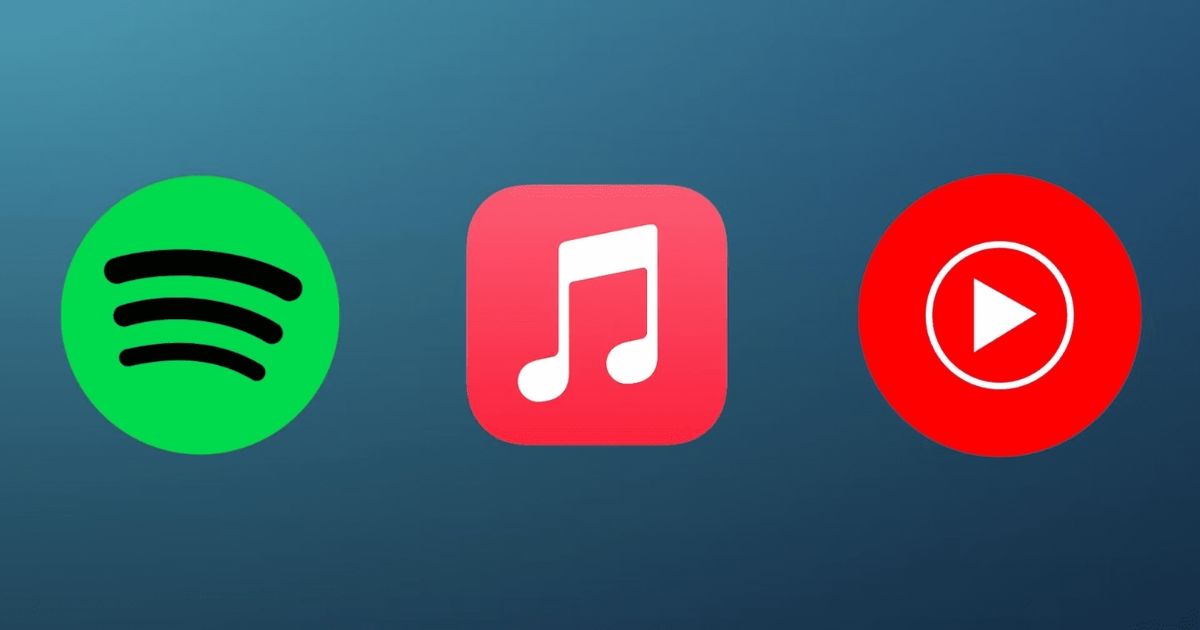Introduction
As a VIZIO TV owner, you might be disappointed to learn that since 2017, the Spotify app is no longer available on these televisions. While this poses a great obstacle, it doesn’t mean you’re out of options. If you’re wondering how to listen to Spotify on VIZIO TV, there are still effective ways to enjoy your favorite streaming music service.Imagine sitting in your living room, effortlessly streaming music from Spotify on a large screen. Although VIZIO TVs don’t officially support the app, using alternate methods like TIDAL or Pandora can keep your audio experience seamless. You’ll also find ways to integrate your Spotify account with VIZIO Smart TVs, ensuring you can still enjoy music-playing at its best.
Explore Alternate Ways to Listen
To overcome this limitation, you can try different ways to access Spotify. One great method is casting from a device like your smartphone or tablet. This way, you can directly stream mainstream music services onto your TV. Many users find this process simple and reliable.
Another option is using devices like Amazon Fire TV or other compatible hardware to bridge the gap between Spotify and your VIZIO TV. These user-friendly interfaces make the process much easier, even if the official Spotify app for TV isn’t available.
Simplify the Setup
For those who value ease and convenience, external tools can make a big difference. Whether you choose a smart device, a built-in app on compatible platforms like LG Smart TV, or advanced options like screen mirroring, you’ll still get an immersive listening experience. If you’re already using Philips Smart TV or other brands, you might find the process similar.
Instead of worrying about what your VIZIO TV lacks, focus on what you can achieve with the right methods. Imagine being able to stream Spotify playlists with ease, turning every moment into an audio journey without limits.
Streaming Spotify with Spotify Connect on Vizio TV

If you have a VIZIO Smart TV and want to listen to Spotify, one of the simplest solutions is to use Spotify Connect. This feature allows you to stream music directly from your smartphone or computer to your TV, making it easy to enjoy your favorite songs on a larger screen. To set it up, both your phone and Vizio Smart TV should be connected to the same Wi-Fi network. Once connected, open the Spotify app, select the Spotify Connect button from the Now Playing screen, and choose your Vizio Smart TV under the Devices menu. This method allows you to control the music from your device while it plays on your TV.
Installing Spotify on Vizio Smart TVs with VIA or VIA Plus
If your Vizio Smart TV is running on VIZIO Internet Apps (VIA) or VIZIO Internet Apps Plus (VIA Plus), you can directly install the Spotify app from the Vizio app store. To do this, press the V button on your remote to access the Connected TV Store. From there, select ALL APPS and look for Spotify in the app list. Once you find it, tap OK to install, and the app should be ready to use. This method works for models that support the VIA platforms, which are typically older models released between 2009-2013 for VIA and 2013-2017 for VIA Plus.
Installing Spotify on Vizio Smart TVs with SmartCast
For Vizio smart TVs using SmartCast platforms, the process is a bit different. If your TV doesn’t show Spotify in the Vizio app store, it’s likely because SmartCast either doesn’t support it or requires a different approach. Older Vizio HD Smart TVs made between 2016-2017 may not support the app at all, but newer 4K UHD models (released after 2018) can still use Spotify by connecting to compatible devices or using other streaming services. solution is simple and ensures that you won’t miss out on the music you love.
Connecting Your Vizio TV to External Devices for Spotify
Sometimes the best solution is connecting a third-party device to your Vizio TV. Devices like Amazon Fire TV and Google Chromecast allow you to cast Spotify from your phone or tablet to the TV screen. Simply connect the device to your TV, open the Spotify app on your phone, and select the casting option. Your Spotify playback will then appear on your Vizio TV, allowing you to enjoy all your playlists without limitations.
The beauty of using an external device is that it works even if your Vizio Smart TV doesn’t have access to the Spotify app natively. With these methods, you can still stream Spotify music, giving you a smooth and enjoyable experience.
Mirror Spotify to Vizio Smart TV via Screen Mirroring
If you’re trying to mirror Spotify from your phone or tablet to your Vizio Smart TV, it’s actually simpler than you might think. You can use the Screen Mirroring feature to easily cast your Spotify content, no matter what device you’re using. I remember using this method the first time, and it felt incredibly convenient.
For those with an Apple device, you can easily mirror your screen. Ensure your iOS device and Vizio Smart TV are connected to the same Wi-Fi network. After that, all you have to do is press the Input button on your remote, select the screen mirroring option, and choose your Vizio Smart TV from the list of available devices. Once connected, open Spotify on your device, and the content, including album art and audio, will be displayed on the TV screen in no time.
Connecting Spotify to Vizio TV Using Chromecast
All Vizio TVs come equipped with the Chromecast feature, which makes it super easy to connect Spotify from your mobile or computer to your TV. It’s one of the most straightforward methods I’ve used. Simply open the Spotify app, look for the Cast button, and choose your Vizio Smart TV from the list. You’ll be enjoying your music on the big screen in no time.
Make sure both your smart TV and the device you’re casting from are connected to the same Wi-Fi network for a smooth experience. Whether you’re using your phone, tablet, or computer, Chromecast offers a simple solution for streaming directly to your Vizio Smart TV.
AirPlay on iPhone: A Quick Way to Get Spotify on Vizio TV
If you have an iPhone and want to enjoy Spotify on your Vizio TV, AirPlay is your best friend. It’s a great way to easily stream music from your iOS device to your TV. Start by enabling AirPlay on your iOS device, then open Spotify and find a track or playlist to play. Once you’re ready, tap the AirPlay icon on your phone, select your Vizio Smart TV, and you’re good to go.
You can even control playback directly from your phone, adjusting volume, skipping songs, or exploring new playlists. The sound and visuals will be mirrored beautifully on your Vizio Smart TV.
Using Spotify Connect on Android Devices
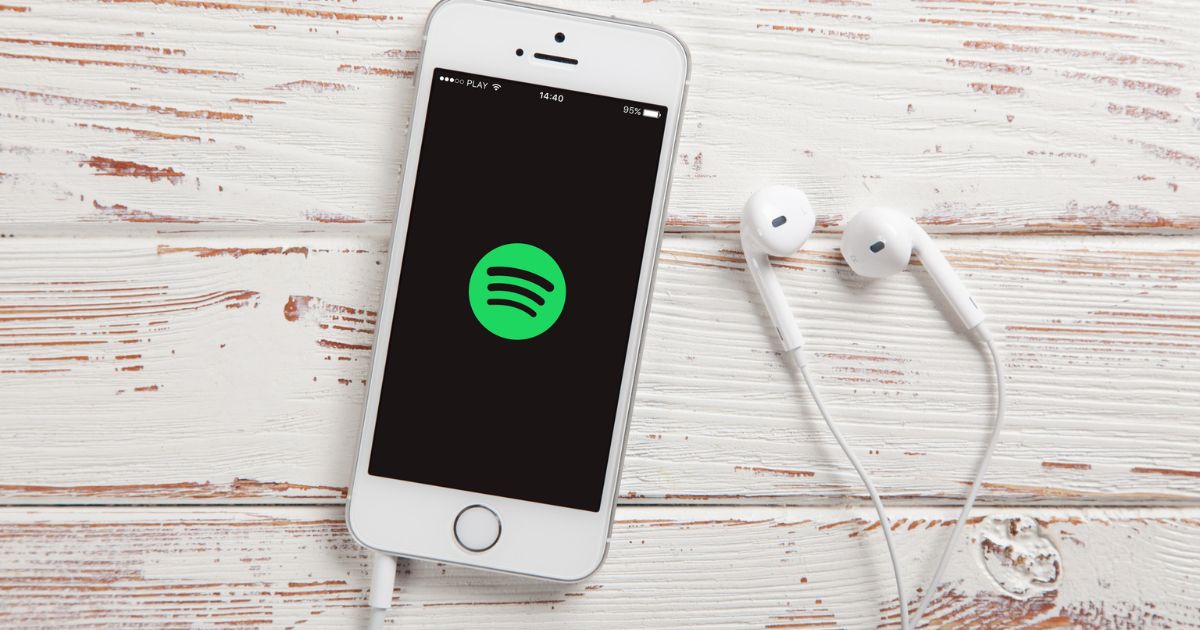
For those with an Android device, Spotify Connect is an excellent way to connect to your Vizio Smart TV. Start by launching the Spotify app on your Android phone or tablet. Browse through your playlist or find the perfect track to play, then look for the “Available Devices” section at the bottom of the screen. From there, select your Vizio Smart TV. Once it’s connected, you can enjoy Spotify without any hassle.
This method works great because you can control playback from your Android device and stream Spotify music directly to the TV with ease. No cables or complicated setup are required—just a reliable Wi-Fi connection.
Web Cast on Computer for Spotify
If you prefer using a computer to listen to Spotify, there’s another effective option—Web Cast. Simply open the Spotify web player in your browser, sign into your account, and make sure your Vizio Smart TV is on and connected to the same Wi-Fi network. In your browser, click on the three-dot menu icon and choose the Cast option. From there, select your Vizio Smart TV to start streaming.
This method works great for those who like using the Spotify web player but want to enjoy their music on a bigger screen. The connection is quick, and the sound quality is excellent.
Play Spotify via Screen Mirroring from iPad
If you’re using an iPad instead of an iPhone, the process is almost identical. Screen mirroring works smoothly on iPads as well. The key is ensuring both your iPad and Vizio Smart TV are connected to the same Wi-Fi network. From the Control Center, tap on the Screen Mirroring button and select your Vizio Smart TV from the list of available devices.
Once connected, open Spotify and start playing your favorite tracks. Whether you’re using the app to explore new music or you just want to enjoy your usual playlist, the experience will be seamless on your Vizio Smart TV.
Web Player to Vizio TV: An Alternative to App Installation
For those who don’t want to mess with app installations, the Spotify web player is an excellent alternative. Simply open your web browser, sign in to your Spotify account, and look for the Cast option at the top of your screen. Select your Vizio Smart TV, and you’re all set. You don’t need to install anything; just ensure that your computer and Vizio Smart TV are on the same Wi-Fi network.
Using SmartCast to Stream Spotify on Vizio TV
If your Vizio Smart TV does not support Apple’s screen mirroring or you’re using an Android device, SmartCast might be the best solution. This VIZIO SmartCast app is available for both iOS and Android devices. It allows you to control and stream content to your Vizio SmartCast-enabled TV easily. I personally use SmartCast because it lets you manage everything from your phone directly on your TV, including adjusting the settings.
To get started, ensure your Android or iOS device and your Vizio Smart TV are connected to the same Wi-Fi network. Once they’re connected, download and install the Vizio SmartCast app from the app store on your device. Then, open the Spotify app on your device, play your favorite track or playlist, and look for the Devices tab in the SmartCast app. From there, select your Vizio SmartCast TV, and once connected, the audio will start playing on your Vizio Smart TV.
Installing Spotify on Vizio TV through Supported Platforms
The ability to install Spotify directly on your Vizio Smart TV largely depends on the platform your TV runs on. If your TV operates on the VIA Plus or VIA platforms, you can install Spotify as an app. These platforms are specifically designed to allow app installations. However, if your TV does not support these platforms, you won’t be able to directly install Spotify on it.
In case you can’t install Spotify this way, don’t worry—there’s still a way to connect Spotify to your Vizio Smart TV. You’ll need a Spotify music downloader. Spotify is a streaming service, and while it offers a Premium function to download tracks, they can only be accessed through the app. A Spotify music downloader like AudBite Spotify Music Converter is a handy tool that helps you convert and download Spotify songs into universal formats like MP3 or AAC. This way, you can play your Spotify music offline, even on devices like smart TVs, media players, and game consoles.
Connecting Spotify to Vizio TV Using Chromecast
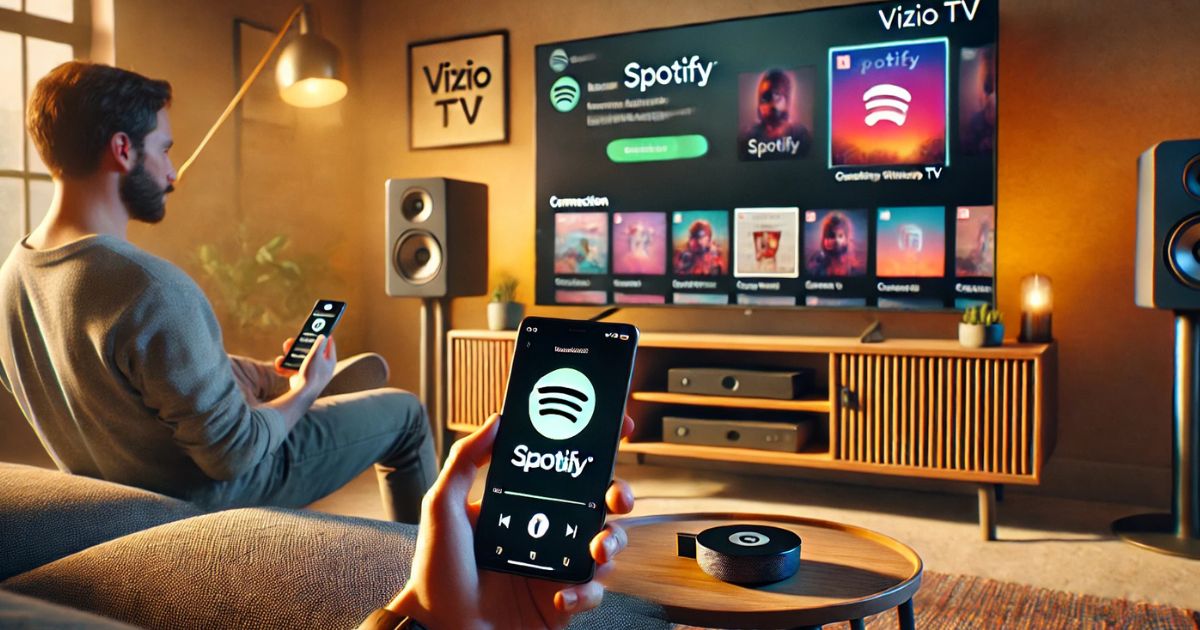 All Vizio TVs are equipped with the Chromecast feature, which allows you to connect Spotify easily. If you prefer streaming Spotify from your mobile device or computer, Chromecast is an excellent option. Make sure your smart TV and your casting device are connected to the same Wi-Fi network. Open the Spotify app on your device, tap on the Cast icon, and select your Vizio Smart TV from the list of available devices.
All Vizio TVs are equipped with the Chromecast feature, which allows you to connect Spotify easily. If you prefer streaming Spotify from your mobile device or computer, Chromecast is an excellent option. Make sure your smart TV and your casting device are connected to the same Wi-Fi network. Open the Spotify app on your device, tap on the Cast icon, and select your Vizio Smart TV from the list of available devices.
Once connected, the Spotify content will be streamed directly to your Vizio Smart TV, allowing you to enjoy music on the big screen. This method is quick, and you can control everything from your device, including adjusting the volume or skipping tracks.
AirPlay and Screen Mirroring on iPhone
If you own an iPhone and want to enjoy Spotify on your Vizio Smart TV, AirPlay is another convenient option. This feature allows you to wirelessly stream Spotify content from your phone directly to your TV. Ensure your iPhone and Vizio Smart TV are on the same Wi-Fi network. Then, simply open the Control Center on your iPhone, tap the AirPlay icon, and select your Vizio Smart TV from the list of devices.
Once connected, you’ll see your Spotify app mirrored on the TV screen, and the audio will play directly from your Vizio Smart TV. You can control playback from your iPhone, skip songs, adjust the volume, and more.
How to Add Spotify to Vizio TV via VIA and VIA Plus
If you want to enjoy Spotify on your Vizio Smart TV, the process can be pretty simple, depending on your TV’s platform. For TVs that support app installation, you can easily get Spotify through the VIA or VIA Plus platforms.
For VIA-enabled Vizio TVs, start by pressing the ‘V’ button on your remote. Then, head to the CONNECTED TV STORE and browse through the All Apps section. Once you find Spotify, just press OK and choose the option to install the app. After installation, you’re all set to start streaming your favorite music directly from your TV.
For VIA Plus users, the process is slightly different. Press the ‘V’ button twice to access the VIA Plus Apps Window. From there, you’ll see various tabs like Featured, Latest, and All Apps. Look for Spotify, hold the OK button, and you’ll receive a confirmation message that the app has been added to your My Apps list. This way, you can directly open and stream Spotify on your Vizio TV.
If your TV doesn’t have a V button or doesn’t support VIA, there are still other ways to stream Spotify without needing this feature.
How to Cast Spotify to Vizio TV via AirPlay or Cast
Many Vizio Smart TVs support AirPlay for iOS devices and Chromecast for Android and computer devices. This feature allows you to cast your Spotify music to your Vizio TV wirelessly.
For iPhone users, start by launching the Spotify app and selecting the music you want to play. Then, swipe down from the top of your screen to access the Control Center. From there, tap the audio card in the top-right corner and select the AirPlay button. Choose your Vizio Smart TV from the list of available devices, and your Spotify music will be cast directly to your TV.
If you’re using a desktop computer, ensure your Vizio TV and computer are on the same Wi-Fi network. Open Google Chrome, go to spotify.com, and log into your account. Right-click on the screen and select Cast, then choose your Vizio TV from the list of available devices. You can now enjoy Spotify music on your TV.
Play Spotify on Vizio TV via SmartCast
Another great option for getting Spotify on your Vizio Smart TV is through the SmartCast app. This app works for both iOS and Android devices, and it allows you to stream content from your device directly to your TV.
First, make sure to download the Vizio SmartCast app from the App Store or Google Play. Once installed, open the app and follow the prompts to link it with your Vizio TV. After pairing the app with your TV, open the Spotify app, and the music will start playing through your TV’s speakers.
This method also offers some additional control features, allowing you to adjust settings directly through your phone or tablet.
How to Get Spotify on Vizio TV Without Premium
If you don’t have a Spotify Premium account, there’s still a way to enjoy Spotify music on your Vizio TV. One option is using HitPaw Spotify Music Converter, which allows you to download Spotify songs and playlists to your device.
This tool is particularly useful as it removes DRM protection from Spotify content, allowing you to convert the songs into MP3, AAC, WAV, and other popular formats. Once you have downloaded your Spotify music, you can transfer it to a USB drive and play it directly on your Vizio TV, even without the need for the Spotify app.
Using Aud Bite Spotify Music Converter for Vizio TV
Another tool to help you get Spotify on your Vizio TV is the AudBite Spotify Music Converter. This converter works similarly to HitPaw, allowing you to download and convert Spotify songs into various audio formats like MP3, AAC, and FLAC.
If you want to enjoy your Spotify playlists on your Vizio Smart TV, there are a few different ways to do it. One simple method is to use Spotify Connect. By launching the Spotify app on your smartphone or computer, you can select your Vizio TV as the device and stream music directly to your TV. Another way to enjoy Spotify is by using SmartCast. With the SmartCast app installed on your smartphone, you can control and stream music to your Vizio TV easily. Once connected, the Spotify music will play through your TV’s speakers, giving you the perfect audio experience. Simply select your Vizio SmartCast TV from the list of available devices in the app.
If your TV doesn’t support these features, you can try casting Spotify from your mobile device using AirPlay or Chromecast. This works great for iPhone and Android users. Open the Spotify app, choose a song, and select the AirPlay or Chromecast option to stream directly to your Vizio Smart TV.