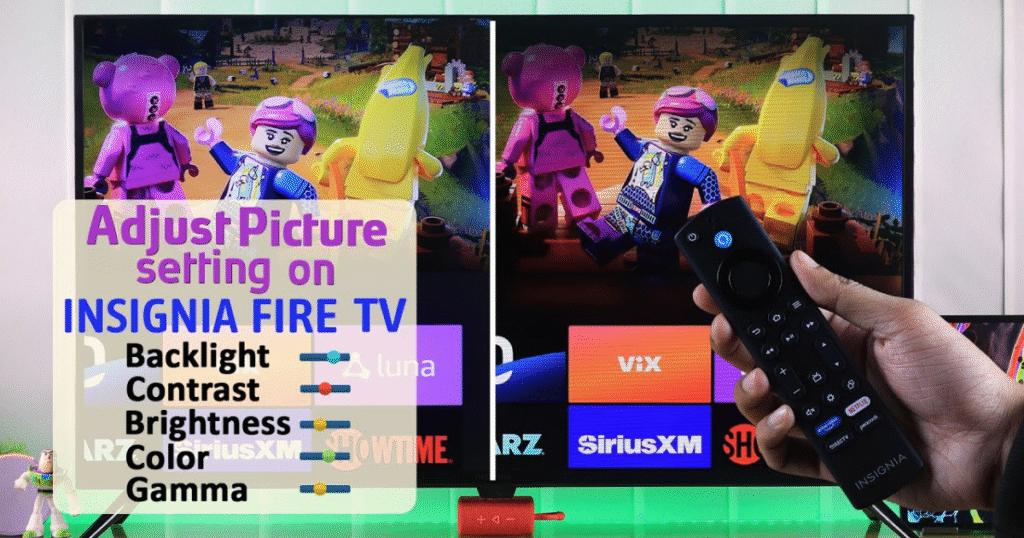Introduction
Getting the most out of your Insignia TV requires more than just turning it on. Proper picture settings enhance your viewing experience. This guide explains how to master Insignia TV picture settings for the best viewing experience. Whether you watch movies, play games, or stream content, optimizing your settings will ensure superior image quality. Knowing where to start and how to fine-tune your screen makes a big difference. We break down each adjustment step-by-step. Understanding and applying these techniques will elevate your TV time. Let’s unlock your Insignia TV’s full potential today.
Why Picture Settings Matter
Default factory settings are not always optimal for your environment. Brightness, lighting, and room size can affect how content appears. Calibrating picture settings ensures accurate colors and sharp images. Enhancing picture quality reduces eye strain and improves immersion. An optimized display delivers content as intended by creators. It also extends the life of your screen. Adjusting settings tailors the experience to your preferences. Different content types benefit from different configurations. This makes mastering Insignia TV picture settings essential. A personalized display improves both comfort and enjoyment.
Understanding Insignia TV Picture Modes
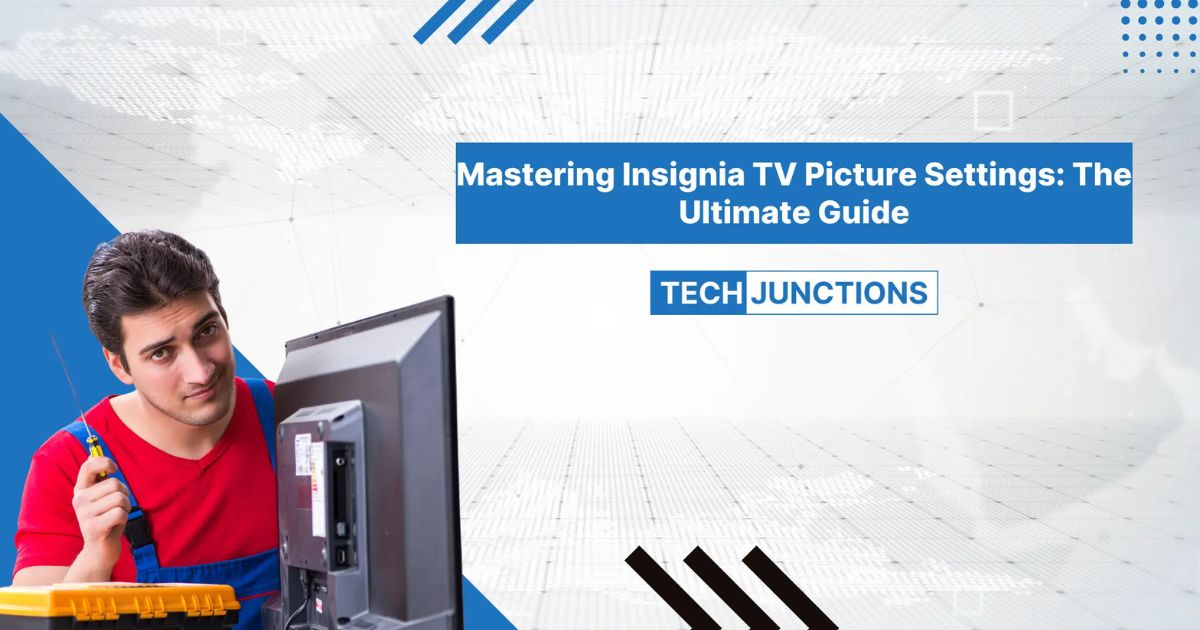
Insignia TVs come with several picture modes for convenience. Common modes include Standard, Movie, Vivid, and Game. Each mode adjusts various settings like brightness and contrast. Vivid mode is ideal for bright rooms with natural light. Movie mode offers a softer image with accurate colors. Game mode reduces lag and enhances motion clarity. Standard mode works well for general use. Knowing what each mode does simplifies the setup process. Testing different modes helps you find your favorite. Use them as a starting point for custom settings.
Adjusting Brightness and Contrast
Brightness controls how light or dark the screen appears. Contrast determines the difference between light and dark areas. Balancing both is crucial for a clear, vibrant image. Too much brightness can wash out details. Low brightness may hide important visual elements. High contrast brings out depth and detail. However, excessive contrast can cause color distortion. Start by lowering brightness in dark rooms. Increase it in bright environments. Adjust contrast until whites and blacks look natural. Use scenes with both dark and light elements for testing.
Fine-Tuning Color and Tint
Color settings affect vibrancy and accuracy of images. Tint adjusts the balance between green and red tones. Correct settings result in lifelike visuals. Over-saturated colors may look artificial or harsh. Under-saturated colors appear dull and lifeless. Proper tint ensures natural-looking skin tones. Begin with default settings and adjust incrementally. Watch scenes with people and nature to gauge accuracy. Use content you’re familiar with for consistency. The goal is balanced, realistic colors. Avoid extreme changes unless necessary for specific content.
Optimizing Sharpness and Clarity
Sharpness affects the edge definition of images. Too much sharpness introduces noise or halo effects. Too little results in a blurry or soft image. Optimal sharpness depends on screen size and resolution. HD and 4K TVs need less artificial sharpening. Start at the mid-range setting and make small adjustments. Use text or detailed textures for calibration. Look for natural clarity without exaggeration. Clear images enhance enjoyment of movies and games. Mastering sharpness settings brings out your screen’s potential.
Using Advanced Picture Settings
Advanced settings offer deeper customization. These include backlight, gamma, color temperature, and dynamic contrast. Backlight adjusts overall panel illumination. Gamma changes midtone brightness levels. Color temperature shifts the overall hue of the display. Dynamic contrast auto-adjusts contrast based on content. Use backlight for general brightness control. Gamma setting of 2.2 is a good standard. Choose a color temperature setting like Warm for natural tones. Avoid high dynamic contrast for accurate colors. Adjusting these settings improves realism and performance.
Setting the Right Picture Mode for Content
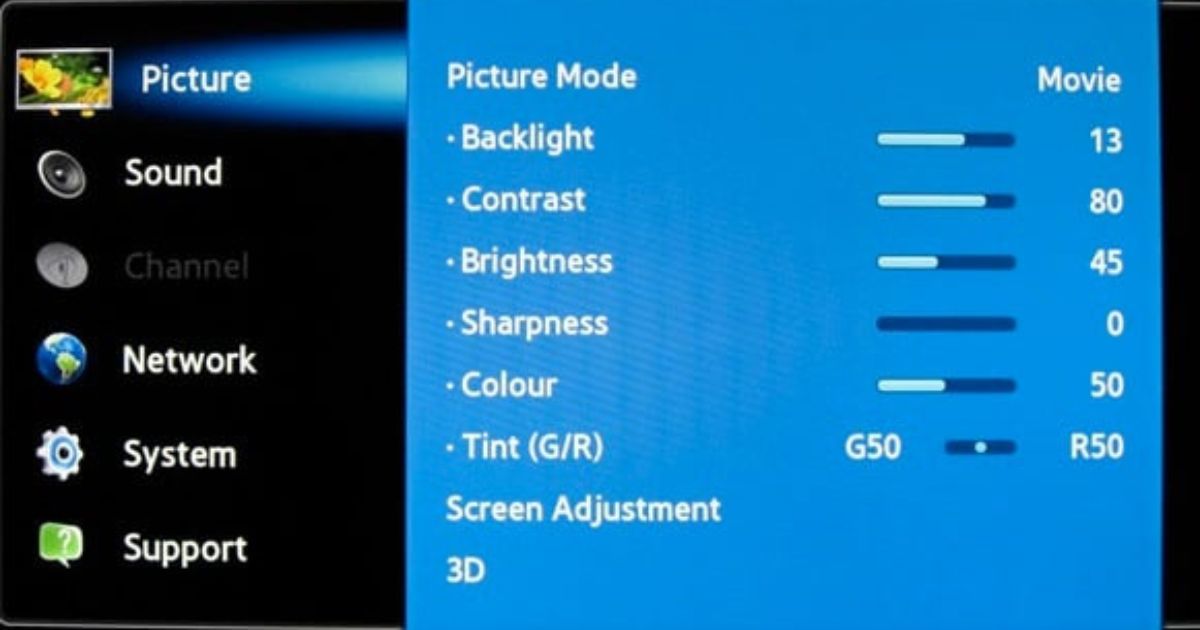
Different types of content require specific picture settings. Movies benefit from softer, warmer tones with accurate colors. Sports need higher motion clarity and brightness. Games demand low input lag and vibrant visuals. Streaming platforms may compress content differently. Customize picture settings for each use case. Save presets if your Insignia TV allows it. Switch modes depending on what you’re watching. Doing so maximizes quality for all content types. This ensures you’re always getting the best picture possible.
Picture Calibration Tools and Resources
Calibration tools help you fine-tune your TV accurately. Use built-in test patterns or download calibration videos. Free tools are available on YouTube and calibration websites. Professional calibration discs offer more precision. Consider smartphone apps for guided adjustment. These tools help identify flaws in your current setup. Follow step-by-step instructions for best results. Compare adjustments before and after for validation. Invest time in calibration for lasting improvement. Even free tools make a noticeable difference in quality.
Common Picture Problems and Fixes
Blurry images often result from low sharpness or wrong resolution. Washed-out colors may mean contrast or brightness is too high. Dark shadows might be caused by low gamma or brightness. Motion blur can come from incorrect refresh rate or settings. Banding issues may arise from compression or color depth settings. Fix each issue by adjusting relevant picture options. Always test using real content, not just test screens. Make one change at a time for clarity. Keep a record of your preferred settings. This makes restoring them easy after updates or resets.
Tips for Gamers and Sports Fans
Gamers should enable Game mode to reduce input lag. Adjust brightness and sharpness for detailed visibility. Sports fans benefit from increased motion clarity settings. Use higher refresh rates if supported. Disable unnecessary post-processing effects. These can delay visuals or alter accuracy. Calibrate using fast-paced scenes for better realism. Check for color accuracy in uniforms and natural skin tones. Consider adaptive brightness if lighting conditions change. Proper settings improve reaction times and immersion. Both gamers and fans will notice the enhanced experience.
Saving and Resetting Picture Settings
Most Insignia TVs let you save customized settings. Use this feature to avoid readjusting frequently. Create profiles for different content types or times of day. Back up your settings manually if needed. If something goes wrong, use the reset option. This restores default factory tv-input-without-remote settings instantly. Resetting is useful after software updates or accidental changes. Keep notes of preferred adjustments for quick recovery. Saving presets saves time and frustration. Customization is key to consistent viewing comfort.
Final Thoughts
Mastering your Insignia TV picture settings transforms your viewing experience. From movies to gaming, proper calibration matters. Each adjustment contributes to better clarity, color, and comfort. Use the steps in this guide to personalize your display. Don’t hesitate to experiment with different modes. Utilize calibration tools for precise setup. Revisit your settings periodically for optimal performance. How to master Insignia TV picture settings for the best viewing experience is about control and comfort. Take charge of your screen today. Enjoy content the way it was meant to be seen.
FAQs
Q1. What is the best picture mode for Insignia TV?
Movie Mode is typically the best for accurate colors and a cinematic feel. For gaming, use Game Mode, and for general use, Standard Mode is ideal.
Q2. How do I reset my Insignia TV picture settings?
Go to Settings > Picture > Reset Picture Settings to restore factory defaults. This is useful if your adjustments don’t look right.
Q3. Why does my Insignia TV picture look too dark?
Check your brightness, backlight, and gamma settings. Also, make sure power saving mode is turned off if active.
Q4. How can I fix blurry images on my Insignia TV?
Increase the sharpness slightly, ensure the TV is displaying in its native resolution, and turn off unnecessary processing features.
Q5. Is there a way to save different picture settings for movies and games?
Yes, some Insignia TVs allow saving custom profiles or modes. You can switch manually between presets depending on what you’re watching.
Q6. What settings reduce input lag for gaming on Insignia TVs?
Enable Game Mode, reduce image processing features like noise reduction or motion smoothing, and ensure the refresh rate is optimal.