LG TV No Signal: Why Does It Happen?
It can be frustrating when you sit down to watch your favorite show, only to see the dreaded “No Signal” message on your LG TV. One of the most common reasons this happens is when the input mode is unmatched. For example, if you’ve connected your Roku device via HDMI 1 but the input is set to HDMI 2, your LG TV will display a no signal message. This mismatch between the device and the input source is often the culprit, but luckily, it’s an easy fix.
Fix 1: Check Your TV Input Source
The first step in fixing the LG TV no signal issue is to check the input source. It’s easy to accidentally choose the wrong one. Ensure that you have the correct HDMI port selected based on the device you’re using.
Fix 2: Examine Cable Connections

Sometimes the issue may lie in loose or faulty cables. Ensure that your HDMI cables are securely plugged into both your device and your LG TV. A loose connection could cause the no signal problem to persist. In my personal experience, I’ve found that a simple re-plug of the HDMI cable often solves the issue. It’s always a good idea to check the condition of your cables as well—damaged cables could also be the reason behind the no signal error.
Fix 3: Inspect the HDMI Ports
Another important step is to check the HDMI ports on your LG TV. Try switching to another HDMI port on the TV and see if that helps. This is particularly useful if you’re using multiple devices that rely on HDMI for a connection, such as a gaming console or a satellite receiver.
Fix 4: Restart Your LG TV and Devices
Sometimes, all it takes is a quick restart to resolve the LG TV no signal issue. Turn off your LG TV and unplug it from the power source. While you’re at it, also power off any connected devices, such as gaming consoles or cable boxes. After about 30 seconds, plug everything back in and turn on your LG TV. This simple restart can reset the connection and often clears up the no signal issue.
Why Is Your LG TV Saying No Signal?

When your LG TV shows the no signal message, it usually means it’s not receiving a proper connection from the external device you have plugged in, such as a gaming console, Blu-ray player, or even a cable box. This can happen due to issues like the wrong input being selected, a loose HDMI cable, or a damaged port. It’s important to first check that your TV is set to the right input and all external devices are properly connected. If your LG TV still says no signal, you might want to move on to troubleshooting other potential causes.
Troubleshooting Your LG TV No Signal Issue
Start by inspecting your HDMI connections. If the cables are not securely plugged into both the LG TV and the device, they might cause the no signal issue. Sometimes a simple re-plug can fix this. Check if your device’s HDMI ports are functioning properly. I once had an issue where a gaming console wasn’t being detected just because the cable was slightly loose. Also, ensure that the input source on your TV matches the port where your device is plugged in—an easy mistake to overlook.
Checking for Other Possible Causes
There are a few other things to consider. Weather conditions like heavy rain or storms can sometimes affect your LG TV’s signal, especially if you rely on over-the-air broadcasts. If weather isn’t an issue, try restarting both your LG TV and any connected devices. A quick soft reboot often resolves the issue. I’ve found that this step clears up many of the most common signal problems.
Dealing with Hardware Problems
If none of the above fixes work, you might be dealing with a more serious issue. A defective motherboard or a damaged HDMI port could be to blame. In these cases, it’s best to consult a professional or check if your device is still under warranty. Sometimes, a hardware issue requires more in-depth repair, and trying to fix it yourself might do more harm than good.
If your LG TV shows a no signal message, don’t panic. Start with a simple solution that might fix the issue: power cycling. This method works for many problems, including the dreaded no signal message. To do this, simply unplug your TV from the power socket and wait for about 2 minutes to allow any residual power to discharge. Once the waiting time is up, plug the power cord back in firmly and turn your TV back on using the power button or your remote. This should resolve the issue in most cases.
Next, ensure that your input source is correctly set. If you’ve plugged in a device like a cable box, gaming console, or Blu-ray player, make sure that the HDMI port number on the TV matches the one you selected on the input menu. If it’s set to the wrong input, your TV won’t receive any signal, and you’ll see the no signal message. It’s a simple fix, but easy to overlook.
If power cycling doesn’t work and the input is correct, there could be other issues at play, such as a damaged cable, a glitch with your connected device, or even problems with the TV’s internal components. These are less common but might require further troubleshooting or a technician’s help. But in most cases, starting with a soft reboot and checking the input source can resolve the problem in n
Troubleshooting HDMI Ports and Input Source

When you’re staring at a “No Signal” message on your LG TV, the first place to look is the HDMI ports. Your TV likely has more than two ports, and one of them might be enabled or connected to the wrong device. Make sure to check the back of your LG TV and confirm which HDMI port is being used. If you’re plugged into HDMI 1, ensure the correct port is selected; otherwise, you might still get the no signal issue. If the input source is wrong, simply switch it and your problem could be solved immediately.
Next, use your remote to press the Inputbutton and navigate through the available inputs on your TV. If your remote fails to work, don’t worry, as you can also learn how to change input on LG TV without remote. This is an easy fix for many people who find their remote is out of battery or misbehaving. Once you’ve located the right input, select it and hit the OK button. In most cases, this will solve the no signal error.
External Device Malfunction and TV Settings
In some cases, the issue could stem from an external device like a gaming console or cable box. If you see the no signal message and you’ve confirmed the TV’s settings are correct, try connecting a different device to your LG TV. This will help you identify whether the issue lies with the device or the TV itself. If switching to another device fixes the issue, the problem is most likely with the original device. Don’t panic if the input source still seems correct — sometimes exceptions occur, and you’ll need to move on to the next solution.
Inspecting HDMI Port and Cable for Issues
When facing the dreaded no signal message on your LG TV, the problem could lie in the HDMI port or cable. Start by checking if the HDMI port is defective or damaged. If you’re unsure, a quick fix would be to replace the HDMI cable with a new one and switch to a different HDMI port on your TV. If that doesn’t work, make sure the connection isn’t loose and that the cable fits snugly in the port. It’s also important to ensure that the HDMI port and interface are free from dust or debris. If they’re covered, gently clean them with soft tools before trying again.
In cases where everything appears to be intact, and you’re still getting the no signal message, the issue could be related to something as simple as a loose connection or poor cable contact. Make sure both the HDMI port and the cable are in perfect condition and connected properly. If all else fails, don’t hesitate to check your input source and ensure it matches the connected device. These small checks are often enough to get your TV up and running again.
Check HDMI and Other Cable Connections
Sometimes, the issue with your LG TV no signal message can be traced to loose or faulty HDMI cables. Always double-check that HDMI cables are securely plugged into the correct ports on both the TV and your external devices like cable boxes, gaming consoles, or Blu-ray players. If you’re using other types of cables, such as component cables or AV cables, ensure they’re properly inserted into the appropriate ports. Also, carefully inspect the cables for damage—whether that’s cuts, bends, or frayed ends. If you spot any issues, try a different cable to see if it resolves the problem.
Fix Device Overload and HDCP Error
Another common cause for no signal on your LG TV can be an overloaded input. If you’ve connected several devices at once, your TV may struggle to access them all. Try removing unused devices to reduce the input load. Moreover, if you’re facing issues with non-licensed devices, like a non-licensed device showing an HDCP error, it can block the signal. If that happens, simply disconnect the device and check if the signal returns. HDCP-compliant LG TVs should work fine with licensed devices, so eliminating non-licensed ones could fix the problem.
Reboot External Device for No Signal Issue
If you’re encountering a no-signal issue when connecting an external device like a streaming stick or gaming console to your LG TV, the problem might lie with the device itself. Temporary glitches in the external device could prevent it from sending a proper signal to the TV. To resolve this, try rebooting the device. First, press the power button to turn it off. Afterward, unplug the power cord from the device or the outlet, then wait for about one minute. This will allow the device’s internal system to reset. Once the minute is up, plug the power cord back in and power it on again. Finally, reconnect the device to your LG TV after it has fully restarted.
Reinstalling the App to Fix No Signal on Your LG TV
If you’re facing a No Signal issue with a specific app on your LG TV, the app might need a fresh install. Start by pressing the Home button on your remote to open the Home menu. Then, use the right arrow to navigate to the Edit icon on the screen. Once you find the app that’s causing the trouble, highlight the X button with the up arrow, press OK to delete it, and confirm the deletion.
After removing the app, go to the LG Content Store to reinstall it. This simple process can help restore functionality, especially if the issue is tied to that particular app, and fix the No Signal problem on your LG TV.
Update or Factory Reset Your LG TV for Signal Fix
If your LG TV is showing a no signal issue, one potential solution is updating your TV to the latest version. To do this, simply press the Settings button on your remote, go to All Settings, and find Support. There, you can click on Check for Updates and choose the Download and Install option if an update is available. Make sure to wait until the process finishes and restart the TV to apply the changes.
If updating doesn’t resolve the issue, you can try performing a factory reset. A reset can clear up many software-related glitches or malfunctions causing the issue. Before doing this, make sure to backup any important data, as a factory reset will remove everything from your TV. To do this, go to All Settings, select Support, then Reset to Initial Settings, and confirm. Wait patiently as the reset process begins.
When your LG TV shows the dreaded no signal message, the first step you can take is checking the signal strength. For cable boxes or satellite receivers, look for a signal meter to see if the strength is adequate. If the signal is weak or fluctuates, it’s a good idea to contact your provider to check for any service interruptions. This could be one of the easiest fixes to try before you go further.
If you’re using an antenna or digital receiver, optimizing the antenna placement can make a big difference. Move the antenna around, experimenting with different positions to find the optimal reception. Make sure there are no obstacles blocking the signal path. Additionally, signal interference from devices like microwaves or cordless phones can disrupt the connection. If you notice this, try relocating those devices further away from your antenna to reduce the interference and improve the signal.
Fixing External Device Connection Issues for No Signal
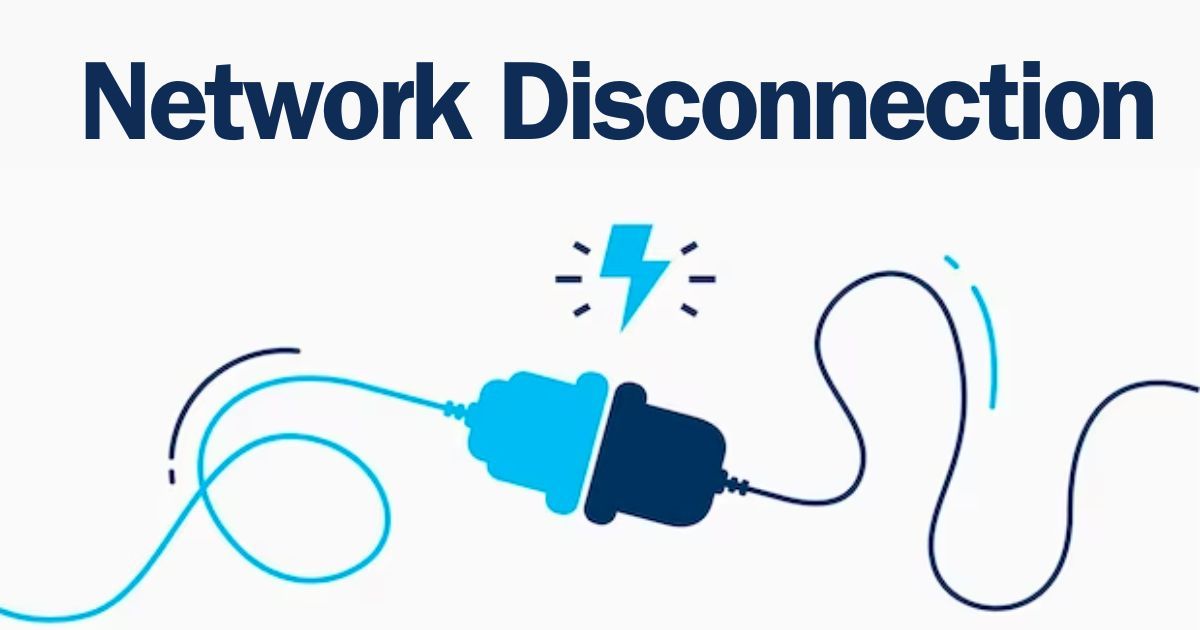
If your external device like a Blu-ray player or gaming console is the culprit behind the No Signal issue, start by ensuring all cables, especially HDMI cables, are properly plugged in. Double-check the ports for any debris or dirt that may disrupt the connection. Sometimes, a simple restart of the external device can work wonders. Turn off the device, unplug it, let it sit for a few minutes, and then plug it back in and power it up again. This quick process can fix minor glitches in the connection and restore the signal.
Final Thoughts on Fixing “No Signal” on Your LG TV
“No Signal” message on your LG TV can stem from a variety of factors, including mismatched input sources, faulty cables, or malfunctioning external devices. The good news is that most of these issues are simple to resolve. Start by checking your input source and cables, restarting your devices, and testing your HDMI ports. If these solutions don’t work, consider checking for software updates or performing a factory reset. If all else fails, don’t hesitate to reach out to support for more assistance. With these troubleshooting steps, you’ll likely have your LG TV back in working order and ready for your next binge-watching session.
Q1: What should I do if my LG TV still shows no signal after reconnecting HDMI cables?
A1: If reconnecting the HDMI cables doesn’t resolve the issue, try rebooting your TV or performing a factory reset. You can also check if any external devices like a Blu-ray player or gaming console are properly connected and powered on.
Q2: Can a weak signal from my cable box or satellite receiver cause a no signal issue on my LG TV?
A2: Yes, a weak signal from your cable box or satellite receiver could lead to a no signal issue. You can check the signal meter or contact your provider to ensure no interruptions are affecting the signal.
Q3: How do I ensure my antenna or digital receiver is working properly?
A3: To fix antenna or digital receiver issues, first optimize antenna position by adjusting its placement and ensuring no obstacles are blocking the signal. You should also check for any signal interference from other electronic devices like microwaves or cordless phones.
Q4: Can updating my LG TV firmware help fix the no signal problem?
A4: Yes, updating your LG TV’s firmware can resolve software glitches that may cause the no signal issue. Make sure your TV is connected to the internet and go to Settings > All Settings > Support > Check for Updates to update your TV.
