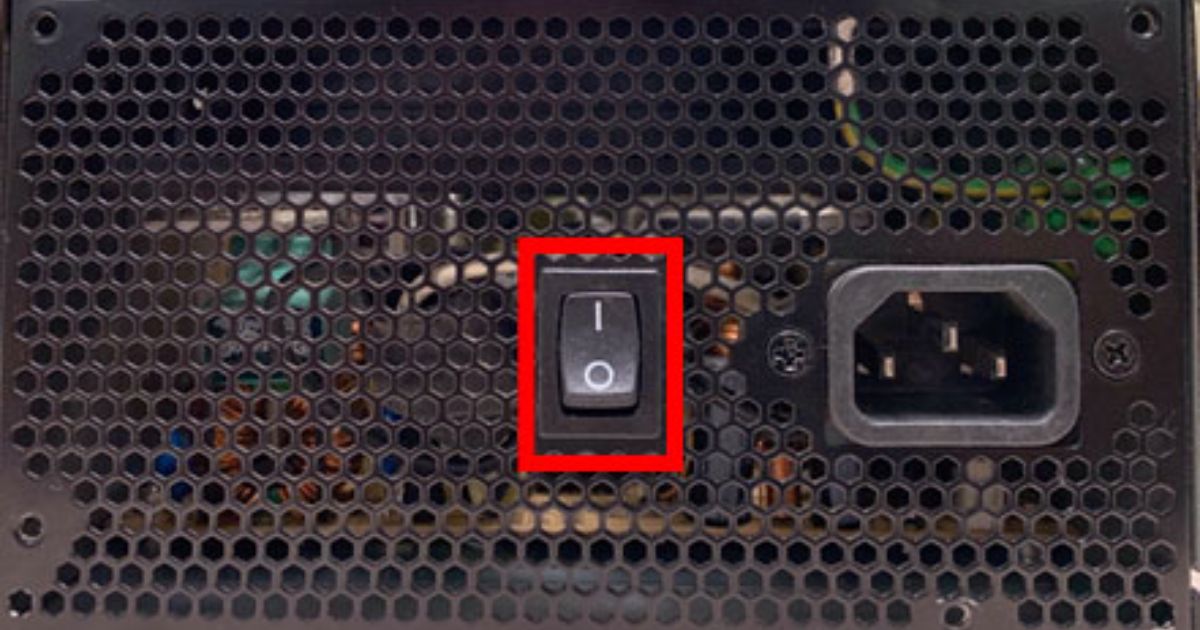Introduction
A soundbar can significantly enhance your audio experience, but like any electronic device, it can encounter issues. By systematically checking input and output connections, cables, power sources, and settings, you can resolve most common problems without needing professional repair. Whether it’s fixing distorted sound, troubleshooting HDMI ARC issues, or re-pairing wireless connections, simple DIY solutions can often restore your soundbar’s functionality. However, if hardware failure is suspected, seeking expert assistance may be the best course of action. Regular maintenance and updates can also prevent recurring issues, ensuring your soundbar continues to deliver high-quality sound for years to come.
FAQs
1. Why is my soundbar not producing any sound?
Check if the volume is muted, verify the correct input source, and ensure all cables are securely connected. If using HDMI ARC, enable HDMI-CEC on your TV.
2. What should I do if my soundbar won’t turn on?
Ensure the power cable is plugged in properly, try a different outlet, and press the power button multiple times. If there’s still no response, a faulty power supply may require professional repair.
3. How can I fix distorted or muffled sound?
Adjust the equalizer settings, lower the volume to prevent speaker damage, and ensure there’s no interference from nearby wireless devices. If necessary, check for damaged speaker components.
4. Why is my soundbar making a buzzing or humming noise?
Check for loose cables, avoid placing wires near power sources, and try a ground loop isolator. Switching to an optical or digital connection may also reduce noise interference.
5. How do I solve HDMI ARC problems?
Make sure the soundbar is connected to the correct ARC port and HDMI-CEC is enabled. If ARC still fails, use an optical cable as an alternative.