Introduction
If you are facing issues with your Dynex TV, such as freezing, sound problems, or connectivity errors, resetting it can help resolve many of these issues. This guide will walk you through the steps to reset your Dynex TV easily.
Why Should You Reset Your Dynex TV?
Resetting your TV can help resolve multiple problems, including:
- Fixing software glitches
- Restoring default settings
- Improving performance
- Solving screen freezing issues
- Fixing connectivity errors
- Resolving sound and picture issues
- Removing stored settings that might be causing problems
- Eliminating temporary cache data that can slow down performance
Methods to Reset Dynex TV
There are different ways to reset a Dynex TV depending on the issue you are facing. Below are the main methods:
1. Soft Reset
A soft reset is useful when your TV is unresponsive or behaving abnormally. This method does not erase any saved settings.
Steps to Perform a Soft Reset: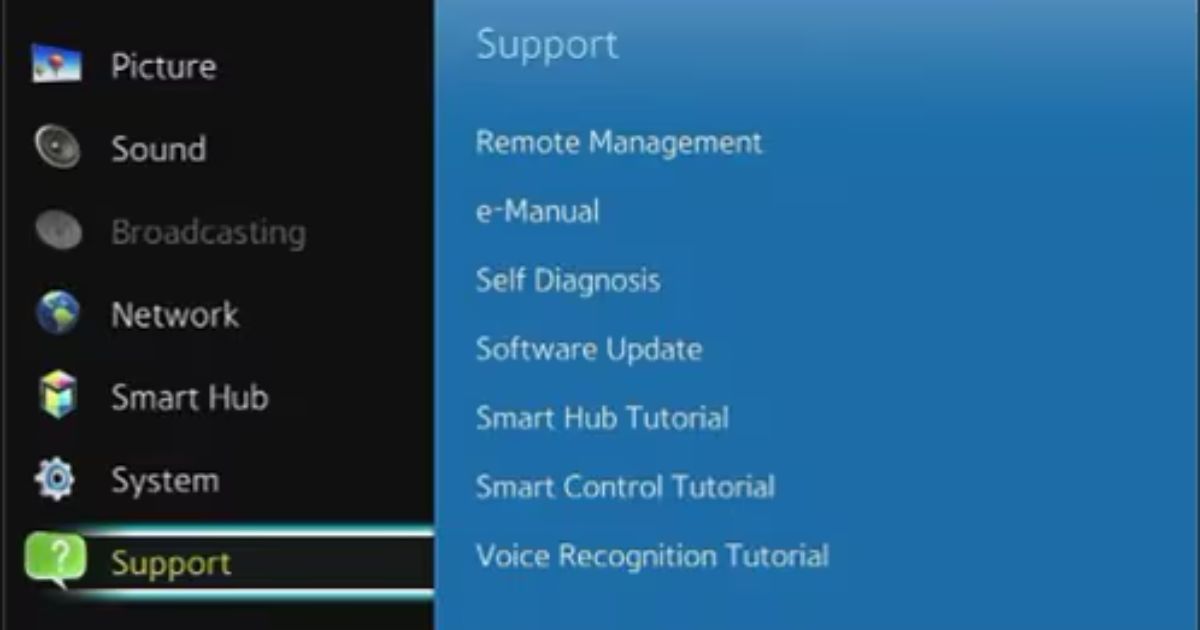
- Turn off your Dynex TV using the remote control.
- Unplug the power cord from the wall outlet.
- Wait for about 5-10 minutes.
- Plug the TV back in and turn it on.
- Check if the problem is resolved; if not, consider other reset methods.
2. Reset Using the TV Menu
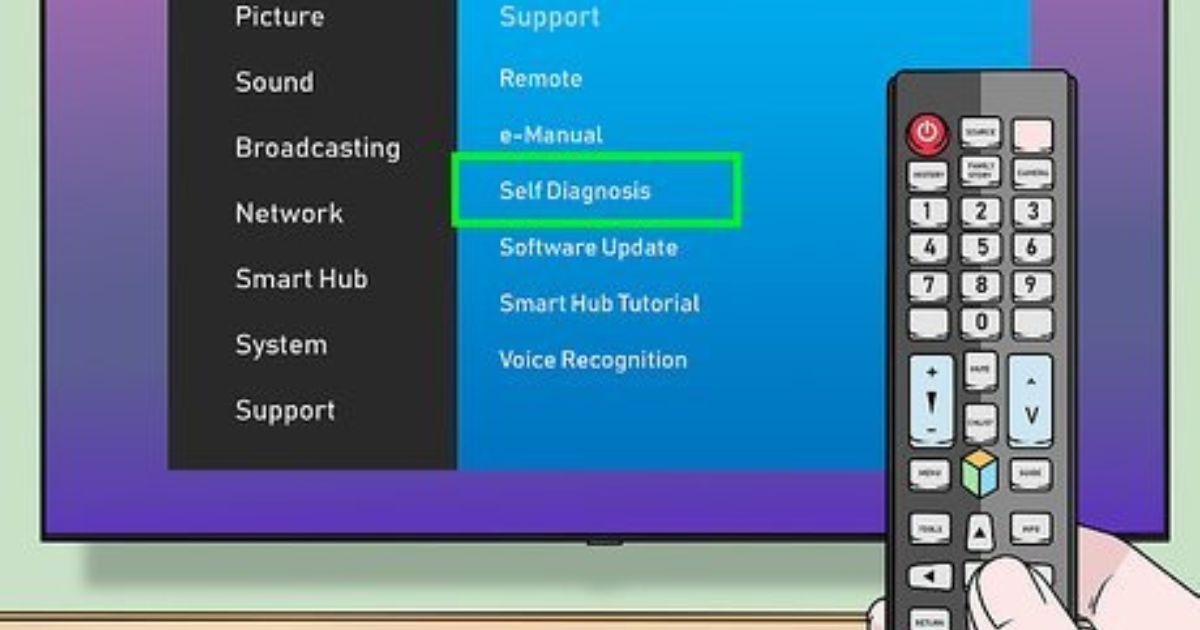
If you can access the TV menu, you can reset your Dynex TV using the built-in settings.
Steps to Reset Using TV Menu:
- Press the Menu button on your remote control.
- Navigate to Settings or Setup.
- Select System Reset or Reset to Default.
- Confirm the reset and wait for the process to complete.
- Your TV will restart with default settings.
- Once the TV turns back on, check if the issue has been resolved.
For resetting other smart TVs, visit our guide on How to Reset Smart TVs.
3. Reset Without a Remote
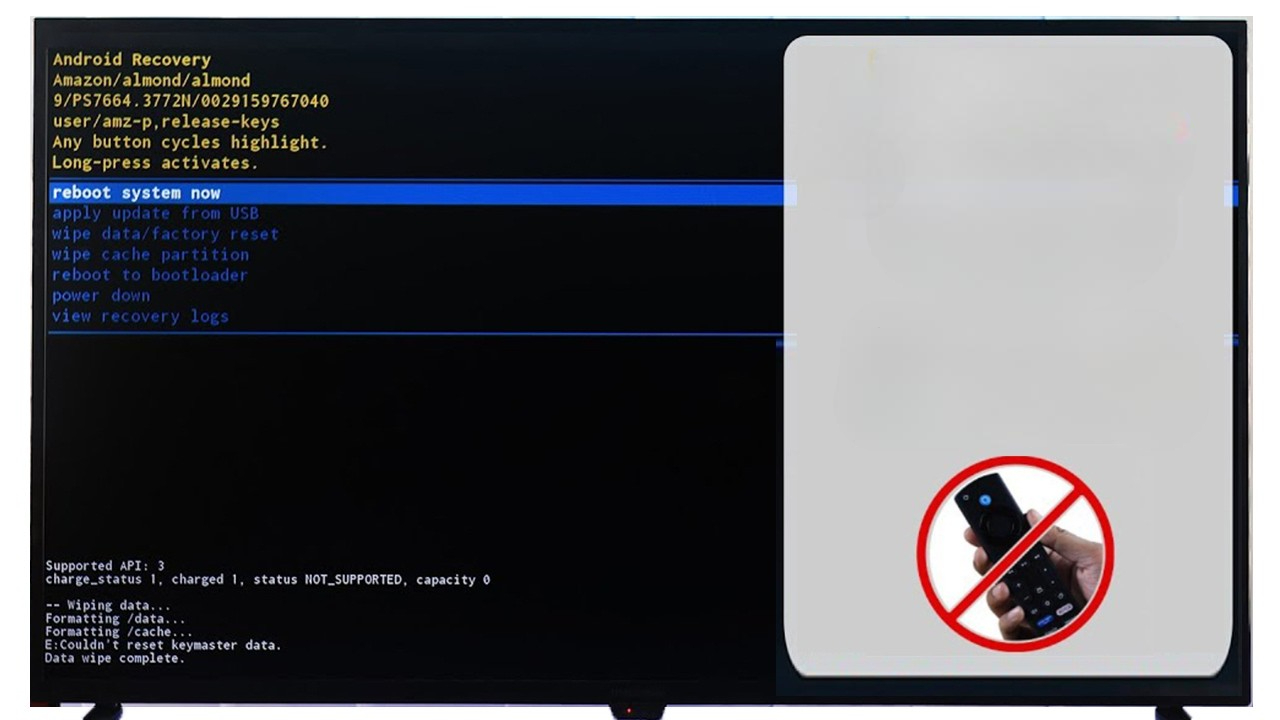
If your remote is not working, you can still reset your TV using the buttons on the TV itself.
Steps to Reset Without a Remote:
- Locate the Power and Menu buttons on your TV.
- Press and hold both buttons for about 10-15 seconds.
- Release the buttons once the TV turns off and back on.
- This should reset your TV to its default settings.
- If the issue persists, try using an external remote or universal remote app.
4. Factory Reset Using Service Mode
This method should be used as a last resort, as it will erase all saved data and settings.
Steps to Perform a Factory Reset:
- Turn off the TV.
- While holding these buttons, press the Power button once.
- Release all buttons once the TV turns on.
- Your TV will go into service mode and reset to factory settings.
- Wait for the process to finish and restart the TV.
Troubleshooting Common Dynex TV Issues
Before performing a reset, try these troubleshooting steps to fix common problems:
No Picture or Black Screen
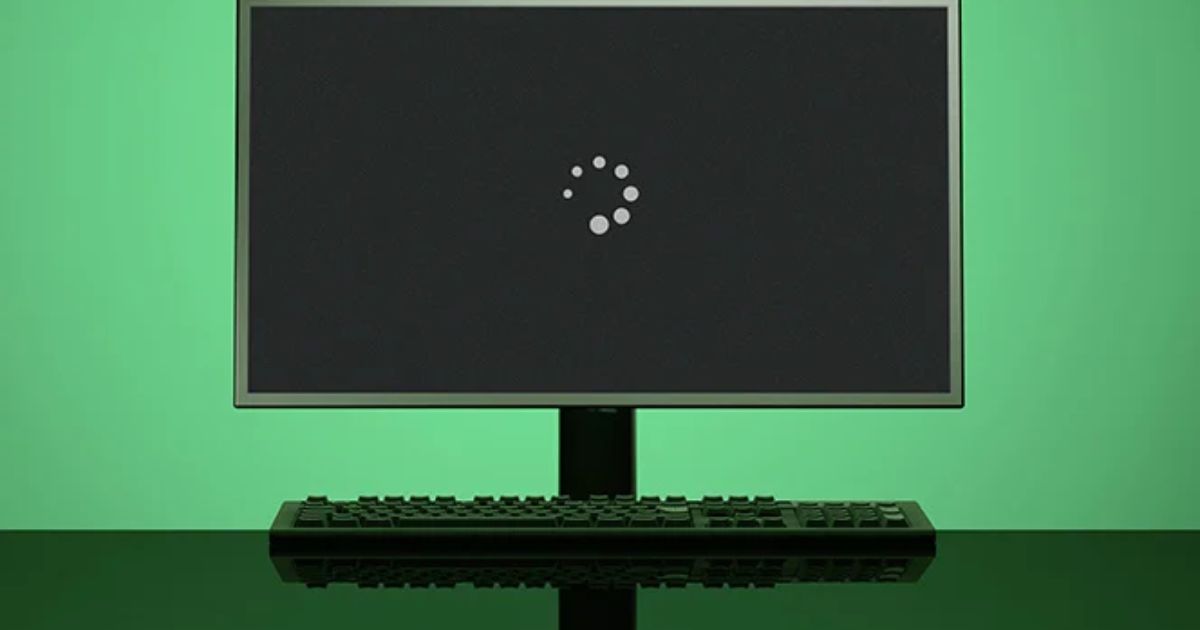
- Check if the TV is on and the brightness settings are correct.
- Ensure the cables and input sources are connected properly.
- Try changing the input source.
- Check if the TV’s backlight is working.
- Connect the TV to a different power outlet.
For more display issues, visit our guide on Fixing TV Display Problems.
No Sound
- Increase the volume and check if the TV is on mute.
- Inspect audio cables and speaker settings.
- Try connecting external speakers.
- Check the TV’s no sound audio settings for incorrect configurations.
Remote Not Working
- Replace the remote batteries.
- Point the remote directly at the TV sensor.
- Try using a universal remote or the TV buttons.
- Ensure there is no interference between the remote and the TV.
Check out our guide on Fixing TV Remote Issues for more details.
Connectivity Issues
- Check the Wi-Fi connection and reconnect the TV.
- Restart your modem/router.
- Reset the TV network settings if needed.
- Check if other devices are experiencing internet issues.
TV Turning On and Off Automatically

- Ensure the sleep timer is turned off in the settings.
- Check if there are power fluctuations in your home.
- Inspect the power cord for damage.
Additional Tips to Maintain Your Dynex TV
- Keep your TV updated with the latest settings.
- Avoid excessive use of power strips to prevent power surges.
- Clean the TV screen and vents regularly to avoid overheating.
- Use a surge protector to protect against electrical issues.
- Avoid pressing too many buttons on the remote too quickly, as it may freeze the system.
- Perform regular restarts to keep the software running smoothly.
Conclusion
Resetting your Dynex TV can help fix many issues, from performance problems to connectivity errors. Try a soft reset first, and if the issue persists, use the menu reset or other methods. Always check for simple fixes before opting for a full reset. If none of the methods work, you may need professional assistance.
FAQs
1. How do I reset my Dynex TV if it won’t turn on?
If your TV won’t turn on, unplug it for 10-15 minutes, then plug it back in and press the power button.
2. Will resetting my Dynex TV delete my saved settings?
Yes, a full reset will erase all settings, but a soft reset will not delete anything.
3. Can I reset my Dynex TV without a remote?
Yes, you can use the buttons on the TV to reset it by pressing the power and menu buttons simultaneously.
4. What should I do if my Dynex TV is stuck on one channel?
Try resetting the TV using the menu or unplugging it for a few minutes before turning it back on.
5. How long does it take to reset a Dynex TV?
A reset usually takes a few minutes. After the reset, the TV will restart and restore default settings.
6. What if my Dynex TV is still not working after a reset?
If your TV is still not functioning properly, try checking the power source, cables, or contact customer support for assistance.
7. Will a factory reset fix all software issues?
A factory reset resolves most software-related issues, but hardware problems may require professional repair.
8. How often should I reset my Dynex TV?
You should only reset your TV when facing technical issues. Regular resets are not necessary.
By following these steps, you can easily reset your Dynex TV and enjoy a smooth viewing experience!
